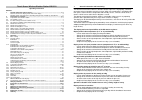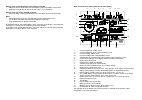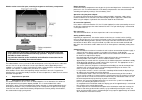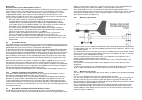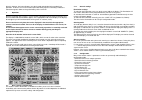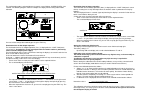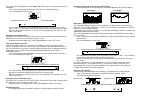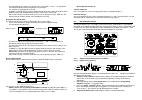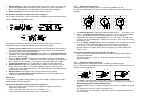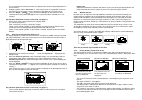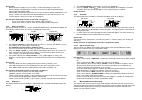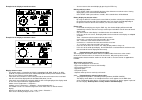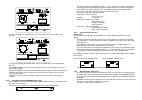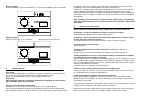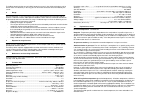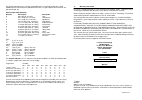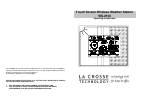Lacrosse WS-2510 Manual
Touch Screen Wireless Weather Station WS-2510
Operating instructions
Contents
1.
General information and functioning .............................................................................. 2-3
Quick overview of the display fields on the main display .........................................................4
Weather station connection panel, mounting arrangements and battery compartment..............5
2.
Preparation for operation ................................................................................................5-11
2.1.
Preparation of the weather station ...................................................................................... 5-7
2.2.
The outdoor sensors ...............................................................................................................7
2.2.1 Insertion of magnets into the outdoor sensors .........................................................................7
2.3.
Description, Installation and Commissioning of sensors ...................................................... 7-8
2.3.1 WS 2510-15 wind sensor ........................................................................................................8
2.3.2 WS 2510-16 rainfall sensor ................................................................................................. 8-9
2.3.3 WS 2510-19 Brightness sensor ..............................................................................................9
2.3.4 Addressing of sensors WS 2510-22/27/25 .........................................................................9-10
2.3.5 WS 2510-22 temperature/humidity sensor ............................................................................10
2.3.6 WS 2510-27 temperature sensor / humidity sensor ...............................................................10
2.3.7 WS 2510-25 temperature/humidity sensor / outdoor sensor ..................................................10
2.3.8 Information on the storage of solar cell powered outdoor sensors ....................................10-11
3. Operation
.......................................................................................................................11-29
3.1. Basic
settings
.......................................................................................................................11
3.1.1 General settings ...................................................................................................................12
Illumination
...........................................................................................................................12
Cleaning
mode
.....................................................................................................................12
Sensor
reception
..................................................................................................................12
3.1.2 Configuration ...................................................................................................................12-13
Illumination time for AC adaptor operation .............................................................................13
Illumination time for battery operation ....................................................................................14
Temperature display unit .......................................................................................................14
Calibration of the rainfall reading indicator .......................................................................14-15
Rainfall display unit ..............................................................................................................15
Correction of air pressure display ..........................................................................................15
Air pressure display unit .......................................................................................................15
Keypad beep on/off ..............................................................................................................15
Display type for history .........................................................................................................16
Threshold value for sunshine ................................................................................................16
Setting the time function/day of the week/date .................................................................16-17
Sensor
administration.......................................................................................................17-18
3.2. Normal
display
function .........................................................................................................18
3.2.1 Temperature/humidity/climate ..........................................................................................18-20
3.2.2 Wind measurement ..............................................................................................................20
3.2.3 Rainfall measurement ......................................................................................................20-21
3.2.4 Air pressure measurement ...............................................................................................21-22
3.2.5 Weather forecast ..................................................................................................................22
3.2.6 History display (Trend) .....................................................................................................22-23
3.2.7 Hours of sunshine ................................................................................................................23
3.2.8 Brightness .......................................................................................................................23-24
3.2.9 Time/Date ............................................................................................................................24
3.2.10 Special functions ..................................................................................................................24
3.3. Minimum/Maximum
value
display .....................................................................................24-26
3.4.
Programming mode (entering alarm values and wake-up times) .......................................26-29
4. Changing
batteries
........................................................................................................29-30
5.
Information on fault removal .........................................................................................30-31
6. Range...................................................................................................................................31
7.
Repeater for range increase ...............................................................................................31
8.
Maintenance and servicing information ............................................................................31
9. Technical
data
...............................................................................................................31-32
10.
Explanation of terms ......................................................................................................32-33
11. Warranty ..............................................................................................................................34
1.
General information and functioning
The WS-2510 Touch Screen Wireless Weather Station represents a high-quality, extremely
convenient universal weather measuring system, which can record, process and display data
from up to 8 external wireless temperature and humidity sensors, a wireless wind sensor, a
wireless rainfall sensor and a wireless brightness sensor.
The operating concept of the weather station is remarkable. It does not use any operating
elements, but is operated solely via a large, touch-sensitive LC display.
The display can be illuminated permanently or on a time basis, so that it can be easily read under
nearly all light conditions.
The weather station can optionally be powered by means of batteries or with the plug-in power
adaptor provided (particularly recommended when the display is continuously lit or lit for any
length of time).
The display and control possibilities of the WS-2510 at a glance:
Display of the indoor temperature (in °F or °C) and humidity
-
Can be switched over to display the dew point indoors
-
Storage of the minimum and maximum temperature with the time/date of occurrence
-
Storage of the minimum and maximum humidity with the time/date of occurrence
-
Alarms can be set for high temperature, low temperature, high humidity and low humidity
-
Comfort zone indicator
-
Graphical history display for the last 24 h or 8 days (user selectable)
Display of one of 8 (max.) outdoor sensors (temperature in
º
F or
º
C and humidity)
-
Can be switched over to display the dew point or the wind chill temperature
-
Storage of the minimum and maximum temperature with the time/date of occurrence
-
Storage of the minimum and maximum humidity with the time/date of occurrence
-
Alarms can be set for high temperature, low temperature, high humidity and low humidity
-
Comfort zone indicator
-
Graphical history display for the last 24 h or 8 days (user selectable)
Display of wind speed with wind direction and variation
-
Wind speed units: km/h, m/s, mph, knots or Beaufort.
-
Storage of the maximum wind strength with direction and time/date of occurrence
-
An alarm value can be set for high wind speed
-
Graphical history display for the last 24 h or 8 days (user selectable)
Display of the amount of rainfall in mm, l/m
2
or inches
-
Can be switched between total rainfall /current hour /last hour /current day /last day
-
Storage of the maximum amount per hour and per day
-
Graphical history display for the last 24 h or 8 days (user selectable)
Display of the air pressure in hPa, mmHg or inHg
-
Can be switched between absolute or relative (higher level of correction) air pressure
-
Storage of the minimum and maximum air pressure with the time/date of occurrence
-
An alarm value can be set for high air pressure and low air pressure
-
Graphical history display for the last 24 h or 8 days (user selectable)
Symbolic indication of the weather forecast: rainy, cloudy, bright or sunny
Display of hours of sunshine
-
Can be switched between total hours of sunshine, last day or current day
-
The threshold for detecting sunshine is adjustable
-
Storage of the minimum and maximum hours per day with the time/date of occurrence
-
Graphical history display for the last 8 days