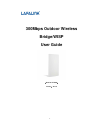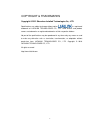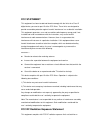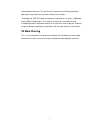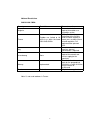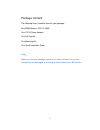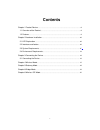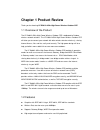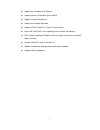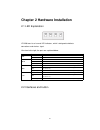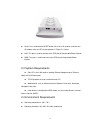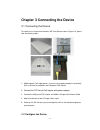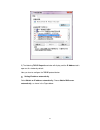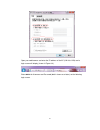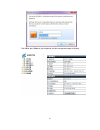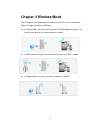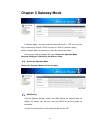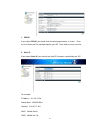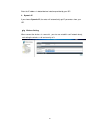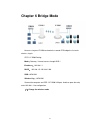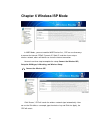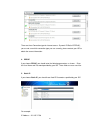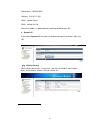- DL manuals
- Lafalink
- Wireless Router
- LF-R500
- User manual
Lafalink LF-R500 User manual
Summary of LF-R500
Page 1
1 300mbps outdoor wireless bridge/wisp user guide (ideal for lf-r800) version:v2.0.0
Page 2
2 copyright & trademarks copyright © 2012 shenzhen lafalink technologies co,. Ltd. Specifications are subject to change without notice. Is a registered trademark of lafalink technologies co., ltd. Other brands and product names are trademarks or registered trademarks of their respective holders. No ...
Page 3
3 fcc statement this equipment has been tested and found to comply with the limits for a class b digital device, pursuant to part 15 of the fcc rules. These limits are designed to provide reasonable protection against harmful interference in a residential installation. This equipment generates, uses...
Page 4
4 uncontrolled environment. This device and its antenna must not be co-located or operating in conjunction with any other antenna or transmitter. “to comply with fcc rf exposure compliance requirements, this grant is applicable to only mobile configurations. The antennas used for this transmitter mu...
Page 5
5 national restrictions 2400.0-2483.5 mhz country restriction reason/remark bulgaria general authorization required for outdoor use and public service france outdoor use limited to 10 mw e.I.R.P. Within the band 2454-2483.5 mhz military radiolocation use. Refarming of the 2.4ghz band has been ongoin...
Page 6
6 package content the following items should be found in your package: one 300m wireless cpe lf-r500 one 12v1a power adapter one poe injector one mounting kits one quick installation guide note: make sure that the package contains the above items. If any of the listed items are damaged or missing, p...
Page 7: Contents
7 contents chapter 1 product review...................................................................................................... 8 1.1 overview of the product............................................................................................... 8 1.2 features..........................
Page 8: Chapter 1 Product Review
8 chapter 1 product review thank you for choosing lf-r500 2.4ghz high power wireless outdoor cpe 1.1 overview of the product the lf-r800 2.4ghz high power wireless outdoor cpe is dedicated to outdoor wireless network solutions. The lf-r800 2.4ghz high power wireless outdoor cpe will allow you to con...
Page 9
9 supports passive power over ethernet. Supports wireless distribution system (wds). Supports remote management output transmit power adjustable. Supports pppoe, dynamic ip, static ip internet access. Built-in nat and dhcp server supporting static ip address distributing. Built-in firewall supportin...
Page 10
10 chapter 2 hardware installation 2.1 led explanation lf-r500 consists of several led indicators, which is designed to indicate connections and wireless signal. View from left to right, the parts are explained below. Led status indication pwr on power off off no power wlan on wireless turn on off w...
Page 11
11 reset: press and hold the reset button for at least 10 seconds, and then the ap reboots after the led at the rightmost in figure 2-1 flashes. Lan: this port is used to connect to the poe port of the provided power injector. Wan: this port is used to connect to the poe port of the provided power i...
Page 12
12 chapter 3 connecting the device 3.1 connecting the device to establish an infrastructure network in ap client router mode as figure 2-3, please take the following steps: 1. R800 supports poe supply power, it can not use the power adapter insert directly. So first connect the computer and lan port...
Page 13
13 the instructions in this section will help you configure each of your pcs to be able to communicate with the ap. The default ip address of the lf-r500 2.4ghz high power wireless outdoor cpe is 192.168.1.1. And the default subnet mask is 255.255.255.0. These values can be seen from the lan. They c...
Page 14
14 5) the following tcp/ip properties window will display and the ip address tab is open on this window by default. Now you have to configure the tcp/ip protocol below: setting ip address automatically select obtain an ip address automatically, choose obtain dns server automatically, as shown in the...
Page 15
15 open your web browser and enter the ip address of the ap (192.168.1.254) and a login screen will display (shown in figure 3-3). Enter admin for username and password (both in lower case letters) on the following login screen..
Page 16
16 click ok or press enter of your keyboard, and the management page will display..
Page 17: Chapter 4 Wireless Mode
17 chapter 4 wireless mode the ap supports three mode operation modes for multi-user to access the internet: gateway, bridge, and wireless isp mode. In gateway mode, the ap can connect to the dsl/cable modem and access the internet, other devices can share the wireless network in wisp mode, it can a...
Page 18: Chapter 5 Gateway Mode
18 chapter 5 gateway mode in gateway mode,you must need the internet service first,cpe can use three ways to connect the internet: pppoe, dynamic ip, static ip, and then setup a wireless network, others wi-fi device can share the internet connection. Here we have steps to complete the setup: choose ...
Page 19
19 1. Pppoe if you choose pppoe, you should enter the following parameters as shown: enter the user name and password provided by your isp. These fields are case-sensitive. 2. Static ip if you choose static ip, you should have fixed ip parameters specified by your isp. For example: ip address:212.19...
Page 20
20 enter the ip address in dotted-decimal notation provided by your isp. 3. Dynamic ip if you choose dynamic ip, the router will automatically get ip parameters from your isp. (2) wireless setting when connect the wireless is successful , you also can establish a wifi network localy, and setting the...
Page 21: Chapter 6 Bridge Mode
21 chapter 6 bridge mode here we using two lf-r500 and make the second cpe bridge the first one’s wireless singals. Cpe 1 lf-r500 setting: mode:gateway(internet access through adsl) ip address:192.168.1.1 dhcp: 192.168.1.5~192.168.1.100 ssid: lafalink wireless key:lafalink connect the computer and c...
Page 22
22 choose the bridge mode, and then click the apply button note: afater the cpe reboot, the computer may not connect to the cpe successful, or can not get the ip address form cpe, that because the cpe turn off the dhcp function in this mode by default. You can setting the ip address to 192.1.1.X man...
Page 23
23 to avoid the ip conflict of the cpe and the wireless router, lf-r500 local address should be set to 192.168.1.2 manually (2) wireless setting when connect the wireless is successful , you also can establish a wifi network locally, and setting the wireless ssid and security of it..
Page 24
24 chapter 6 wireless isp mode in wisp mode,you must need the wisp service first,cpe can use three ways to connect the internet: pppoe, dynamic ip, static ip, and then it can setup a wireless network, others wifi device can share the internet connection. Here we have three step to complete the setup...
Page 25
25 there are three connection type for internet access: dynamic ip/static ip/pppoe), you are not sure which connection type you use currently, please contact your isp to obtain the correct information. 4. Pppoe if you choose pppoe, you should enter the following parameters as shown: enter the user n...
Page 26
26 subnet mask:255.255.255.0 gateway:212.197.17.254 dns1:202.96.128.68 dns2:202.96.134.133 enter the ip address in dotted-decimal notation provided by your isp. 6. Dynamic ip if you choose dynamic ip, the router will automatically get ip parameters from your isp. (2) wireless setting when connect th...