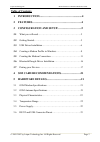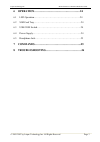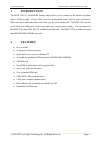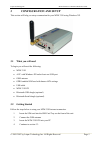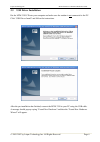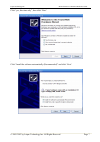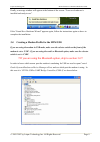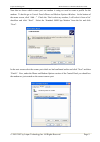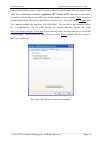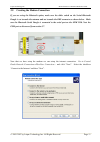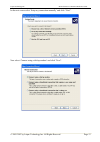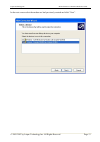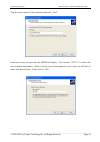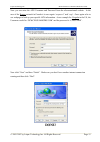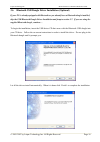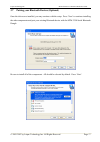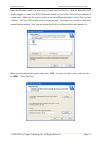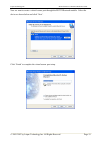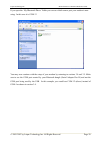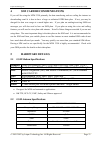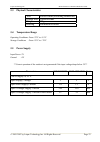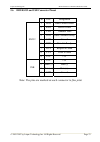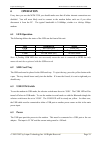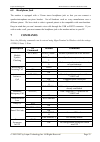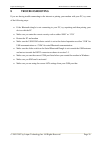- DL manuals
- Laipac
- Modem
- M2M 3350
- User Manual And Reference Manual
Laipac M2M 3350 User Manual And Reference Manual
M2M 3350 GSM/GPRS Modem
User’s Manual & Reference Guide
Revision 1 – June 2007
©1999-2007 by Laipac Technology, Inc. All rights reserved – The Specifications and information regarding the products in this manual are subjected to change without
notice. All statements, information, and recommendations in this manual are believed to be accurate but are represented without warranty of any kind, express or implied,
users must take full responsibility for their applications of any Products - Reproduction of the contents of this manual, in whole or in part, without written permission of
Laipac Technology, Inc. is prohibited.
Summary of M2M 3350
Page 1
M2m 3350 gsm/gprs modem user’s manual & reference guide revision 1 – june 2007 ©1999-2007 by laipac technology, inc. All rights reserved – the specifications and information regarding the products in this manual are subjected to change without notice. All statements, information, and recommendations...
Page 2: Table of Contents
Laipac technology inc. M2m 3350 user’s manual & reference guide table of contents 1 introduction...………………………………............4 2 features.………………………………………………4 3 configuration and setup………………………5 3.1 what you will need……………………………………………….5 3.2 getting started……..……………………………………………..5 3.3 usb driver instal...
Page 3
Laipac technology inc. M2m 3350 user’s manual & reference guide 6 operation……………………………………………24 6.1 led operation…………………………………………………..24 6.2 sim card tray……………….…………………………………...24 6.3 usb/com switch………………………………………………..24 6.4 power supply...…………………………………………………...24 6.5 headphone jack...………………………………………...
Page 4: 1 Introduction
Laipac technology inc. M2m 3350 user’s manual & reference guide 1 introduction the m2m 3350 is a gsm/gprs modem which allows you to connect to the internet anywhere there is gsm coverage. Using a sim card you can download emails, surf the web, send/receive sms, send faxes, and make phone calls from ...
Page 5: Configuration and Setup
Laipac technology inc. M2m 3350 user’s manual & reference guide 3 configuration and setup this section will help you setup a connection for your m2m 3350 using windows xp. 3.1 what you will need to begin you will need the following: • m2m 3350 • a pc with windows xp and at least one usb port • gsm a...
Page 6: 3.3 Usb
Laipac technology inc. M2m 3350 user’s manual & reference guide 3.3 usb driver installation put the m2m 3350 cd into your computer and make sure the modem is not connected to the pc. Click ‘usb driver install’ and follow the instructions. After the pre-installation has finished, connect the m2m 3350...
Page 7
Laipac technology inc. M2m 3350 user’s manual & reference guide click “yes, this time only”, then click ‘next’. . Click “install the software automatically (recommended)” and click ‘next’. © 2002-2007 by laipac technology inc. All rights reserved. Page 7.
Page 8: 3.4
Laipac technology inc. M2m 3350 user’s manual & reference guide finally, a message window will appear at the bottom of the screen: “your new hardware is installed and ready to use”. If the “found new hardware wizard” appears again, follow the instructions again as above to complete the installation....
Page 9
Laipac technology inc. M2m 3350 user’s manual & reference guide now that we know which comm. Port our modem is using we need to create a profile for the modem. To do this go to control panel>phone and modem options>modems. At the bottom of the menu screen, click “add…” check the ‘don’t select my mod...
Page 10
Laipac technology inc. M2m 3350 user’s manual & reference guide now with the modem selected, click properties>advanced and enter the following string of text under extra initialization commands +cgdcont=1,”ip”,”carrier apn” where the ‘ carrier apn ’ is specific to the provider of your sim card. In t...
Page 11: 3.5
Laipac technology inc. M2m 3350 user’s manual & reference guide 3.5 creating the modem connection if you are using the bluetooth option, make sure the slider switch on the serial bluetooth dongle is set towards the antenna and not towards the db9 connector as shown below. Make sure the bluetooth ser...
Page 12
Laipac technology inc. M2m 3350 user’s manual & reference guide in the next screen select ‘setup my connection manually’ and click “next”. Now select ‘connect using a dial-up modem’ and click “next”. © 2002-2007 by laipac technology inc. All rights reserved. Page 12.
Page 13
Laipac technology inc. M2m 3350 user’s manual & reference guide in the next screen select the modem we had previously created and click “next”. © 2002-2007 by laipac technology inc. All rights reserved. Page 13.
Page 14
Laipac technology inc. M2m 3350 user’s manual & reference guide you can enter a name for this connection and click “next”. In the next screen you must enter the gprs dial number. You can enter ‘*99***1#’ as this is the most common dial number. If this is not the correct dial number for your carrier ...
Page 15: Done!
Laipac technology inc. M2m 3350 user’s manual & reference guide now you can enter the apn username and password from the aforementioned website. In the case of the rogers network in canada it is once again ‘ wapuser1 ’ and ‘ wap ’. Once again refer to our webpage to look up your specific apn informa...
Page 16: 3.6
Laipac technology inc. M2m 3350 user’s manual & reference guide 3.6 bluetooth usb dongle driver installation (optional) if your pc is already equipped with bluetooth or you already have a bluetooth dongle installed, skip the usb bluetooth dongle driver installation and jump to section 3.7. If you ar...
Page 17: 3.7
Laipac technology inc. M2m 3350 user’s manual & reference guide 3.7 pairing your bluetooth devices (optional) once the drivers are installed, you may continue with the setup. Press ‘next’ to continue installing the other components and pair your existing bluetooth device with the m2m 3350 serial blu...
Page 18
Laipac technology inc. M2m 3350 user’s manual & reference guide once the bluetooth dongle has been setup you can search for devices. With the bluetooth usb dongle plugged in, connect the rs232 bluetooth module to your m2m 3350 serial port and power on both units. Make sure the selector switch on the...
Page 19
Laipac technology inc. M2m 3350 user’s manual & reference guide now we want to create a virtual comm. Port through the rs232 bluetooth module. Select the device as shown below and click ‘next’. Click ‘finish’ to complete the virtual comm. Port setup. © 2002-2007 by laipac technology inc. All rights ...
Page 20
Laipac technology inc. M2m 3350 user’s manual & reference guide if you open the ‘my bluetooth places’ folder you can see which comm. Port your modem is now using. In this case it is com 12. You may now continue with the setup of your modem by returning to sections 3.4 and 3.5. Make sure to use the c...
Page 21: 4 Sim
Laipac technology inc. M2m 3350 user’s manual & reference guide 4 sim card recommendations if you will be using the m2m 3350 primarily for data transferring such as surfing the internet or downloading email it is best to have a large or unlimited gprs data plan. If not, you may be charged for data o...
Page 22: 5.3 Physical
Laipac technology inc. M2m 3350 user’s manual & reference guide 5.3 physical characteristics size 95x60x25mm (excluding connectors) overall size 110x60x25mm weight 120g housing aluminium profiled 5.4 temperature range operating conditions: from -22°c to +55°c storage conditions : from -25°c to +70°c...
Page 23: 5.6
Laipac technology inc. M2m 3350 user’s manual & reference guide 5.6 db9 rs232 and usb connector pinout pin eia designation 1 dcd data carrier detect 2 rxd receive data 3 txd transmit data 4 dtr data terminal ready 5 gnd ground 6 dsr data set ready 7 rts request to send 8 cts clear to send rs232 9 vc...
Page 24: 6 Operation
Laipac technology inc. M2m 3350 user’s manual & reference guide 6 operation every time you use the m2m 3350 you should make sure that all other internet connections are disabled. You will most likely need to connect to the modem before each use if you often disconnect it from the pc. The typical ban...
Page 25: 6.5 Headphone
Laipac technology inc. M2m 3350 user’s manual & reference guide 6.5 headphone jack the modem is equipped with a 2.5mm stereo headphone jack so that you can connect a speaker/microphone one-piece headset. Not all headsets work as every manufacturer uses a different pinout. We have tried to select a g...
Page 26: 8 Troubleshooting
Laipac technology inc. M2m 3350 user’s manual & reference guide 8 troubleshooting if you are having trouble connecting to the internet or pairing your modem with your pc, try some of the following steps: • if the bluetooth dongle is not connecting to your pc, try unpairing and then pairing your devi...