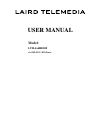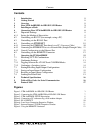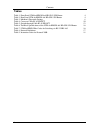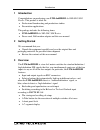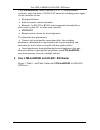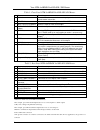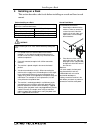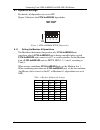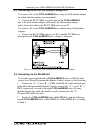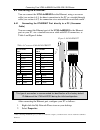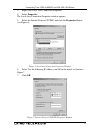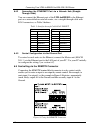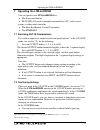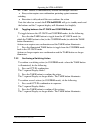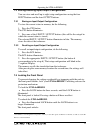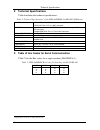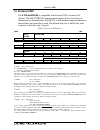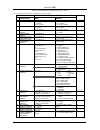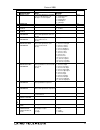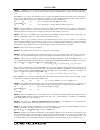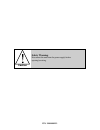Summary of LTM-4x4HDSDI
Page 1
User manual model: ltm-4x4hdsdi 4x4 hd-sdi / sdi router.
Page 2: Contents
Contents i contents 1 introduction 1 2 getting started 1 3 overview 1 4 your ltm-4x4hdsdi 4x4 hd-sdi / sdi router 2 5 installing on a rack 5 6 connecting your ltm-4x4hdsdi 4x4 hd-sdi / sdi router 6 6.1 dipswitch settings 8 6.1.1 setting the machine # dipswitches 8 6.2 controlling via rs-232 (for exa...
Page 3: Tables
Contents ii tables table 1: front panel ltm-4x4hdsdi 4x4 hd-sdi / sdi router 4 table 2: rear panel ltm-4x4hdsdi 4x4 hd-sdi / sdi router 4 table 3: machine # dipswitch settings 8 table 4: crossover cable rj-45 pinout 10 table 5: straight-through cable rj-45 pinout 12 table 6: technical specifications...
Page 4: 1 Introduction
Introduction 1 1 introduction congratulations on purchasing your ltm-4x4hdsdi 4x4 hd-sdi / sdi router. This product is ideal for: professional broadcasting and production studios presentation applications the package includes the following items: ltm-4x4hdsdi 4x4 hd-sdi / sdi router power cord, null...
Page 5
Your ltm-4x4hdsdi 4x4 hd-sdi / sdi router 2 the ltm-4x4hdsdi, which is housed in a 19" 1u rack mountable enclosure, and is fed from a 100-240 vac universal switching power supply, can be controlled via the: front panel buttons infra-red remote control transmitter remotely, by rs-232 or rs-485 serial...
Page 6
Your ltm-4x4hdsdi 4x4 hd-sdi / sdi router 3 figure 1: ltm-4x4hdsdi 4x4 hd-sdi / sdi router.
Page 7
Your ltm-4x4hdsdi 4x4 hd-sdi / sdi router 4 table 1: front panel ltm-4x4hdsdi 4x4 hd-sdi / sdi router # feature function 1 ir receiver the red led is illuminated when receiving signals from the infra-red remote control transmitter 2 power switch illuminated switch for turning the unit on or off 3 in...
Page 8: 5 Installing On A Rack
Installing on a rack 5 5 installing on a rack this section describes what to do before installing on a rack and how to rack mount. Before installing on a rack before installing on a rack, be sure that the environment is within the recommended range: operating temperature range +5 to +45 deg. Centigr...
Page 9
Connecting your ltm-4x4hdsdi 4x4 hd-sdi / sdi router 6 6 connecting your ltm-4x4hdsdi 4x4 hd-sdi / sdi router you can use your ltm-4x4hdsdi to switch one of the four standard definition / high definition sdi inputs to any or all of the four standard definition / high definition sdi outputs, as the i...
Page 10
Connecting your ltm-4x4hdsdi 4x4 hd-sdi / sdi router 7 figure 2: connecting the ltm-4x4hdsdi 4x4 hd-sdi / sdi router.
Page 11: Setup
Connecting your ltm-4x4hdsdi 4x4 hd-sdi / sdi router 8 6.1 dipswitch settings by default, all dipswitches are set to off. Figure 3 illustrates the ltm-4x4hdsdi dipswitches: on 1 2 3 4 setup figure 3: ltm-4x4hdsdi setup dipswitches 6.1.1 setting the machine # dipswitches the machine # determines the ...
Page 12
Connecting your ltm-4x4hdsdi 4x4 hd-sdi / sdi router 9 6.2 controlling via rs-232 (for example, using a pc) to connect a pc to the ltm-4x4hdsdi unit, using the null-modem adapter provided with the machine (recommended): connect the rs-232 db9 rear panel port on the ltm-4x4hdsdi unit to the null-mode...
Page 13
Connecting your ltm-4x4hdsdi 4x4 hd-sdi / sdi router 10 6.4 controlling via ethernet you can connect the ltm-4x4hdsdi via the ethernet, using a crossover cable (see section 6.4.1) for direct connection to the pc or a straight through cable (see section 6.4.2) for connection via a network hub or netw...
Page 14
Connecting your ltm-4x4hdsdi 4x4 hd-sdi / sdi router 11 3. Right-click local area connection properties. 4. Select properties. The local area connection properties window appears. 5. Select the internet protocol (tcp/ip) and click the properties button (see figure 6). Figure 6: local area connection...
Page 15
Connecting your ltm-4x4hdsdi 4x4 hd-sdi / sdi router 12 6.4.2 connecting the ethernet port via a network hub (straight- through cable) you can connect the ethernet port of the ltm-4x4hdsdi to the ethernet port on a network hub or network router, via a straight-through cable with rj-45 connectors, as...
Page 16
Operating the ltm-4x4hdsdi 13 7 operating the ltm-4x4hdsdi you can operate your ltm-4x4hdsdi via: the front panel buttons rs-232/rs-485 serial commands transmitted by a pc, touch screen system, or other serial controller the infra-red remote control transmitter the ethernet 7.1 switching out-in comb...
Page 17
Operating the ltm-4x4hdsdi 14 the “take” button, to simultaneously activate the multiple switches every action requires user confirmation, protecting against erroneous switching execution is delayed until the user confirms the action note that after ten seconds the ltm-4x4hdsdi will go to standby mo...
Page 18
Operating the ltm-4x4hdsdi 15 7.3 storing/recalling input/output configurations you can store and recall up to eight setup configurations using the four input buttons and the four output buttons. 7.3.1 storing an input/output configuration to store the current status in memory, do the following: 1. ...
Page 19
Technical specifications 16 8 technical specifications table 6 includes the technical specifications: table 6: technical specifications 1 of the ltm-4x4hdsdi 4x4 hd-sdi / sdi router inputs: 4 sdi smpte-259m, 292m, 344m serial video, 75 ohms on bnc connectors 1 genlock 75 / hi-z on a bnc connector ou...
Page 20: 10 Protocol 2000
Protocol 2000 17 10 protocol 2000 the ltm-4x4hdsdi is compatible with protocol 2000 (version 0.46) (below). This rs-232/rs-485 communication protocol uses four bytes of information as defined below. For rs-232, a null-modem connection between the machine and controller is used. The default data rate...
Page 21
Protocol 2000 18 table 9: instruction codes for protocol 2000 note: all values in the table are decimal, unless otherwise stated. Instruction definition for specific instruction # description input output note 0 reset video 0 0 1 1 switch video set equal to video input which is to be switched (0 = d...
Page 22
Protocol 2000 19 instruction definition for specific instruction # description input output note 16 error / busy for invalid / valid input (i.E. Output byte = 4 or output byte = 5), this byte is set as the input # 0 - error 1 - invalid instruction 2 - out of range 3 - machine busy 4 - invalid input ...
Page 23
Protocol 2000 20 instruction definition for specific instruction # description input output note 43 video parameter settings for instructions 21, 23, 26 1 – input 2 – output 0 - video gain 1 - contrast 2 - brightness 3 - colour 4 - hue 5 - h-phase 6 - v-position 24 56 change to ascii 0 1 - svs proto...
Page 24
Protocol 2000 21 note 6 – if input is set to 127 for these instructions, then, if the function is defined on this machine, it replies with output=1. If the function is not defined, then the machine replies with output=0, or with an error (invalid instruction code). If the input is set to 126 for the...
Page 25
Protocol 2000 22 for example, to connect input 4 to output 3 after a delay, send hex codes 07 80 c0 81 (set for delayed switch) 01 84 83 81 (switch code) then, after the required delay, send hex codes 07 80 c1 81 (execute delayed switch) to implement the switch. Note 19 – after this instruction is s...
Page 26: Caution
P/n: 2900-000253 caution safety warning: disconnect the unit from the power supply before opening/servicing..