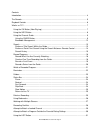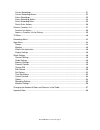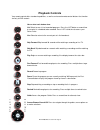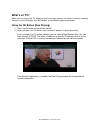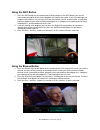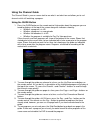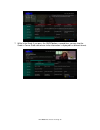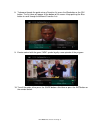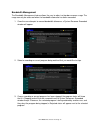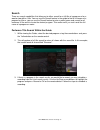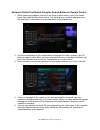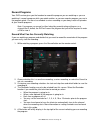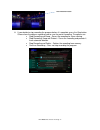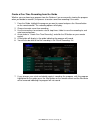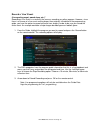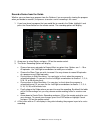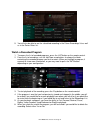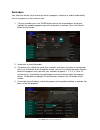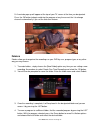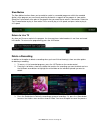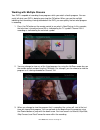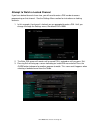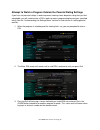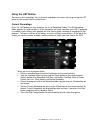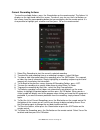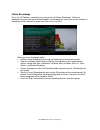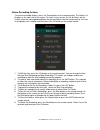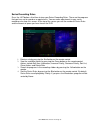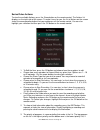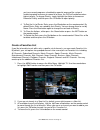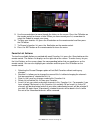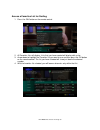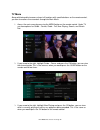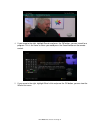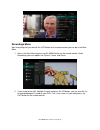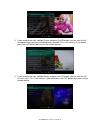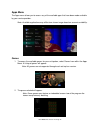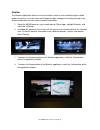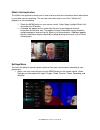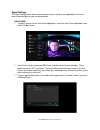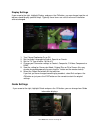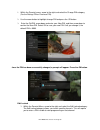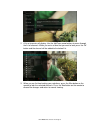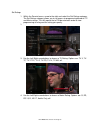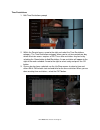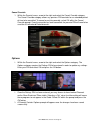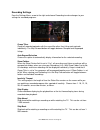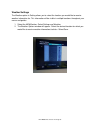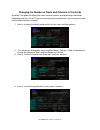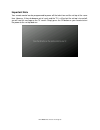- DL manuals
- Lake
- Remote Control
- IPTV Middleware
- User Manual
Lake IPTV Middleware User Manual
Summary of IPTV Middleware
Page 1
Iptv middleware version 7.0 page 1 iptv middleware remote control & dvr user guide version 7.0
Page 2
Iptv middleware version 7.0 page 2 contents introduction ................................................................................................................................ 4 the remote ........................................................................................................
Page 3
Iptv middleware version 7.0 page 3 current recordings ............................................................................................................31 current recording actions .................................................................................................32 future re...
Page 4: Introduction
Iptv middleware version 7.0 page 4 introduction get ready to free your tv. You’re going to love the new control you have over how and when you watch television once you’re free from the usual constraints of ordinary television. This extraordinary television service offers a powerful new dvr-giving f...
Page 5: The Remote
Iptv middleware version 7.0 page 5 the remote.
Page 6: Playback Controls
Iptv middleware version 7.0 page 6 playback controls your remote control offers standard capabilities, as well as enhanced remote control buttons that function similarly to dvd controls. Here’s what each button does: list select to see a list of recorded programs. Press the list button a second time...
Page 7: What’S On Tv?
Iptv middleware version 7.0 page 7 what’s on tv? When you first turn on the tv, there are three easy ways you can see what is currently showing. You can use the ok button, the info button, or the browse (right arrow) button. Using the ok button (now playing) 1. Press the ok button on the remote cont...
Page 8
Iptv middleware version 7.0 page 8 using the info button 1. Press the info button on the remote control. When you press the info button, you see the name and a description of the current program at the top of the screen. If you are watching a live program, at the bottom of the screen you’ll see the ...
Page 9
Iptv middleware version 7.0 page 9 using the channel guide the channel guide is your on-screen tool to see what is on television and allows you to surf channels while still watching a program. Using the guide button 1. Press the guide button on the remote control. Information about the program you a...
Page 10
Iptv middleware version 7.0 page 10 7. While in the guide, if you press the guide button a second time, you can view the guide in corner guide view where similar information is displayed in a different format..
Page 11
Iptv middleware version 7.0 page 11 8. To browse through the guide using a favorites list, press the blue button or the fav button. The list name will appear at the bottom of the screen. Keep pushing the blue button to scroll through the different favorites lists. 9. Events marked with the green “ne...
Page 12
Iptv middleware version 7.0 page 12 bandwidth management the bandwidth management feature allows the user to adjust set top box resource usage. The usage can only be accessed when the bandwidth allowance has been exceeded. 1. Once the user attempts to exceed bandwidth allowance, a system resource ex...
Page 13
Iptv middleware version 7.0 page 13 search there are search capabilities that allow you to either search for a full title of a program or for a word or two within a title. You can use the search feature in the guide to find all instances of a program by title or, you can use the search feature to en...
Page 14
Iptv middleware version 7.0 page 14 perform a partial text search using the search button on remote control 1. While viewing any program (and not in the guide or other menus), press the search button (left arrow) on the remote control. This will display a search window where you can enter the first ...
Page 15
Iptv middleware version 7.0 page 15 search history the search history feature will allow you to save your searches so that they can be used again at a later time. Up to 18 searches may be retained in the search history at any given time. The oldest searches will automatically be removed as a new sea...
Page 16
Iptv middleware version 7.0 page 16 record programs your dvr service gives you the freedom to record the program you are watching as you are watching it, record a program while you watch another, or you can record a program you see in the program guide. You can also schedule a series recording so yo...
Page 17
Iptv middleware version 7.0 page 17 6. If you decide to stop recording the program before it is complete, press the stop button. Choose from the options regarding how to save the partial recording. The options are: stop recording and keep – saves the recording for future viewing. Stop recording, kee...
Page 18
Iptv middleware version 7.0 page 18 create a one-time recording from the guide whether you are choosing a program from the guide or if you are currently viewing the program when you decide to record it, the process to create a one-time recording is the same: 1. From the guide, highlight the program ...
Page 19
Iptv middleware version 7.0 page 19 record a ‘live’ event (live sporting event, award show, etc.)* recording a live event is essentially the same as recording any other program. However, since there is a chance of a live event running longer than originally scheduled in the programming guide, you ha...
Page 20
Iptv middleware version 7.0 page 20 record a series from the guide whether you are choosing a program from the guide or if you are currently viewing the program when you decide to record it, the process to create a series recording is the same: 1. If you have found a program that you would like to r...
Page 21
Iptv middleware version 7.0 page 21 5. You will also be able to see the scheduled recording in the future recordings list as well as in the series rules list. Watch a recorded program 1. To access the list of recorded programs, press the list button on the remote control. 2. From the list of recordi...
Page 22
Iptv middleware version 7.0 page 22 reminders your television can be set to remind you when a program is about to air and to automatically tune to a program you don’t want to miss. 1. To set a reminder, press the guide button and use the arrow buttons to find and highlight the upcoming program you w...
Page 23
Iptv middleware version 7.0 page 23 5. A reminder pop-up will appear at the top of your tv screen at the time you designated. Press the ok button to begin watching the program at any time or wait for it to change channels automatically if you set the auto tune feature. Folders folders allow you to o...
Page 24
Iptv middleware version 7.0 page 24 status bar the status bar appears whenever you skip forward, skip back, pause, rewind, or fast forward a live or recorded program. It gives you information such as the channel you are viewing, the title of the program you are watching, and the length of the live b...
Page 25
Iptv middleware version 7.0 page 25 slow motion the slow motion function allows you to rewind to a point in a recorded program or within the recorded (buffer) of the program you are currently watching and watch a segment of the program in slow motion. Select the pause button at the point in the prog...
Page 26
Iptv middleware version 7.0 page 26 using bookmarks your dvr is capable of marking specific spots in a recorded program, called bookmarks. It is an easy way for you to mark your spot in a program that you might not be able to watch in its entirety, bookmark a great play in a sporting event, or the e...
Page 27
Iptv middleware version 7.0 page 27 working with multiple streams your dvr is capable of recording three programs while you watch a fourth program. You can easily tell what your dvr is doing by pressing the ok button. When you see the red light indicating that something is being recorded on the dvr,...
Page 28
Iptv middleware version 7.0 page 28 recording conflicts the dvr can record a limited number of programs at a time. If you attempt to record more programs than the system is capable of recording at one time, the dvr will warn you of a recording conflict. 1. You may choose to either resolve the confli...
Page 29
Iptv middleware version 7.0 page 29 attempt to watch a locked channel if you have locked channels from view, you will need to enter a pin in order to access programming on that channel. See the settings menu section for instructions on locking channels. 1. In this example, the channel is locked; you...
Page 30
Iptv middleware version 7.0 page 30 attempt to watch a program outside the parental rating settings if you have set parental ratings in order to prevent viewing shows beyond a rating that you find acceptable, you will need to enter a pin in order to access programming beyond your specified rating. S...
Page 31
Iptv middleware version 7.0 page 31 using the list button you access your recordings, the list of future recordings and series rules by pressing the list button on the remote control multiple times. Current recordings press the list button one time to access the list of recording folders. The all re...
Page 32
Iptv middleware version 7.0 page 32 current recording actions to view the available actions, press the green button on the remote control. The actions list displays on the right hand side of the screen. To make it easy for you, the list of actions on the screen shows the corresponding button that yo...
Page 33
Iptv middleware version 7.0 page 33 future recordings press the list button a second time to view your list of future recordings. These are programming events that are waiting to happen. At the top of the screen you see the number of recordings and the amount of space you have free on the dvr. When ...
Page 34
Iptv middleware version 7.0 page 34 future recording actions to view the available actions, press the green button on the remote control. The actions list displays on the right side of the screen. To make it easy for you, the list of actions on the screen shows the corresponding button that you coul...
Page 35
Iptv middleware version 7.0 page 35 series recording rules press the list button a third time to view your series recording rules. These are the programs that you have set to record on a regular basis. You can make adjustments to your series recording rules from this screen. At the top of the screen...
Page 36
Iptv middleware version 7.0 page 36 series rules actions to view the available actions, press the green button on the remote control. The actions list displays on the right side of the screen. To make it easy for you, the list of actions on the screen shows the corresponding button that you could pr...
Page 37
Iptv middleware version 7.0 page 37 you have several programs scheduled to record at once and the system is unable to provide resources to record all of them, the dvr will record based on highest priority. To change priority, simply highlight the action to increase or decrease priority and then pres...
Page 38
Iptv middleware version 7.0 page 38 5. Use the arrow buttons to move through the letters on the screen. Press the ok button on the remote control to choose a letter. When you have named your list, arrow down to select the submit to accept your name. 6. To save your favorites list, press the blue but...
Page 39
Iptv middleware version 7.0 page 39 access a favorites list for surfing 1. Press the fav button on the remote control. 2. All favorites lists will display. Lists that you have created will display with a star. 3. Arrow down to highlight the favorites list you want to use and then press the ok button...
Page 40
Iptv middleware version 7.0 page 40 tv menu along with being able to access almost all functions with specific buttons on the remote control, you can also access these controls through the main menu. 1. Access the main menu by pressing the menu button on the remote control. Under tv you have options...
Page 41
Iptv middleware version 7.0 page 41 4. If you arrow to the right, highlight search and press the ok button, you can search for a program. This is the same as when you would press the search button on the remote control. 5. If you arrow to the right, highlight what’s hot and press the ok button, you ...
Page 42
Iptv middleware version 7.0 page 42 recordings menu most everything that you do with the list button on the remote control you can do in the main menu. 1. Access the main menu by pressing the menu button on the remote control. Under recordings you have options for current, future, and series. 2. If ...
Page 43
Iptv middleware version 7.0 page 43 3. If you arrow to the right, highlight future and press the ok button, you can view the list of programs that you have scheduled to be recorded. This is the same as if you would press the list button two times on the remote control. 4. If you arrow to the right, ...
Page 44
Iptv middleware version 7.0 page 44 apps menu the apps menu allows you to access any of the available apps that have been made available by your service provider. Note: available applications may differ from shown image based on account availability. Games 1. To access the available games for your s...
Page 45
Iptv middleware version 7.0 page 45 weather the weather application allows the current weather statistics to be viewed through multiple guides and menus. It can be accessed through the apps category to instantly bring up an on- screen window with the most current weather information. 1. Select the m...
Page 46
Iptv middleware version 7.0 page 46 what’s hot application the what’s hot application allows you to view local area real time information about what others in your local area are watching. The end user can easily tune to one of the “what’s hot” programs or set a recording. 1. Select the menu button ...
Page 47
Iptv middleware version 7.0 page 47 apps settings the apps settings menu allows you to control certain setting for any applications that have been made available by your service provider. Info center 1. To adjust settings for the info center application, select the info center application from withi...
Page 48
Iptv middleware version 7.0 page 48 display settings if you arrow to the right, highlight display, and press the ok button, you can change how the set top box should display specific things. Typically these items are set at the time of installation and not changed. 1. Turn closed captioning on or of...
Page 49
Iptv middleware version 7.0 page 49 general settings 1. Choose the default guide setting that you prefer when you press the guide button one time. Options are time guide or channel guide. 2. Determine what you want to do after changing the channel. Should guide stay open or should it close upon chan...
Page 50
Iptv middleware version 7.0 page 50 1. Within the parental menu, arrow to the right and select the change pin category (for the ratings pin or purchase pin). 2. Use the arrow button to highlight change pin and press the ok button. 3. Enter the old pin, arrow down and enter your new pin, and then arr...
Page 51
Iptv middleware version 7.0 page 51 2. A list of channels will display. Use the up/down arrow buttons to move through the list of channels. When you arrive at one that you want to lock, press the ok button and the channel will be added to the locked list. 3. When you are finished making your selecti...
Page 52
Iptv middleware version 7.0 page 52 set ratings 1. Within the parental menu, arrow to the right and select the set ratings category. The set ratings category allows you to set access to programming based on tv and movie ratings. This will require that a pin be entered in order to view programming at...
Page 53
Iptv middleware version 7.0 page 53 time restrictions 1. Edit time restrictions prompt 2. Within the parental menu, arrow to the right and select the time restrictions category. The time restrictions category allows you to set time periods per day where television access requires a pin. These time r...
Page 54
Iptv middleware version 7.0 page 54 cancel override 1. Within the parental menu, arrow to the right and select the cancel override category. The cancel override category allows any previous pin overrides for an extended period of time to be cancelled. To cancel an existing override, select ok within...
Page 55
Iptv middleware version 7.0 page 55 recording settings from the settings menu, arrow to the right and choose recording to make changes to your settings for recorded programs. Group titles group all recorded episodes with the same title rather than listing each episode individually. The skip forward ...
Page 56
Iptv middleware version 7.0 page 56 weather settings the weather option in setting allows you to select the location you would like to receive weather information for. This information will be visible in multiple locations throughout your menus and guides. 1. Select the menu button. Select settings ...
Page 57
Iptv middleware version 7.0 page 57 changing the number of rows and columns in the guide by default, the guide will display four rows and four columns of programming information. Depending upon the size of tv you are viewing and your preferences, you may want to show more or fewer columns and rows. ...
Page 58
Iptv middleware version 7.0 page 58 important note your remote control can be programmed to power off the television and the set top at the same time. However, if they do become out of synch and the tv is still on but the set top is turned off, you will see this message on the tv screen. Simply pres...