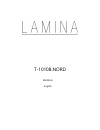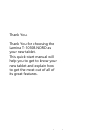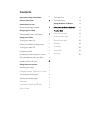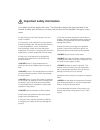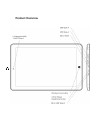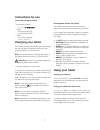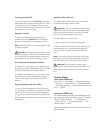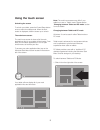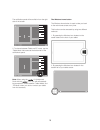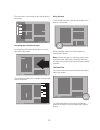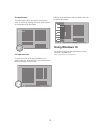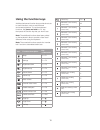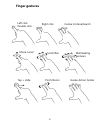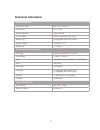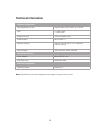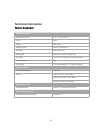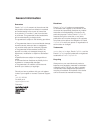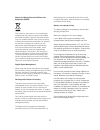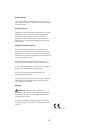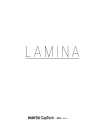Summary of T-1010B.NORD
Page 1
T-1010b.Nord manual english.
Page 2: Contents
Thank you. Thank you for choosing the lamina t-1010b.Nord as your new tablet. This quick-start manual will help you to get to know your new tablet and explain how to get the most out of all of its great features. 1 4 7 7 7 7 7 7 8 8 8 8 8 8 9 9 9 10 11 11 12 contents important safety information pro...
Page 3: Contents
Thank you. Thank you for choosing the linx t-1010b.Nord as your new tablet. This quick-start manual will help you to get to know your new tablet and explain how to get the most out of all of its great features. 1 4 7 7 7 7 7 7 8 8 8 8 8 8 9 9 9 10 11 11 12 contents important safety information produ...
Page 4: Important Safety Information
3 4 important safety information your tablet should be treated with care. The information below has been provided in the interest of safety and will help you to enjoy this product and the benefits it brings for many years. • keep the product and all of its part out of the reach of children. • this p...
Page 5: Important Safety Information
3 4 important safety information your tablet should be treated with care. The information below has been provided in the interest of safety and will help you to enjoy this product and the benefits it brings for many years. • keep the product and all of its part out of the reach of children. • this p...
Page 6: Product Overview
5 6 product overview product overview pogo pin connector docking cradle touchpad qwerty keyboard with island-style keys cmos camera.
Page 7: Product Overview
5 6 product overview 2.0 megapixel (mp) ccd camera usb type-a windows home button usb type-a micro hdmi micro usb type-b 3.5mm stereo headphone socket product overview.
Page 8: Instructions For Use
8 instructions for use check the package contents the package contains: - 1 x lamina t-1010b.Nord tablet - 1 x power supply unit - 1 x usb to micro usb cable - 1 x instruction manual - 1 x nordic keyboard charging your tablet your battery has been partially charged at the factory, but you may need t...
Page 9: Instructions For Use
8 instructions for use check the package contents the package contains: - 1 x lamina t-1010b.Nord tablet - 1 x power supply unit - 1 x usb to micro usb cable - 1 x instruction manual - 1 x nordic keyboard charging your tablet your battery has been partially charged at the factory, but you may need t...
Page 10: Using The Touch Screen
9 10 using the touch screen unlocking the screen to unlock your tablet, press the power/sleep button once to wake from sleep mode. When the lock- screen is displayed, slide the screen up to unlock. The main home screen the main home screen is where all of the main applications tiles for your tablet ...
Page 11: Using The Touch Screen
9 10 using the touch screen unlocking the screen to unlock your tablet, press the power/sleep button once to wake from sleep mode. When the lock- screen is displayed, slide the screen up to unlock. The main home screen the main home screen is where all of the main applications tiles for your tablet ...
Page 12
11 12 opening and closing apps to open an app, tap the app tile. To close an app, slide your finger down from the top of the screen to the bottom of the screen: switching apps to switch between apps, swipe in from the left edge of the screen: the screen will change to display all of the applications...
Page 13
11 12 opening and closing apps to open an app, tap the app tile. To close an app, slide your finger down from the top of the screen to the bottom of the screen: switching apps to switch between apps, swipe in from the left edge of the screen: the screen will change to display all of the applications...
Page 14: Using Windows 10
13 the back button the back button takes you back to the previous menu or screen by tapping the ‘back’ arrow located at the bottom left of the screen: full application list to access a full list of all apps installed on your tablet, press the ‘application list’ icon located on the bottom-left edge o...
Page 15: Instructions For Use
14 15 instructions for use connecting to your tablet important: before connecting the tablet with the keyboard dock for the first time, please turn on your tablet and wait for the boot process to be completed and the windows desktop to finish loading. 1. Place the keyboard dock onto a firm surface f...
Page 16: Instructions For Use
14 15 instructions for use connecting to your tablet important: before connecting the tablet with the keyboard dock for the first time, please turn on your tablet and wait for the boot process to be completed and the windows desktop to finish loading. 1. Place the keyboard dock onto a firm surface f...
Page 17: Finger Gestures
Left click double click move cursor tap + slide right click scroll/pan pinch/zoom invoke cortana/search multitasking gestures invoke action center finger gestures 16.
Page 18: Using The Touchpad
17 16 using the touchpad the multi-gesture touchpad allows you to navigate windows applications without the need of an additional mouse: single finger slide moves the mouse cursor on the tablet screen single finger tap/tap and hold primary button click/secondary button click double finger tap double...
Page 19: Technical Information
18 19 note: specifications and external appearance are subject to change without notice. Technical information interface configuration expandable memory slot supports micro-sdhc/sdxc up to 32gb usb 2 x usb type-a 1 x micro usb headphone jack 3.5mm headphone port hdmi interface micro-hdmi 1.4 keyboar...
Page 20: Technical Information
18 19 note: specifications and external appearance are subject to change without notice. Technical information interface configuration expandable memory slot supports micro-sdhc/sdxc up to 32gb usb 2 x usb type-a 1 x micro usb headphone jack 3.5mm headphone port hdmi interface micro-hdmi 1.4a keyboa...
Page 21: General Information
20 21 general information guarantee exertis captech ab warrants to the end user that this product will be free from defects in materials and workmanship in the course of normal use for a period of 12 months (1 year) from the date of purchase. This guarantee covers breakdowns due to manufacturing or ...
Page 22: General Information
20 21 general information guarantee exertis captech ab warrants to the end user that this product will be free from defects in materials and workmanship in the course of normal use for a period of 12 months (1 year) from the date of purchase. This guarantee covers breakdowns due to manufacturing or ...
Page 23
22 small children your device and its accessories are not toys. They may contain small parts. Keep them out of the reach of small children. Medical devices operation of radio transmitting equipment, including wireless phones, may interfere with inadequately shielded medical devices’ function. Consul...
Page 24
22 small children your device and its accessories are not toys. They may contain small parts. Keep them out of the reach of small children. Medical devices operation of radio transmitting equipment, including wireless phones, may interfere with inadequately shielded medical devices’ function. Consul...