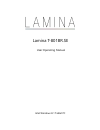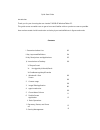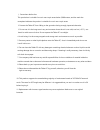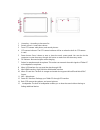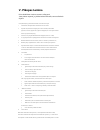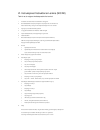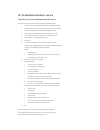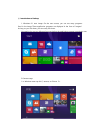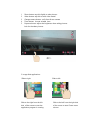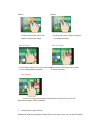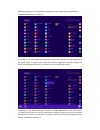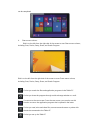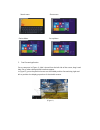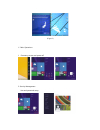- DL manuals
- Lamina
- Tablet
- T-801BR.SE
- User's Operating Manual
Lamina T-801BR.SE User's Operating Manual
Summary of T-801BR.SE
Page 1
Lamina t-801br.Se user operating manual intel windows 8.1 tablet pc.
Page 2
Quick start guide introduction thank you for your choosing the new lamina t-801br.Se windowstablet pc. This guide serves to enable users to get to know and familiar with our product as soon as possible. Here we have made a brief introduction to the key layout and definitions in figures and words. Co...
Page 3
Ⅰ . Precautions before use this production is suitable for use in non-tropic areas below 2,000 meters, and the mark the nameplate indicates the product is suitable for use in non-tropic areas. 2. Prevent the tablet pc from falling to the ground or being strongly impacted otherwise. 3. Do not use it ...
Page 4
1 .Home key:according to the menu list 2 sound-/sound+: lower/raise volume 3 front ccd camera: take photos, and record pictures 4 ccd camera indicator: the ccd camera indicator will be on when the built-in ccd camera is used. 5 power button: press it down to start or close the touch screen panel. Yo...
Page 5: V. Pikopas Lamina
V. Pikopas lamina kiitos laadukkaan lamina-tuotteen valinnasta! Jotta pääset nopeasti ja yksinkertaisesti liikkeelle, seuraa allaolevia ohjeita. Jotta pääset nopeasti ja yksinkertaisesti liikkeelle, seuraa alla olevia ohjeita. 1. Suosittelemme, että kytket laitteen verkkovirtaan ennen kuin aloitat. ...
Page 6
Vi. Instruksjoner/instruktioner lamina (no/dk) takk for at du valgte et kvalitetsprodukt fra lamina! 1. Vi anbefaler at du kobler enheten til et strømuttak før du begynner. 2. Start nettbrettet/tablet ved å trykke på knappen øverst på høyre side, mens du holder nett brettet i stående retning, mot de...
Page 7
Vii: snabbstartsinstruktion lamina tack för ditt val av en kvalitetsprodukt från lamina för att du ska komma igång så snabbt och enkelt som möjligt, följ nedanstående instruktion. 1. Vi rekommenderar att du ansluter plattan till strömadapter och ett eluttag innan du börjar. 2. Starta plattan genom a...
Page 8
Ⅲ . Introduction to desktop 1. Windows 8.1 start image: on the start screen, you can see many programs fixed in the image. These application programs are displayed in the form of “magnet”. As long as you click them, you can easily visit them. You need to log on your microsoft account before the appl...
Page 9
1 photo button: tap this slightly to take pictures 2 video button: tap this to enter video model 3 change camera button: swift front & rear camera 4 timer button: choose suitable time 5 exposure button: adjust the brightness when taking pictures look for the taken pictures 2. Image slide application...
Page 10
Reduce enlarge on the touch screen, widen two fingers on the touch screen, narrow two fingers to reduce the image. To enlarge the image. Slide downward slide with finger in start screen, slide from the top of the screen in start screen, slide finger right and left to view all application programs to...
Page 11
Application programs in all application programs, such as other software application programs attached to the tablet pc. If you want to fix more application programs on the start interface, see the operation in the figure below, (1) lightly touch, press and hold the application program magnet for ab...
Page 12
Can be completed. 4. charm menu column slide it to the left from the right side of the screen to start charm menu column, including: start, device, setup, share, and search program. Slide it to the left from the right side of the screen to start charm menu column, including: start, device, setup, sh...
Page 13
Search menu share menu device menu set up menu 5. dual-screen application on my computer in (figure 1), slide it inward from the left side of the screen, drag it and hold. Let go when seeing double interfaces appear. In (figure 2), press the partition button on the middle partition line and drag rig...
Page 14
(figure 2) Ⅴ . Basic operations 1. Dormancy, restart and power off 2. Security management user and password setup.
Page 15
Method for quick setup: click the “setup” button in “charm” setup, and select “change computer setup”. Select “user” on the left and click “create local account” in “your account” on the right side. After inputting the password of complete windows live id account, input username, password, confirm p...
Page 16
Supportinformation. Lamina@captech.Se +46 31 89 89 00