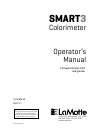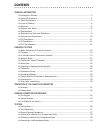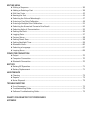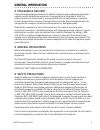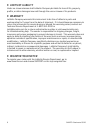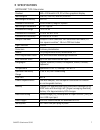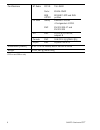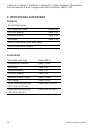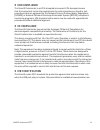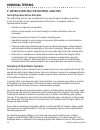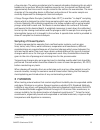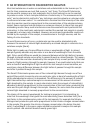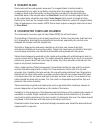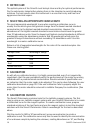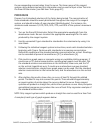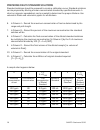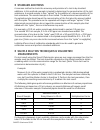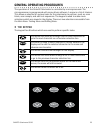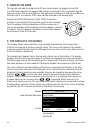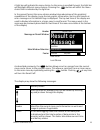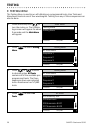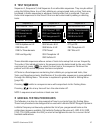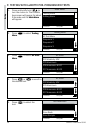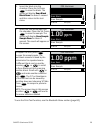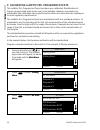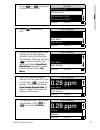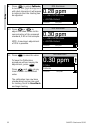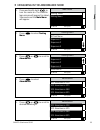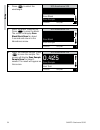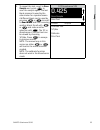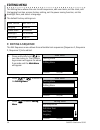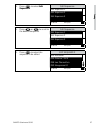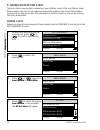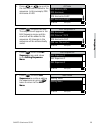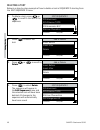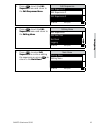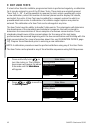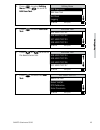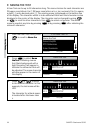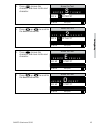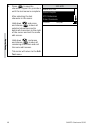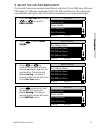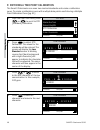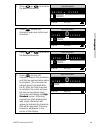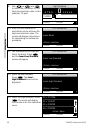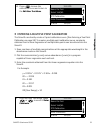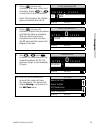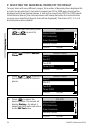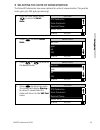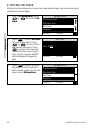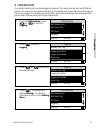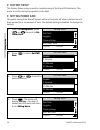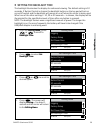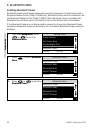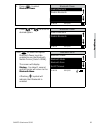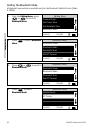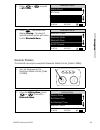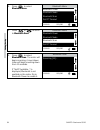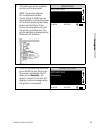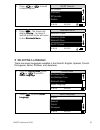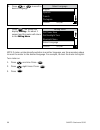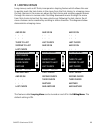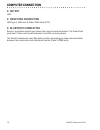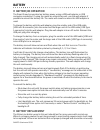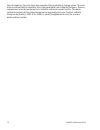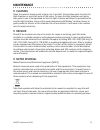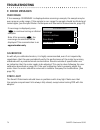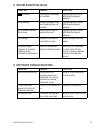- DL manuals
- LaMotte
- Measuring Instruments
- SMART3
- Operator's Manual
LaMotte SMART3 Operator's Manual
1910-MN-V3
06.01.17
Firmware Version 2.10
and greater
1910-MN-V3.indd
SMART
3
Colorimeter
Operator’s
Manual
PO Box 329 • Chestertown • MD • 21620
800-344-3100 • 410-778-3100
www.lamotte.com
Warning! This set contains chemicals
that may be harmful if misused. Read
cautions on individual containers
carefully. Not to be used by children
except under adult supervision.
Summary of SMART3
Page 1
1910-mn-v3 06.01.17 firmware version 2.10 and greater 1910-mn-v3.Indd smart 3 colorimeter operator’s manual po box 329 • chestertown • md • 21620 800-344-3100 • 410-778-3100 www.Lamotte.Com warning! This set contains chemicals that may be harmful if misused. Read cautions on individual containers ca...
Page 3: Contents
Contents general information packaging & delivery ............................................................................................................................ 5 general precautions ..........................................................................................................
Page 4
Editing menu editing a sequence ........................................................................................................................... 36 adding or deleting a test ................................................................................................................ 38...
Page 5: General Information
Smart3 colorimeter 09.16 5 general information packaging & delivery experienced packaging personnel at lamotte company assure adequate protection against normal hazards encountered in transportation of shipments. After the product leaves the manufacturer, all responsibility for its safe delivery is ...
Page 6
6 smart3 colorimeter 09.16 limits of liability under no circumstances shall lamotte company be liable for loss of life, property, profits, or other damages incurred through the use or misuse of its products. Warranty lamotte company warrants this instrument to be free of defects in parts and workman...
Page 7
Smart3 colorimeter 09.16 7 specifications instrument type: colorimeter readout 160 x 100 backlit lcd, 20 x 6 line graphical display wavelengths 428 nm, 525 nm, 568 nm, 635 nm wavelength accuracy ±2% fs readable resolution determined by reagent system wavelength bandwidth 10 nm typical photometric ra...
Page 8
8 smart3 colorimeter 09.16 certifications bt radio fcc id: cert# bqb listed t9j-rn42 6514a-rn42 b014867-spp and dun profiles ce mark safety emc en61610-1:2010 +corrigendum 1:2011 en 301 489-17 and en 301 489 us emc fcc cfr 47, part 15, subpart b canada emc can ices-3(a)/nmb-3(a) au/nz emc as/nzs cis...
Page 9
Smart3 colorimeter 09.16 9 statistical & technical definitions related to product specifications method detection limit (mdl): “the method detection limit (mdl) is defined as the minimum concentration of a substance that can be measured and reported with 99% confidence that the analyte concentration...
Page 10
10 smart3 colorimeter 09.16 6 jeffery g. H., basset j., mendham j., denney r. C., vogel’s textbook of quantitative chemical analysis, 5th ed., longman scientific & technical, 1989, p. 130 contents and accessories contents smart3 colorimeter test tubes, with caps code 0290 cod/udv adapter code 1724 u...
Page 11
Smart3 colorimeter 09.16 11 epa compliance the smart3 colorimeter is an epa-accepted instrument. Epa-accepted means that the instrument meets the requirements for instrumentation as found in test procedures that are approved for the national primary drinking water regulations (npdwr) or national pol...
Page 12: Chemical Testing
12 smart3 colorimeter 09.16 chemical testing water sampling for chemical analysis taking representative samples the underlying factor to be considered for any type of water sampling is whether or not the sample is truly representative of the source. To properly collect a representative sample: ◊ sam...
Page 13
Smart3 colorimeter 09.16 13 a few minutes. The water percolates into the sample chamber displacing the air which bubbles to the surface. When the bubbles cease to rise, the device has flushed itself approximately five times and it may be raised to the surface for examination. The inner chamber of th...
Page 14
14 smart3 colorimeter 09.16 an introduction to colorimetric analysis most test substances in water are colorless and undetectable to the human eye. To test for their presence we must find a way to “see” them. The smart3 colorimeter can be used to measure any test substance that is itself colored or ...
Page 15
Smart3 colorimeter 09.16 15 reagent blank some tests will provide greater accuracy if a reagent blank is determined to compensate for any color or turbidity resulting from the reagents themselves. A reagent blank is performed by running the test procedure on demineralized or deionized water. Use sam...
Page 16
16 smart3 colorimeter 09.16 meter care the optical system of the smart3 must be kept clean and dry for optimal performance. Dry the colorimeter tubes before placing them in the chamber to avoid introducing moisture. For best results store the instrument in a area that is dry and free from aggressive...
Page 17
Smart3 colorimeter 09.16 17 the corresponding concentration from the curve. The linear range of the reagent system can be determined and this information can be used to input a user test into the smart3 colorimeter (see edit user tests, page 42) procedure prepare 5 or 6 standard solutions of the fac...
Page 18
18 smart3 colorimeter 09.16 preparing dilute standard solutions standard solutions should be prepared to create a calibration curve. Standard solutions can be prepared by diluting a known concentrated standard by specified amounts. A chart or computer spreadsheet can be created to determine the prop...
Page 19
Smart3 colorimeter 09.16 19 standard additions a common method to check the accuracy and precision of a test is by standard additions. In this method a sample is tested to determine the concentration of the test substance. A second sample is then “spiked” by the addition of a known quantity of the t...
Page 20
20 smart3 colorimeter 09.16 container. Add 10 ml volumes of demineralized water to the container and mix. Transfer back 10 ml of the diluted sample to the tube and follow the test procedure. Continue diluting and testing until a reading, which is in the concentration range for the test, is obtained....
Page 21
Smart3 colorimeter 09.16 21 operation of the smart3 colorimeter overview the smart3 is a portable, microprocessor controlled, direct reading colorimeter. It has a graphical liquid crystal display and 6 button keypad. These allow the user to select options from the menu driven software, to directly r...
Page 22
22 smart3 colorimeter 09.16 components figure 1 shows a diagram of the smart3 colorimeter and its components. Serial number usb port with plug lid top view bottom view side views figure 1 smart 3 colorimeter enter exit.
Page 23: General Operating Procedures
Smart3 colorimeter 09.16 23 general operating procedures the operation of the smart3 colorimeter is controlled by a microprocessor. The microprocessor is programmed with menu driven software. A menu is a list of choices. This allows a selection of various tasks for the colorimeter to perform, such a...
Page 24
24 smart3 colorimeter 09.16 sample holders the sample chamber is designed for 25 mm round tubes. An adapter to hold 16 mm cod tubes and 10 mm square udv cuvettes is included. 10 cm cuvettes can be scanned only at 525 nm and 568 nm. The light path is blocked at 428 nm and 635 nm with the use of the a...
Page 25
Smart3 colorimeter 09.16 25 a light bar will indicate the menu choice. As the menu is scrolled through, the light bar will highlight different menu choices. Pressing the enter button will select the menu choice that is indicated by the light bar. In the second format the menu choice window takes adv...
Page 26: Testing
26 smart3 colorimeter 09.16 testing testing menu the testing menu is used to run all lamotte pre-programmed tests, user tests and absorbance tests at one of four wavelengths. Testing from any of three sequences can also be done. 1. Press and briefly hold to turn the meter on. The lamotte logo screen...
Page 27
Smart3 colorimeter 09.16 27 test sequences sequence 1, sequence 2, and sequence 3 are alterable sequences. They may be edited using the editing menu. Any of the lamotte pre-programmed tests or user tests may be placed in these sequences in whatever testing order that is preferred. There are three in...
Page 28
28 smart3 colorimeter 09.16 testing with lamotte pre-programmed tests 1. Press and briefly hold to turn the meter on. The lamotte logo screen will appear for about 3 seconds and the main menu will appear. Main menu testing menu editing menu 12:00:00 001/500 2. Press enter to select testing menu. Tes...
Page 29
Smart3 colorimeter 09.16 29 6. Insert the blank into the chamber. Close the lid.Press enter to scan the blank. The screen wil display scan blank blank done for about 1 second and then return to the test menu. 005 aluminum scan blank scan sample 12:00:00 001/500 7. Insert the reacted sample into the ...
Page 30
30 smart3 colorimeter 09.16 calibrating lamotte pre-programmed tests the lamotte pre-programmed tests have been pre-calibrated. Recalibration of the pre-programmed tests by the user is not possible. However, a procedure to standardize the calibration can be performed to obtain the most accurate read...
Page 31
Smart3 colorimeter 09.16 31 4. Press or to scroll to the desired test factor. All tests 002 alkalinity udv 005 aluminum 006 ammonia-n lrf 007 ammonia-n lrs 12:00:00 001/500 5. Press enter to select the test. 005 aluminum scan blank scan sample 12:00:00 001/500 6. Follow the test procedure in the man...
Page 32
32 smart3 colorimeter 09.16 9. Press enter to select calibrate. A reverse font (light background with dark characters) will appear to indicate that the reading can be adjusted. 005 aluminum 0.28 ppm ∧, ∨=edit, enter=save ∧ +enter=default 12:00:00 001/500 10. Press or to adjust the value shown to the...
Page 33
Smart3 colorimeter 09.16 33 measuring in the absorbance mode 1. Press and briefly hold to turn the meter on. The lamotte logo screen will appear for about 3 seconds and the main menu will appear. Main menu testing menu editing menu 12:00:00 001/500 2. Press enter to select testing menu. Testing menu...
Page 34
34 smart3 colorimeter 09.16 6. Press enter to select the wavelength. 102 absorbance 525 scan blank scan sample 12:00:00 001/500 7. Insert the blank. Close the lid. Press enter to scan the blank. The screen wil display scan blank blank done for about 1 second and return to the absorbance menu. 102 ab...
Page 35
Smart3 colorimeter 09.16 35 9. To repeat the test, scroll to scan sample and press enter to scan the sample again. The last blank scanned is used by the colorimeter for repeated scans. A different blank can be used by pressing or to scroll to scan blank and then scanning another blank. Scroll with o...
Page 36: Editing Menu
36 smart3 colorimeter 09.16 editing menu the editing menu allows the user to edit sequences, edit user tests, set the clock, edit the logging function, access factory setting, set the power saving function, set the backlight time, and select a language. The default factory settings are: date format ...
Page 37
Smart3 colorimeter 09.16 37 4. Press enter to select edit sequences. Edit sequences edit sequence 1 edit sequence 2 edit sequence 3 12:00:00 001/500 5. Press or to scroll to the desired sequence. Edit sequences edit sequence 1 edit sequence 2 edit sequence 3 12:00:00 001/500 6. Press enter to select...
Page 38
38 smart3 colorimeter 09.16 adding or deleting a test there are three ways to alter a sequence: insert before, insert after, and delete. Insert before adds a new test to the sequence before the selected test. Insert after adds a new test to the sequence after the selected test. Delete is used to rem...
Page 39
Smart3 colorimeter 09.16 39 5. Press or to scroll to the test that will be added to the sequence. In this example, 006 ammonia-n lrs. All tests 002 alkalinity udv 005 aluminum 006 ammonia-n lrf 007 ammonia-n lrs 12:00:00 001/500 6. Press enter to select the test. The sequence will appear in the edit...
Page 40
40 smart3 colorimeter 09.16 deleting a test below is a step-by-step example of how to delete a test in sequence 2 starting from the edit sequence 2 menu. 1. To delete a test, press or to scroll to the test in the sequence. Edit sequence 2 005 aluminum 025 chlorine t dpd 006 ammonia-n lf 056 iron phe...
Page 41
Smart3 colorimeter 09.16 41 5. Press exit to exit the edit sequence menu and return to the edit sequences menu. Edit sequences edit sequence 1 edit sequences 2 edit sequences 3 12:00:00 001/500 6. Press exit to exit the edit sequences menu and return to the editing menu. Editing menu edit sequences ...
Page 42
42 smart3 colorimeter 09.16 edit user tests if a test other than the lamotte programmed tests is performed regularly, a calibration for it may be entered in one of the 25 user tests. These tests are originally named “user test 1 - 25”. It will be possible to rename the test, select a wavelength, ent...
Page 43
Smart3 colorimeter 09.16 43 3. Press enter to select editing menu. Press to scroll to edit user test. Editing menu edit sequences edit user test set clock logging 12:00:00 001/500 4. Press enter to select edit user test. Edit user test 105 user test 01 106 user test 02 107 user test 03 108 user test...
Page 44
44 smart3 colorimeter 09.16 naming the test a user test can be up to 16 characters long. The menu choices for each character are 26 upper case letters a to z, 26 lower case letters a to z, ten numerals 0 to 9, a space, a dash (-) and a decimal point (.). The existing name is displayed on the bottom ...
Page 45
Smart3 colorimeter 09.16 45 4. Press enter to save the character and move to the next character. Name the test n o p q r s t u v w x 111 h s er test 07 12:00:00 001/500 5. Press or to scroll to the desired character. Name the test x y z . 0 1 2 3 4 5 6 7 111 h s er test 07 12:00:00 001/500 6. Press ...
Page 46
46 smart3 colorimeter 09.16 8. Press enter to save the character. Repeat the procedure until the test name is complete. After selecting the last character in the name: hold down and press and release enter to save all selected characters and to delete all characters to the right of the cursor and ex...
Page 47
Smart3 colorimeter 09.16 47 select the vial and wavelength the smart3 colorimeter accepts three different vials (the 25 mm 0290 tube, udvs and cod tubes) at 4 different wavelengths (428, 525, 560, and 635 nm). The colorimeter uses different settings for each of the twelve combinations of vial and wa...
Page 48
48 smart3 colorimeter 09.16 entering a two point calibration the smart3 colorimeter can scan two reacted standards and create a calibration curve. To create a calibration curve with multiple data points see entering a multiple point calibration curve (pg. 51). 1. From the user test menu, press or to...
Page 49
Smart3 colorimeter 09.16 49 5. Press or to scroll to the desired character. Low standard 5 6 7 8 9 . - 0 1 2 3 4 1 . 000000 12:00:00 001/500 6. Press enter to save the character and move to the next character. Low standard 6 7 8 9 . - 0 1 2 3 4 5 1. 0 00000 12:00:00 001/500 7. Press or to scroll to ...
Page 50
50 smart3 colorimeter 09.16 9. Use or and enter to select the characters for the high concentration value. In this example, 7.5 ppm. High standard 6 7 8 9 . - 0 1 2 3 4 5 7.50000 0 12:00:00 001/500 10. After the final character is entered the meter will save the high concentration value. The screen ...
Page 51
Smart3 colorimeter 09.16 51 14. Press enter to save the calibration curve and return to the edit user test menu. 111 h2o name the test select vial/wl std calibration enter constants 12:00:00 001/500 entering a multiple point calibration the smart3 can directly create a 2 point calibration curve. (se...
Page 52
52 smart3 colorimeter 09.16 2. Press enter to select enter constants. K0=0.00000 k1=1.00000 k2=0.00000 k3=0.00000 or=100.00000 12:00:00 001/500 3. Press enter to begin entering the values for the constants. A reverse font (dark background with a light character) will appear to indicate the character...
Page 53
Smart3 colorimeter 09.16 53 7. Press enter to save the character and move to the next character. Press or to scroll to the next character. Note: the character for a blank space is located after the 9. Enter constants k0 5 6 7 8 9 . - 0 1 2 3 4 – 0 0 0000 12:00:00 001/500 8. Press enter to save the c...
Page 54
54 smart3 colorimeter 09.16 selecting the numerical format of the result to input tests with very different ranges, the number of decimal places displayed for a result can be selected. A test which ranges from 20 to 1000 ppm should not be displayed with three decimal places. A test with a range from...
Page 55
Smart3 colorimeter 09.16 55 selecting the units of concentration the smart3 colorimeter has seven options for units of concentration. They are no units, ppm, ph, fau, ppb, ppt and mgl. 1. From the user menu, press to scroll to select units. 111 h2o std calibration enter constants decimal places sele...
Page 56
56 smart3 colorimeter 09.16 setting the clock setting the clock allows the correct time and date stamp to be stored with each reading in the data logger. 1. From the editing menu, press or to scroll to set clock. Editing menu edit sequences edit user test set clock logging 12:00:00 001/500 2. Press ...
Page 57
Smart3 colorimeter 09.16 57 logging data the default setting for the data logger is enabled. The meter will log the last 500 data points. The counter in the center bottom of the display will show how many data points have been logged. The display will show 500+ when the data logger has exceeded 500 ...
Page 58
58 smart3 colorimeter 09.16 factory setup the factory setup menu is used in manufacturing of the smart3 colorimeter. This menu is not for use by the operator in the field. Setting power save the power saving auto shutoff feature will turn the meter off when a button has not been pushed for a set amo...
Page 59
Smart3 colorimeter 09.16 59 setting the backlight time the backlight illuminates the display for enhanced viewing. The default setting is 10 seconds. If button control is chosen the backlight button on the key pad will act as an on/off switch and the backlight will remain on or off when the meter is...
Page 60
60 smart3 colorimeter 09.16 bluetooth menu enabling bluetooth power bluetooth wireless technology allows communication between the colorimeter and a bluetooth mobile printer (code 5-0066 only). Bluetooth power must be enabled to use the bluetooth mobile printer (code 5-0066). When bluetooth power is...
Page 61
Smart3 colorimeter 09.16 61 4. Press enter to select bluetooth power. Bluetooth power enable bluetooth disable bluetooth 12:00:00 001/500 5. Press or to scroll to desired option. Bluetooth power enable bluetooth disable bluetooth 12:00:00 001/500 press enter to select the option. Bluetooth power mus...
Page 62
62 smart3 colorimeter 09.16 setting the bluetooth mode a bluetooth connection is available only for the bluetooth mobile printer (code 5-0066). 1. From the editing menu, press or to scroll to bluetooth menu. Editing menu factory setup set power save set backlight time bluetooth menu 12:00:00 001/500...
Page 63
Smart3 colorimeter 09.16 63 5. Press or to scroll to bt printer. Bluetooth mode mobile device bt printer 12:00:00 001/500 p 6. Press enter . The screen will display storing… for about 1 second and the meter will return to the bluetooth menu. Bluetooth menu bluetooth power bluetooth mode bluetooth sc...
Page 64
64 smart3 colorimeter 09.16 3. Press enter to select bluetooth menu. Bluetooth menu bluetooth power bluetooth mode bluetooth scan set bt timeout 12:00:00 001/500 p 4. Press or to scroll to bluetooth scan. Bluetooth menu bluetooth power bluetooth mode bluetooth scan set bt timeout 12:00:00 001/500 p ...
Page 65
Smart3 colorimeter 09.16 65 6. The addresses of the available printers will be displayed. Note: the printer address for the bluetooth mobile printer (code 5-0066) can be determined by turning the power off and then pressing the power button and the paper feed button simultaneously to print the print...
Page 66
66 smart3 colorimeter 09.16 set bt timeout the bluetooth timeout can be set to allow the bluetooth feature to be on to allow data to be sent to the bluetooth printer and then turn off after a specified amount of time. 1. From the editing menu, press or to scroll to bluetooth menu. Editing menu facto...
Page 67
Smart3 colorimeter 09.16 67 5. Press or to scroll to desired option. Set bt timeout 15 minutes 5 minutes 30 seconds disable 12:00:00 001/500 p 6. Press enter . The screen will display storing… for about 1 second and the meter will return to the bluetooth menu. Bluetooth menu bluetooth power bluetoot...
Page 68
68 smart3 colorimeter 09.16 3. Press or to scroll to desired language. Select language english spanish french portugese 12:00:00 001/500 4. Press enter . The screen will display storing... For about 1 second and the meter will return to the editing menu. Editing menu set power save set backlight tim...
Page 69
Smart3 colorimeter 09.16 69 looping menus long menus, such as all tests, incorporate a looping feature which allows the user to quickly reach the last choice in the menu from the first choice. In a looping menu the last choices in the menu are above the first choice and scrolling upward moves throug...
Page 70: Computer Connection
70 smart3 colorimeter 09.16 computer connection output usb computer connection usb type a, usb mini b, order cable code 1720. Bluetooth connection barriers to wireless signals can reduce the range of wireless devices. The smart3 will work best if there are no walls between it and the receiving devic...
Page 71: Battery
Smart3 colorimeter 09.16 71 battery battery/ac operation the smart3 may be operated on battery power, using a usb wall adapter or usb computer connection. If using the meter as a bench top unit, use the wall adapter if possible to extend the battery life. The meter will remain on when the usb adapte...
Page 72
72 smart3 colorimeter 09.16 lose all capacity; they just have less capacity after hundreds of charge cycles. This unit uses a custom battery assembly that is only available from lamotte company. Battery replacement must be performed at a lamotte authorized repair facility. The water resistant housin...
Page 73: Maintenance
Smart3 colorimeter 09.16 73 maintenance cleaning clean the exterior housing with a damp, lint-free cloth. Do not allow water to enter the light chamber or any other parts of the meter. To clean the light chamber and optics area, point a can of compressed air into the light chamber and blow the press...
Page 74: Troubleshooting
74 smart3 colorimeter 09.16 troubleshooting error messages over range if the message overrange is displayed when scanning a sample, the sample may be over range or under range. If the sample is over range the sample should be diluted and tested again (see sample dilution techniques and volumetric me...
Page 75
Smart3 colorimeter 09.16 75 troubleshooting guide problem reason solution flashing low battery. Readings are reliable. Charge battery or use usb wall/computer adapter. “low battery” battery voltage is very low. Readings are not reliable. Charge battery or use usb wall/computer adapter. “shut down lo...