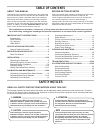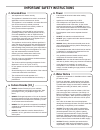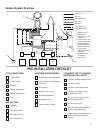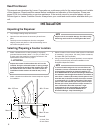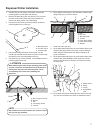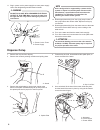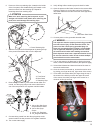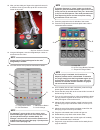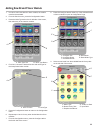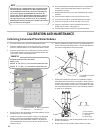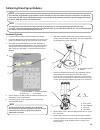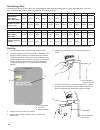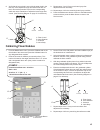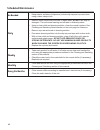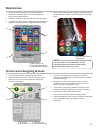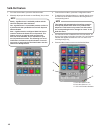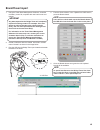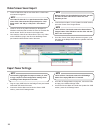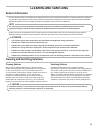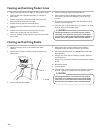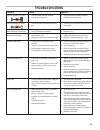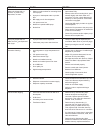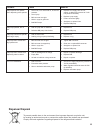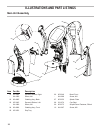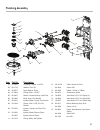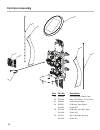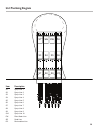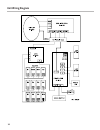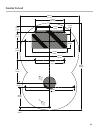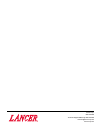- DL manuals
- Lancer
- Dispenser
- bridge tower
- Operation Manual
Lancer bridge tower Operation Manual
Summary of bridge tower
Page 1
Bridge tower “lancer” is the registered trademark of lancer © 2015 by lancer, all rights reserved. 320 lancer corporation 6655 lancer blvd. San antonio, texas 78219 800-729-1500 technical support/warranty 800-729-1550 custserv@lancercorp.Com lancercorp.Com pn: 28-0941/01 operation manual.
Page 2: Table of Contents
Table of contents about this manual this booklet is an integral and essential part of the product and should be handed over to the operator after the installation and preserved for any further consultation that may be necessary. Please read carefully the guidelines and warnings contained herein as t...
Page 3: ! Intended Use
• the dispenser is for indoor use only • this appliance is intended to be used in commercial applications such as restaurants or similar. • this appliance is to be installed in a location where its use can be overseen by trained personnel. • this appliance should not be used by children or infirm pe...
Page 4: Specifications and Features
Specifications and features this unit emits a sound pressure level below 70 db dimensions width: 325 mm (12.8 inches) depth: 439 mm (17.3 inches) height: 610 mm (24 inches) weight shipping: 18.1 kg (40 lbs) operating: 14.5 kg (32 lbs) electrical 24 vdc / 2.0 amps flow rate 1.5 - 2.0 ounces per secon...
Page 5: General System Overview
35 75 75 general system overview a. Water source b. Co 2 source c. High pressure co 2 regulator d. Low pressure co2 regulator manifold e. Electrical outlet f. Tower (dispenser) g. Recirculation unit h. Syrup pump i. Bib non-diet syrup containers j. Bib diet syrup containers k. Floor drain a b d c e ...
Page 6: Read This Manual
Read this manual this manual was developed by lancer corporation as a reference guide for the owner/operator and installer of this dispenser. Please read this manual before installation and operation of this dispenser. Please see pages 22-24 for troubleshooting or service assistance. If the service ...
Page 7
Dispenser/chiller installation 7 a. Mounting plate b. Counter cutout c. Counter edge a b c 1. Carefully lift unit and using a screwdriver, seperate the mounting plate from the tower and drip tray. 2. Remove the drain fitting from the drip tray. First, unscrew the lower section then press firmly from...
Page 8: Dispenser Setup
A c b b a. Power cord to tower b. Power supply unit is designed to be supported by a remote chiller system or remote ice cooled system. Please see the manufacturer’sspecificationsandinstructionsfor installation. The following are instructions for plumbing the remote chiller system. Note 12. Route ap...
Page 9
C c b 9 make sure, when removing the front panel, to pull straight out. Do not bend plastic when removing the panel, this could damage the retaining clips. ! Attention a. Press retaining clip a. Front panel b. Back panel c. Retaining clips a a 6. Press one of the top retaining clips, located on the ...
Page 10
10 21. Press the purge tab on the far left side of the screen. 22. Press the purge buttons for both the plain water and the carbonated water modules. A b d d c a. Configuration button c. Maintenance button b. Sold out button d. Locale change to put the dispenser in “sleep” mode or to lock the dispen...
Page 11
11 adding new brand/flavor module 1. In order to add a new brand or flavor module, the module must first be activated. 2. From the service menu, press the configuration button. 3. Press the valve type tab on the far left side of the screen, then select any of the inactive modules. A. Valve type tab ...
Page 12: Calibration and Maintenance
12 10. Once a brand/flavor has been selected to a corresponding module, press the configuration button to return to the configuration screen. 11. Repeat steps 8 and 9 for any other desired brand or flavor modules. 12. Press the menu button to return to the service menu. 13. From the service menu, pr...
Page 13
13 therefrigerationunitshouldhavebeenrunningforatleastone(1)hourbeforeattemptingtosetflowrates onvalves.Thedrinktemperatureshouldbenohigherthan40°f(4.4°c)whenflowratesareset.Thisisbestdoneafter the remote chiller has already made an ice bank. Note a b c d increase decrease a. Flow control b. Valve r...
Page 14
14 ratio cup: 1. From the service menu, press the maintenance button. 2. Press the calibrate tab on the far left side of the screen and press the calibrate button for the first brand syrup module. 3. The water flow rate should be set from the calibration of the carbonated/plain water modules in the ...
Page 15: Calibrating Flavor Modules
15 calibrating flavor modules finisheddrinkflowrate=44ml/sec ratio=25:1 44ml/secx1/(25+1)= 1.69ml/sbonusflavorflowrate example a. Enter flow rate c. Start purge button b. Timer icon d. Unit icon a b c 1. From the maintenance menu, press the calibrate tab on the far left side of the screen and press ...
Page 16: Scheduled Maintenance
16 scheduled maintenance as needed • keep exterior surfaces of dispenser (include drip tray and cup rest) clean using a clean, damp cloth. Daily • remove outer nozzle and rinse well in warm water. Do not use soap or detergent. This will cause foaming and off taste in finished product. • using a clea...
Page 17: Water Buttons
17 portion control & lighting features 1. From the service menu, press the portions button. 2. Adjust the initial pour amount, wait time, and top-off pour amount for any of the four drink sizes by entering the amount on the keypad. A. Drink sizes c. Wait time (sec) b. Pour amount (ml) d. Top-off amo...
Page 18: Sold-Out Feature
18 sold-out feature ready-signifiesthereisavailableproductandthe valve will dispense when activated out-signifiesthereisnoavailableproductorthereis aproblemwiththespecifiedbrandandwilldispense when activated. Auto-signifiesthattheconfiguredsoldoutsensor controls whether the brand can be dispensed. T...
Page 19: Brand/flavor Import
19 brand/flavor import 1. Using the tower brand management software, create the necessary .Brand file, complete with new brand name and images. Any data imported to the bridge tower will completely replace all existing content. For example: if the user wishes to add new brands to the existing brands...
Page 20: Export Tower Settings
20 export tower settings 1. Plug an empty usb drive into the bridge tower port located underneath the head of the tower. 2. Access the service menu and under the save to usb section, press the all settings button. There will be a check mark next to the all settings button if an empty usb drive is in...
Page 21: General Information
21 general information cleaning and sanitizing • lancer equipment (new or reconditioned) is shipped from the factory cleaned and sanitized in accordance with nsf guidelines. The operator of the equipment must provide continuous maintenance as required by this manual and/or state and local health dep...
Page 22
22 following sanitization, rinse with end-use product until there is no aftertaste. Do not use a fresh water rinse. This is a nsf requirement. Residual sanitizing solution left in the system creates a health hazard. ! Caution cleaning and sanitizing nozzle 1. Disconnect power, so as to not activate ...
Page 23: Troubleshooting
Troubleshooting trouble cause remedy this icon appears on screen: 1. Communication with the dispense controller has been lost 1. Check connection between dispense controller and touchscreen this icon appears on screen: 1. Connection with touchscreen has been lost 1. Contact lancer customer service f...
Page 24
24 trouble cause remedy water only dispensed; no product; or product only dispensed, no water 1. Water or product shutoff on mounting block not fully open. 2. Improper or inadequate water or product flow. 3. Bib supply too far from dispenser. 4. Co 2 pressure too low. 5. Stalled or inoperative bib p...
Page 25: Dispenser Disposal
Trouble cause remedy bib pump does not operate when dispensing valve opened. 1. Out of co 2 , co 2 not turned on, or low co 2 pressure. 2. Out of syrup. 3. Bib connector not tight. 4. Kinks in syrup or gas lines. 5. Bad bib pumps. 1. Replace co 2 supply, turn on co 2 supply, or adjust co 2 pressure ...
Page 26: Main Unit Assembly
26 illustrations and part listings main unit assembly 02 06 08 03 04 10 07 09 09 05 01 09 09 09 item part no. Description 01 05-3244 dynamic ribbon, right - 04-1689 screw, m4 02 82-4895 cladding assy, back 03 05-3245 dynamic ribbon, left - 04-1689 screw, m4 04 82-4896 cladding assy, front 05 05-3253...
Page 27: Plumbing Assembly
Plumbing assembly 14 13 04 02 12 11 10 09 08 07 06 05 17 03 01 13 15 13 16 18 19 item part no. Description 01 01-2991 coupling, female, 1/2 pvc 02 04-1710 washer, flat, ss 03 02-0677 seal, washer, drain 04 01-2994 fitting, drain, 1/2 npt 05 05-3407 nozzle, overmold assy, low flow 06 05-3286 body, in...
Page 28: Electronics Assembly
28 electronics assembly 06 01 02 04 05 03 02 01 item part no. Description 01 52-3683 led strip assy, ribbon light 02 05-3368 base, led ribbon, touch tower 03 82-4863 screen assy, bridge 04 64-5061 pcb assy, valve board - 04-1640 screw, m3 05 64-5104 pcb assy, pwer brd, tower - 04-1640 screw, m3 06 5...
Page 29: Unit Plumbing Diagram
Unit plumbing diagram item description s1 syrup line 1 s2 syrup line 2 s3 syrup line 3 s4 syrup line 4 s5 syrup line 5 s6 syrup line 6 s7 syrup line 7 s8 syrup line 8 s9 syrup line 9 s10 syrup line 10 pw plain water line sd soda line rc recirculation line s1 s7 s3 s8 s4 sd pw s9 s5 rc s2 s10 s6 s1 s...
Page 30: Unit Wiring Diagram
30 unit wiring diagram.
Page 31: Counter Cut-Out
Counter cut-out 286.18 (11.27) 142.56 (5.61) 128.14 (5.04) 17.35 (0.68) 69.23 (2.72) 170.05 (6.69) 234.27 (9.22) 142.56 (5.61) 422.47 (16.63) 233.88 (9.21) 60.0 (2.36) 8.75 (0.34) 10x 96.64 (3.82) 15.56 (0.61) 19.35 (0.76) 111.43 (4.39) 92.69 (3.65) 43.84 (4.73) 27.61 (1.09) 31.
Page 32
Lancer corp. 800-729-1500 technical support/warranty: 800-729-1550 custserv@lancercorp.Com lancercorp.Com.