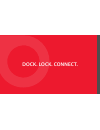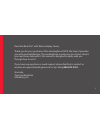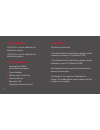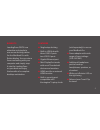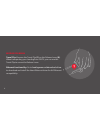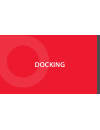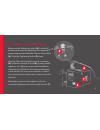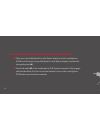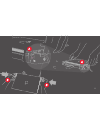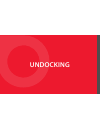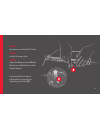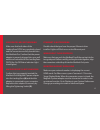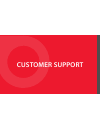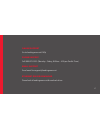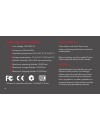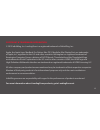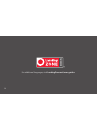- DL manuals
- LandingZone DOCK
- Docking Station
- LZ3013A
- Owner's Manual
LandingZone DOCK LZ3013A Owner's Manual
Summary of LZ3013A
Page 1
O wner’s manu al for additional languages, please visit landingzone.Net/user-guides © 2012 infiniti wing, inc • all rights reserved dock.
Page 2: Dock. Lock. Connect.
Dock. Lock. Connect..
Page 3
3 dear macbook pro® with retina display owner, thank you for your purchase of the landingzone dock. We hope it provides you with great satisfaction. The landingzone is quite easy to use but, should you need some help with it, this manual is designed to easily walk you through how to use it. If you h...
Page 4
4 model numbers lz3013a for 13-inch macbook pro with retina display lz3015a for 15-inch macbook pro with retina display what’s in the box? L landingzone dock secure docking station l power adapter l release lever travel clip l owner’s manual l warranty card l registration reminder card compatibility...
Page 5
5 benefits landingzone dock is an attractive and simple to use secure docking station for the macbook pro with retina display. You can return from commuting with your computer and simply snap it into the landingzone on your desk and enjoy the benefits of a complete desktop workstation. L single-step...
Page 6
6 before you begin travel clip: remove the travel clip (1) on the release lever (9). When transporting your landingzone dock, you can use the travel clip to secure the release lever. Ethernet functionality: go to landingzone.Net/download-driver to download and install the latest ethernet driver for ...
Page 7
7 landingzone power release lever usb 3.0 usb 2.0 headphone on/off status indicator light gigabit ethernet mini displayport magsafe 2 power holder magsafe 2 tightening switch kensington® lock slot hdmi.
Page 8: Docking
Docking.
Page 9
9 l make sure the tightening switch (5) is in the up position and insert the macbook pro’s magsafe 2 power plug into the magsafe 2 power plug holder (6). Push the tightening switch (5) down. L connect ethernet & peripherals such as monitor (8), keyboard, storage devices (8), drawing tablet, speakers...
Page 10
10 step 2: connecting your macbook pro with retina display l place your closed macbook pro with retina display into the landingzone dock until the back of your macbook pro with retina display® touches the two guide posts (a). L push both ends (b) of the landingzone dock gently inward to fully engage...
Page 11
11.
Page 12: Undocking
Undocking.
Page 13
13 step 1: eject devices in the os x finder step 2: unlock if using a lock step 3: open the release lever (9) and lift out your macbook pro with retina display if you would like to release the magsafe 2 plug, flip the tightening switch up (5).
Page 14: Troubleshooting
Troubleshooting.
Page 15
15 ethernet is not working double-check that you have the proper ethernet driver installed. Lights will flash on an active ethernet port. Wings don’t close properly make sure that you push the macbook pro all the way back to the two guideposts. Before carefully pushing the sides together, align the ...
Page 16: Customer Support
Customer support.
Page 17
17 online support go to landingzone.Net/faqs phone support call 888-872-3251 (monday - friday, 8:00am - 4:00 pm pacific time) email support send email to support@landingzone.Net ethernet driver download download at landingzone.Net/download-driver.
Page 18
18 this device complies with part 15 of the fcc rules. Care & cleaning clean with a soft cloth. Do not use water or cleaning solutions to clean the landingzone. When traveling, use the supplied travel clip to keep the release lever closed. Disposal applicable laws may limit how you can dispose of th...
Page 19
19 copyright & trademark information © 2013 infiniwing, inc. Landingzone is a registered trademark of infiniwing, inc. Apple, the apple logo, macbook pro, retina, mac os x, magsafe, mini displayport, are trademarks of apple, inc., registered in the u.S. And other countries. Kensington is a registere...
Page 20
20 for additional languages, visit landingzone.Net/user-guides © 2012 infiniti wing, inc • all rights reserved dock.