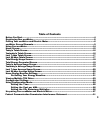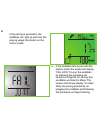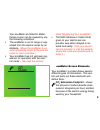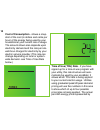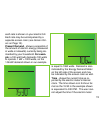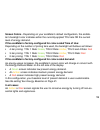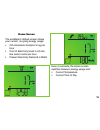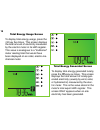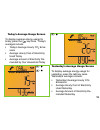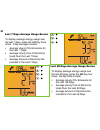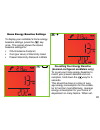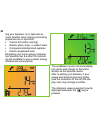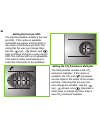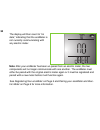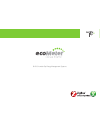Summary of ecoMeter P250
Page 1
Ecometer p250 user guide 98-0074 version ab.
Page 2
© 2010 landis+gyr energy management systems.
Page 3: Table Of Contents
3 table of contents before you start................................................................................................................4 registering your ecometer................................................................................................5 pairing your ecometer and e...
Page 4: Before You Start
Before you start please take the following precautions to ensure that the ecometer functions correctly and is not damaged: • do not plug the ecometer in yet! You will be instructed to do so in the pairing your ecometer and electric meter procedure later in this document. • do not install the ecomete...
Page 5: Registering Your Ecometer
5 registering your ecometer before you can pair your ecometer p250 with your electric meter and begin using it, you must register the device with your electric utility. This is accomplished by reporting the 16-digit mac address and 20-digit install code for your device to your electric service provi...
Page 6
Pairing your ecometer and electric meter in order to communicate with your zigbee-capable electric meter, the ecometer must first be paired with it. Pairing is only possible once the ecometer has been registered with your utility. Perform the following steps to pair your ecometer with your electric m...
Page 7
2. Press and hold 3. Insert plug 3. With the ecometer still powered off, press and hold the and keys. 4. While holding down the and keys, insert the power cord plug into the ecometer as shown. The keys can be released when the ecometer starts to blink “join” on the lcd display. The ecometer will bli...
Page 8
/ if the pairing is successful, the ecometer will light up and start dis- playing usage information on the home screen. 5. If the ecometer fails to pair with the electric meter the screen will display “fail join.” un-pair the ecometer by following the procedure de- scribed on page 26 un-pairing your...
Page 9: Ecometer Screen Elements
/ your ecometer and electric meter. Failure to pair can be caused by any the following conditions: • the ecometer is out of range or sep- arated from the electric meter by an obstacle. (move the ecometer to an outlet physically closer to the electric meter or near a window.) • your ecometer has not ...
Page 10
Cost of consumption - shows a snap- shot of the cost (in dollars and cents per hour) of the energy being used by your household at your current rate of usage. The amount shown also depends upon electricity demand and the rate per kilo- watt-hour charged for electricity by your electric service provi...
Page 11
Each rate is shown on your electric bill. Each rate may be accompanied by a separate screen color (see screen col- ors on page 13). Present demand - shows a snapshot of the amount of electric energy (measured in watts or kilowatts) currently being de- manded by your household. For exam- ple: a 100 w...
Page 12
Automatically provides time to the ecometer. In most cases, the time shown should need no adjustment. See the “configuration settings” section for information on setting the time. Energy demand meter - shows a graphical representation of present energy demand. Meter signal strength - shows a graphica...
Page 13: In All Cases:
Screen colors - depending on your ecometer’s default configuration, the ecome- ter’s backlight color indicates either the currently-applied tou rate or the current level of energy demand. If the ecometer is factory-configured for color-coded time of use: depending on the number of pricing tiers used, ...
Page 14: Using Your Ecometer
/ using your ecometer day-to-day operation of the ecometer is controlled by the three keys on the top of the unit. In standard running mode, these buttons perform the following basic functions: displays total values displays average values customized baseline functionality the duration of a key pres...
Page 15: Home Screen
/ home screen the ecometer’s default screen shows your current, on-going energy usage: • co 2 emissions footprint in kg per hour • cost of electricity used in us dol- lars and/or cents per hour • present electricity demand in watts every 5 seconds, the home screen switches between energy usage and: ...
Page 16: Today’S Totals Screen
Today’s totals screen to display energy usage that has taken place so far today, press the key once. Today’s totals include: • today’s co 2 accrued emissions footprint • cost of electricity used so far today • total electricity used so far today yesterday’s totals screen to display usage that took p...
Page 17
Last 7 days totals screen to display energy usage from the last 7 days, press the key three times. 7- day totals include: • co 2 emissions for the last 7 days • total cost of electricity used over the last 7 days • total electricity used in the last 7 days last 28 days totals screen to display energ...
Page 18: Total Energy Usage Screen
Total energy usage screen to display total energy usage, press the key five times. This screen displays the total amount of electricity measured by the electric meter in its kwh register. This value is analogous to a “traditional” meter reading total that would have been displayed on an older, electr...
Page 19
/ / today’s average usage screen to display average energy usage for today, press the key once. Today’s averages include: • today’s average hourly co 2 emis- sions • average hourly cost of electricity used today • average amount of electricity de- manded by your household today yesterday’s average u...
Page 20
/ / last 7 days average usage screen to display average energy usage over the last 7 days, press the key three times. 7-day averages include: • average hourly co 2 emissions for the last 7 days • average hourly cost of electricity used over the last 7 days • average amount of electricity de- manded ...
Page 21
/ / home energy baseline settings to display your ecometer’s home energy baseline settings, press the key once. This screen shows the stored baseline settings for: • co 2 emissions footprint • cost (per hour) of electricity used • present electricity demand in watts re-setting your energy baseline (...
Page 22
/ / ting your baseline, try to take into ac- count whether major energy-consuming appliances are in operation: • central a/c (while running) • electric stove, dryer, or water heater • computers/entertainment systems • electric baseboard heat re-setting your home energy consump- tion baseline has the...
Page 23
/ viewing multiple tou rates in cases where electricity usage is di- vided into multiple time-of-use (tou) pricing schedules, pressing the key 6 times displays the first tou screen (7 times in cases where micro generation has created reverse power). Up to four sets of four tou screens are displayed i...
Page 24: Configuration Settings
24 1. Remove plug configuration settings depending on your ecometer’s specific configuration, some of the following settings may be changeable by the user: time, cost per kwh, and co 2 emissions multiplier many utilities will automatically set the time and cost per kwh using values in the meter and se...
Page 25: Setting The Time
2. Press and hold 3. Insert plug 2. Press and hold down the key. 3. While holding down the key, in- sert the power cord plug into the ecometer as shown. The ecometer will enter configuration mode and display any editable variables. Variables can be adjusted as follows: change selected variable up cha...
Page 26: Setting The Cost Per Kwh
Setting the cost per kwh the second possible variable is the cost per kwh. If this option is available, cents/kwh will appear and the digits in the center of the screen will blink, indi- cating that the user can change them. Use the (up), (down), and keys to change and enter a new cost per kwh. The ...
Page 27
1. Remove plug un-pairing your ecometer for relocation or troubleshooting if you are relocating with your ecometer (to a new house with a new meter), it is nec- essary to un-pair the ecometer from your electric meter before you can pair it with a new meter at your new residence. This procedure also ...
Page 28
2. Press and hold 3. Insert plug 2. Press and hold the and keys. 3. While holding down the and keys, insert the power cord plug into the ecometer as shown. The keys can be released when the ecometer displays “leave” on the lcd display. 28.
Page 29
29 4. With the ecometer lit up red and blinking “leave,” press the buttons on the top of the unit in the following sequence: , , , , , . As each button is pressed, the back- light display color will cycle through the colors. If the operation is successful, the backlight will turn off and the ecomete...
Page 30
The display will then revert to “no data,” indicating that the ecometer is not currently communicating with any electric meter. Note: after your ecometer has been un-paired from an electric meter, the two components will no longer communicate with one another. The ecometer must either be paired with...
Page 31
31 federal communication commission interference statement this equipment has been tested and found to comply with the limits for a class b digi- tal device, pursuant to part 15 of the fcc rules.These limits are designed to provide reasonable protection against harmful interference in a residential ...
Page 32
This equipment contains fcc id: rov-zig527602 this device complies with part 15 of the fcc rules. Operation is subject to the fol- lowing two conditions: (1) this device may not cause harmful interference, and (2) this device must accept any interference received, including interference that may cau...
Page 33
© 2010 landis+gyr energy management systems.