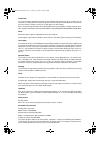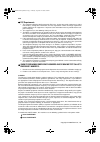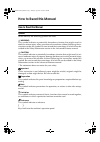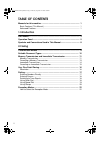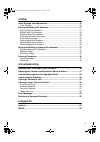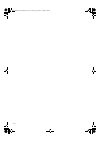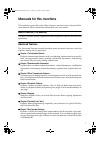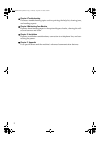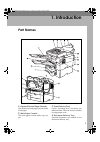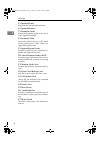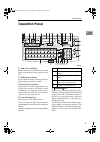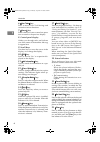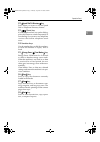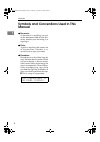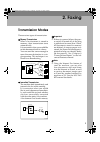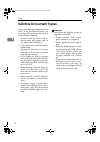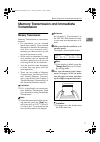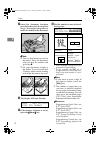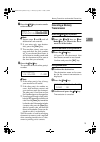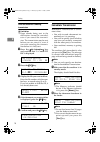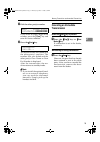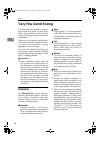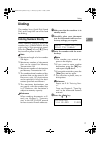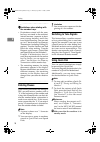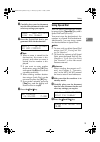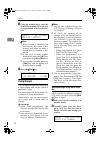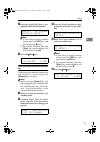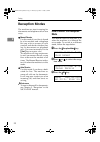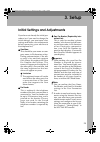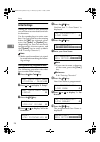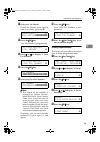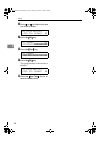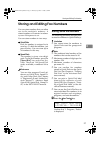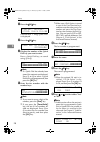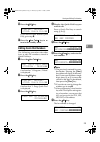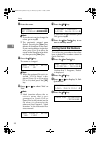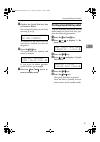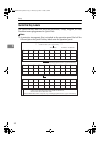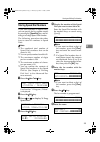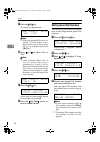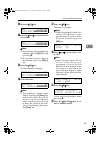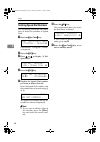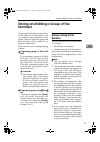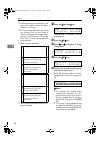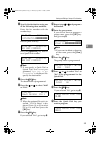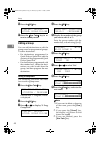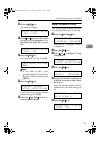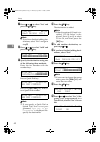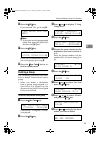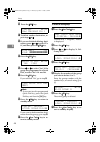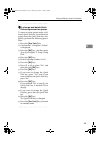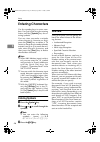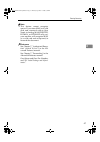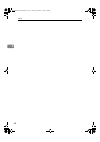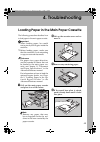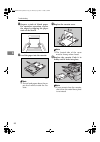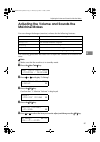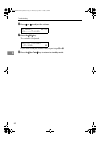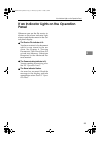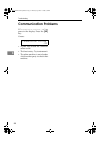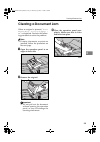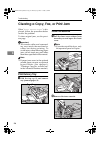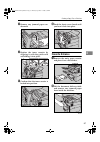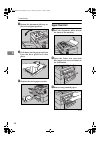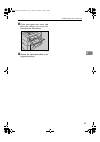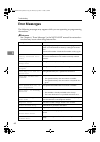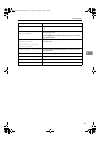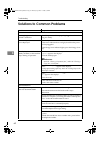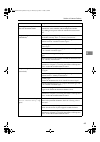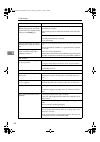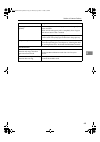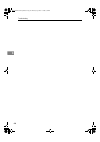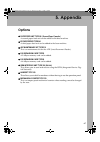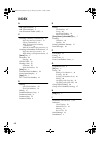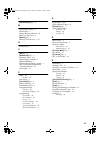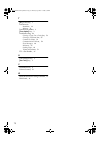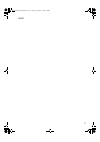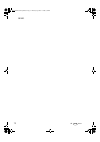- DL manuals
- Lanier
- All in One Printer
- 2004
- Basic Features
Lanier 2004 Basic Features
Summary of 2004
Page 1
2004/ e 2004 your document management par tner basic features operator instructions.
Page 2
Introduction this manual contains detailed instructions on the operation and maintenance of this machine. To get maximum versatility from this machine all operators should carefully read and follow the instructions in this manual. Please keep this manual in a handy place near the machine. Please rea...
Page 3
Usa ❖ fcc requirements 1. This equipment complies with part 68 of the fcc rules. On the cover of this equipment is a label that contains, among other information, the fcc registration number and ringer equivalence number (ren) for this equipment. If requested, this information must be provided to th...
Page 4: How To Read This Manual
I how to read this manual how to read this manual symbols in this manual, the following symbols are used: r warning: this symbol indicates a potentially hazardous situation that might result in death or serious injury when you misuse the machine without following the in- structions under this symbol...
Page 5: Table Of Contents
Ii table of contents manuals for this machine ......................................................................... 1 basic features (this manual) ....................................................................... 1 advanced features ............................................................
Page 6
Iii 3. Setup initial settings and adjustments............................................................ 23 initial settings.............................................................................................. 24 storing and editing fax numbers.................................................
Page 7
Iv smt4en-basicnic-f_fm.Book page iv thursday, september 14, 2000 7:56 pm.
Page 8: Manuals For This Machine
1 manuals for this machine this machine is provided with a basic features manual and an advanced fea- tures manual. Please consult the manual that suits your needs. Basic features (this manual) the basic features manual explains the most frequently used fax functions and operations. Advanced feature...
Page 9
2 ❖ chapter 8 troubleshooting discusses troubleshooting topics such as printing the help list, clearing jams, and reading reports. ❖ chapter 9 maintaining your machine explains about loading paper in the optional bypass feeder, cleaning the roll- ers and scanner and so on. ❖ chapter 10 installation ...
Page 10: 1. Introduction
3 1. Introduction part names 1. Optional second paper cassette the optional second paper cassette holds more paper. 2. Main paper cassette the main paper cassette holds copy pa- per. 3. Print delivery tray copies, incoming faxes, and prints are delivered here. The tray can be extended for large pape...
Page 11
Introduction 4 1 5. Operation panel key panel for operating the machine. 6. Optional handset 7. Document guide match the document guide to the size of your original documents. 8. Document table document table holds up to 50 sheets which are fed one at a time. Place your original documents here. 9. O...
Page 12: Operation Panel
Operation panel 5 1 operation panel 1. Add toner indicator blinks when toner is about to run out and lights continuously when toner has run out. 2. Add paper indicator lights when a cassette is empty or the pa- per cassette is not fully inserted. 3. Receive file indicator lights when an incoming doc...
Page 13
Introduction 6 1 6. { user tools } key press to access user tool settings and customize various functions. 7. { cancel } key press when you want to cancel an opera- tion or return to the previous display. 8. Control panel display guides you through tasks and informs you of the status of the machine....
Page 14
Operation panel 7 1 22. { speed dial/tel directory } key press when you want to use the speed dial or telephone directory feature. 23. { p } (tone) key if your telephone line uses pulse dialing, press this button to switch temporarily to tone dialing if you want to use telephone services that utiliz...
Page 15: Manual
Introduction 8 1 symbols and conventions used in this manual ❖ documents: a document is anything you put on the document table of your ma- chine, whether you are faxing it or copying it. ❖ prints: a print is anything that comes out of the machine, whether: a re- ceived fax or a copy you made. ❖ proc...
Page 16: 2. Faxing
9 2. Faxing transmission modes there are two types of transmission. ❖ memory transmission when a fax document is stored in memory, then transmission starts automatically. It is convenient when you would like to take documents back in a hurry. You can send the same message to more than one destinatio...
Page 17: Suitable Document Types
Faxing 10 2 suitable document types never load damaged originals in the adf (auto document feeder) for scanning. Always check the stack of originals before loading. • always check the sheets and re- move staples, pins, paper clips, or any other type of fasteners. • if the sheets are curled or folded...
Page 18: Transmission
Memory transmission and immediate transmission 11 2 memory transmission and immediate transmission memory transmission memory transmission is convenient because: • fax documents can be scanned much more quickly. Your scanned document is stored in the memory, an d t h en s en t aut o m at i c al l y,...
Page 19
Faxing 12 2 c insert the document facedown into the feeder until the machine beeps. Then adjust the guides to match the width of the document. Note ❒ you can dial before you set the document. Place the document after you dial the number and go to step g . ❒ set your document straight in the feeder. ...
Page 20
Memory transmission and immediate transmission 13 2 g press the { ok } key to enter anoth- er fax number. Dest.2 ok to add 9876543210_ kkkkkkkkk note ❒ repeat steps f and g until all destinations are entered. ❒ if you enter only one destina- tion, press the { start } key. ❒ the machine stores your m...
Page 21
Faxing 14 2 while the document is awaiting transmission limitation ❒ pages already being sent to the destination cannot be canceled, even if you cancel the transmis- sion. The transmission may be sent before you can cancel it, even if you start canceling the transmis- sion before it is fully sent. A...
Page 22
Memory transmission and immediate transmission 15 2 c dial the other party's number. Dest. Press start 0123456789_ kkkkkkkkk if you want to erase a digit of the number, press the { clear } key and enter the correct number. D press the { start } key. 0123456789 dialing... The machine dials and connec...
Page 23: Very Fine Detail Faxing
Faxing 16 2 very fine detail faxing to ensure that text, diagrams and im- ages stand out clearly in your docu- ment, the machine automatically detects the image density and makes adjustments. However, if you need to send a docu- ment which requires optimum clari- t y, sele ct the resolution se tting...
Page 24: Dialing
Dialing 17 2 dialing the number keys, quick dial, speed dial, and group dial can all be used for dialing. Entering numbers directly enter numbers directly using the number keys (1234567890*#) on the right side of the operation panel. Press the { pause } key or { p } (tone) key to enter a pause or to...
Page 25
Faxing 18 2 - limitations when dialing with the number keys: • destinations entered with the num- ber keys are stored in the machine's internal memory (separate to docu- ment storage memory) until they have finished sending. You can store up to 67 destinations for memory transmission (including poll...
Page 26
Dialing 19 2 b carefully place your fax document into the auto document feeder and select any settings you require. Ready 100% 02:39pm enter fax number c press the quick dial that is pro- grammed with the destination. Dest.1 ok to add a 01 abc company note ❒ when a name is stored for the destination...
Page 27
Faxing 20 2 d using the number keys, enter the speed dial number (00 to 99) that is programmed with the destina- tion. Dest.1 ok to add b 00 def company note ❒ when a name is stored for the destination, the name is dis- played, and when no name is stored, the fax number is dis- played. ❒ if you want...
Page 28
Dialing 21 2 c press the quick dial that is pro- grammed with the destination. Dest.1 ok to add a 01:gp.D1 group 1 note ❒ if you want to specify another group, press the { ok } key, and then repeat step c above. ❒ if you make a mistake, press the { clear } key, and the display will return to that in...
Page 29: Reception Modes
Faxing 22 2 reception modes the machine can treat incoming fax documents and telephone calls in two ways. ❖ manual receive use this mode if your line is shared by a fax machine and a telephone but you wish to answer all calls yourself and decide whether they are fax documents or telephone calls. You...
Page 30: 3. Setup
23 3. Setup initial settings and adjustments if you have not already the initial pro- cedure (or if you need to change the initial settings), you must enter a few settings and make a few adjustments before connecting your machine to the telephone line. ❖ own name this should be your name or com- pan...
Page 31
Setup 24 3 initial settings during the course of this procedure you will have to enter letters and oth- er characters. Use the number keys to enter num- bers. Use quick dial keys for entering letters, the { ok } key to accept a char- acter, the { space } or { symbol } key (depending on your fax mach...
Page 32
Initial settings and adjustments 25 3 k enter your fax header. If your fax header is the same as your own name, go to step l . Header[abc] ok main office kkkkkkkkk l press the { ok } key. Your fax header is programmed. Fax information: 2.Fax header hi m press 0 or 1 to display "3. Own fax number". F...
Page 33
Setup 26 3 f press 0 or 1 to display the item you want to delete. Fax information: 3.Own fax number hi g press the { ok } key. Fax number ok 0123456789 kkkkkkkkkk h press the { clear } key. Fax number _ kkkkkkkkkkkkkkkkkkk i press the { ok } key. The programmed information is deleted. Fax informatio...
Page 34
Storing and editing fax numbers 27 3 storing and editing fax numbers you can store numbers that you often use in the machine's memory. A stored number will remain in memo- ry even if the power is cut. You can store numbers in two ways. ❖ quick dials each fax number is assigned to its own key. To dia...
Page 35
Setup 28 3 b press the { ok } key. Program / delete: 1.Prog. Quick dial hi confirm that "1. Prog. Quick dial" is displayed. C press the { ok } key. Press key to program (browse hi ) d display the number of the quick dial key you want to store. Press a quick dial key, or search using 0 or 1 . A 01 fa...
Page 36
Storing and editing fax numbers 29 3 j press the { ok } key. Program / delete: 1.Prog. Quick dial hi if you want to store another quick dial, go to step c . K press the { user tools } key to re- turn to the standby mode. Editing quick dial numbers the following procedure describes how to edit fax nu...
Page 37
Setup 30 3 h enter the name. A 01[abc] ok def company_ kkkkkkkk note ❒ if you do not want to change the name, go to step i . ❒ the previously entered name flashes. Pressing the { clear } key deletes all characters of the name. If you want to delete a single char- acter, press 0 or 1 to move the curs...
Page 38
Storing and editing fax numbers 31 3 e display the quick dial key that you want to delete. Press a quick dial key or search by pressing 0 or 1 . Delete? Hi /ok a 01 abc company the number of the quick dial key and the fax number or name are displayed. F press the { ok } key. The stored data (fax num...
Page 39
Setup 32 3 quick dial key labels the quick dial key label will have the destination, group, program, or auto document name programmed in quick dials. Note ❒ a protective transparent film is attached to the operation panel. Peel off the film and place the quick dial key labels onto the operation pane...
Page 40
Storing and editing fax numbers 33 3 storing speed dial numbers if you store numbers in speed dials, you can specify the fax number simply by pressing the { speed dial } key, and en- tering a two-digit speed dial number. The following procedure describes how to store fax numbers in speed dials. Note...
Page 41
Setup 34 3 i press the { ok } key. The name is programmed. Label insert: hi /ok yes [no] note ❒ when the optional g4 unit is in- stalled, "g3/g4: select" is dis- played. Press 0 or 1 to select g3 or g4, and then press the { ok } key. J press 0 or 1 to select "yes" or "no". Note ❒ label insertion all...
Page 42
Storing and editing fax numbers 35 3 f press the { ok } key. B 00 press ok 5432109876 kkkkkkkkkk g press the { clear } key and enter the fax number. B 00 press ok 9876543210_ kkkkkkkkk note ❒ if you do not want to change the number, press the { ok } key and go to step i . ❒ if you want to erase a di...
Page 43
Setup 36 3 deleting speed dial numbers the following procedure describes how to delete fax numbers in speed dials. A press the { user tools } key. User tools main menu 1.Program / delete hi confirm that "1. Program / delete" is displayed. B press the { ok } key. C press 0 or 1 to display "4. Del. Sp...
Page 44: Numbers
Storing and editing a group of fax numbers 37 3 storing and editing a group of fax numbers if you regularly broadcast documents to the same set of destinations, you can combine these numbers into a group. Then just select the group and each number will be dialed in se- quence automatically. There ar...
Page 45
Setup 38 3 ❒ if all destinations are different, you may not be able to store 140 desti- nations in a group. ❒ it is recommended that you print the group dial list and keep it when you register or change desti- nations. See chapter 6, "printing dial lists" in the advanced fea- tures manual. ❒ how to ...
Page 46
Storing and editing a group of fax numbers 39 3 f specify the destination using one of the following three methods: enter the fax number with the number keys. Gp.D1:#1 press ok 0123456789_ kkkkkkkkk press a quick dial key. Gp.D1:#1 press ok a 01 abc company press the { speed dial } key and en- ter a...
Page 47
Setup 40 3 p press the { ok } key. Program / delete: 5.Prog. Group dial hi q press the { user tools } key to re- turn to standby mode. Editing a group you can add destinations or edit the group name for programmed groups. To edit a destination: • for destinations programmed in quick dials or speed d...
Page 48
Storing and editing a group of fax numbers 41 3 j press the { ok } key. The name is changed. Assign to key? Hi /ok yes [no] k press 0 or 1 to select "yes" if the gr ou p w as p rog rammed in a quick dial, or select "no" if it was not. Assign to key? Hi /ok [yes] no l press the { ok } key. If you sel...
Page 49
Setup 42 3 g press 0 or 1 to select "yes" and press the { ok } key. Program? Hi /ok [add] delete exit note ❒ if you have finished adding des- tinations, select "exit" and go to step l . H press 0 or 1 to select "add" and press the { ok } key. Gp.D1:#5 fax no. _ kkkkkkkkkkkkkkkkkkk i specify the dest...
Page 50
Storing and editing a group of fax numbers 43 3 p press the { ok } key. If you selected "no", go to step q . Press quick dial key [ a 02] note ❒ if you want to edit a programmed quick dial, press the quick dial, and then the { ok } key. Q press the { ok } key. Program / delete: 5.Prog. Group dial hi...
Page 51
Setup 44 3 j press the { ok } key. Program? Hi /ok add [delete] exit k to delete another destination, re- peat steps h to j . L if you are finished deleting desti- nations, press 0 or 1 to select "ex- it", and then press the { ok } key. Gp.D1[abc] /ok group a kkkkkkkkkkkkk m press the { ok } key. As...
Page 52
Storing and editing a group of fax numbers 45 3 - to change and delete quick dials programmed as groups: to store an entire group under a dif- ferent quick dial key, or to delete the group from the quick dial key alto- gether, perform the following proce- dure: a press the { user tools } key. B conf...
Page 53: Entering Characters
Setup 46 3 entering characters use the number keys to enter num- bers. Use quick dial keys for entering letters, and the { symbols } key for en- tering symbols. If at any time you make a mistake when entering a character or digit, press the { clear } key to delete it. To correct a character or numbe...
Page 54
Entering characters 47 3 note ❒ this feature cannot recognize spaces. If you store man as a wild card, and a terminal with an own name including manchester, human, or humane calls you, your machine will recognize man as a wild card and accept and/or forward the document. Reference see chapter 7, "au...
Page 55
Setup 48 3 smt4en-basicnic-f_fm.Book page 48 thursday, september 14, 2000 7:56 pm.
Page 56: 4. Troubleshooting
49 4. Troubleshooting loading paper in the main paper cassette the following procedure describes how to load paper in the main paper cassette. Important ❒ when loading paper, be careful not to pinch your fingers inside the machine. ❒ before loading paper, make sure that the machine is not outputting...
Page 57
Troubleshooting 50 4 e prepare a stack of blank paper. For smoother operation, square the edges by tapping the paper stack on the bench. F load the paper into the cassette. Note ❒ do not load paper above the pa- per level marks inside the cas- sette. G replace the cassette cover. Note ❒ the frosted ...
Page 58: Machine Makes
Adjusting the volume and sounds the machine makes 51 4 adjusting the volume and sounds the machine makes you can change the beeper (monitor) volume for the following features: the following procedure describes how to adjust the volume for the above fea- tures. Note ❒ make sure that the machine is in...
Page 59
Troubleshooting 52 4 f press 0 or 1 to adjust the volume. On hook: hi /ok low----- l -high g press the { ok } key. The volume is adjusted. Monitor volume: 1.On hook hi if you want to adjust another item, repeat steps e to g . H press the { user tools } key to return to standby mode. Smt4en-basicnic-...
Page 60: Panel
If an indicator lights on the operation panel 53 4 if an indicator lights on the operation panel whenever you see the file receive in- dicator or the alarm indicator light, always read the document in the con- trol panel display. ❖ the receive file indicator is lit: you have received a fax document ...
Page 61: Communication Problems
Troubleshooting 54 4 communication problems if " transmission failed / ok " ap- pears in the display: press the { ok } key. Causes: transmission failed /ok • a poor line caused the communi- cation to fail. • the line is noisy. Try to retransmit. • the other machine is out of order. Ask the other par...
Page 62: Clearing A Document Jam
Clearing a document jam 55 4 clearing a document jam when an original is jammed, " clear misfed orig. Storing stopped, / ok " is displayed. Perform the follow- ing procedure to solve the problem. Note ❒ if copies, documents, or prints are jammed, follow the procedure on the next page. A open the ope...
Page 63
Troubleshooting 56 4 clearing a copy, fax, or print jam when " clear misfed paper " is dis- played, follow the procedure below to solve the problem. To clear original jams, see the previ- ous page. Important ❒ the transfer roller and surround- ing area inside the machine be- comes hot during printin...
Page 64
Clearing a copy, fax, or print jam 57 4 c remove any jammed paper un- derneath. D replace the toner cassette by aligning it with the guide rails and sliding it into place. E confirm that the toner casstte is locked into position. F push the front cover closed until you hear it lock into place. Casse...
Page 65
Troubleshooting 58 4 c return the document delivery ta- ble to its original position. D push down on the paper until you hear the base plate lock into place. E replace the main paper cassette. Upper rear unit a pull the document table toward the front of the machine. B open the lower rear cover and ...
Page 66
Clearing a copy, fax, or print jam 59 4 d close the upper rear cover and then the lo wer rear cover as shown in the illustration. E return the document table to its original position. Zcky270n.Eps smt4en-basicnic-f_fm.Book page 59 thursday, september 14, 2000 7:56 pm.
Page 67: Error Messages
Troubleshooting 60 4 error messages the following messages may appear while you are operating or programming the machine. Reference see chapter 6, "error messages" in the nic fax kit manual for network er- rors that may occur when using internet fax. Message problem/solution no files exist no pollin...
Page 68
Error messages 61 4 call service. Machine is out of order. Contact your service representa- tive. Check paper size. Press ok to correct. The size of the installed paper does not match the currently selected paper size. Press the { ok } key, and then set the paper size or install the appropriate pape...
Page 69
Troubleshooting 62 4 solutions to common problems problem required action standby mode nothing happens when the switch is turned on. Check the power cord. Is it properly plugged into the outlet? Plug it in firmly. " set orig. / enter no. " is not displayed. Switch the power on. If the power indicato...
Page 70
Solutions to common problems 63 4 the original is not pulled into the auto document feeder. The dialed number did not have enough pauses between the outside line access number and the telephone number. Try adding more pauses after the outside line access num- ber. Frequent original misfeeds (multife...
Page 71
Troubleshooting 64 4 transmission cannot take place. Before taking action, wait until the machine is in standby mode, then press the { stop } key. The other machine is out of order. Check the error report. Ask the other party to check their machine and correct the fault. The line is noisy. Check tha...
Page 72
Solutions to common problems 65 4 copy paper misfeeds occur fre- quently. Are there any pieces of misfed paper or other foreign objects in the machine? Make sure that the paper path is completely clear of paper and other material after a misfeed. Are you copying onto recycled paper? Fan the stack of...
Page 73
Troubleshooting 66 4 smt4en-basicnic-f_fm.Book page 66 thursday, september 14, 2000 7:56 pm.
Page 74: 5. Appendix
67 5. Appendix options ❖ paper feed unit type180 (second paper cassette) a second paper feed unit can be added to the base machine. ❖ bypass feeder type180 a third paper feed unit can be added to the base machine. ❖ adf maintenance kit type 210 this is a maintenance kit for the adf (auto document fe...
Page 75: Index
68 index a add paper indicator , 5 add toner indicator , 5 auto document feeder (adf) , 4 c canceling a memory transmission , 13 before the start key is pressed , 13 during transmission , 13 while the document is awaiting transmission , 14 while the document is being scanned in , 13 canceling an imm...
Page 76
69 j { job information } key , 6 m main paper cassette , 3 main switch , 4 manual receive indicator , 22 memory card cover , 4 { memory } key , 6 memory transmission , 9 , 11 n number keys , 7 o { ok } key , 6 { on hook dial } key , 6 operation panel , 4 , 5 optional bypass feeder , 4 optional hands...
Page 77
70 t { p } (tone) key , 7 transmission immediate , 14 memory , 11 transmission modes , 9 { trans. Option } key , 6 troubleshooting , 49 clearing a copy, fax or print jam , 56 clearing a document jam , 55 common problems , 62 communication problems , 54 error messages , 60 indicators , 53 loading pap...
Page 78
71 memo smt4en-basicnic-f_fm.Book page 71 thursday, september 14, 2000 7:56 pm.
Page 79
72 ue usa h537 memo smt4en-basicnic-f_fm.Book page 72 thursday, september 14, 2000 7:56 pm.