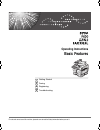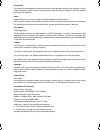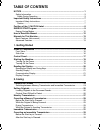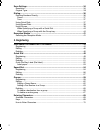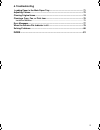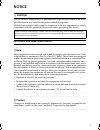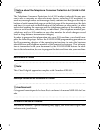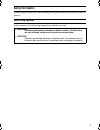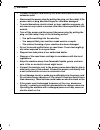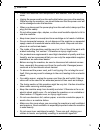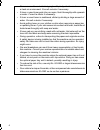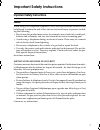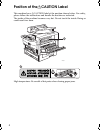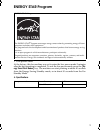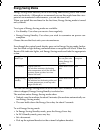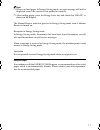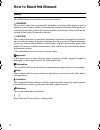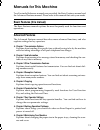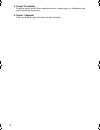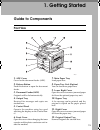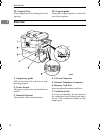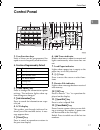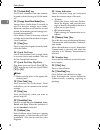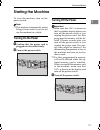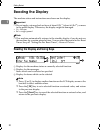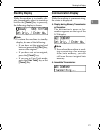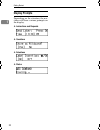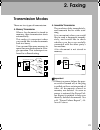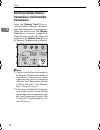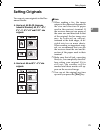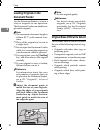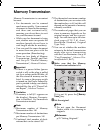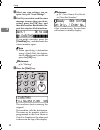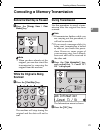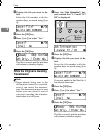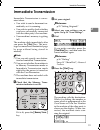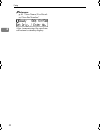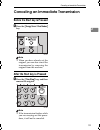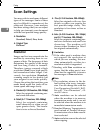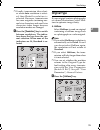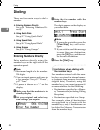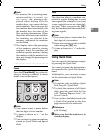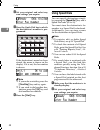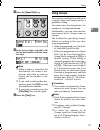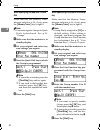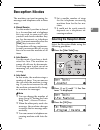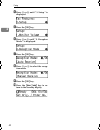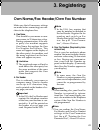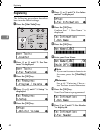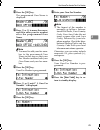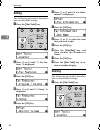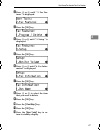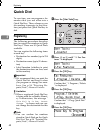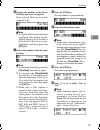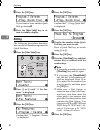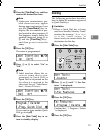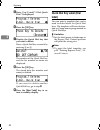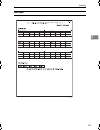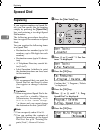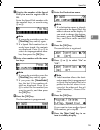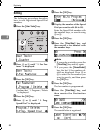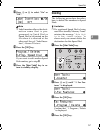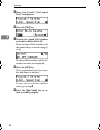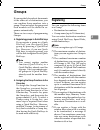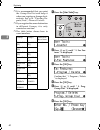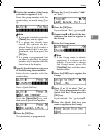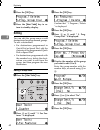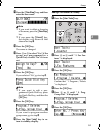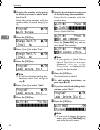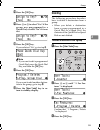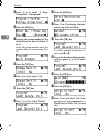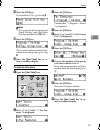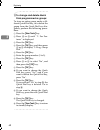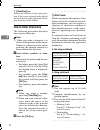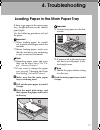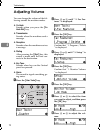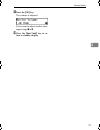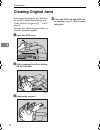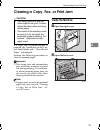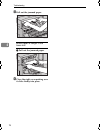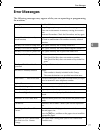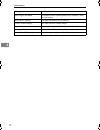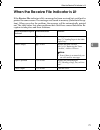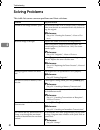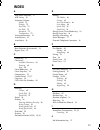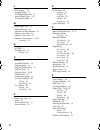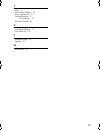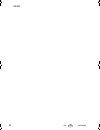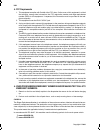- DL manuals
- Lanier
- All in One Printer
- 3730
- Operating Instructions Manual
Lanier 3730 Operating Instructions Manual
Summary of 3730
Page 1
Operating instructions basic features for safe and correct use of this machine, please be sure to read the safety information before you use it. Getting started faxing registering troubleshooting 1 2 3 4 stellaf16_combine_f-en.Book page 1 monday, january 22, 2007 6:59 pm.
Page 2
Introduction this manual contains detailed instructions and notes on the operation and use of this machine. For your safety and benefit, read this manual carefully before using the machine. Keep this manual in a handy place for quick reference. Notes: some illustrations in this manual might be sligh...
Page 3: Table of Contents
I table of contents notice ................................................................................................................... 1 safety information ......................................................................................................3 safety during operation ...........
Page 4: 3. Registering
Ii scan settings ....................................................................................................... 34 resolution ................................................................................................................34 original type........................................
Page 5: 4. Troubleshooting
Iii 4. Troubleshooting loading paper in the main paper tray.............................................................. 71 adjusting volume ................................................................................................ 72 clearing original jams.......................................
Page 6
Iv stellaf16_combine_f-en.Book page iv monday, january 22, 2007 6:59 pm.
Page 7: Notice
1 notice r caution: use of controls, adjustments or performance of procedures other than those specified herein may result in hazardous radiation exposure. Shielded interconnect cables must be employed with this equipment to ensure compliance with the pertinent rf emission limits governing this devi...
Page 8
2 -notice about the telephone consumer protection act (valid in usa only) the telephone consumer protection act of 1991 makes it unlawful for any per- son to use a computer or other electronic device, including fax machines, to send any message unless such message clearly contains in a margin at the...
Page 9: Safety Information
3 safety information when using this machine, the following safety precautions should always be fol- lowed. Safety during operation in this manual, the following important symbols are used: r warning: indicates a potentially hazardous situation which, if instructions are not followed, could result i...
Page 10
4 r warning: • connect the power cord directly into a wall outlet and never use an extension cord. • disconnect the power plug (by pulling the plug, not the cable) if the power cable or plug becomes frayed or otherwise damaged. • to avoid hazardous electric shock or laser radiation exposure, do not ...
Page 11
5 r caution: • protect the machine from dampness or wet weather, such as rain and snow. • unplug the power cord from the wall outlet before you move the machine. While moving the machine, you should take care that the power cord will not be damaged under the machine. • when you disconnect the power ...
Page 12
6 • if toner or used toner is inhaled, gargle with plenty of water and move into a fresh air environment. Consult a doctor if necessary. • if toner or used toner gets into your eyes, flush thoroughly with eyswash or water. Consult a doctor if necessary. • if toner or used toner is swallowed, dilute ...
Page 13
7 important safety instructions important safety instructions caution when using your telephone equipment, basic safety precautions should always be followed to reduce the risk of fire, electric shock and injury to persons, includ- ing the following: • do not use this product near water, for example...
Page 14
8 position of thercaution label this machine has a rcaution label at the position shown below. For safety, please follow the instructions and handle the machine as indicated. The inside of the machine becomes very hot. Do not touch the inside. Doing so could result in a burn. High temperature. Be ca...
Page 15: Energy Star Program
9 energy star program • low-power mode at the factory, this fax machine was set to enter the low power mode 5 minutes after the last operation is completed. To exit the low power mode, press the {en- ergy saver/clear modes} key. The machine can start printing in about 40 seconds from the energy savi...
Page 16: Energy Saving Modes
10 energy saving modes energy saving mode enables you to avoid using unnecessary power and econo- mize on electricity. Although we recommend you use this mode from the view- point of environmental consciousness, you can also turn it off. When you install this machines for the first time, energy savi...
Page 17
11 note ❒ when you load paper in energy saving mode, an error message will not be displayed even if the cassette is not pushed in correctly. ❒ after loading paper, press the energy saver key and check that "ready” is shown on the display. The manual receive indicator goes out in energy saving mode e...
Page 18: How to Read This Manual
12 how to read this manual symbols the following set of symbols is used in this manual. R warning: this symbol indicates a potentially hazardous situation that might result in death or serious injury when you misuse the machine without following the in- structions under this symbol. Be sure to read ...
Page 19: Manuals For This Machine
13 manuals for this machine two facsimile reference manuals are provided, the basic features manual and the advanced features manual. Please refer to the manual that suits your needs. Basic features (this manual) the basic features manual explains the most frequently used fax functions and operation...
Page 20
14 ❖ chapter 10 installation explains about installation considerations, connecting to a telephone line, and connecting the power. ❖ chapter 11 appendix you can check the specifications for this machine. Stellaf16_combine_f-en.Book page 14 monday, january 22, 2007 6:59 pm.
Page 21: 1. Getting Started
15 1. Getting started guide to components front view 1. Adf cover cover for the document feeder (adf). 2. Release button push this button to open the document feeder. 3. Document feeder (adf) originals will be fed automatically. 4. Output tray received fax messages and copies are stacked here. 5. Co...
Page 22: 13.
Getting started 16 1 13. Original tray place originals here for sending a fax and copying. 14. Original guide adjust the original guide to match the size of the originals. Side view 1. Output tray guide pull out and raise the end fence to sup- port large papers. 2. Power switch the power switch turn...
Page 23: Control Panel
Control panel 17 1 control panel 1. User function keys each of these can be programmed for rapid access to frequently used functions. ❖ functions programmed by default 2. {trans. Option} key press to change the transmission option settings. The indicator lights when op- tion settings are changed. 3....
Page 24: 13.
Getting started 18 1 13. {on hook dial} key use to dial a number from the numeric keypad without having to lift the hand- set. 14. {energy saver/clear modes} key energy saver: hold down 2 seconds to select or deselect energy saver mode. When the machine is not used for a fixed period, the machine go...
Page 25: Starting The Machine
Starting the machine 19 1 starting the machine to start the machine, turn on the power switch. Note ❒ this machine automatically enters energy saver mode if you do not use the machine for a while. Turning on the power a confirm that the power cord is plugged into the outlet firmly. B turn on the pow...
Page 26: Reading The Display
Getting started 20 1 reading the display the machine status and instructions are shown on the display. Important ❒ do not apply a strong shock or force of about 30n *1 (about 6.8 lbf *2 ) or more to the panel display. Otherwise, the display might be damaged. *1 n = newton *2 lbf = weight pound note ...
Page 27: Standby Display
Reading the display 21 1 standby display while the machine is in standby dis- play (immediately after it is turned on or after the {cancel} key is pressed), the following display is shown. Note ❒ to return the machine to standby display, do one of the following: • if you have set the original and ha...
Page 28: Display Prompts
Getting started 22 1 display prompts depending on the situation, the ma- chine will show various prompts on the display. ❖ instructions and requests ❖ questions ❖ selections ❖ status stellaf16_combine_f-en.Book page 22 monday, january 22, 2007 6:59 pm.
Page 29: 2. Faxing
23 2. Faxing transmission modes there are two types of transmission. ❖ memory transmission when a fax document is stored in memory, then transmission starts automatically. This makes it convenient when you would like to take documents back in a hurry. You can send the same message to more than one d...
Page 30: Switching Between Memory
Faxing 24 2 switching between memory transmission and immediate transmission press the {memory trans.} key to switch between memory transmis- sion and immediate transmission. When the indicator of the {memory trans.} key is not lit, immediate transmission is selected. When the indicator of the {memo...
Page 31: Setting Originals
Setting originals 25 2 setting originals you can set your originals in the doc- ument feeder. ❖ how to set a4, b5 jis (japanese industrial standard), a5, 5 1 / 2 " ×8 1 / 2 ", 8 1 / 2 " ×11, 8 1 / 2 "x14" and 8"x13" size originals ❖ how to set a5 and 8 1 / 2 " × 5 1 / 2 "size originals note ❒ when s...
Page 32: Loading Originals In The
Faxing 26 2 loading originals in the document feeder use the document feeder to scan in a stack of originals in one operation. The document feeder can handle sin- gle-sided originals. Note ❒ the maximum document length is 600mm (23.7”) with manual assis- tance. ❒ place all the originals to be sent i...
Page 33: Memory Transmission
Memory transmission 27 2 memory transmission memory transmission is convenient because: • fax documents can be scanned much more quickly. Your scanned document is stored in the memory, and then sent automatically, meaning you do not have to wait for your document to send. • while your fax document i...
Page 34
Faxing 28 2 c select any scan settings you re- quire. See p.34 “scan settings”. D dial. If you wish to send the same message to more than one desti- nation, press the {ok} key, and then dial another destination. Re- peat this step for all destinations. If you make a mistake, press the {clear/stop} k...
Page 35: While The Original Is Being
Canceling a memory transmission 29 2 canceling a memory transmission before the start key is pressed a press the {energy saver / clear modes} key. Note ❒ when you have already set the original, you can also cancel the transmission by removing the original from the machine. While the original is bein...
Page 36: Transmission
Faxing 30 2 c display the file you want to de- lete. Enter the file number with the number keys, or search using 0 or 1. D press the {ok} key. E press 0 or 1 to select " yes " f press the {ok} key. The file is erased, and the machine will return to standby display while the original is awaiting tran...
Page 37: Immediate Transmission
Immediate transmission 31 2 immediate transmission immediate transmission is conve- nient when: • you wish to send a document im- mediately as it is scanning. • you wish to quickly check whether you have successfully connected with the other party's fax machine. • your machine's memory is getting fu...
Page 38
Faxing 32 2 reference p.43 “own name/fax head- er/own fax number” after transmission the machine will return to standby display. Stellaf16_combine_f-en.Book page 32 monday, january 22, 2007 6:59 pm.
Page 39
Canceling an immediate transmission 33 2 canceling an immediate transmission before the start key is pressed a press the {energy saver / clear modes} key. Note ❒ when you have already set the original, you can also cancel the transmission by removing the original from the machine. After the start ke...
Page 40: Scan Settings
Faxing 34 2 scan settings you may wish to send many different types of fax messages. Some of these may be difficult to reproduce at the other end. However, your machine has three settings that you can adjust to help you transmit your document with the best possible image quality. ❖ resolution: stand...
Page 41: Original Type
Scan settings 35 2 ❒ usually, transmission takes short- er when auto resolution is select- e d t ha n detail r e s o lu t i o n i s selected. However, transmission for some originals containing nor- mal size characters and small size characters takes longer because resolution modes are changed. A pr...
Page 42: Dialing
Faxing 36 2 dialing there are four main ways to dial a number: ❖ entering numbers directly see p.36 “entering numbers di- rectly” ❖ using quick dials: see p.37 “using quick dials” ❖ using speed dials: see p.38 “using speed dials” ❖ using groups see p.39 “using groups” entering numbers directly enter...
Page 43: Using Quick Dials
Dialing 37 2 note ❒ if a memory file is awaiting trans- mission and the "exceeded the max.Cannot add" message is dis- played when dialing with the number keys, you cannot dial any more numbers. That is because the fax numbers have been dialed with the number keys for some of the files awaiting trans...
Page 44: Using Speed Dials
Faxing 38 2 b set your original and select any scan settings you require. C press the quick dial key in which the destination's number is pro- grammed. If the destination's name has been stored, the name is shown on the display. If it is not, the fax number is shown. Note ❒ if you make a mistake, pr...
Page 45: Using Groups
Dialing 39 2 c press the {speed dial} key. D enter the two digit code (00 to 99) for the destination with the num- ber keys. Note ❒ when a name is stored for the destination, the name is dis- played, and when no name is stored, the fax number is dis- played. ❒ if you wish to dial another des- tinati...
Page 46
Faxing 40 2 when specifying a group with a quick dial make sure that the memory trans- mission indicator is lit, if not, press the {memory trans.} key to light it. Note ❒ you must register groups to quick d i a l s b e f o r e h a n d . S e e p . 5 9 “groups” a make sure that the machine is in stand...
Page 47: Reception Modes
Reception modes 41 2 reception modes the machine can treat incoming fax messages and telephone calls in three ways. ❖ manual receive use this mode if your line is shared by a fax machine and a telephone but you wish to answer all calls yourself and decide whether they are fax documents or telephone ...
Page 48
Faxing 42 2 d press 0 or 1 until " 3. Setup " is displayed. E press the {ok} key. F press 0 or 1 until “ 5. Reception mode “ is displayed. G press the {ok} key. H press 0 or 1 to select the recep- tion mode. I press the {ok} key. J press the {user tools} key to re- turn to the standby display. Stell...
Page 49: 3. Registering
43 3. Registering own name/fax header/own fax number make sure that all necessary settings are made before connecting your ma- chine to the telephone line. ❖ own name this should be your name or com- pany name, in 20 characters or less. During communication, if the oth- er party's fax machine suppor...
Page 50: Registering
Registering 44 3 registering the following procedure describes how to make initial settings. A press the {user tools} key. B press 0 or 1 until "2. Fax fea- tures" is displayed. C press the {ok} key. D press 0 or 1 until " 3. Setup " is displayed. E press the {ok} key. F press 0 or 1 until "6. Fax i...
Page 51
Own name/fax header/own fax number 45 3 l press the {ok} key. The programmed own name is displayed. M press 0 or 1 to move the cursor, and then enter your fax number a f t e r t h e p r o g r a m m e d o w n name. Note ❒ you need to add your fax num- ber to the prorammed own name in this step so tha...
Page 52: Editing
Registering 46 3 editing the following procedure describes how to edit initial settings. A press the {user tools} key. B press 0 or 1 until " 2. Fax fea- tures " is displayed. C press the {ok} key. D press 0 or 1 until " 3. Setup " is displayed. E press the {ok} key. F press 0 or 1 until "6. Fax inf...
Page 53
Own name/fax header/own fax number 47 3 b press 0 or 1 until " 2. Fax fea- tures " is displayed. C press the {ok} key. D press 0 or 1 until " 3. Setup " is displayed. E press the {ok} key. F press 0 or 1 until "6. Fax infor- mation" is displayed. G press the {ok} key. H press 0 or 1 to select the it...
Page 54: Quick Dial
Registering 48 3 quick dial to save time, you can program a fax number that you use often into a quick dial key. Then, whenever you are sending a message to that loca- tion, just press that quick dial key to dial. Registering the following procedure describes how to register fax numbers in quick dia...
Page 55
Quick dial 49 3 f display the number of the quick dial key you want to register. Press a quick dial key, or search using 0 or 1. Note ❒ if a quick dial has already been registered, the contents are dis- played. Press 0 or 1 to select a quick dial that is not pro- grammed, and then press the {ok} key...
Page 56: Editing
Registering 50 3 l press the {ok} key. If you want to store another quick dial, go to step e. M press the {user tools} key to re- turn to standby display. Editing the following procedure describes how to edit fax numbers registered in quick dial keys. A press the {user tools} key. B press 0 or 1 unt...
Page 57: Deleting
Quick dial 51 3 j press the {clear/stop} key, and then reenter the destination name. Note ❒ under rare circumstances, gar- bled characters may appear during name registration if you use the {pause/redial} key to display the fax number of par- ties located in other countries. If this happens, simply ...
Page 58: Quick Dial Key Label (Dial
Registering 52 3 e press 0 or 1 until " 2. Del. Quick dial " is displayed. F press the {ok} key. G display the quick dial key that you want to delete. Press a quick dial key or search by pressing 0 or 1. The number of the quick dial key and the fax number or name are displayed. H press the {ok} key....
Page 59
Quick dial 53 3 label paper aug. 21. 2002 11:22am stellaf16_combine_f-en.Book page 53 monday, january 22, 2007 6:59 pm.
Page 60: Speed Dial
Registering 54 3 speed dial registering if you register numbers in speed di- als, you can specify the fax number simply by pressing the {speed dial} key, and entering a two-digit speed dial number. The following procedure describes how to register fax numbers in speed dials. You can register the fol...
Page 61
Speed dial 55 3 g display the number of the speed dial you want to register (00 to 99). Enter the speed dial number with the number keys, or search using 0 or 1. Note ❒ if you make a mistake, press the {clear/stop} key and try again. ❒ if a speed dial number has al- ready been stored, the contents a...
Page 62: Editing
Registering 56 3 editing the following procedure describes how to edit registered speed dial numbers. A press the {user tools} key. B press 0 or 1 until " 2. Fax fea- tures " is displayed. C press the {ok} key. Confirm that " 1. Program / delete " is displayed. D press the {ok} key. E press 0 or 1 u...
Page 63: Deleting
Speed dial 57 3 m press 0 or 1 to select "on" or "off". Note ❒ label insertion allows the desti- n a t i o n n a m e t h a t i s p r o - grammed in quick dial or speed dial to be printed on the fax when it is received at the other end. See p.8 “label inser- tion”, advanced features. N press the {ok}...
Page 64
Registering 58 3 e press 0 or 1 until " 4. Del. Speed dial " is displayed. F press the {ok} key. G display the speed dial number you want to delete (00 to 99). Enter the speed dial number with the number keys or search using 0 or 1. The speed dial number and the fax number or name are displayed. H p...
Page 65: Groups
Groups 59 3 groups if you regularly broadcast documents to the same set of destinations, you can combine these numbers into a group. Then just select the group and each number will be dialed in se- quence automatically. There are two ways of programming groups: ❖ registering groups in quick dial key...
Page 66
Registering 60 3 ❒ it is recommended that you print the group dial list and keep it when you register or change desti- nations. See p.54 “printing re- ports/lists”, advanced features. ❒ if you register the same destination in different groups, it is only counted as one item. ❒ the table below shows ...
Page 67
Groups 61 3 g display the number of the group you want to register (1 to 5). Enter the group number with the number keys, or search using 0 or 1. Note ❒ if you make a mistake, press the {cancel} key and try again. ❒ if a group has already been stored, the contents are dis- played. Press 0 or 1 to se...
Page 68: Editing
Registering 62 3 q press the {ok} key. R press the {user tools} key to re- turn to standby display. Editing you can edit the group name or add destinations for programmed groups. To edit a destination: • for destinations programmed in quick dial or speed dial, edit the contents of the programmed qui...
Page 69
Groups 63 3 k press the {clear/stop} key, and then enter the new name. Note ❒ if you want to delete a character of the name, press the {clear/stop} key. ❒ if you press the {cancel} key, the display will return to that shown for step e. L press the {ok} key. The name is changed. M press 0 or 1 to sel...
Page 70
Registering 64 3 g display the number of the group to which you want to add a num- ber (1 to 5). Enter the group number with the number keys, or search using 0 or 1. H press the {ok} key. I press 0 or 1 to select "yes". J press the {ok} key note ❒ if you have finished adding des- tinations, select "...
Page 71: Deleting
Groups 65 3 r press the {ok} key. S press 0 or 1 to select "yes" if the group was programmed in a quick dial, or select "no" if it was not. T press the {ok} key. If you selected "no", go to step v. Note ❒ if you want to edit a programmed quick dial, press the quick dial key, and then the {ok} key. U...
Page 72
Registering 66 3 e press 0 or 1 until " 5. Prog. Group dial " is displayed. F press the {ok} key. G display the group number for the destination you want to delete (1 to 5). Enter the group number with the number keys, or search using 0 or 1. H press the {ok} key. I press 0 or 1 to select "yes". J p...
Page 73
Groups 67 3 s press the {ok} key. If you selected "no", go to step u. Note ❒ if you want to edit a programmed quick dial key, press the quick dial key and then the {ok} key. T press the {ok} key. If you want to delete another desti- nation from the group, go to step f. U press the {user tools} key t...
Page 74
Registering 68 3 -to change and delete quick dials programmed as groups: to store an entire group under a dif- ferent quick dial key, or to delete the group from the quick dial key alto- gether, perform the following proce- dure: a press the {user tools} key. B press 0 or 1 until " 2. Fax fea- tures...
Page 76: How to Enter Characters
Registering 70 3 7. {clear/stop} key deletes the character at the cursor posi- tion. If the cursor is placed to the right of the last character at the right end of a line, that character will be deleted. How to enter characters the following procedure describes how to enter characters. Note ❒ when y...
Page 77: 4. Troubleshooting
71 4. Troubleshooting loading paper in the main paper tray if there is no paper in the main paper tray, the b indicator on the control panel lights. Use the following procedure to load the paper. Important ❒ when loading paper, be careful not to pinch your fingers inside the machine. ❒ before loadin...
Page 78: Adjusting Volume
Troubleshooting 72 4 adjusting volume you can change the volume of the fol- lowing sounds the machine makes. ❖ on hook sounds when you press the {on hook dial} key. ❖ transmission sounds when the machine send a message. ❖ reception sounds when the machine receives a message. ❖ dialing after pressing...
Page 79
Adjusting volume 73 4 i press the {ok} key. The volume is adjusted. If you want to adjust another item, repeat steps g to i. J press the {user tools} key to re- turn to standby display. Stellaf16_combine_f-en.Book page 73 monday, january 22, 2007 6:59 pm.
Page 80: Clearing Original Jams
Troubleshooting 74 4 clearing original jams if an original is jammed, the hindica- tor on the control panel blinks and “ clear misfed original (s) “ is dis- played. Perform the following procedure to clear the jammed original. A open the adf cover. B while pushing the release button, lift the adf un...
Page 81: Inside The Machine
Clearing a copy, fax, or print jam 75 4 clearing a copy, fax, or print jam r caution: if a copy, fax, or printed paper is jammed, the hindicator on the con- trol panel blinks and “ clear misfed paper “ is displayed. Perform the following procedure to clear the jammed paper. Important ❒ the fusing un...
Page 82
Troubleshooting 76 4 c pull out the jammed paper. When paper is caught in the lower unit a pull out the jammed paper. D close the right cover making sure it clicks firmly into place. Stellaf16_combine_f-en.Book page 76 monday, january 22, 2007 6:59 pm.
Page 83: Error Messages
Error messages 77 4 error messages the following messages may appear while you are operating or programming the machine. Message problem/solution no files exist no polling reception operations have been programmed. There are no documents in memory waiting for transmis- sion. Incorrect file number. C...
Page 84
Troubleshooting 78 4 some page(s) are blank an almost entirely blank document was scanned. Check your document. Reset toner correctly the toner cassette is not set correctly. Toner is almost empty the toner cassette is nearly empty. Copy mode locked copy mode is disabled. Enable it with the user par...
Page 85
When the receive file indicator is lit 79 4 when the receive file indicator is lit if the receive file indicator is lit, a message has been received but could not be printed for some reason. The message was stored in memory (substitute recep- tion). When you solve the problem, the message will be au...
Page 86: Solving Problems
Troubleshooting 80 4 solving problems this table lists some common problems and their solutions. Problem required action printed or sent image contains spots. The document feeder (adf) or scanner is dirty. Clean them. Make sure that ink or correction fluid is dry before set- ting the original. Refer...
Page 87: Index
81 index a add toner indicator , 17 adf cover , 15 adjusting volume alarm , 72 dialing , 72 key tone , 72 on hook , 72 reception , 72 transmission , 72 advanced features , 13 auto receive , 41 auto select , 41 b basic features (this manual) , 13 bypass tray , 15 c cancel key , 17 characters availabl...
Page 88
82 l lcd display , 17 loading paper , 71 load paper indicator , 17 lower right cover , 15 low-power mode , 9 m main paper tray , 71 manual receive , 41 manuals for this machine , 13 memory card slot , 16 memory trans. Key , 18 memory transmission , 23 , 27 canceling , 29 n notice , 1 number keys , 1...
Page 89
83 t tone , 37 transmission modes , 23 trans. Option key , 17 troubleshooting , 71 error messages , 77 tti→fax header , 43 u user function keys , 17 user tools key , 18 v ventilation hole , 16 volume , 72 w wild cards , 70 stellaf16_combine_f-en.Book page 83 monday, january 22, 2007 6:59 pm.
Page 90
84 en usa h555-8200 memo stellaf16_combine_f-en.Book page 84 monday, january 22, 2007 6:59 pm.
Page 91
Usa ❖ fcc requirements 1. This equipment complies with part 68 of the fcc rules. On the cover of this equipment is a label that contains, among other information, the fcc registration number and ringer equivalence number (ren) for this equipment. If requested, this information must be provided to th...
Page 92
Stellaf16_combine_f-en.Book page 1 monday, january 22, 2007 6:59 pm.