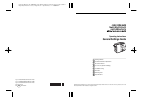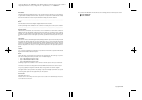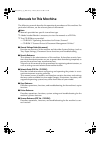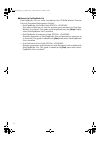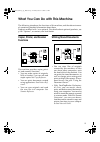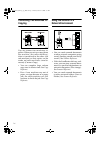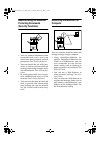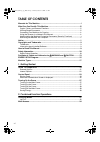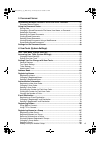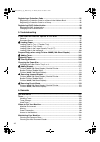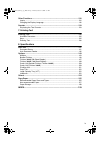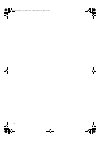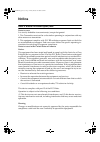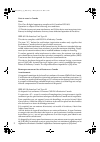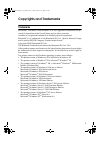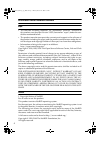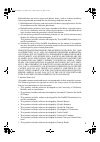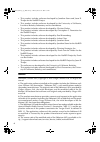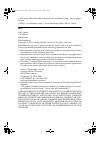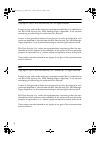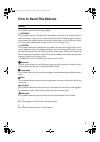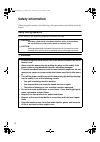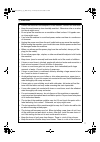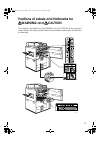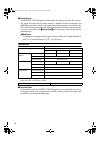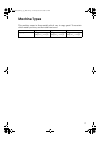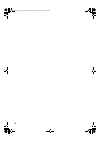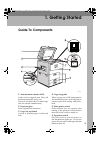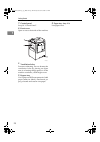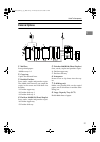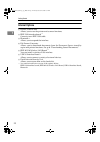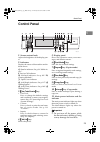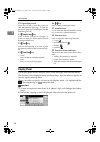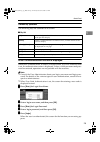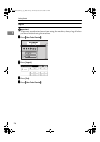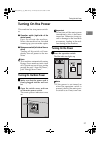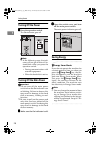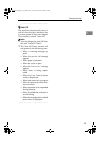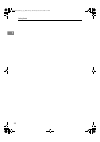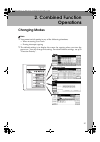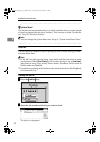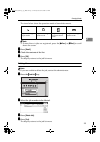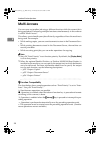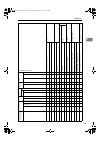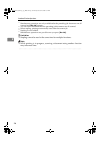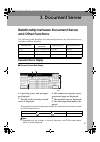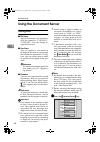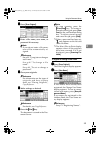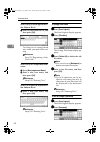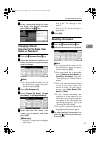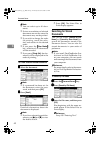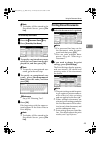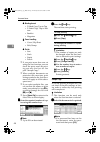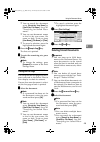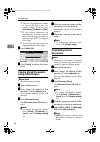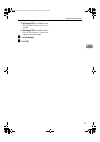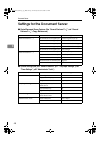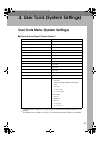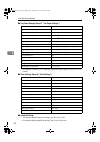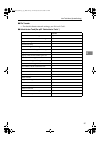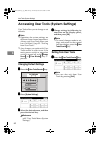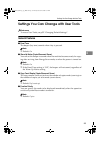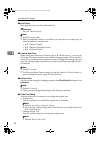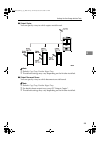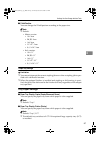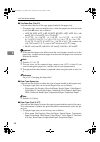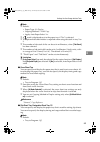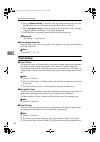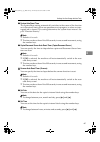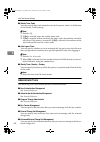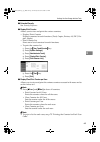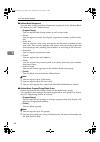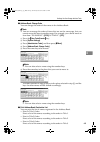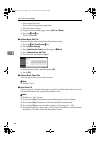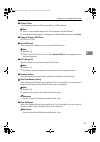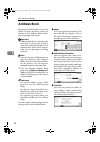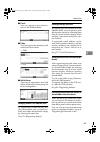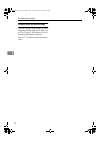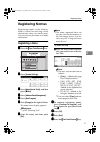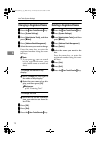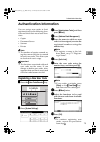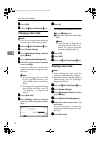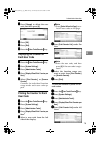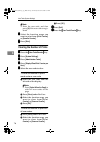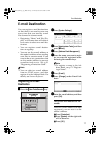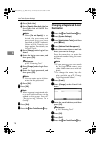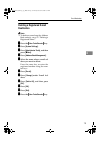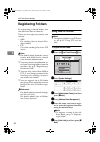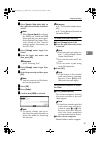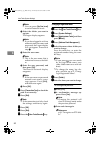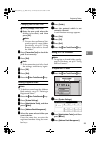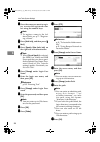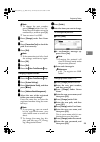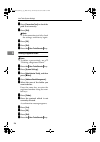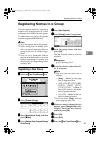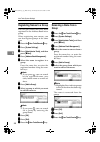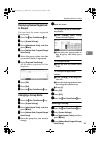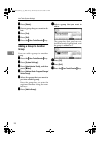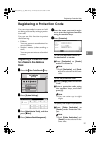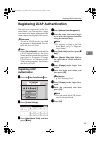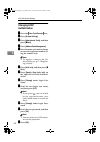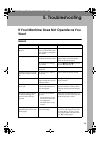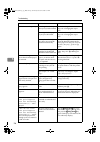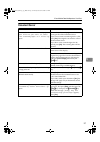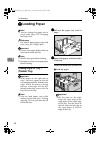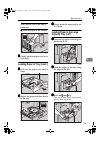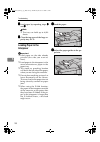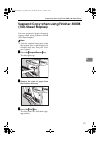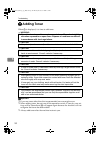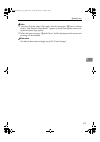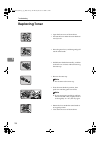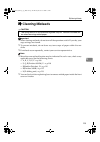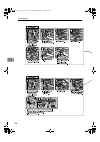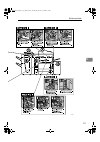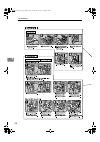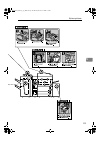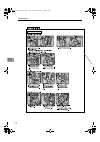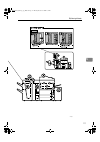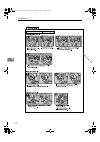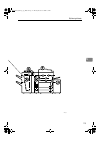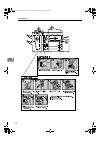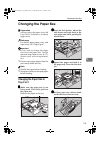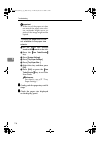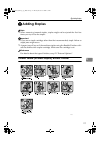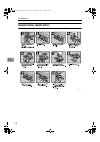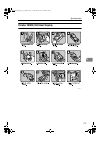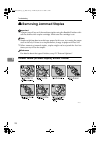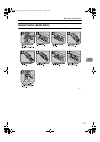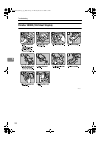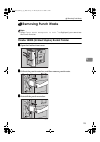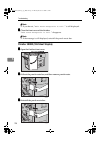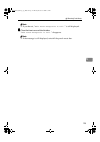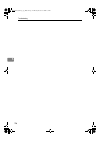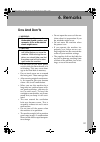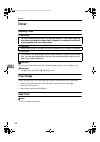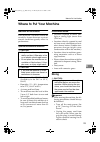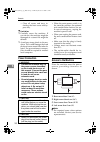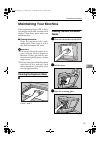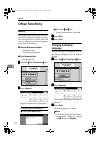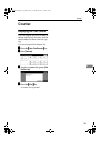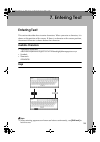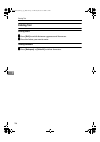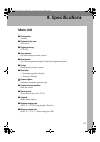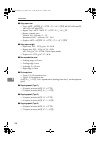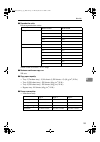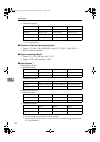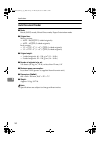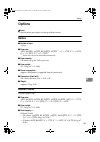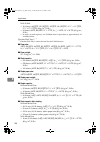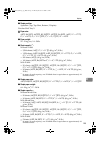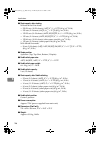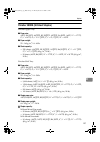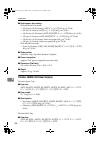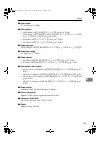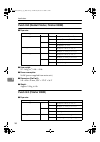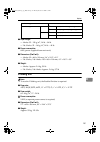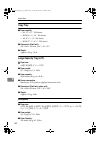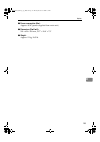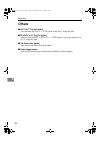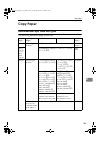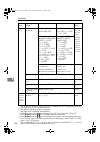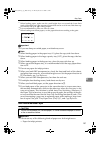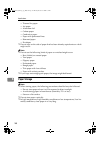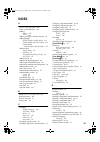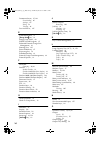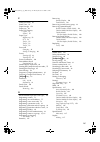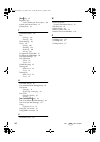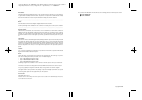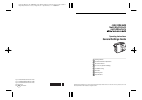- DL manuals
- Lanier
- All in One Printer
- 4051
- Operating Instructions Manual
Lanier 4051 Operating Instructions Manual
Paper type: OK Prince Eco G100(55kg), Paper Thickness=80
µ
m // Pages in book=172 // Print scale=81%
Gap (when printed at 81% scale) = Pages in book
×
Paper thickness / 2 = 6.880000 mm
B1416707A
Operating Instructions
General Settings Guide
Read this manual carefully before you use this product and keep it handy for future reference. For safe and correct use, please be sure to read
the Safety Information in this manual before using the machine.
Getting Started
Combined Function Operations
Document Server
User Tools (System Settings)
Troubleshooting
Remarks
Entering Text
Specifications
Type for 4051/DSm651/LD151/Aficio 2051
Type for 4060/DSm660/LD160/Aficio 2060
Type for 4075/DSm675/LD175/Aficio 2075
Printed in Japan
EN USA B141-6707A
Summary of 4051
Page 1
Paper type: ok prince eco g100(55kg), paper thickness=80 µ m // pages in book=172 // print scale=81% gap (when printed at 81% scale) = pages in book × paper thickness / 2 = 6.880000 mm b1416707a operating instructions general settings guide read this manual carefully before you use this product and ...
Page 2
Paper type: ok prince eco g100(55kg), paper thickness=80 µ m // pages in book=172 // print scale=81% gap (when printed at 81% scale) = pages in book × paper thickness / 2 = 6.880000 mm in accordance with iec 60417, this machine uses the following symbols for the main power switch: a a a a means powe...
Page 3
I manuals for this machine the following manuals describe the operational procedures of this machine. For particular functions, see the relevant parts of the manual. Note ❒ manuals provided are specific to machine type. ❒ adobe acrobat reader is necessary to view the manuals as a pdf file. ❒ two cd-...
Page 4
Ii ❖ ❖ ❖ ❖ manuals for desktopbinder lite desktopbinder lite is a utility included on the cd-rom labeled “scanner driver & document management utilities”. • desktopbinder lite setup guide (pdf file - cd-rom2) describes installation of, and the operating environment for desktop- binder lite in detail...
Page 5
Iii what you can do with this machine the following introduces the functions of this machine, and the relevant manu- als containing detailed information about them. Products marked with * are optional. For details about optional products, see p.143 “options”, or contact your local dealer. Copier, pr...
Page 6
Iv connecting two machines for copying you can connect two machines to- gether. When you set up a copy job on one machine (the main machine), data is transferred to the other (the sub-machine) so that copies can be made on both machines simulta- neously (connect copy). • you can complete large volum...
Page 7
V administrating the machine/ protecting documents (security functions) • you can protect documents from unauthorized access and stop them from being copied without permission. See security reference . • you can control the use of the ma- chine, as well as prevent machine settings from being changed...
Page 8
Vi table of contents manuals for this machine ...................................................................................... I what you can do with this machine.................................................................. Iii copier, printer, and scanner functions .........................
Page 9
Vii 3. Document server relationship between document server and other functions ....................... 37 document server display ........................................................................................ 37 using the document server.......................................................
Page 10
Viii registering a protection code ........................................................................... 91 registering a protection code for a name in the address book ............................. 91 registering a protection code for a group .....................................................
Page 11
Ix other functions ................................................................................................. 132 inquiry .................................................................................................................... 132 changing the display language .......................
Page 12
X martinic2_enzen_f_pre_fm.Book page x monday, october 25, 2004 2:31 pm.
Page 13
1 notice notice to wireless lan interface (option) users notes to users it is strictly forbidden to use antenna(s) except designated. 1. This transmitter must not be co-located or operating in conjunction with any other antenna or transmitter. 2. This equipment complies with fcc rf radiation exposur...
Page 14
2 note to users in canada note: this class b digital apparatus complies with canadian ices-003. Operation is subject to the following two conditions: (1) this device may not cause interference, and (2) this device must accept any inter- ference, including interference that may cause undesired operat...
Page 15
3 copyrights and trademarks trademarks microsoft ® , windows ® and windows nt ® are registered trademarks of mi- crosoft corporation in the united states and/or other countries. Acrobat ® is a registered trademark of adobe systems incorporated. Bluetooth™ is a trademark of the bluetooth sig, inc. (s...
Page 16
4 information about installed software expat • the software including controller, etc. (hereinafter "software") installed on this product uses the expat version 1.95.2 (hereinafter "expat") under the con- ditions mentioned below. • the product manufacturer provides warranty and support to the softwa...
Page 17
5 redistribution and use in source and binary forms, with or without modifica- tion, are permitted provided that the following conditions are met: a redistributions of source code must retain the above copyright notice, this list of conditions and the following disclaimer. B redistributions in binar...
Page 18
6 • this product includes software developed by jonathan stone and jason r. Thorpe for the netbsd project. • this product includes software developed by the university of california, lawrence berkeley laboratory and its contributors. • this product includes software developed by christos zoulas. • t...
Page 19
7 e) the source code of the sablotron software is available at: http://www.Ginger- all.Com f) mpl 1.1 is available at: http://www.Mozilla.Org/mpl/mpl-1.1.Html sasl cmu libsasl tim martin rob earhart rob siemborski copyright © 2001 carnegie mellon university. All rights reserved. Redistribution and u...
Page 20
8 md4 copyright © 1990-2, rsa data security, inc. All rights reserved. License to copy and use this software is granted provided that it is identified as the "rsa data security, inc. Md4 message-digest algorithm" in all material mentioning or referencing this software or this function. License is al...
Page 21
9 how to read this manual symbols this manual uses the following symbols: r warning: this symbol indicates a potentially hazardous situation that might result in death or serious injury if you misuse the machine by not following the instruc- tions under this symbol. Be sure to read the instructions,...
Page 22
10 safety information when using this machine, the following safety precautions should always be fol- lowed. Safety during operation in this manual, the following important symbols are used: r warning: r warning: indicates a potentially hazardous situation which, if instructions are not followed, co...
Page 23
11 r caution: • protect the machine from dampness or wet weather, such as rain and snow. • keep the machine away from humidity and dust. Otherwise a fire or an elec- tric shock might occur. • do not place the machine on an unstable or tilted surface. If it topples over, an injury might occur. • if y...
Page 24
12 r caution: • do not use aluminum foil, carbon paper, or similar conductive paper to avoid a fire or machine failure. Martinic2_enzen_f_pre_fm.Book page 12 monday, october 25, 2004 2:31 pm.
Page 25
13 positions of labels and hallmarks for r r r r warning and r r r r caution this machine has labels for r warning and r caution at the positions shown below. For safety, please follow the instructions and handle the machine as indicated. Adh022d martinic2_enzen_f_pre_fm.Book page 13 monday, october...
Page 26
14 martinic2_enzen_f_pre_fm.Book page 14 monday, october 25, 2004 2:31 pm.
Page 27
15 energy star program ❖ ❖ ❖ ❖ low power mode this product automatically lowers its power consumption 1 minute after the last copy or print job has finished. Printing is still possible in low power mode, but if you wish to make copies first press the {{{{ energy saver }}}} key. Reference for details...
Page 28
16 ❖ ❖ ❖ ❖ duplex priority the energy star program recommends the duplex function. By conserv- ing paper resources this function reduces a burden to the environment. For applicable machines, duplex function (one-sided originals → two-sided cop- ies) can be selected preferentially when the operation ...
Page 29
17 machine types this machine comes in three models which vary in copy speed. To ascertain which model you have, see the inside front cover. Type 1 type 2 type 3 copy speed 51 copies/minute (a4 k , 8 1 / 2 " × 11" k ) 60 copies/minute (a4 k , 8 1 / 2 " × 11" k ) 75 copies/minute (a4 k , 8 1 / 2 " × ...
Page 30
18 martinic2_enzen_f_pre_fm.Book page 18 monday, october 25, 2004 2:31 pm.
Page 31
19 1. Getting started guide to components 1. Auto document feeder (adf) load a stack of originals here. They will be fed automatically one by one. The front and back side of 2-sided origi- nals are scanned simultaneously. 2. Exposure glass place originals face down here. 3. Copy tray (optional) copi...
Page 32
Getting started 20 1 7. Control panel see p.23 “control panel”. 8. Front cover open to access the inside of the machine. 9. Paper tray (tray 1-3) load paper here. 1. Ventilation holes prevent overheating. Do not obstruct the ventilation holes by placing an object near it or leaning things against it...
Page 33
Guide to components 21 1 external options 1. Mailbox sorts printed papers. *mailbox trays 1-9 2. Copy tray copies are delivered here. 3. Booklet finisher sorts, stacks, staples and punches copies. The saddle stitch function can staple the copies in the center and fold them into booklets. *1: finishe...
Page 34
Getting started 22 1 internal options a printer/scanner unit allows you to use the printer and scanner functions. B ieee 1394 interface board *1 connects to an ieee 1394 cable. C bluetooth *1 allows you to expand the interface. D file format converter allows you to download documents from the docume...
Page 35
Control panel 23 1 control panel 1. Screen contrast knob adjusts the brightness of the display pan- el. 2. Indicators display the status of the machine and in- dicate errors. B :data in indicator. See p.34 “multi-ac- cess”. L : service call indicator x : misfeed indicator. See p.105 “ x clearing mis...
Page 36
Getting started 24 1 12. Operation switch press this switch to turn the power on (the on indicator lights up). To turn the power off, press this switch again (the on indicator goes off). 13. {{{{ sample copy }}}} key press to make a single set of copies or prints to check for print quality before ma...
Page 37
Control panel 25 1 common key operations the following keys are common to all screens. ❖ ❖ ❖ ❖ key list when the authentication screen is displayed when basic authentication, windows authentication, or ldap authentication is set, the authentication screen is displayed. Unless a valid user name and p...
Page 38
Getting started 26 1 log off important ❒ to prevent unauthorized users from using the machine, always log off when you have finished using the machine. Aaaa press {{{{ user tools /counter }}}} . Bbbb press [ logout ] . Cccc press [ yes ] . Dddd press {{{{ user tools /counter }}}} . Zgvs320n martinic...
Page 39
Turning on the power 27 1 turning on the power this machine has two power switch- es. ❖ ❖ ❖ ❖ operation switch (right side of the control panel) press to activate the machine. When the machine has finished warming up, you can make copies. ❖ ❖ ❖ ❖ main power switch (left side of the ma- chine) turnin...
Page 40
Getting started 28 1 turning off the power aaaa press the operation switch. The on indicator goes off. Note ❒ in the following cases, the indi- cator will not go off but will in- stead blink when you press the operation switch: • during communication with external equipment. • when the hard disk is ...
Page 41
Turning on the power 29 1 - - - - auto off the machine automatically turns it- self off when the job is finished, after a certain period of time has elapsed. This function is called “auto off”. Note ❒ you can change the auto off time. See p.60 “auto off timer”. ❒ the auto off timer function will not...
Page 42
Getting started 30 1 martinic2_enzen_f_pre_fm.Book page 30 monday, october 25, 2004 2:31 pm.
Page 43
31 2. Combined function operations changing modes note ❒ you cannot switch modes in any of the following situations: • when accessing user tools • during interrupt copying ❒ the default setting is to display the screen for copying when you turn the power on. You can change the setting. For details a...
Page 44
Combined function operations 32 2 - - - - system reset the machine returns automatically to its initial condition when a certain period of time has elapsed after the job is finished . This function is called “system re- set”. See p.53 “function priority”. Note ❒ you can change the system reset time....
Page 45
Changing modes 33 2 the icons below show the operation mode of stored documents. Note ❒ if more than six jobs are registered, press the [ u u u u prev. ] or [ t t t t next ] to scroll down the screen. Cccc press [ detail ] . Dddd check the contents of the list. Eeee press [ ok ] . The display return...
Page 46
Combined function operations 34 2 multi-access you can carry out another job using a different function while the current job is being performed. Performing multiple functions simultaneously in this manner is called “multi-access”. This allows you to handle your jobs efficiently, regardless of how t...
Page 47
Multi-access 35 2 mode after you select copy int e rrupt copying printer sc anner doc u ment server de sktopbinder professional/lite d a ta reception pri n t mode before you select o p erations for copying s tapling so rt o p erations for copying co p y in g p rinting s tapling o p erations for scan...
Page 48
Combined function operations 36 2 *1 simultaneous operations are only available after the preceding job documents are all scanned and [ new job ] appears. *2 you can scan a document after the preceding job documents are all scanned. *3 when stapling, printing automatically starts after the current j...
Page 49
37 3. Document server relationship between document server and other functions the following table describes the relationship between the document server and other machine functions. Document server display ❖ ❖ ❖ ❖ document server main display 1. Operating status and messages are displayed. 2. The t...
Page 50
Document server 38 3 using the document server storing data ❖ ❖ ❖ ❖ file name stored documents will automati- cally be named as “copy0001”, “copy0002”. You can change as- signed file names. ❖ ❖ ❖ ❖ user name you can register a user name to distinguish the user or user group that stored the documents...
Page 51
Using the document server 39 3 bbbb press [ scan original ] . Cccc enter a file name, user name, or password if necessary. Note ❒ if you do not enter a file name, one will be automatically as- signed. Reference see p.39 “to register or change a user name”. See p.40 “to change a file name”. See p.40 ...
Page 52
Document server 40 3 when using a name registered in the address book a select a name from the list, and then press [ ok ] . To change to an unregistered user name, proceed to the next step. Reference see p.73 “registering a new user code”. When using an unregistered user name a press [ non-programm...
Page 53
Using the document server 41 3 cccc enter a password using the num- ber keys ( four digits), and then press [ ok ] or the {{{{ # }}}} key. Changing a stored document's file name, user name, or password aaaa press the {{{{ document server }}}} key. Bbbb select the document with the user name, file na...
Page 54
Document server 42 3 note ❒ you can select up to 30 docu- ments. ❒ if sizes or resolutions of selected documents are not the same, the documents may not be printed. ❒ if you wish to change the order for printing, cancel the selec- tion, and reselect in the desired order. ❒ if you press the {{{{ clea...
Page 55
Using the document server 43 3 note ❒ to display all files stored in the document server, press [ file list ] . To search by user name aaaa press the {{{{ document server }}}} key. Bbbb press [ search by user name ] . Cccc to specify a registered user name, select the user name from the dis- played ...
Page 56
Document server 44 3 ❖ ❖ ❖ ❖ binding format • 2 sided copy top to top • 2 sided copy top to bot- tom • booklet • magazine ❖ ❖ ❖ ❖ cover handling • cover/slip sheet • edit/stamp ❖ ❖ ❖ ❖ finish • sort • stack • staple • punch ❒ if you print more than one set using the sort function, you can check the ...
Page 57
Using the document server 45 3 ❒ you can search for a document using [ search by user name ] or [ search by file name ] . See p.42 “searching for stored docu- ments”. ❒ you can sort document names in the list by user name, file name, or date. To do so, press [ user name ] , [ file name ] or [ date ]...
Page 58
Document server 46 3 ❒ you can sort document names in the list by user name, file name, or date. To do so, press [ user name ] , [ file name ] or [ date ] . ❒ if you cannot determine the document by its name, you can print the first page to check its contents. See p.45 “printing the first page”. ❒ t...
Page 59
Using the document server 47 3 ❒ [ multi-page tiff ] is available when file format c onverter is in- stalled. ❒ [ multi-page tiff ] cannot be select- ed for documents stored in copier or printer mode. Ffff click [ download ] . Gggg click [ ok ] . Martinic2_enzen_f_pre_fm.Book page 47 monday, october...
Page 60
Document server 48 3 settings for the document server ❖ ❖ ❖ ❖ copier/document server features (see “general features p. 4 / 5 ”, and “general features p. 5 / 5 ”, copy reference .) ❖ ❖ ❖ ❖ system settings (see p.53 “general features”, p.57 “tray paper settings”, p.60 “timer settings”, p.62 “administ...
Page 61
49 4. User tools (system settings) user tools menu (system settings) ❖ ❖ ❖ ❖ general features (see p.53 “general features”.) *1 the default tray switches to finisher upper tray when the optional finisher is in- stalled. *2 the default tray switches to mailbox tray when the optional mailbox is instal...
Page 62
User tools (system settings) 50 4 ❖ ❖ ❖ ❖ tray paper settings (see p.57 “tray paper settings”.) *1 the default switches to lct when the optional large capacity tray (lct) is in- stalled. ❖ ❖ ❖ ❖ timer settings (see p.60 “timer settings”.) ❖ ❖ ❖ ❖ interface settings • for details about network settin...
Page 63
User tools menu (system settings) 51 4 ❖ ❖ ❖ ❖ file transfer • for details about network settings, see network guide . ❖ ❖ ❖ ❖ administrator tools(see p.62 “administrator tools”.) default user authentication management off administrator authentication management off program/change administrator -- e...
Page 64
User tools (system settings) 52 4 accessing user tools (system settings) user tools allow you to change or set defaults. Note ❒ operations for system settings are different from normal operations. Always quit user tools when you have finished. Seep.52 “exiting from user tools”. ❒ any changes you mak...
Page 65
Settings you can change with user tools 53 4 settings you can change with user tools reference to access user tools, see p.52 “changing default settings”. General features ❖ ❖ ❖ ❖ panel tone the beeper (key tone) sounds when a key is pressed. Note ❒ default: on ❖ ❖ ❖ ❖ warm up notice (copier/documen...
Page 66
User tools (system settings) 54 4 ❖ ❖ ❖ ❖ print priority print priority is given to the mode selected. Reference see p.34 “multi-access”. Note ❒ default: display mode ❒ when the optional finisher is installed, you can specify an output tray to which documents are delivered. • p.55 “output: copier” •...
Page 67
Settings you can change with user tools 55 4 ❖ ❖ ❖ ❖ output: copier you can specify a tray to which copies are delivered. Note ❒ default: copy tray, finisher upper tray ❒ the default settings may vary depending on the finisher installed. ❖ ❖ ❖ ❖ output: document server you can specify a tray to whic...
Page 68
User tools (system settings) 56 4 ❖ ❖ ❖ ❖ output: printer you can specify a tray to which prints are delivered. Note ❒ default: copy tray, finisher upper tray ❒ the output trays set on the printer driver have priority over the output tray specified above. ❒ the default settings may vary depending on...
Page 69
Settings you can change with user tools 57 4 ❖ ❖ ❖ ❖ z-fold position you can change the z-fold positon according to the paper size. Note ❒ default: • metric version • a3: 2mm • b4 jis: 2mm • a4: 2mm • 11" × 17": 2mm • 8 1 / 2 " × 14": 2mm • inch version: • a3: 0.1" • b4 jis: 0.1" • a4: 0.1" • 11" × ...
Page 70
User tools (system settings) 58 4 ❖ ❖ ❖ ❖ tray paper size: (tray 2,3) you can select the size of the copy paper loaded in the paper tray. • the paper sizes you can load for trays, when the paper size selector knob is set to the p mark, are as follows: • a3 l , b4 jis l , a4 k , a4 l , b5 jis k , b5 ...
Page 71
Settings you can change with user tools 59 4 note ❒ default: • paper type: no display • copying method: 2 sided copy • apply auto paper select: yes ❒ a mark is displayed next to the paper tray if “no” is selected. ❒ the optional tab sheet holder is required when using tab stock in tray 2 or 3. ❒ the...
Page 72
User tools (system settings) 60 4 ❒ when [ at mode selected ] is selected, the slip sheet settings are only dis- played when the cover function or slip sheet function is selected. ❒ when [ interposer tray ] has been selected in the slip sheet 2 tray settings, “copying method in duplex” will not be d...
Page 73
Settings you can change with user tools 61 4 ❖ ❖ ❖ ❖ system auto reset timer the system reset setting automatically switches to the screen of the function set in function priority when no operations are in progress, or when an inter- rupted job is cleared. This setting determines the system reset in...
Page 74
User tools (system settings) 62 4 ❖ ❖ ❖ ❖ weekly timer code you can set an 8-digit code needed to turn on the power when it is off because of the weekly timer settings. Note ❒ default: off ❒ if [ on ] is selected, enter the weekly timer code. ❒ if [ on ] is selected without entering the timer code, ...
Page 75
Settings you can change with user tools 63 4 ❖ ❖ ❖ ❖ extended security see security reference . ❖ ❖ ❖ ❖ display/print counter allows you to view and print the various counters. • display/print counter displays counters for each functions (total, copier, printer, a3/dlt, du- plex, staple). • print co...
Page 76
User tools (system settings) 64 4 ❖ ❖ ❖ ❖ address book management you can add, change or delete information registered in the address book. For details, see p.68 “address book”. • [ program/change ] you can register and change names as well as user codes. • names you can register a name, key display...
Page 77
Settings you can change with user tools 65 4 ❖ ❖ ❖ ❖ address book: change order you can change the order of the names in the address book. Note ❒ you can rearrange the order of items that are on the same page, but you cannot move the items to another page. For example, you cannot move an item from “...
Page 78
User tools (system settings) 66 4 • print group dial list prints a list of the groups registered. A select the print format. B to print on two-sided pages, select [ print on 2 sides ] . C press the {{{{ start }}}} key. The list is printed. ❖ ❖ ❖ ❖ address book: edit title you can edit the title to l...
Page 79
Settings you can change with user tools 67 4 ❖ ❖ ❖ ❖ delete all files all documents stored in document server will be deleted. Note ❒ even if a password has been set, all documents will be deleted. ❒ a confirmation dialog box will appear. To delete all documents, select [ yes ] . ❖ ❖ ❖ ❖ program/ ch...
Page 80
User tools (system settings) 68 4 address book registering information such as the names of users and their e-mail ad- dresses in the address book allows you to manage them easily. Important ❒ address book data is stored on the hard disk. It can be lost if there is some kind of hard disk failure. Th...
Page 81
Address book 69 4 ❖ ❖ ❖ ❖ e-mail you can register e-mail destina- tions in the address book. ❖ ❖ ❖ ❖ folder you can register the protocol, path name and server name. • smb • ftp ❖ ❖ ❖ ❖ add to group you can put registered e-mail and folder destinations into a group for easier management. Managing na...
Page 82
User tools (system settings) 70 4 managing users and machine usage you can assign user codes to limit registered users and check their use of the copier, document server, printer and scanner functions. See p.73 “authentication informa- tion”. Martinic2_enzen_f_pre_fm.Book page 70 monday, october 25,...
Page 83
Registering names 71 4 registering names registering names in the address book is useful for selecting e-mail destinations when you send e-mail. You can also use the name as a folder destination. Registering a name aaaa press the {{{{ user tools/counter }}}} key. Bbbb press [ system settings ] . Ccc...
Page 84
User tools (system settings) 72 4 changing a registered name aaaa press the {{{{ user tools/counter }}}} key. Bbbb press [ system settings ] . Cccc press [ administrator tools ] , and then press [ t t t t next ] . Dddd press [ address book management ] . Eeee select the name you want to change. Pres...
Page 85
Authentication information 73 4 authentication information you can assign user codes to limit registered users to the following func- tions and check their use of each func- tions: • copier • document server • scanner • printer note ❒ the number of copies scanned us- ing the scanner function is coun...
Page 86
User tools (system settings) 74 4 kkkk press [ exit ] . Llll press the {{{{ user tools/counter }}}} key. Changing a user code note ❒ even if you change a user code, the counter value will not be cleared. Aaaa press the {{{{ user tools/counter }}}} key. Bbbb press [ system settings ] . Cccc press [ a...
Page 87
Authentication information 75 4 gggg press [ change ] to delete the user code, and then press [ # ] . Hhhh press [ ok ] . Iiii press [ exit ] . Jjjj press the {{{{ user tools/counter }}}} key. Displaying the counter for each user code aaaa press the {{{{ user tools/counter }}}} key. Bbbb press [ sys...
Page 88
User tools (system settings) 76 4 note ❒ enter the user code, and then press [ # ] if the user code is regis- tered. Ffff select the function usage you want to print from [ print counter ] or [ scanner counter ] . Gggg press [ print ] . Clearing the number of prints aaaa press the {{{{ user tools/co...
Page 89
E-mail destination 77 4 e-mail destination you can register e-mail destinations so that there is no need to enter one every time that you send by e-mail files scanned in scanner mode. • registering “name” and “key dis- play” at the same time will make it even easier to select an e-mail des- tination...
Page 90
User tools (system settings) 78 4 d press [ auth. Info ] . E press [ specify other auth. Info ] on the right side of smtp au- thentication. Note ❒ when [ do not specify ] is se- lected, the user name and pa sswo rd t hat yo u have specified in smtp authenti- cation of file transfer set- tings applie...
Page 91
E-mail destination 79 4 deleting a registered e-mail destination note ❒ to delete a name from the address book entirely, see p.72 “deleting a registered name”. Aaaa press the {{{{ user tools/counter }}}} key. Bbbb press [ system settings ] . Cccc press [ administrator tools ] , and then press [ t t ...
Page 92
User tools (system settings) 80 4 registering folders by registering a shared folder, you can send scan files to it directly. There are two types of protocol you can use: • smb for sending files to shared win- dows folders • ftp use when sending files to an ftp server. Note ❒ for details about proto...
Page 93
Registering folders 81 4 gggg press [ specify other auth. Info ] on the right side of folder authenti- cation. Note ❒ when [ do not specify ] is selected, the smb user name and smb password that you have speci- fied in default user name/pass- word (send) of file transfer settings applies. For detail...
Page 94
User tools (system settings) 82 4 note ❒ you can press [ up one level ] to switch between levels. C select the folder you want to register. The logon display appears. Note ❒ if you have logged in with an authenticated user name and password, the logon display will not appear. Proceed to step f . D e...
Page 95
Registering folders 83 4 changing items under smb a press [ change ] under path. B enter the new path where the folder is located, and then press [ ok ] . Note ❒ you can also use browse net- work to specify a new folder. For details, see p.81 “using browse network to locate the folder”. Hhhh press [...
Page 96
User tools (system settings) 84 4 eeee press the name you want to regis- ter, or enter the registered num- ber using the number keys. Note ❒ to register a name in the ad- dress book, see p.71 “register- ing a name”. Ffff press [ auth. Info ] , and then press [ t t t t next ] . Gggg press [ specify o...
Page 97
Registering folders 85 4 note ❒ to change the port number, press [ change ] under port no.. Enter the port number using the number keys, and then press [ # ] . ❒ you can enter 1 to 65535. Tttt press [ change ] under port num- ber. Uuuu press [ connection test ] to check the path is set correctly. Vv...
Page 98
User tools (system settings) 86 4 hhhh press [ connection test ] to check the path is set correctly. Iiii press [ exit ] . Note ❒ if the connection test fails, check the settings, and then try again. Jjjj press [ ok ] . Kkkk press [ exit ] . Llll press the {{{{ user tools/counter }}}} key. Deleting ...
Page 99
Registering names to a group 87 4 registering names to a group you can register names to a group to enable easy management of e-mail addresses and folders for each group. To add names to a group, the groups must be registered beforehand. Note ❒ you can register up to 500 groups. ❒ when using scan to...
Page 100
User tools (system settings) 88 4 registering names to a group you can put names that have been registered in the address book into a group. When registering new names, you can also register groups at the same time. Aaaa press the {{{{ user tools/counter }}}} key. Bbbb press [ system settings ] . Cc...
Page 101
Registering names to a group 89 4 displaying names registered in groups you can check the names registered in each group. Aaaa press the {{{{ user tools/counter }}}} key. Bbbb press [ system settings ] . Cccc press [ administrator tools ] , and then press [ t t t t next ] . Dddd press [ address book...
Page 102
User tools (system settings) 90 4 eeee press [ delete ] . Ffff press a group key you want to de- lete. Gggg press [ yes ] . Hhhh press [ exit ] . Iiii press the {{{{ user tools/counter }}}} key. Adding a group to another group you can add a group to another group. Aaaa press the {{{{ user tools/coun...
Page 103
Registering a protection code 91 4 registering a protection code you can stop sender's names or fold- ers being accessed by setting a protec- tion code. You can use this function to protect the following: • folders you can prevent unauthorized ac- cess to folders. • sender's names (when sending e- m...
Page 104
User tools (system settings) 92 4 gggg press [ ok ] . Hhhh press [ exit ] . Iiii press the {{{{ user tools/counter }}}} key. Registering a protection code for a group aaaa press the {{{{ user tools/counter }}}} key. Bbbb press [ system settings ] . Cccc press [ administrator tools ] , and then press...
Page 105
Registering ldap authentication 93 4 registering ldap authentication for each user registered in the ad- dress book, you can register a login user name and login password to be used when accessing an ldap server. Reference to use an ldap server, you need to program it beforehand. For de- tails, see ...
Page 106
User tools (system settings) 94 4 changing ldap authentication aaaa press the {{{{ user tools/counter }}}} key. Bbbb press [ system settings ] . Cccc press [ administrator tools ] , and then press [ t t t t next ] . Dddd press [ address book management ] . Eeee press the name you want to change or e...
Page 107
95 5. Troubleshooting if your machine does not operate as you want general machine status problem/cause action “ please wait. ” is dis- played. This message appears when you turn on the oper- ation switch or change the toner bottle. Wait until the machine is ready. The display panel is off. The scre...
Page 108
Troubleshooting 96 5 misfeeds occur frequently. The side guides of the pa- per tray may not be locked. Check the side guides are locked. See p.115 “changing the paper size”. The end guide of the paper tray may not be locked. Check that the end guide is locked. See p.115 “changing the paper size”. Yo...
Page 109
If your machine does not operate as you want 97 5 document server problem action “ exceeded max. Number of pages per file.Do you want to store the scanned pages as 1 file? ” ap- pears. The number of scanned pages exceeds the ca- pacity per file of the document server. If you want to store scanned or...
Page 110
Troubleshooting 98 5 b b b b loading paper note ❒ you can change the paper size in tray 2 and 3. See p.115 “changing the paper size”. Reference for details about paper types and sizes, see p.155 “copy paper”. Important ❒ do not stack paper higher than the limit mark inside the tray. Note ❒ shuffle t...
Page 111
B loading paper 99 5 when the left half of the tray is pulled out a load the paper in the left tray. Cccc gently push the paper tray in un- til it stops. Loading paper in tray 2 and 3 aaaa pull out the paper tray until it stops. Bbbb square the paper, and then load it in the tray. Cccc gently push t...
Page 112
Troubleshooting 100 5 dddd load paper by repeating steps bbbb and cccc . Note ❒ the tray can hold up to 4,000 sheets. Eeee close the top cover of the large ca- pacity tray (lct). Loading paper in the interposer important ❒ load paper on the side already printed (the side you want as front). ❒ load p...
Page 113
Suspend copy when using finisher 3000b (100–sheet staples) 101 5 suspend copy when using finisher 3000b (100–sheet staples) you can suspend a large volume of copies when using finisher 3000b (100–sheet staples). Note ❒ you can suspend copy only when the output tray is specified as the finisher shift...
Page 114
Troubleshooting 102 5 d d d d adding toner when d is displayed, it is time to add toner. R warning: r caution: r caution: r caution: r caution: r caution: r caution: important ❒ if you use toner other than that recommended, an error might occur. ❒ when adding toner, do not turn off the operation swi...
Page 115
D adding toner 103 5 note ❒ you can still make about 1000 copies after the messages “ d toner is almost empty.”and “replace toner bottle.” appear cyclically, but replace toner early to prevent poor copy quality. ❒ when the toner runs out, “ d add toner” will be displayed on the screen and printing w...
Page 116
Troubleshooting 104 5 replacing toner • open the front cover of the machine. • pull out the lever under the toner bottle to- ward you 90 ° . • raise the green lever, and then gently pull out the toner bottle. • hold the new bottle horizontally, and then shake it five or six times without removing th...
Page 117
X clearing misfeeds 105 5 x x x x clearing misfeeds r caution: important ❒ when clearing misfeeds, do not turn off the operation switch. If you do, your copy settings are cleared. ❒ to prevent misfeeds, do not leave any torn scraps of paper within the ma- chine. ❒ if misfeeds occur repeatedly, conta...
Page 118
Troubleshooting 106 5 martinic2_enzen_f_pre_fm.Book page 106 monday, october 25, 2004 2:31 pm.
Page 119
X clearing misfeeds 107 5 adh006s martinic2_enzen_f_pre_fm.Book page 107 monday, october 25, 2004 2:31 pm.
Page 120
Troubleshooting 108 5 martinic2_enzen_f_pre_fm.Book page 108 monday, october 25, 2004 2:31 pm.
Page 121
X clearing misfeeds 109 5 adh007s martinic2_enzen_f_pre_fm.Book page 109 monday, october 25, 2004 2:31 pm.
Page 122
Troubleshooting 110 5 martinic2_enzen_f_pre_fm.Book page 110 monday, october 25, 2004 2:31 pm.
Page 123
X clearing misfeeds 111 5 adh008s martinic2_enzen_f_pre_fm.Book page 111 monday, october 25, 2004 2:31 pm.
Page 124
Troubleshooting 112 5 martinic2_enzen_f_pre_fm.Book page 112 monday, october 25, 2004 2:31 pm.
Page 125
X clearing misfeeds 113 5 adh009s martinic2_enzen_f_pre_fm.Book page 113 monday, october 25, 2004 2:31 pm.
Page 126
Troubleshooting 114 5 adh010s martinic2_enzen_f_pre_fm.Book page 114 monday, october 25, 2004 2:31 pm.
Page 127
Changing the paper size 115 5 changing the paper size preparation always select the paper size with user tools. Otherwise, misfeeds might occur. Reference for details about paper sizes, and types see p.155 “copy paper”. Important ❒ if you wish to change the paper size set in the paper tray 1 or the ...
Page 128
Troubleshooting 116 5 important ❒ if the size of the paper set does not match the paper size selec- tor, misfeeds might occur, or parts of the image might not be copied. To adjust the paper size to one not available on the paper size selector a set the paper size selector knob to the p p p p mark on...
Page 129
D adding staples 117 5 d d d d adding staples note ❒ when removing jammed staples, staples might not be ejected the first few times you try to use the stapler. Important ❒ if you use a staple cartridge other than that recommended, staple failure or staple jams might occur. ❒ a paper jam will occur i...
Page 130
Troubleshooting 118 5 booklet finisher (saddle stitch) adh012s martinic2_enzen_f_pre_fm.Book page 118 monday, october 25, 2004 2:31 pm.
Page 131
D adding staples 119 5 finisher 3000b (100-sheet staples) adh013s martinic2_enzen_f_pre_fm.Book page 119 monday, october 25, 2004 2:31 pm.
Page 132
Troubleshooting 120 5 e e e e removing jammed staples important ❒ a paper jam will occur if the machine staples using the booklet finisher with- out the saddle stitch stapler cartridge. Make sure the cartridge is set. Note ❒ staples might jam due to curled copy paper. In this case, try turning the p...
Page 133
E removing jammed staples 121 5 booklet finisher (saddle stitch) adh015s martinic2_enzen_f_pre_fm.Book page 121 monday, october 25, 2004 2:31 pm.
Page 134
Troubleshooting 122 5 finisher 3000b (100-sheet staples) adh016s martinic2_enzen_f_pre_fm.Book page 122 monday, october 25, 2004 2:31 pm.
Page 135
Y removing punch waste 123 5 y y y y removing punch waste note ❒ when “ hole punch receptacle is full. ” is displayed, you cannot use the punch function. Finisher 3000m (50-sheet staples), booklet finisher aaaa open the finisher front cover. Bbbb pull out the punch waste box, and then remove punch w...
Page 136
Troubleshooting 124 5 note ❒ if you do not, “ hole punch receptacle is full. ” is still displayed. Dddd close the front cover of the finisher. “ hole punch receptacle is full. ” disappears. Note ❒ if the message is still displayed, reinstall the punch waste box. Finisher 3000b (100-sheet staples) aa...
Page 137
Y removing punch waste 125 5 note ❒ if you do not, “ hole punch receptacle is full. ” is still displayed. Dddd close the front cover of the finisher. “ hole punch receptacle is full. ” disappears. Note ❒ if the message is still displayed, reinstall the punch waste box. Martinic2_enzen_f_pre_fm.Book ...
Page 138
Troubleshooting 126 5 martinic2_enzen_f_pre_fm.Book page 126 monday, october 25, 2004 2:31 pm.
Page 139
127 6. Remarks dos and don'ts r warning: r caution: • do not turn off the main power switch while the on indicator is lit or blinking. This may cause dam- age to the hard disk or memory. • do not touch areas on or around the fusing unit. These areas get hot. • after scanning originals continuous- ly...
Page 140
Remarks 128 6 toner handling toner r warning: r caution: r caution: important ❒ if you use toner other than the recommended type, an error might occur. Reference to add toner, see p.102 “ d adding toner”. Toner storage when storing toner, the following precautions should always be followed: • store ...
Page 141
Where to put your machine 129 6 where to put your machine machine environment your machine's location should be carefully chosen because environ- mental conditions greatly affect its performance. Optimum environmental conditions r caution: r caution: • temperature: 10 – 32 ° c (50 – 89.6 ° f) (humid...
Page 142
Remarks 130 6 • close all covers and trays in- cluding the front cover and by- pass tray. Limitation ❒ carefully move the machine. If you do not, the machine might be damaged or a stored file might be deleted. ❒ avoid any strong shock to the ma- chine. This could damage the hard disk and cause store...
Page 143
Maintaining your machine 131 6 maintaining your machine if the exposure glass or adf is dirty, you might not be able to make clear copies. Clean these parts when you find them dirty. ❖ ❖ ❖ ❖ cleaning the machine wipe the machine with a soft, damp cloth. Then, wipe it with a dry cloth to remove the w...
Page 144
Remarks 132 6 other functions inquiry the inquiry functions lets you con- firm the telephone numbers to con- tact for repairs or to order toner. Be sure to contact your service engineer to verify the following: ❖ ❖ ❖ ❖ machine maintenance/repair • telephone no. • serial no. Of machine ❖ ❖ ❖ ❖ sales ...
Page 145
Counter 133 6 counter displaying the total counter you can display the total number of sheets used for all functions and the total number of sheets used for copy- ing. You can also print the counter list. Aaaa press the {{{{ user tools/counter }}}} key. Bbbb press [ counter ] . Cccc to print a count...
Page 146
Remarks 134 6 martinic2_enzen_f_pre_fm.Book page 134 monday, october 25, 2004 2:31 pm.
Page 147
135 7. Entering text entering text this section describes how to enter characters. When you enter a character, it is shown at the position of the cursor. If there is a character at the cursor position, the entered character is shown before that character. Available characters • alphabetic characters...
Page 148
Entering text 136 7 entering text entering letters aaaa press [ shift ] to switch between uppercase and lowercase. Bbbb press the letters you want to enter. Deleting characters aaaa press [ backspace ] or [ delete all ] to delete characters. Martinic2_enzen_f_pre_fm.Book page 136 monday, october 25,...
Page 149
137 8. Specifications main unit ❖ ❖ ❖ ❖ configuration: console ❖ ❖ ❖ ❖ photosensitivity type: opc drum ❖ ❖ ❖ ❖ original scanning: ccd-cis ❖ ❖ ❖ ❖ copy process: dry electrostatic transfer system ❖ ❖ ❖ ❖ development: dry two-component magnetic brush development system ❖ ❖ ❖ ❖ fusing: heating roll pres...
Page 150
Specifications 138 8 ❖ ❖ ❖ ❖ copy paper size: • trays: a3 l – a5 kl , 11" × 17" l – 5 1 / 2 " × 8 1 / 2 " kl , 8k (267 × 390 mm) l , 16k (195 × 267 mm) kl • bypass tray: a3 l – a6 l , 11" × 17" l – 5 1 / 2 " × 8 1 / 2 " l • bypass (custom size): vertical: 100 – 305 mm, 4" – 12" horizontal: 139.7 – 6...
Page 151
Main unit 139 8 ❖ ❖ ❖ ❖ reproduction ratio: preset reproduction ratios: zoom: from 25 to 400% in 1% steps. ❖ ❖ ❖ ❖ maximum continuous copy run: 999 sets ❖ ❖ ❖ ❖ copy paper capacity: • tray 1 (tandem tray) : 3,100 sheets (1,550 sheets × 2) (80 g/m 2 , 20 lb.) • tray 2 (550-sheet tray) : 550 sheets (8...
Page 152
Specifications 140 8 • complete system *1 *1 the complete system consists of the mainframe, finisher, large capacity tray (lct) and mailbox. ❖ ❖ ❖ ❖ dimensions (w ×××× d ×××× h up to exposure glass): • types 1, 2, 3: 690 × 760 × 985(1165 *1 ) mm, 27.2" × 29.9" × 38.8"(45.9" *1 ) *1 when the adf is i...
Page 153
Main unit 141 8 ❖ ❖ ❖ ❖ weight: • types 1, 2: approx. 204 kg, 449.8 lb • type 3: approx. 216 kg, 476.2 lb document server ❖ ❖ ❖ ❖ hdd: 40 gb ❖ ❖ ❖ ❖ hdd (document server): 23.45 gb ❖ ❖ ❖ ❖ capacity: • copy: approx. 2,000 pages (itut-no.4 chart) • batch mode: approx. 2,000 pages (itut-no.4 chart) • p...
Page 154
Specifications 142 8 auto document feeder ❖ ❖ ❖ ❖ mode: batch (sadf) mode, mixed sizes mode, paper orientation mode ❖ ❖ ❖ ❖ original size: metric version: • a3 l – b6 jis kl (1-sided originals) • a3 l – a5 kl (2-sided originals) inch version: • 11" × 17" l – 5 1 / 2 " × 8 1 / 2 " kl (1-sided origina...
Page 155
Options 143 8 options note ❒ specifications are subject to change without notice. Mailbox ❖ ❖ ❖ ❖ number of trays: 9 trays ❖ ❖ ❖ ❖ paper size: a3 l , b4 jis l , a4 kl , b5 jis kl , a5 kl *1 , 11" × 17" l , 8 1 / 2 " × 14" l , 8 1 / 2 " × 11" kl , 5 1 / 2 " × 8 1 / 2 " kl *1 *1 these sizes cannot be ...
Page 156
Specifications 144 8 with z-fold: • 20 sheets (a4 kl , b5 jis kl , a5 kl , b6 jis kl , 8 1 / 2 " × 11" kl , 5 1 / 2 " × 8 1 / 2 " kl ) (80 g/m 2 , 20 lb.) • 30 sheets (a3 l , b4 jis l , 11" × 17" l , 8 1 / 2 " × 14" l , 12" × 18" l ) (80 g/m 2 , 20 lb.) *1 in terms of stack capacity, one z-folded sh...
Page 157
Options 145 8 ❖ ❖ ❖ ❖ staple position: 4 position (top, top slant, bottom, 2 staples) finisher shift tray 2: ❖ ❖ ❖ ❖ paper size: a3 l , b4 jis l , a4 kl , b5 jis kl , a5 kl , b6 jis l , a6 l , 11" × 17" l , 8 1 / 2 " × 14" l , 8 1 / 2 " × 11" kl , 5 1 / 2 " × 8 1 / 2 " kl , 12" × 18" l ❖ ❖ ❖ ❖ paper...
Page 158
Specifications 146 8 ❖ ❖ ❖ ❖ stack capacity after stapling without mixed size mode: • 250–50 sets (10–50 sheets) (a4 k , 8 1 / 2 " × 11" k )(80 g/m 2 , 20 lb.) • 250 sets (2–9 sheets) (a4 k , 8 1 / 2 " × 11" k )(80 g/m 2 , 20 lb.) • 125–25 sets (10–50 sheets) (a4 l , b5 jis kl , 8 1 / 2 " × 11" l )(...
Page 159
Options 147 8 finisher 3000m (50-sheet staples) finisher upper tray: ❖ ❖ ❖ ❖ paper size: a3 l , b4 jis l , a4 kl , b5 jis kl , a5 kl , b6 jis l , a6 l , 11" × 17" l , 8 1 / 2 " × 14" l , 8 1 / 2 " × 11" kl , 5 1 / 2 " × 8 1 / 2 " kl , 12" × 18" l ❖ ❖ ❖ ❖ paper weight: 52 – 163 g/m 2 , 14 – 43 lb. ❖ ...
Page 160
Specifications 148 8 ❖ ❖ ❖ ❖ stack capacity after stapling without mixed size mode: • 300–60 sets (10–50 sheets) (a4 k , 8 1 / 2 " × 11" k )(80 g/m 2 , 20 lb.) • 300 sets (2–9 sheets) (a4 k , 8 1 / 2 " × 11" k )(80 g/m 2 , 20 lb.) • 150–30 sets (10–50 sheets) (a4 l , b5 jis kl , 8 1 / 2 " × 11" l )(...
Page 161
Options 149 8 ❖ ❖ ❖ ❖ paper weight: 52 – 216 g/m 2 , 14 – 58 lb. ❖ ❖ ❖ ❖ stack capacity: • 3,000 sheets (a4 k , b5 jis k , 8 1 / 2 " × 11" k ) (80 g/m 2 , 20 lb.) • 1,500 sheets (a3 l , b4 jis l , a4 l , b5 jis l , 11" × 17" l , 8 1 / 2 " × 14" l , 8 1 / 2 " × 11" l , 12" × 18" l ) (80 g/m 2 , 20 lb...
Page 162
Specifications 150 8 punch unit (booklet finisher, finisher 3000m) ❖ ❖ ❖ ❖ paper size: ❖ ❖ ❖ ❖ paper weight: 52 – 163 g/m 2 , 14 lb. – 43 lb. ❖ ❖ ❖ ❖ power consumption: 26.4w (power supplied from main unit.) ❖ ❖ ❖ ❖ dimensions (w ×××× d ×××× h): 142 × 456 × 92 mm, 55.9" × 179.5" × 36.2" ❖ ❖ ❖ ❖ weig...
Page 163
Options 151 8 ❖ ❖ ❖ ❖ paper weight: • 4 holes: 52 – 128 g/m 2 , 14 lb. – 34 lb. • 2 & 3 holes: 52 – 163 g/m 2 , 14 lb. – 43 lb. ❖ ❖ ❖ ❖ power consumption: 60w (power supplied from main unit) ❖ ❖ ❖ ❖ dimensions (w ×××× d ×××× h): • 4 holes: 92 × 463 × 100 mm, 3.6" × 18.2" × 3.9" • 2 & 3 holes, 2 & 4 ...
Page 164
Specifications 152 8 copy tray ❖ ❖ ❖ ❖ paper capacity: • a3, 11" × 17" : 250 sheets • b4 jis, 8 1 / 2 " × 14" : 500 sheets • a4, 8 1 / 2 " × 11" : 500 sheets • b5 jis, 5 1 / 2 " × 8 1 / 2 " : 250 sheets ❖ ❖ ❖ ❖ dimensions (w ×××× d ×××× h): 390 × 330 × 130 mm, 15.4" × 13" × 5.1" ❖ ❖ ❖ ❖ weight: appr...
Page 165
Options 153 8 ❖ ❖ ❖ ❖ power consumption (max): approx. 48 w (power supplied from main unit) ❖ ❖ ❖ ❖ dimensions (w ×××× d ×××× h): 500 × 620 × 200 mm, 19.7" × 24.4" × 7.9" ❖ ❖ ❖ ❖ weight: approx. 12 kg, 26.5 lb. Martinic2_enzen_f_pre_fm.Book page 153 monday, october 25, 2004 2:31 pm.
Page 166
Specifications 154 8 others ❖ ❖ ❖ ❖ a3/11" ×××× 17" tray unit (option) you can load a3 l or 11" × 17" l paper in the tray 1 using this unit. ❖ ❖ ❖ ❖ b4 jis/8 1 / 2 " ×××× 14" tray unit (option) you can load b4 jis l /a4 l or 8 1 / 2 " × 14" l paper in the large capacity tray (lct) using this unit. ❖...
Page 167
Copy paper 155 8 copy paper recommended paper sizes and types the following limitations apply to each tray: tray type paper type and weight metric version inch version paper ca- pacity *9 tray 1 *1 52.3-127.9 g/m 2 (14-34 lb.) a4 k , 8 1 / 2 " × 11" k 1,550 sheets × 2 tray 1 *1 (a3/11 " × 17" tray u...
Page 168
Specifications 156 8 *1 the paper tray fence is fixed. If you wish to change the size of paper placed in this tray, contact your service representative. *2 the optional tab sheet holder is required. *3 the paper size is detected automatically. *4 select the paper size in system settings. See p.58 “t...
Page 169
Copy paper 157 8 *9 when loading paper, make sure the stack height does not exceed the lower limit mark of the paper tray. The amount of paper that can be set is 10 mm/100 sheets ap- proximately. See p.98 “ b loading paper”. *10 it is recommended to place one sheet at a time. *11 when loading transl...
Page 170
Specifications 158 8 • thermal fax paper • art paper • aluminum foil • carbon paper • conductive paper • paper with perforated lines • hemmed paper • envelopes ❒ do not copy on the side of paper that has been already copied onto or a fault might occur. Note ❒ do not use the following kinds of paper ...
Page 171
159 index a a3/11" × 17" tray unit , 154 access to the machine , 130 adding staples , 117 toner , 102 adding a group to another group , 90 adding staples booklet finisher (saddle stitch) , 118 finisher 3000b (100-sheet staples) , 119 finisher 3000m (50-sheet staples), booklet finisher , 117 address ...
Page 172
160 document server , 37, 141 downloading , 46 settings , 48 using , 38 viewing , 46 dos and don'ts , 127 e e-mail destination , 77 { energy saver }}}} key , 23 energy saver timer , 60 energy star program , 15 enhanced external charge unit management , 62 entering text , 135 erase all memory , 67 ex...
Page 173
161 p panel off timer , 60 panel tone , 53 paper storage , 158 paper tray , 20 paper tray priority copier , 57 printer , 57 paper type bypass tray , 58 lct , 58 tray 1 , 58 tray 2 , 58 tray 3 , 58 password changing , 41 setting or changing , 40 power turning off , 28 turning on , 27 power connection...
Page 174
162 en usa b141-6707a { start }}}} key , 24 suspend copy finisher 3000b (100–sheet staples) , 101 system auto reset timer , 61 system reset , 32 t tab sheet holder , 154 text deleting , 136 entering , 136 timer settings , 60 toner , 128 adding , 102 handling , 128 replacing , 104 storing , 128 to re...
Page 175
Paper type: ok prince eco g100(55kg), paper thickness=80 µ m // pages in book=172 // print scale=81% gap (when printed at 81% scale) = pages in book × paper thickness / 2 = 6.880000 mm in accordance with iec 60417, this machine uses the following symbols for the main power switch: a a a a means powe...
Page 176
Paper type: ok prince eco g100(55kg), paper thickness=80 µ m // pages in book=172 // print scale=81% gap (when printed at 81% scale) = pages in book × paper thickness / 2 = 6.880000 mm b1416707a operating instructions general settings guide read this manual carefully before you use this product and ...