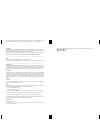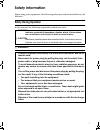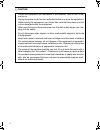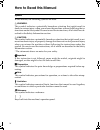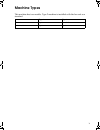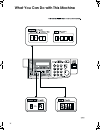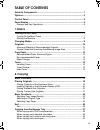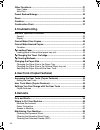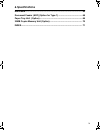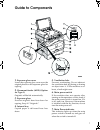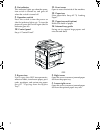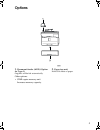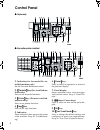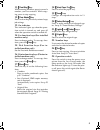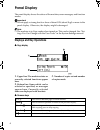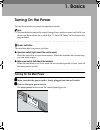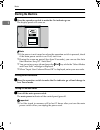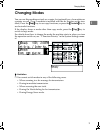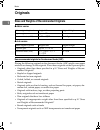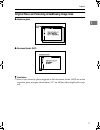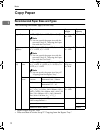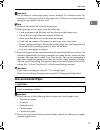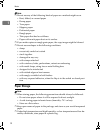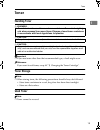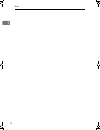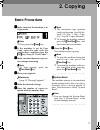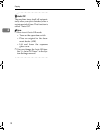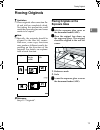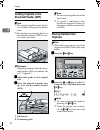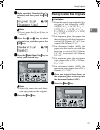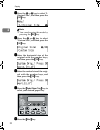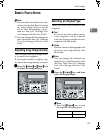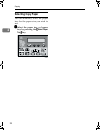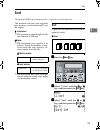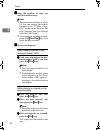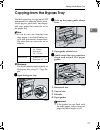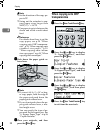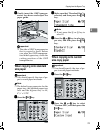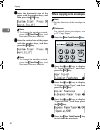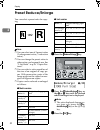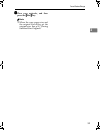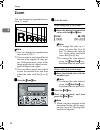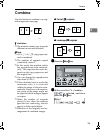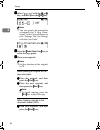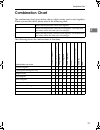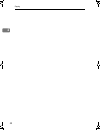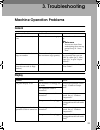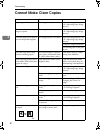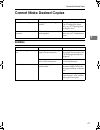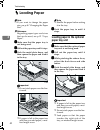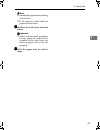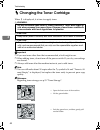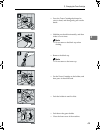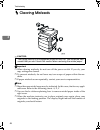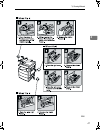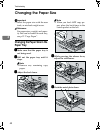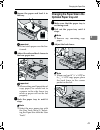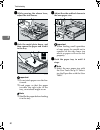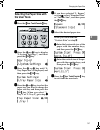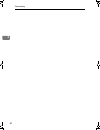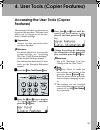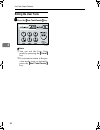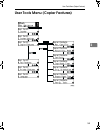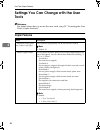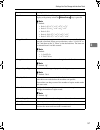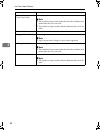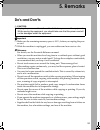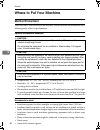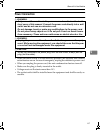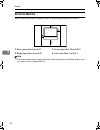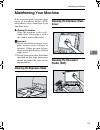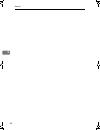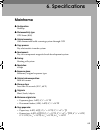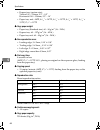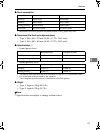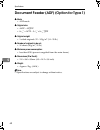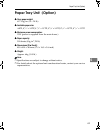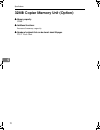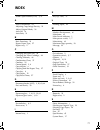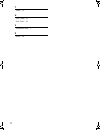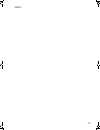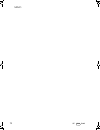- DL manuals
- Lanier
- Printer Accessories
- 5613
- Operator's Manual
Lanier 5613 Operator's Manual
Summary of 5613
Page 1
5613 5613 5613 5613 your document management par tner copier reference operators guide.
Page 2
Paper type: ok prince eco g100(55kg), paper thickness=80 µm // pages in book=84 // print scale=81% gap (when printed at 81% scale) = pages in book × paper thickness / 2 = 3.360000 mm in accordance with iec 60417, this machine uses the following symbols for the main power switch: a a a a means power ...
Page 3: Safety Information
I safety information when using your equipment, the following safety precautions should always be followed. Safety during operation in this manual, the following important symbols are used: r warning: r warning: indicates a potentially hazardous situation which, if instructions are not followed, cou...
Page 4
Ii r caution: • protect the equipment from dampness or wet weather, such as rain, snow, and so on. • unplug the power cord from the wall outlet before you move the equipment. While moving the equipment, you should take care that the power cord will not be damaged under the equipment. • when you disc...
Page 5: Rwarning And R
Iii positions of labels and hallmarks for r r r rwarning and r r r rcaution this machine has labels and hallmarks for rwarning,rcaution at the positions shown below. For safety, please follow the instructions and handle the machine as indicated. The inside of the machine becomes very hot. Do not tou...
Page 6: How To Read This Manual
Iv how to read this manual symbols in this manual, the following symbols are used: r warning: this symbol indicates a potentially hazardous situation that might result in death or serious injury when you misuse the machine without following the in- structions under this symbol. Be sure to read the i...
Page 7: Machine Types
V machine types this machine has two models. Type 2 machine is installed with the fax unit as a standard. Type 1 type 2 fax unit option standard printer unit option option stellac-en-copyf_v4_fm.Book page v wednesday, july 4, 2001 11:23 am.
Page 8
Vi what you can do with this machine stellac-en-copyf_v4_fm.Book page vi wednesday, july 4, 2001 11:23 am.
Page 9: Table Of Contents
Vii table of contents guide to components ................................................................................ 1 options ........................................................................................................ 3 control panel .................................................
Page 10: 3. Troubleshooting
Viii other functions........................................................................................ 31 user codes .................................................................................................. 31 auto start ...................................................................
Page 11: 6. Specifications
Ix 6. Specifications mainframe.................................................................................................. 65 document feeder (adf) (option for type 1) ......................................... 68 paper tray unit (option) ...........................................................
Page 12
X stellac-en-copyf_v4_fm.Book page x wednesday, july 4, 2001 11:23 am.
Page 13: Guide To Components
1 guide to components 1. Exposure glass cover lower the exposure glass cover over the original placed on the exposure glass for copying. 2. Document feeder (adf) (option for type 1) originals will be fed automatically. 3. Exposure glass position originals here face down for copying. See p.10 “origin...
Page 14: 10.
2 8. On indicator this indicator lights up when the opera- tion switch is turned on, and goes off when the switch is turned off. 9. Operation switch press this switch to turn the power on (the on indicator lights up). To turn the power off, press this switch again (the on indicator goes off). 10. Co...
Page 15: Options
3 options 1. Document feeder (adf) (option for type 1) originals will be fed automatically. 2. Paper tray unit holds 500 sheets of paper. Other options: • 32mb copier memory unit increases memory capacity. Stellac-en-copyf_v4_fm.Book page 3 wednesday, july 4, 2001 11:23 am.
Page 16: Control Panel
4 control panel ❖ ❖ ❖ ❖ copier only ❖ ❖ ❖ ❖ fax and/or printer installed 1. Indicators for fax mode (fax in- stalled machine only) see the facsimile reference manual. 2. {{{{facsimile}}}} key (fax installed ma- chine only) press to use facsimile functions. 3. {{{{printer}}}} key (printer installed m...
Page 17: 11.
5 11. {{{{clear/stop}}}} key while entering numbers, press to cancel a number you have entered. While copy- ing, press to stop copying. 12. {{{{clear modes}}}} key press to clear the previously entered copy job settings. 13. On indicator this indicator lights up when the opera- tion switch is turned...
Page 18: Panel Display
6 panel display the panel display shows the status of the machine, error messages, and function menus. Important ❒ do not apply a strong shock or force of about 30n (about 3kgf) or more to the panel display. Otherwise, the display might be damaged. Note ❒ the machine is in copy mode when turned on. ...
Page 19: 1. Basics
7 1. Basics turning on the power to turn the machine on, press the operation switch. Note ❒ this machine automatically enters energy saver mode or turns itself off if you do not use the machine for a while. See “6. Auto off timer” in the system set- tings manual. - - - -power switches this machine h...
Page 20: Starting The Machine
Basics 8 1 starting the machine aaaa press the operation switch to make the on indicator go on. The display panel will come on. Note ❒ if the power is not turned on when the operation switch is pressed, check if the main power switch is on. If off, turn it on. ❒ during the warm-up period (less than ...
Page 21: Changing Modes
Changing modes 9 1 changing modes you can use this machine not only as a copier, but optionally as a fax machine or a printer as well. (type 2 machine is installed with the fax function as the stan- dard.) press the {{{{copy}}}} key to use copy functions, or press the {{{{facsimile}}}} key to use fa...
Page 22: Originals
Basics 10 1 originals sizes and weights of recommended originals ❖ ❖ ❖ ❖ metric version ❖ ❖ ❖ ❖ inch version non-recommended originals for the document feeder (adf) placing the following originals in the document feeder (adf) might cause paper misfeeds or damage to the originals. Place these origina...
Page 23
Originals 11 1 original sizes and scanning area/missing image area ❖ ❖ ❖ ❖ exposure glass ❖ ❖ ❖ ❖ document feeder (adf) limitation ❒ even if you correctly place originals in the document feeder (adf) or on the exposure glass, margins (about 4mm, 0.2") on all four sides might not be cop- ied. Stellac...
Page 24: Copy Paper
Basics 12 1 copy paper recommended paper sizes and types the following limitations apply to each tray: *1 paper weight: 80g/m 2 , 20 lb *2 place one sheet at a time. See p.27 “copying from the bypass tray”. Paper sizes paper weight paper capacity paper tray a4 l, a5k, 8 1 / 2 " × 11"l, 5 1 / 2 " × 8...
Page 25: Non-Recommended Paper
Copy paper 13 1 important ❒ use of damp or curled paper may cause a misfeed. If a misfeed occurs, try turning over the paper stack in the paper tray. If there is no improvement, change to copy paper with less curl. Note ❒ postcards should be fed from the bypass tray. ❒ when printing on envelopes, no...
Page 26: Paper Storage
Basics 14 1 note ❒ do not use any of the following kinds of paper or a misfeed might occur. • bent, folded, or creased paper • damp paper • torn paper • slippery paper • perforated paper • rough paper • thin paper that has low stiffness • paper with much paper dust on its surface ❒ if you make copie...
Page 27: Toner
Toner 15 1 toner handling toner r warning: r caution: r caution: important ❒ if you use toner other than that recommended type, a fault might occur. Reference if you want to add toner, see p.44 “ h changing the toner cartridge”. Toner storage note ❒ when storing toner, the following precautions shou...
Page 28
Basics 16 1 stellac-en-copyf_v4_fm.Book page 16 wednesday, july 4, 2001 11:23 am.
Page 29: 2. Copying
17 2. Copying basic procedure aaaa make sure that the machine is in copy mode. Note ❒ if not, press the {{{{copy}}}} key. Bbbb if the machine is set for user code, enter the code with the number keys, and then press the {{{{ok}}}} key. See p.31 “user codes”. Cccc make sure that there are no previ- o...
Page 30
Copying 18 2 - - - -auto off the machine turns itself off automat- ically after your job is finished, after a certain period of time. This function is called “auto off”. Note ❒ how to exit auto off mode: • turn on the operation switch • place an original in the docu- ment feeder (adf) • lift and low...
Page 31: Placing Originals
Placing originals 19 2 placing originals limitation ❒ place originals after correction flu- id and ink has completely dried. Not taking this precaution could mark the exposure glass and cause marks to be copied. Note ❒ basically, the originals should be aligned to the rear left corner. However, some...
Page 32: Loading Originals In The
Copying 20 2 loading originals in the document feeder (adf) note ❒ the original might become dirty if it is written with a pencil or similar tools. ❒ do not place any foreign objects on the document feeder (adf) or cov- er it with your hand. Reference regarding originals that the docu- ment feeder (...
Page 33
Placing originals 21 2 cccc make sure that "standard size" is selected, and then press the {{{{ok}}}} key. Note ❒ if not, press the 0 or 1 key to select it. Dddd press the 0 0 0 0 or 1 1 1 1 key to select original size, and then press the {{{{ok}}}} key. Eeee press the {{{{select paper tray}}}} key ...
Page 34
Copying 22 2 cccc press the 0 0 0 0 or 1 1 1 1 key to select "3. Original size", and then press the {{{{ok}}}} key. Note ❒ you can also enter this mode by pressing the {{{{r/#}}}} key. Dddd press the 0 0 0 0 or 1 1 1 1 key to select "custom size", and then press the {{{{ok}}}} key. Eeee enter the ho...
Page 35: Basic Functions
Basic functions 23 2 basic functions note ❒ you can select functions to be acti- vated when system reset is turned on, when energy saver is turned off, or after the machine is pow- ered on. See p.56 “settings you can change with the user tools”. ❒ you can change default settings for basic functions....
Page 36: Selecting Copy Paper
Copying 24 2 selecting copy paper you can manually select the paper tray for the paper size you wish to use. Aaaa select the paper tray or bypass tray by pressing the {{{{select paper tray }}}} key. Stellac-en-copyf_v4_fm.Book page 24 wednesday, july 4, 2001 11:23 am.
Page 37: Sort
Sort 25 2 sort the optional 32mb copier memory unit is required to use this function. The machine can scan your originals into memory and automatically sort the copies. Limitation ❒ the maximum paper length for the sort function is 356 mm. Note ❒ the maximum tray capacity is as follows. When the num...
Page 38
Copying 26 2 dddd enter the number of copy sets with the number keys. Note ❒ the maximum number of sets is 99. You can change the default number with “1. Max. Copy q'ty” in the copier features. See p.56 “settings you can change with the user tools”. ❒ to change the number entered, press the {{{{clea...
Page 39
Copying from the bypass tray 27 2 copying from the bypass tray use the bypass tray to copy onto ohp transparencies, adhesive labels, trans- lucent paper, postcards, envelopes, and copy paper that cannot be set in the paper tray. Note ❒ if you do not use standard size copy paper, you should enter ver...
Page 40: When Copying Onto Ohp
Copying 28 2 note ❒ set the direction of the copy pa- per to l. ❒ swing out the extender to sup- port paper sizes larger than a4 l, 8 1 / 2 " × 14"l. ❒ fan paper to get air between the sheets and avoid a multi-sheet feed. Reference for details about how to set the copy paper, see p.28 “when copying ...
Page 41: When Copying Onto Standard
Copying from the bypass tray 29 2 ffff gently insert the ohp transpar- encies face down and adjust the paper guide. Important ❒ the side of ohp transparencies that is copied is fixed. Before you place the ohp transparen- cies in the bypass tray, check the cutting position of the ohp transparencies. ...
Page 42
Copying 30 2 cccc enter the horizontal size of the paper with the number keys, and then press the {{{{ok}}}} key. Note ❒ to change the number entered, press the {{{{clear/stop}}}} key, and then enter the new number. Dddd enter the vertical size of the paper with the number keys, and then press the {...
Page 43: Other Functions
Other functions 31 2 other functions user codes when user codes are set, operators must enter their user codes before the machine can be operated. The ma- chine keeps count of the number of copies made under each user code. Note ❒ when user codes are set, the ma- chine will prompt you for your user ...
Page 44: Preset Reduce/enlarge
Copying 32 2 preset reduce/enlarge you can select a preset ratio for copy- ing. Note ❒ you can select one of 5 preset ratios (2 enlargement ratios, 3 reduction ratios). ❒ you can change the preset ratios to other ratios you frequently use. See “3. Set ratio” in p.56 “copier fea- tures”. ❒ you can se...
Page 45
Preset reduce/enlarge 33 2 dddd place your originals, and then press the {{{{start}}}} key. Note ❒ when the copy paper size and the original size differ, set the original size. See p.20 “placing standard size originals” stellac-en-copyf_v4_fm.Book page 33 wednesday, july 4, 2001 11:23 am.
Page 46: Zoom
Copying 34 2 zoom you can change the reproduction ra- tio in 1% steps. Note ❒ you can change the reproduction ratio from 50–200%. ❒ you can select a ratio regardless of the size of an original or copy pa- per. With some ratios, parts of the image might not be copied or mar- gins will appear on copie...
Page 47: Combine
Combine 35 2 combine use this feature to combine two orig- inal images onto one page. Limitation ❒ the machine cannot copy originals different in size and direction. Note ❒ a5, 5 1 / 2 " × 8 1 / 2 " k copy paper can- not be combined. ❒ the number of originals copied (combined) can be 2. ❒ in this mo...
Page 48
Copying 36 2 cccc select “ ” with the 0 0 0 0 or 1 1 1 1 key, and then press the {{{{ok}}}} key. Note ❒ you can specify the orientation of originals. See “5. Orig. Orien- tation” in the copier features in p.56 “settings you can change with the user tools” dddd press the {{{{select paper tray}}}} key...
Page 49: Combination Chart
Combination chart 37 2 combination chart the combination chart given below shows which modes can be used together. When you read the chart, please refer to the following table. The following shows the combinations of functions. ✩ means that these modes can be used together. → means that these modes ...
Page 50
Copying 38 2 stellac-en-copyf_v4_fm.Book page 38 wednesday, july 4, 2001 11:23 am.
Page 51: 3. Troubleshooting
39 3. Troubleshooting machine operation problems general display machine's condition problem/cause action the machine instructs you to wait. The machine is warming up. Wait for the machine to warm- up. Reference you can use auto start mode during the warm-up period. See p.31 “auto start”. You cannot...
Page 52: Cannot Make Clear Copies
Troubleshooting 40 3 cannot make clear copies problem cause action copies appear dirty. The image density is too dark. Adjust the image density. See p.23 “adjusting copy image density”. The reverse side of an original image is copied. The image density is too dark. Adjust the image density. See p.23...
Page 53: Cannot Make Desired Copies
Cannot make desired copies 41 3 cannot make desired copies combine problem cause action misfeeds occur frequently. Copy paper size setting is not correct. Set the proper paper size. See p.48 “changing the paper size” or p.27 “copying from the bypass tray”. You cannot combine several functions. Selec...
Page 54: H Loading Paper
Troubleshooting 42 3 h h h h loading paper note ❒ if you want to change the paper size, see p.48 “changing the paper size”. Reference regarding paper types and sizes that can be used, see p.12 “copy paper”. Aaaa make sure that the paper tray is not being used. Bbbb pull out the paper tray until it s...
Page 55
H loading paper 43 3 note ❒ shuffle the paper before loading it in the tray. ❒ if the paper is curled, load the paper up side down. Eeee readjust the back fence and side fences. Important ❒ when loading small quantities of copy paper, be careful not to squeeze in the side fence too much or paper wil...
Page 56
Troubleshooting 44 3 h h h h changing the toner cartridge when h is displayed, it is time to supply toner. R warning: r caution: r caution: important ❒ if you use toner other than that recommended, a fault might occur. ❒ when adding toner, do not turn off the power switch. If you do, your settings a...
Page 57
H changing the toner cartridge 45 3 • press the toner cartridge backward to raise its head, and then gently pull out the bottle. • hold the new bottle horizontally, and then shake it 5 or 6 times. Note ❒ do not remove the black cap when shaking. • remove the black cap. Note ❒ do not remove the inner...
Page 58: H Clearing Misfeeds
Troubleshooting 46 3 h h h h clearing misfeeds r caution: important ❒ when clearing misfeeds, do not turn off the power switch. If you do, your copy settings are cleared. ❒ to prevent misfeeds, do not leave any torn scraps of paper within the ma- chine. ❒ if paper misfeeds occur repeatedly, contact ...
Page 59
H clearing misfeeds 47 3 stellac-en-copyf_v4_fm.Book page 47 wednesday, july 4, 2001 11:23 am.
Page 60: Changing The Paper Size
Troubleshooting 48 3 changing the paper size important ❒ select the paper size with the user tools, or misfeeds might occur. Reference for paper sizes, weight, and capac- ity that can be loaded in each tray, see p.12 “copy paper”. Changing the paper size in the paper tray aaaa make sure that the pap...
Page 61: Optional Paper Tray Unit
Changing the paper size 49 3 ffff square the paper and load it in the tray. Important ❒ do not stack paper over the lim- it mark. Gggg adjust the side and back fences to the new paper size. Important ❒ when setting small quantities of copy paper, be careful not to squeeze in the side fence too much ...
Page 62
Troubleshooting 50 3 dddd while pressing the release lever, adjust the side fences. Eeee push the metal plate down, and then square the paper and load it in the tray. Important ❒ do not stack paper over the lim- it mark. ❒ load paper so that the paper touches the right side of the tray, or misfeeds ...
Page 63: The User Tools
Changing the paper size 51 3 selecting the paper size with the user tools aaaa press the {{{{user tools/counter}}}} key. Bbbb press the 0 0 0 0 or 1 1 1 1 key to display "2.System settings", and then press the {{{{ok}}}} key. Cccc press the 0 0 0 0 or 1 1 1 1 key until "8. Tray paper size" is displa...
Page 64
Troubleshooting 52 3 stellac-en-copyf_v4_fm.Book page 52 wednesday, july 4, 2001 11:23 am.
Page 65: Features)
53 4. User tools (copier features) accessing the user tools (copier features) this section is for the key operators in charge of this machine. The user tools allow you to change or set the ma- chine's default settings. Preparation always exit the user tools when you have finished. Reference for deta...
Page 66: Exiting The User Tools
User tools (copier features) 54 4 exiting the user tools aaaa press the {{{{user tools/counter}}}} key. Note ❒ you can exit the user tools mode by pressing the {{{{cancel}}}} key. ❒ if you want to return to the pre- vious mode (copy or facsimile), press the {{{{user tools/counter}}}} key. Stellac-en...
Page 67
User tools menu (copier features) 55 4 user tools menu (copier features) stellac-en-copyf_v4_fm.Book page 55 wednesday, july 4, 2001 11:23 am.
Page 68: Tools
User tools (copier features) 56 4 settings you can change with the user tools reference for details about how to access the user tools, see p.53 “accessing the user tools (copier features)”. Copier features menu description 1. Maximum copy quan- tity (1. Max. Copy q'ty) the maximum copy quantity can...
Page 69
Settings you can change with the user tools 57 4 3. Set ratio select which reduce, enlarge or input ratio is shown on the panel display with priority when the {{{{reduce/enlarge}}}} key is pressed. Note ❒ default: • ratio 1: 65% 8 1 / 2 " × 11" → 5 1 / 2 " × 8 1 / 2 " • ratio 2: 78% 8 1 / 2 " × 14" ...
Page 70
User tools (copier features) 58 4 5. Clear all user codes (5. Clr all user codes) you can clear all user codes. Note ❒ the number of copies made under the old code is added to that made under the new user code. ❒ the number of copies made under the deleted code is also de- leted. 6. Reset all counte...
Page 71: 5. Remarks
59 5. Remarks do's and don'ts r caution: important ❒ make sure the remaining memory space is 100%, before you unplug the pow- er cord. ❒ while the machine is unplugged, you can neither send nor receive a fax. Reference for details, see the facsimile reference manual. • when you use this machine for ...
Page 72: Where To Put Your Machine
Remarks 60 5 where to put your machine machine environment your machine's location should be carefully chosen because environmental con- ditions greatly affect its performance. Optimum environmental conditions r caution: r caution: r caution: • temperature: 10 – 32 °c (50 – 89.6°f), humidity 54% at ...
Page 73: Power Connection
Where to put your machine 61 5 power connection r warning: r warning: r caution: • when the main switch is in the stand-by position, the optional anti-conden- sation heaters are on. In case of emergency, unplug the machine's power cord. • when you unplug the power cord, the anti-condensation heaters...
Page 74: Access To Machine
Remarks 62 5 access to machine place the machine near the power source, providing clearance as shown. 1. Rear: more than 1cm (0.4") 2. Right: more than 1cm (0.4") 3. Front: more than 75cm (29.6") 4. Left: more than 1cm (0.4") note ❒ for information about required space when options are installed, pl...
Page 75: Maintaining Your Machine
Maintaining your machine 63 5 maintaining your machine if the exposure glass, exposure glass cover or document feeder (adf) white sheet is dirty, clean them if you find them dirty. ❖ ❖ ❖ ❖ cleaning the machine wipe the machine with a soft, damp cloth. Then wipe it with a dry cloth to remove the wate...
Page 76
Remarks 64 5 stellac-en-copyf_v4_fm.Book page 64 wednesday, july 4, 2001 11:23 am.
Page 77: 6. Specifications
65 6. Specifications mainframe ❖ ❖ ❖ ❖ configuration: desktop ❖ ❖ ❖ ❖ photosensitivity type: opc drum ( Φ30) ❖ ❖ ❖ ❖ original scanning: one-dimensional solid scanning system through ccd ❖ ❖ ❖ ❖ copy process: dry electrostatic transfer system ❖ ❖ ❖ ❖ development: dry two-component magnetic brush deve...
Page 78
Specifications 66 6 • bypass tray (custom size): vertical: 90 – 216mm, 3.5" – 8.5" horizontal: 140 – 356mm, 5.5" – 14" • paper tray unit: a4 l, 8 1 / 2 " × 14"l, 8 1 / 2 " × 13"l, 8 1 / 4 " × 14"l, 8 1 / 4 " × 13" l, 8 1 / 2 " × 11"l ❖ ❖ ❖ ❖ copy paper weight: • paper tray (standard size): 60 – 90g/...
Page 79
Mainframe 67 6 ❖ ❖ ❖ ❖ power consumption: *1 mainframe with the optional document feeder (adf), paper tray unit. ❖ ❖ ❖ ❖ dimensions (w ×××× d ×××× h up to exposure glass): • type 1: 468 × 450 × 371mm (18.43 × 17.72 × 14.61 inch) • type 2: 468 × 450 × 461mm (18.43 × 17.72 × 18.15 inch) ❖ ❖ ❖ ❖ noise ...
Page 80
Specifications 68 6 document feeder (adf) (option for type 1) ❖ ❖ ❖ ❖ mode: • adf mode ❖ ❖ ❖ ❖ original size: • a4 l – a5kl • 8 1 / 2 " × 14"l – 5 1 / 2 " × 8 1 / 2 " kl ❖ ❖ ❖ ❖ original weight: • 1-sided originals: 52 – 105g/m 2 (14 – 28 lb.) ❖ ❖ ❖ ❖ number of originals to be set: • 30 sheets (80g/...
Page 81: Paper Tray Unit (Option)
Paper tray unit (option) 69 6 paper tray unit (option) ❖ ❖ ❖ ❖ copy paper weight: 60 – 90g/m 2 (16 – 24 lb.) ❖ ❖ ❖ ❖ available paper size: a4 l, 8 1 / 2 " × 14"l, 8 1 / 2 " × 13"l, 8 1 / 4 " × 14"l, 8 1 / 4 " × 13"l, 8 1 / 2 " × 11"l ❖ ❖ ❖ ❖ maximum power consumption: 15w (power is supplied from the...
Page 82
Specifications 70 6 32mb copier memory unit (option) ❖ ❖ ❖ ❖ memory capacity: 32mb ❖ ❖ ❖ ❖ additional functions: increased memory capacity ❖ ❖ ❖ ❖ number of originals that can be stored: about 99 pages itu-t no.4 chart stellac-en-copyf_v4_fm.Book page 70 wednesday, july 4, 2001 11:23 am.
Page 83: Index
71 index 32mb copier memory unit , 3 , 70 a access to machine , 62 adjusting copy image density , 23 adjust original mode , 56 auto off , 18 auto start , 31 b basic functions , 23 bypass paper type , 57 bypass tray , 2 c changing the paper size , 48 changing the toner cartridge , 44 clearing misfeed...
Page 84
72 t toner , 15 u user codes , 31 user tools , 53 v ventilation hole , 1 z zoom , 34 stellac-en-copyf_v4_fm.Book page 72 wednesday, july 4, 2001 11:23 am.
Page 85
73 memo stellac-en-copyf_v4_fm.Book page 73 wednesday, july 4, 2001 11:23 am.
Page 86
74 ue usa b045 memo stellac-en-copyf_v4_fm.Book page 74 wednesday, july 4, 2001 11:23 am.