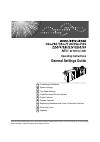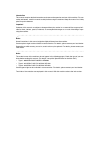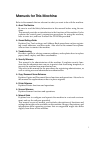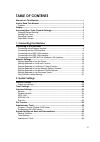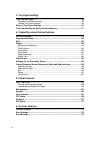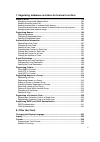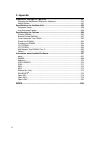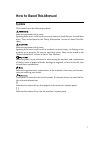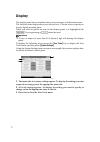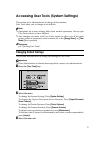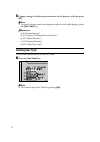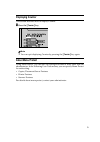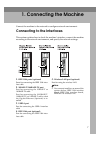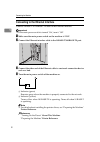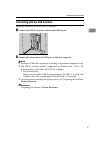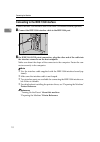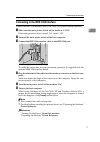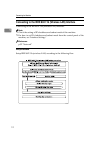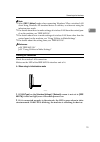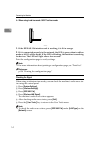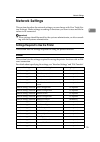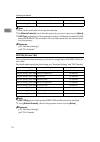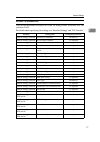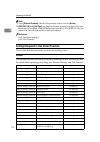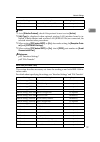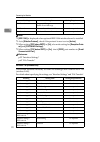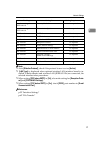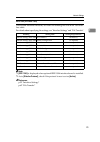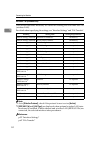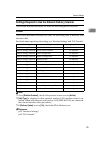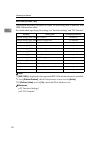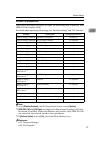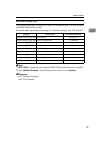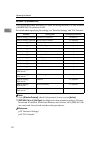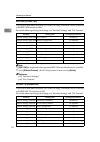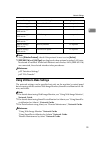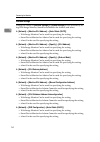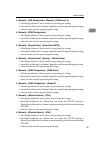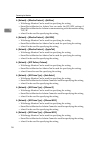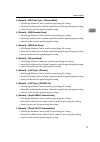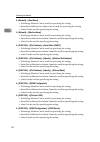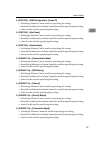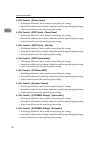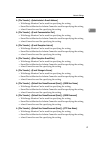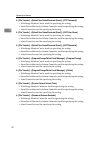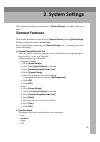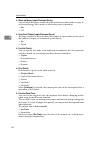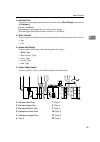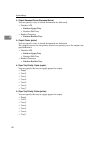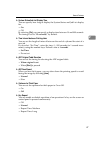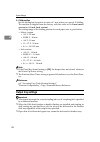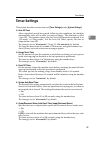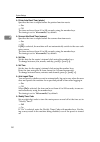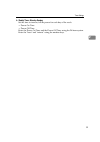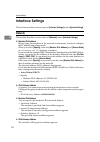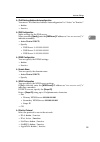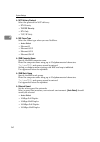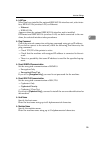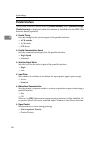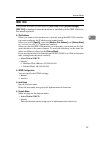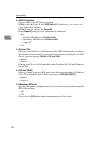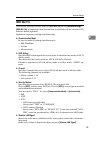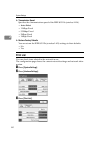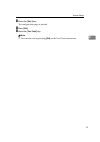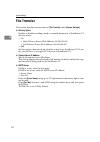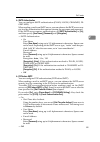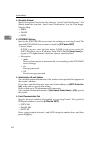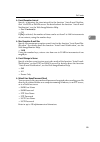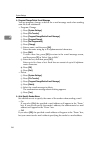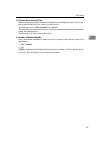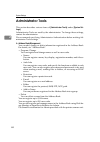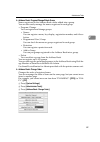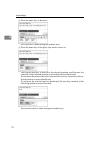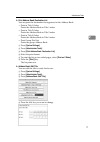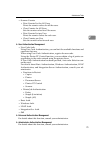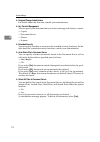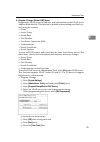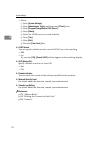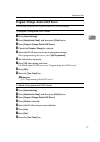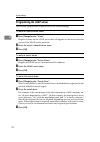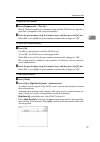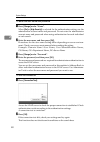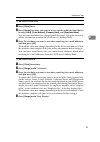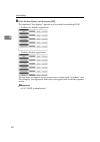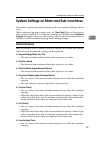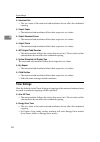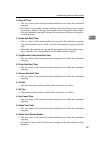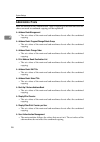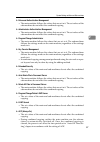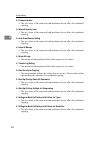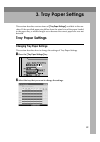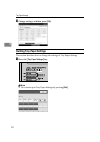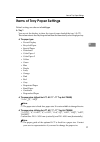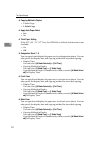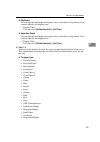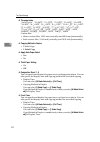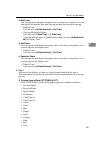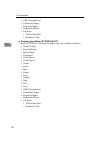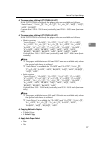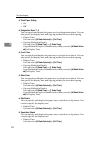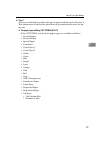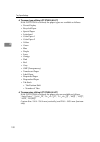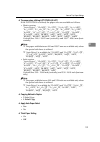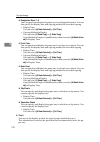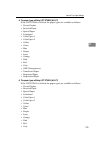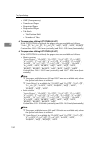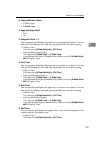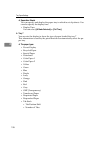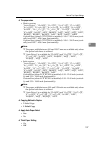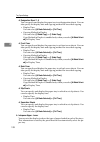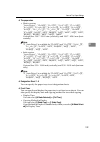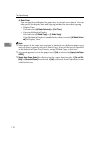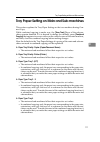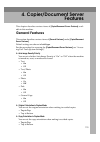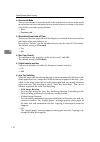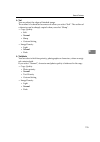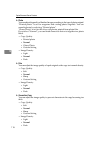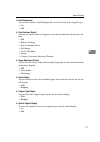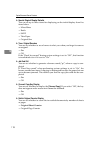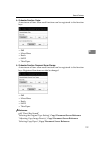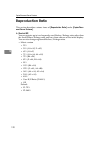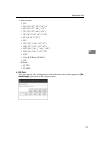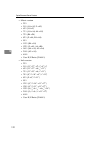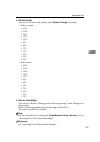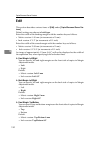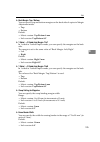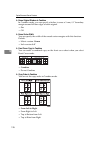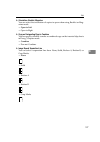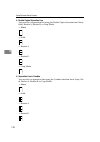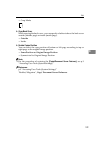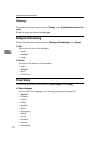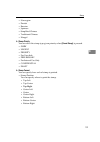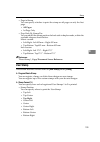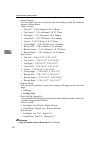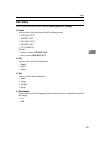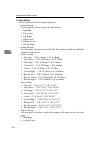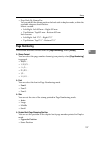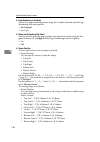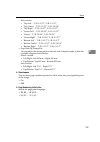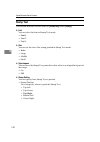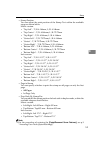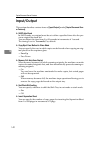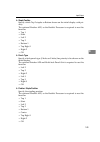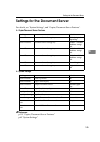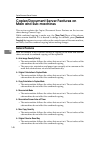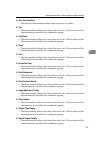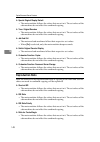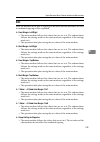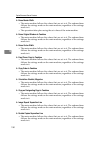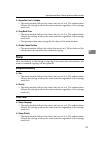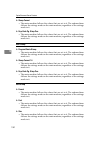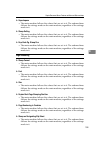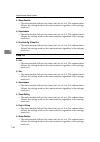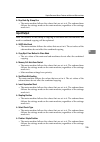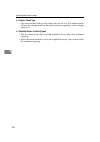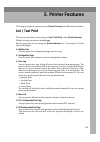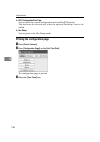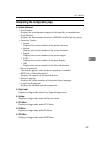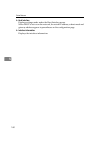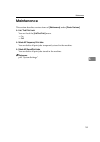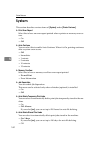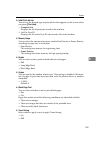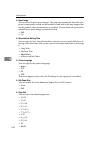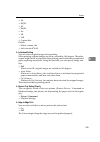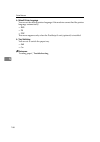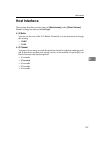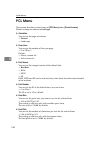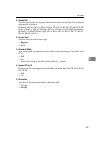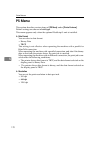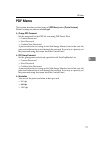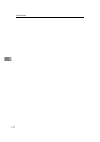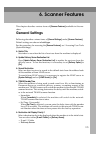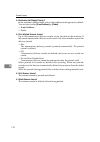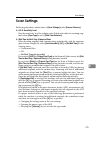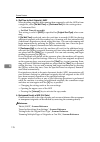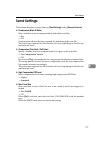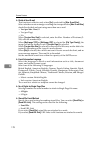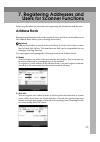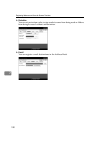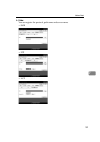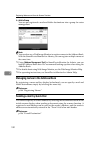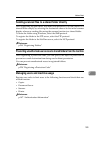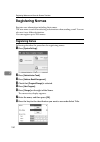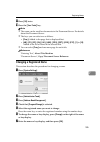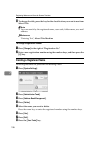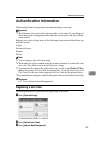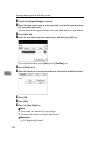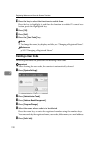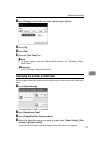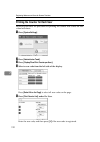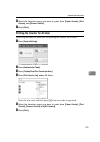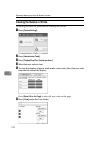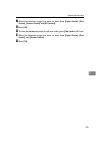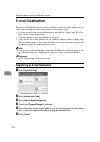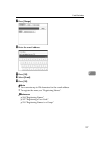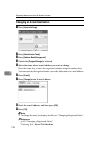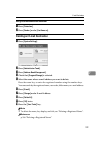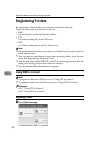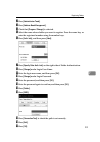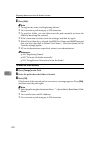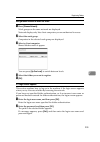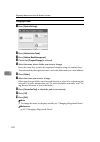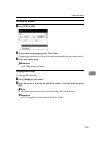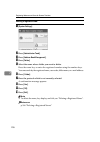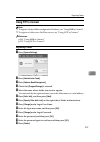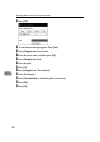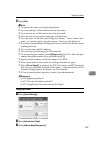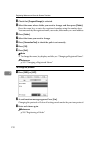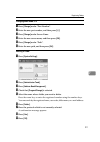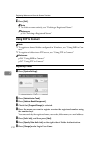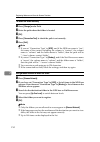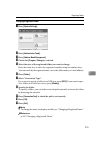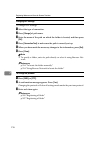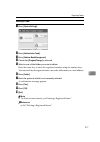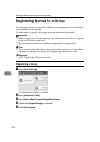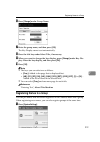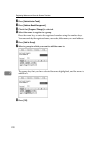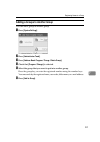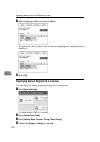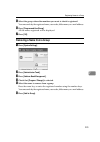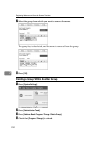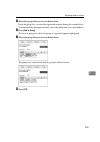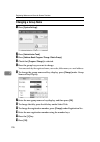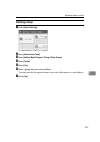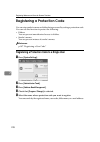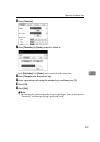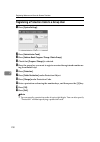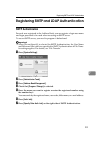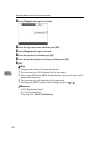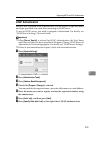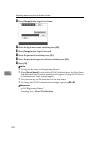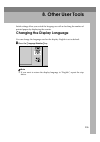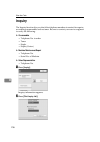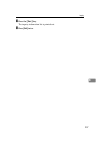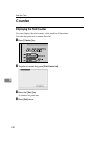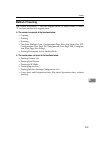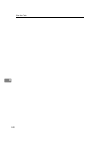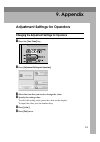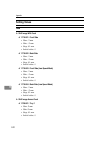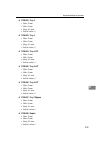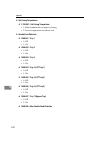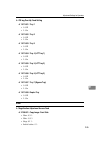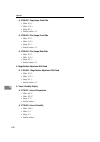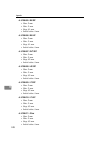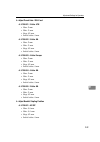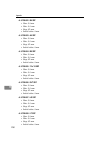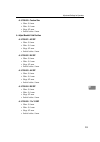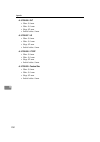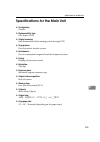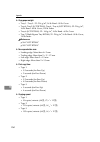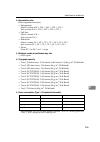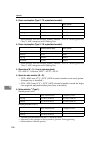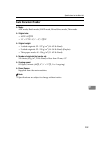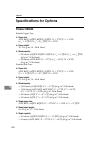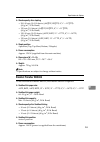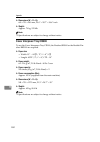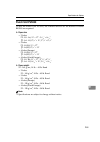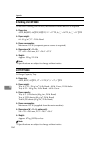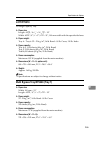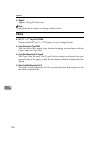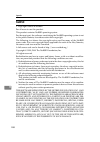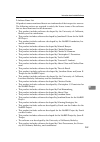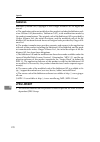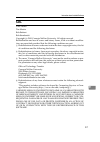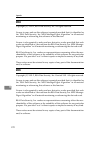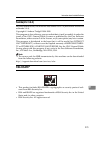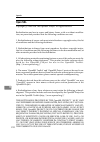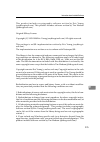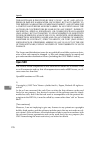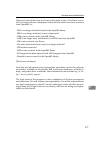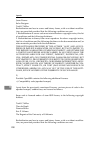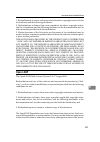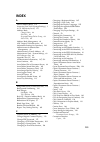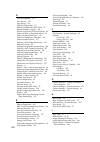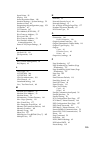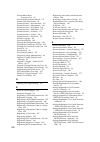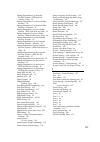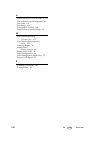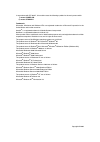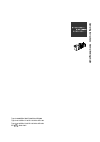- DL manuals
- Lanier
- Printer
- 8090
- Operating Instructions Manual
Lanier 8090 Operating Instructions Manual
Operating Instructions
General Settings Guide
Read this manual carefully before you use this machine and keep it handy for future reference. For safe and correct use, be sure to read the
Safety Information in "About This Machine" before using the machine.
Copier/Document Server Features
Summary of 8090
Page 1
Operating instructions general settings guide read this manual carefully before you use this machine and keep it handy for future reference. For safe and correct use, be sure to read the safety information in "about this machine" before using the machine. Connecting the machine system settings tray ...
Page 2
Introduction this manual contains detailed instructions and notes on the operation and use of this machine. For your safety and benefit, read this manual carefully before using the machine. Keep this manual in a handy place for quick reference. Important contents of this manual are subject to change...
Page 3: Manuals For This Machine
I manuals for this machine refer to the manuals that are relevant to what you want to do with the machine. ❖ about this machine be sure to read the safety information in this manual before using the ma- chine. This manual provides an introduction to the functions of the machine. It also explains the...
Page 4: ❖ Other Manuals
Ii ❖ other manuals • postscript3 supplement • unix supplement • manuals for desktopbinder lite • desktopbinder lite setup guide • desktopbinder introduction guide • auto document link guide note ❒ manuals provided are specific to machine types. For details, refer to the ap- pendix in about this mach...
Page 5: Table of Contents
Iii table of contents manuals for this machine ...................................................................................... I how to read this manual ..................................................................................... 1 symbols ...............................................
Page 6: 3. Tray Paper Settings
Iv 3. Tray paper settings tray paper settings ............................................................................................. 89 changing tray paper settings ................................................................................. 89 quitting tray paper settings .................
Page 7: 8. Other User Tools
V 7. Registering addresses and users for scanner functions address book..................................................................................................... 179 managing names in the address book .................................................................. 182 sending e-mail by...
Page 8: 9. Appendix
Vi 9. Appendix adjustment settings for operators .................................................................. 241 changing the adjustment settings for operators................................................... 241 setting values ..................................................................
Page 9: How to Read This Manual
1 how to read this manual symbols this manual uses the following symbols: indicates important safety notes. Ignoring these notes could result in serious injury or death. Be sure to read these notes. They can be found in the "safety information" section of about this ma- chine. Indicates important sa...
Page 10: Display
2 display the display panel shows machine status, error messages, and function menus. The function items displayed serve as selector keys. You can select or specify an item by lightly pressing them. When you select or specify an item on the display panel, it is highlighted like . Keys appearing as c...
Page 11: Changing Default Settings
3 accessing user tools (system settings) this section is for administrators in charge of this machine. User tools allow you to change or set defaults. Note ❒ operations for system settings differ from normal operations. Always quit user tools when you have finished. ❒ any changes you make with user ...
Page 12: Quitting User Tools
4 d change settings by following instructions on the display, and then press [ok] . Note ❒ to cancel changes made to settings and return to the initial display, press the {user tools} key. Reference p.43 “system settings” p.113 “copier/document server features” p.157 “printer features” p.173 “scanne...
Page 13: Displaying Counter
5 displaying counter this section describes how to display counter. A press the {counter} key. Note ❒ you can quit displaying counter by pressing the {counter} key again. About menu protect using menu protect, you can limit the settings available to users other than the administrator. In the followi...
Page 14
6.
Page 15: 1. Connecting The Machine
7 1. Connecting the machine connect the machine to the network to configure network environment. Connecting to the interfaces this section explains how to check the machine’s interface, connect the machine according to the network environment, and specify the network settings. 1. Ieee 1394 ports (op...
Page 16
Connecting the machine 8 1 connecting to the ethernet interface connect 10base-t or 100base-tx cable to the ethernet interface. Important ❒ if the main power switch is turned "on", turn it "off". A make sure the main power switch on the machine is "off". B connect the ethernet interface cable to the...
Page 17
Connecting to the interfaces 9 1 connecting with the usb interface make the connection with the usb 2.0 interface. A connect the usb 2.0 interface cable to the usb2.0 port. B connect the other end to the usb port on the host computer. Note ❒ purchase a usb cable separately according to a personal co...
Page 18
Connecting the machine 10 1 connecting to the ieee 1394 interface connect the ieee 1394 interface cable to the ieee 1394 interface board (optional). A connect the ieee 1394 interface cable to the ieee 1394 port. B for ieee 1394 (scsi print) connection, plug the other end of the cable into the interf...
Page 19
Connecting to the interfaces 11 1 connecting to the ieee 1284 interface connect the ieee 1284 interface cable to the ieee 1284 interface board (optional). A make sure the main power switch on the machine is "off". If the main power switch is turned "on", turn it "off". B turn off the main power swit...
Page 20: Setup Procedure
Connecting the machine 12 1 connecting to the ieee 802.11b (wireless lan) interface connecting to the ieee 802.11b (wireless lan) interface. Note ❒ check the setting of ipv4 address and subnet mask of this machine. ❒ for how to set ipv4 address and subnet mask from the control panel of the machine, ...
Page 21: Checking The Connection
Connecting to the interfaces 13 1 note ❒ select [802.11 ad-hoc] mode when connecting windows xp as a wireless lan client using windows xp standard driver or utilities, or when not using the infrastructure mode. ❒ for details about how to make settings of wireless lan from the control pan- el on the ...
Page 22: Checking The Signal
Connecting the machine 14 1 ❖ when using in ad-hoc mode / 802.11 ad-hoc mode 1. If the ieee 802.11b interface unit is working, it is lit in orange. 2. If it is connected properly to the network, the led is green when in ad-hoc mode or 802.11 ad-hoc mode. If the led is blinking, the machine is search...
Page 23: Network Settings
Network settings 15 1 network settings this section describes the network settings you can change with user tools (sys- tem settings). Make settings according to functions you want to use and the in- terface to be connected. Important ❒ these settings should be made by the systems administrator, or ...
Page 24: Ieee 1394 (Ipv4 Over 1394)
Connecting the machine 16 1 note ❒ ipv6 can be used only for the printer function. ❒ in [effective protocol], check that the protocol you want to use is set to [active]. ❒ [lan type] is displayed when optional wireless lan board is installed. If eth- ernet and ieee 802.11b (wireless lan) are both co...
Page 25: Ieee 802.11B (Wireless Lan)
Network settings 17 1 ieee 802.11b (wireless lan) this section describes necessary set items for using printer with ieee 802.11b (wireless lan). For details about specifying the settings, see "interface settings" and "file transfer". Heading setting item setting requirements interface settings/netwo...
Page 26: Ethernet
Connecting the machine 18 1 note ❒ as to [effective protocol], check if the protocol to use is set as [active]. ❒ [ieee 802.11b] and [lan type] are displayed when optional wireless lan inter- face board is installed. If both ethernet and wireless lan (ieee 802.11b) are connected, the selected interf...
Page 27: Ieee 1394 (Ipv4 Over 1394)
Network settings 19 1 note ❒ as to [effective protocol], check if the protocol to use is set as [active]. ❒ [lan type] is displayed when optional wireless lan interface board is in- stalled. If both ethernet and wireless lan (ieee 802.11b) are connected, the selected interface takes precedence. ❒ wh...
Page 28: Ieee 802.11B (Wireless Lan)
Connecting the machine 20 1 note ❒ [ieee 1394] is displayed when optional ieee 1394 interface board is installed. ❒ as to [effective protocol], check if the protocol to use is set as [active]. ❒ when setting [pop before smtp] to [on], also make setting for [reception proto- col] and [pop3/imap4 sett...
Page 29
Network settings 21 1 note ❒ as to [effective protocol], check if the protocol to use is set as [active]. ❒ [lan type] is displayed when optional wireless lan interface board is in- stalled. If both ethernet and wireless lan (ieee 802.11b) are connected, the selected interface takes precedence. ❒ wh...
Page 30: Ethernet
Connecting the machine 22 1 settings required to use scan to folder function this section describes necessary set items for sending file. Ethernet this section describes necessary set items for sending file with ethernet cable. For details about specifying the settings, see "interface settings" and ...
Page 31: Ieee 1394 (Ipv4 Over 1394)
Network settings 23 1 ieee 1394 (ipv4 over 1394) this section describes necessary set items for sending file with ieee 1394 inter- face cable. For details about specifying the settings, see "interface settings" and "file transfer". Note ❒ [ieee 1394] is displayed when optional ieee 1394 interface bo...
Page 32: Ieee 802.11B (Wireless Lan)
Connecting the machine 24 1 ieee 802.11b (wireless lan) this section describes necessary set items for sending file with ieee 802.11b (wireless lan). For details about specifying the settings, see "interface settings" and "file transfer". Note ❒ as to [effective protocol], check if the protocol to u...
Page 33: Ethernet
Network settings 25 1 settings required to use the network delivery scanner this section describes necessary set items for delivering data to network. Ethernet this section describes necessary set items for delivering data to network with ethernet cable. For details about specifying the settings, se...
Page 34: Ieee 1394 (Ipv4 Over 1394)
Connecting the machine 26 1 ieee 1394 (ipv4 over 1394) this section describes necessary set items for delivering data to network with ieee 1394 interface cable. For details about specifying the settings, see "interface settings" and "file transfer". Note ❒ [ieee 1394] is displayed when optional ieee...
Page 35: Ieee 802.11B (Wireless Lan)
Network settings 27 1 ieee 802.11b (wireless lan) this section describes necessary set items for delivering data to network with ieee 802.11b (wireless lan). For details about specifying the settings, see "interface settings" and "file transfer". Note ❒ as to [effective protocol], check if the proto...
Page 36: Ethernet
Connecting the machine 28 1 settings required to use network twain scanner this section describes necessary set items for using twain scanner under the network environment. Ethernet this section describes necessary set items for using network twain scanner with ethernet cable. For details about spec...
Page 37: Ieee 1394 (Ipv4 Over 1394)
Network settings 29 1 ieee 1394 (ipv4 over 1394) this section describes necessary set items for using network twain scanner with ieee 1394 interface cable. For details about specifying the settings, see "interface settings" and "file transfer". Note ❒ [ieee 1394] is displayed when optional ieee 1394...
Page 38: Ieee 802.11B (Wireless Lan)
Connecting the machine 30 1 ieee 802.11b (wireless lan) this section describes necessary set items for using network twain scanner with ieee 802.11b (wireless lan). For details about specifying the settings, see "interface settings" and "file transfer". Note ❒ as to [effective protocol], check if th...
Page 39: Ethernet
Network settings 31 1 settings required to use document server this section describes necessary set items for using document server function under the network environment. Ethernet this section describes necessary set items for using document server function with ethernet cable. For details about sp...
Page 40: Ieee 1394 (Ipv4 Over 1394)
Connecting the machine 32 1 ieee 1394 (ipv4 over 1394) this section describes necessary set items for using document server function with ieee 1394 interface cable. For details about specifying the settings, see "interface settings" and "file transfer". Note ❒ [ieee 1394] is displayed when optional ...
Page 41
Network settings 33 1 note ❒ as to [effective protocol], check if the protocol to use is set as [active]. ❒ [ieee 802.11b] and [lan type] are displayed when optional wireless lan inter- face board is installed. When both ethernet and wireless lan (ieee 802.11b) are connected, the selected interface ...
Page 42: Interface Settings
Connecting the machine 34 1 interface settings change set values of [interface settings] in [system settings] of this machine by us- ing web image monitor, smartdevicemonitor for admin, and telnet. ❖ [network]→[machine ipv4 address]→[auto-obtain (dhcp)] • web image monitor:can be used for specifying...
Page 43
Network settings 35 1 ❖ [network]→[dns configuration]→[specify]→[dns server1-3] • web image monitor:can be used for specifying the setting. • smartdevicemonitor for admin:cannot be used for specifying the setting. • telnet:can be used for specifying the setting. ❖ [network]→[ddns configuration] • we...
Page 44
Connecting the machine 36 1 ❖ [network]→[effective protocol]→[netware] • web image monitor:can be used for specifying the setting. • smartdevicemonitor for admin:you can make the ipx/spx settings if smartdevicemonitor for admin is communicating with the machine using tcp/ip. • telnet:can be used for...
Page 45
Network settings 37 1 ❖ [network]→[nw frame type]→[ethernet snap] • web image monitor:can be used for specifying the setting. • smartdevicemonitor for admin:cannot be used for specifying the setting. • telnet:can be used for specifying the setting. ❖ [network]→[smb computer name] • web image monitor...
Page 46: ❖ [Network]→[Host Name]
Connecting the machine 38 1 ❖ [network]→[host name] • web image monitor:can be used for specifying the setting. • smartdevicemonitor for admin:can be used for specifying the setting. • telnet:can be used for specifying the setting. ❖ [network]→[machine name] • web image monitor:can be used for speci...
Page 47
Network settings 39 1 ❖ [ieee 1394]→[wins configuration]→[scope id] • web image monitor:can be used for specifying the setting. • smartdevicemonitor for admin:cannot be used for specifying the setting. • telnet:can be used for specifying the setting. ❖ [ieee 1394]→[host name] • web image monitor:can...
Page 48
Connecting the machine 40 1 ❖ [file transfer]→[delivery option] • web image monitor:can be used for specifying the setting. • smartdevicemonitor for admin:cannot be used for specifying the setting. • telnet:cannot be used for specifying the setting. ❖ [file transfer]→[smtp server]→[server name] • we...
Page 49
Network settings 41 1 ❖ [file transfer]→[administrator's e-mail address] • web image monitor:can be used for specifying the setting. • smartdevicemonitor for admin:cannot be used for specifying the setting. • telnet:cannot be used for specifying the setting. ❖ [file transfer]→[e-mail communication p...
Page 50
Connecting the machine 42 1 ❖ [file transfer]→[default user name/password (send)]→[ftp password] • web image monitor:can be used for specifying the setting. • smartdevicemonitor for admin:cannot be used for specifying the setting. • telnet:cannot be used for specifying the setting. ❖ [file transfer]...
Page 51: 2. System Settings
43 2. System settings this chapter describes various items of [system settings] available in this ma- chine. General features this section describes various items of [general features] under [system settings]. Default settings are shown in bold type. For the procedure of entering the [system setting...
Page 52: ❖ Function Priority
System settings 44 2 ❖ warm–up beeper (copier/document server) you can have the beeper sound when the machine becomes ready to copy af- ter leaving energy saver mode, or when the power is turned on. • on • off ❖ copy count display (copier/document server) the copy counter can be set to show the numb...
Page 53: ❖ Interleave Print
General features 45 2 ❖ interleave print you can set the timing for functions to switch when [print priority] has been set to [interleave]. Default: 10 sheets depending on printing time, set values may change. The timing for functions can be set from 1 to 20 sheets. ❖ status indicator you can specif...
Page 54
System settings 46 2 ❖ output: document server (document server) you can specify a tray to which documents are delivered. • finisher afe • finisher upper tray • finisher shift tray • booklet processor • finisher booklet tray ❖ output: printer (printer) you can specify a tray to which documents are d...
Page 55: ❖ Adf Feed Speed
General features 47 2 ❖ system status/job list display time you can specify how long to display the system status and job list display for. • on • off by selecting [on], you can specify a display time between 10 and 999 seconds. The timing is set to “15 second(s)” by default. ❖ time interval between...
Page 56: ❖ Z-Fold Position
System settings 48 2 ❖ z-fold position set the folding-back position in units of 1 mm when you specify z-folding. The machine is shipped from the factory with this value set to 2 mm (metric version) or 0.1 inch (inch version). The setting range of the folding position for each paper size is given be...
Page 57: Timer Settings
Timer settings 49 2 timer settings this section describes various items of [timer settings] under [system settings]. ❖ auto off timer after a specified period has passed, following job completion, the machine automatically turns off, in order to conserve energy. This function is called "auto off". T...
Page 58: ❖ Set Date
System settings 50 2 ❖ printer auto reset timer (printer) specifies the time to elapse before the printer function resets. • on • off the time can be set from 10 to 999 seconds, using the number keys. The timing is set to "60 second(s)" by default. ❖ scanner auto reset timer (scanner) specifies the ...
Page 59
Timer settings 51 2 ❖ weekly timer: monday-sunday set the time to turn on/off the power for each day of the week. • power on time • power off time enter the power on time and the power off time using the 24-hour system. Enter the "hour" and "minute" using the number keys..
Page 60: Interface Settings
System settings 52 2 interface settings this section describes various items of [interface settings] under [system settings]. Network this section describes various items of [network] under [interface settings]. ❖ machine ipv4 address before using this machine in the network environment, you must co...
Page 61: ❖ Dns Configuration
Interface settings 53 2 ❖ ipv6 stateless address autoconfiguration you can set “ipv6 stateless address autoconfiguration” to “active” or “inactive”. • active • inactive ❖ dns configuration make settings for the dns server. When you select [specify], enter the [dns server] ip address as “xxx.Xxx.Xxx....
Page 62: ❖ Ncp Delivery Protocol
System settings 54 2 ❖ ncp delivery protocol select the protocol for ncp delivery. • ipx priority • tcp/ip priority • ipx only • tcp/ip only ❖ nw frame type select the frame type when you use netware. • auto select • ethernet ii • ethernet 802.2 • ethernet 802.3 • ethernet snap ❖ smb computer name s...
Page 63: ❖ Lan Type
Interface settings 55 2 ❖ lan type when you have installed the optional ieee 802.11b interface unit, select inter- face, ieee 802.11b (wireless lan) or ethernet. • ethernet • ieee 802.11b appears when the optional ieee 802.11b interface unit is installed. If ethernet and ieee 802.11b (wireless lan) ...
Page 64: Parallel Interface
System settings 56 2 parallel interface this section describes various items of [parallel interface] under [interface settings]. [parallel interface] is displayed when this machine is installed with the ieee 1284 interface board (optional). ❖ parallel timing sets the timing for the control signal of...
Page 65: Ieee 1394
Interface settings 57 2 ieee 1394 this section describes various items of [ieee 1394] under [interface settings]. [ieee 1394] is displayed when this machine is installed with the ieee 1394 inter- face board (optional). ❖ ipv4 address when you connect the machine to a network using the ieee 1394 inte...
Page 66: ❖ Wins Configuration
System settings 58 2 ❖ wins configuration you can specify the wins server settings. If [on] is selected, specify the [wins server] ip address as “xxx.Xxx.Xxx.Xxx" (“xxx" indicates a number). If dhcp is in use, specify the [scope id]. Enter [scope id] using up to 31 alphanumeric characters. • on • pr...
Page 67: Ieee 802.11B
Interface settings 59 2 ieee 802.11b this section describes various items of [ieee 802.11b] under [interface settings]. [ieee 802.11b] is displayed when this machine is installed with the wireless lan interface board (optional). Implement respective settings simultaneously. ❖ communication mode be s...
Page 68: ❖ Transmission Speed
System settings 60 2 ❖ transmission speed specifies the communication speed of the ieee 802.11b (wireless lan). • auto select • 11mbps fixed • 5.5mbps fixed • 2mbps fixed • 1mbps fixed ❖ restore factory defaults you can return the ieee 802.11b (wireless lan) settings to their defaults. • no • yes pr...
Page 69
Interface settings 61 2 d press the {start} key. The configuration page is printed. E press [exit]. F press the {user tools} key. Note ❒ you can also exit by pressing [exit] on the user tools main menu..
Page 70: File Transfer
System settings 62 2 file transfer this section describes various items of [file transfer] under [system settings]. ❖ delivery option enables or disables sending stored or scanned documents to scanrouter v2 delivery server. • on • main delivery server ipv4 address: 000.000.000.000 • sub delivery ser...
Page 71: ❖ Smtp Authentication
File transfer 63 2 ❖ smtp authentication you can configure smtp authentication (plain, login, crammd5, di- gest-md5). When sending e-mail to an smtp server, you can enhance the smtp server secu- rity level by authentication that requires entering the user name and password. If the smtp server requir...
Page 72: ❖ Reception Protocol
System settings 64 2 ❖ reception protocol specify reception protocol for the function "auto e-mail notification". For details about the function "auto e-mail notification", see the web image- monitor help. • pop3 • imap4 • smtp ❖ pop3/imap4 settings specify the pop3/imap4 server name for sending or ...
Page 73
File transfer 65 2 ❖ e-mail reception interval specify, in minutes, the time interval for the function "auto e-mail notifica- tion" via pop3 or imap4 server. For details about the function "auto e-mail notification", see the web imagemonitor help. • on: 15 minute(s) • off if [on] is selected, the nu...
Page 74
System settings 66 2 ❖ program/change/delete e-mail message you can program, change, or delete the e-mail message used when sending scan file as an attachment. • program/change a press [system settings]. B press [file transfer]. C press [program/change/delete e-mail message]. D press [program/change...
Page 75
File transfer 67 2 ❖ scanner resend interval time specifies the interval the machine waits before resending scan file, if they can- not be sent to the delivery server or mail server. The timing is set to "300 second(s)" by default. The interval time can be set from 60 to 900 seconds in one second in...
Page 76: Administrator Tools
System settings 68 2 administrator tools this section describes various items of [administrator tools] under [system set- tings] . Administrator tools are used by the administrator. To change these settings, contact the administrator. We recommend specifying administrator authentication before makin...
Page 77
Administrator tools 69 2 ❖ address book: program/change/delete group names registered in the address book can be added into a group. You can then easily manage the names registered in each group. • program/change you can register and change groups. • names you can register a name, key display, regis...
Page 78
System settings 70 2 d press the name key to be move. You can select a name using the number keys. E press the name key in the place you want to move to. The selected user key is moved to the selected position, and the user key currently at the selected position is moved forward or backward. If you ...
Page 79
Administrator tools 71 2 ❖ print address book: destination list you can print the destination list registered in the address book. • print in title 1 order prints the address book in title 1 order. • print in title 2 order prints the address book in title 2 order. • print in title 3 order prints the...
Page 80: ❖ Display / Print Counter
System settings 72 2 e enter the new name, and then press [ok]. F press [ok]. ❖ address book: switch title specifies the title to select a name. • title 1 • title 2 • title 3 ❖ back up / restore address book you can back up the machine’s address book to external storage or restore the backup copy fr...
Page 81
Administrator tools 73 2 • scanner counter • print counter list for all users prints the counter values for all the users. • clear counter for all users sets the counter value for all the users. • print counter list per user prints the counter values for each user. • clear counter per user sets the ...
Page 82: ❖ Extended Security
System settings 74 2 ❖ program/change administrator for details about this function, consult your administrator. ❖ key counter management you can specify that functions that you want to manage with the key counter. • copier • document server • printer • scanner ❖ extended security you can specify wh...
Page 83
Administrator tools 75 2 ❖ program / change / delete ldap server program the ldap server to find up e-mail destinations in the ldap server address book directly. This function is possible when sending scan files by e- mail using the scanner. • name • server name • search base • port number • use sec...
Page 84: ❖ Ldap Search
System settings 76 2 • delete a press [system settings]. B press [administrator tools], and then press [tnext] twice. C press [program/change/delete ldap server]. D press [delete]. E select the ldap server you want to delete. F press [yes]. G press [exit]. H press the {user tools} key. ❖ ldap search...
Page 85
Administrator tools 77 2 program / change / delete ldap server this section explains how to specify the ldap server settings. To program / change the ldap server a press [system settings]. B press [administrator tools], and then press [tnext] twice. C press [program / change / delete ldap server]. D...
Page 86: Programming The Ldap Server
System settings 78 2 programming the ldap server this section explains how to specify the ldap server settings. To enter an identification name a press [change] under “name”. Register a name for the ldap server that will appear on the server selection screen of the ldap search operation. B enter the...
Page 87
Administrator tools 79 2 to enter a port number a press [change] under ““port no.”. Specify the port number for communicating with the ldap server. Specify a port that is compliant with your environment. B enter the port number using the number keys, and then press the {#} key. When ssl is set to [o...
Page 88
System settings 80 2 to enter the user name and password a press [change] under “name”. When [on] or [high security] is selected for the authentication setting, use the administrator account name and password. Do not enter the administrator account name and password when using authentication for eac...
Page 89
Administrator tools 81 2 to set search conditions a press [tnext] twice. B press [change] for items you want to use as search conditions from the fol- lowing: [name], [e-mail address], [company name], and [department name]. You can enter an attribute as a typical search keyword. Using the entered at...
Page 90
System settings 82 2 e enter the key display, and then press [ok]. The registered “key display” appears as a keyword for searching ldap. • without key display registration • with key display registration the key does not appear on the search screen unless both “attribute” and “key display” are regis...
Page 91: General Features
System settings on main and sub-machines 83 2 system settings on main and sub-machines this section explains the system settings on the two machines during connect copy. While combined copying is under way, the {user tools} keys of the sub-ma- chines remain disabled. If it is desired to change the d...
Page 92: ❖ Interleave Print
System settings 84 2 ❖ interleave print • the set values of the main and sub-machines do not affect the combined copying. ❖ output: copier • the main and sub-machines follow their respective set values. ❖ output: document server • the main and sub-machines follow their respective set values. ❖ outpu...
Page 93: ❖ Power Off Timer
System settings on main and sub-machines 85 2 ❖ power off timer • the set values of the main and sub-machines do not affect the combined copying. • in connect copy mode, neither machine will enter energy saver modes (low power mode, or energy saver mode). When the preset time elapses after the combi...
Page 94: Administrator Tools
System settings 86 2 administrator tools how the defaults in the administrator tools of copying of the main and sub-ma- chines are used in combined copying will be explained. ❖ address book management • the set values of the main and sub-machines do not affect the combined copying. ❖ address book: p...
Page 95: ❖ Extended Security
System settings on main and sub-machines 87 2 ❖ enhanced authentication management • the main machine follows the values that are set in it. The set values of the sub-machines do not affect the combined copying. ❖ administrator authentication management • the main machine follows the values that are...
Page 96: ❖ Firmware Version
System settings 88 2 ❖ firmware version • the set values of the main and sub-machines do not affect the combined copying. ❖ network security level • the set values of the main and sub-machines do not affect the combined copying. ❖ auto erase memory setting • the set values of the main and sub-machin...
Page 97: 3. Tray Paper Settings
89 3. Tray paper settings this section describes various items of {tray paper settings} available in this ma- chine. If the specified paper size differs from the actual size of the paper loaded in the paper tray, a misfeed might occur because the correct paper size was not detected. Tray paper setti...
Page 98: Quitting Tray Paper Settings
Tray paper settings 90 3 c change settings, and then press [ok]. Quitting tray paper settings this section describes how to change the settings of tray paper settings. A press the {tray paper settings} key. Note ❒ you can also quit tray paper settings by pressing [exit]. Apd017s.
Page 99: Items of Tray Paper Settings
Items of tray paper settings 91 3 items of tray paper settings default settings are shown in bold type. ❖ tray 1 you can set the display to show the type of paper loaded the tray 1 (lct). This information is used by the print function to automatically select the paper tray. ❖ the paper types • do no...
Page 100: ❖ Apply Auto Paper Select
Tray paper settings 92 3 ❖ copying method in duplex • 2 sided copy • 1 sided copy ❖ apply auto paper select • yes • no ❖ thick paper setting if the lct (a3 / 11”×17” tray unit tk5000) is utilized, this function is not available. • on • off ❖ designation sheet 1 - 9 you can specify and display the pa...
Page 101: ❖ Slip Sheets
Items of tray paper settings 93 3 ❖ slip sheets you can specify and display the paper tray in which to set slip sheets. You can also specify the display time. • display time you can select [at mode selected] or [full time]. ❖ separation sheets you can specify and display the paper tray in which to s...
Page 102: ❖ The Paper Sizes
Tray paper settings 94 3 ❖ the paper sizes "auto detect", "12×18l", "11×17l", "11×15l", "11×14l", "10×15l", "10×14l", "8 1 / 2 ×14l", "8 1 / 2 ×13l", "8 1 / 2 ×11l", "11×"8 1 / 2 k", "8 1 / 4 ×14l", "8 1 / 4 ×13l", "8×13l", "8×10l", "7 1 / 4 ×10 1 / 2 l", "10 1 / 2 ×7 1 / 4 l", "5 1 / 2 ×8 1 / 2 l",...
Page 103: ❖ Back Cover
Items of tray paper settings 95 3 ❖ back cover you can specify and display the paper tray to set back cover sheets. You can also specify the display time and copying method for two sided copying. • display time you can select [at mode selected] or [full time]. • copying method in duplex you can sele...
Page 104
Tray paper settings 96 3 • ohp (transparency) • translucent paper • preprinted paper • prepunched paper • tab stock • tab position shift • number of tabs ❖ the paper types utilizing lcit rt5010 (a3 lct) if the lcit rt5010 is utilized, the paper types are available as follows: • do not display • recy...
Page 105: ❖ Apply Auto Paper Select
Items of tray paper settings 97 3 ❖ the paper sizes utilizing lcit rt5000 (a4 lct) if the lcit rt5000 is utilized, the paper sizes are available as follows: "auto detect", "11×8 1 / 2 k", "8 1 / 2 ×5 1 / 2 k", "5 1 / 2 ×8 1 / 2 l", "a4k", "a5k", "a5l", "b5 jisk" custom size: 139.0 - 230.0 mm (vertic...
Page 106: ❖ Thick Paper Setting
Tray paper settings 98 3 ❖ thick paper setting • on • off ❖ designation sheet 1 - 9 you can specify and display the paper tray to set designation sheets. You can also specify the display time and copying method for two sided copying. • display time you can select [at mode selected] or [full time]. •...
Page 107: ❖ Tray 5
Items of tray paper settings 99 3 ❖ tray 5 you can sets the display to show the type of paper loaded in each of the tray 5 this information is used by the print function to automatically select the pa- per tray. ❖ the paper types utilizing lcit rt5000 (a4 lct) if the lcit rt5000 is utilized, the pap...
Page 108
Tray paper settings 100 3 ❖ the paper types utilizing lcit rt5010 (a3 lct) if the lcit rt5010 is utilized, the paper types are available as follows: • do not display • recycled paper • special paper • letterhead • color paper 1 • color paper 2 • yellow • green • blue • purple • ivory • orange • pink...
Page 109: ❖ Apply Auto Paper Select
Items of tray paper settings 101 3 ❖ the paper sizes utilizing lcit rt5010 (a3 lct) if the lcit rt5010 is utilized, the paper sizes are available as follows: • metric version: "auto detect", "12×18l", "11×17l", "11×8 1 / 2 k", "8 1 / 2 ×14l", "8 1 / 2 ×11l", "5 1 / 2 ×8 1 / 2 l", "8 1 / 2 ×5 1 / 2 k...
Page 110: ❖ Designation Sheet 1 - 9
Tray paper settings 102 3 ❖ designation sheet 1 - 9 you can specify and display the paper tray to set designation sheets. You can also specify the display time and copying method for two sided copying. • display time you can select [at mode selected] or [full time]. • copying method in duplex you ca...
Page 111
Items of tray paper settings 103 3 ❖ the paper types utilizing lcit rt5000 (a4 lct) if the lcit rt5000 is utilized, the paper types are available as follows: • do not display • recycled paper • special paper • letterhead • color paper 1 • color paper 2 • yellow • green • blue • purple • ivory • oran...
Page 112
Tray paper settings 104 3 • ohp (transparency) • translucent paper • preprinted paper • prepunched paper • tab stock • tab position shift • number of tabs ❖ the paper sizes utilizing lcit rt5000 (a4 lct) if the lcit rt5000 is utilized, the paper sizes are available as follows: "11×8 1 / 2 k", "8 1 /...
Page 113: ❖ Apply Auto Paper Select
Items of tray paper settings 105 3 ❖ copying method in duplex • 2 sided copy • 1 sided copy ❖ apply auto paper select • yes • no ❖ designation sheet 1 - 9 you can specify and display the paper tray to set designation sheets. You can also specify the display time and copying method for two sided copy...
Page 114: ❖ Separation Sheets
Tray paper settings 106 3 ❖ separation sheets you can specify and display the paper tray in which to set slip sheets. You can also specify the display time. • display time you can select [at mode selected] or [full time]. ❖ tray 7 you can sets the display to show the type of paper loaded the tray 7 ...
Page 115: ❖ The Paper Sizes
Items of tray paper settings 107 3 ❖ the paper sizes • metric version: "auto detect", "12×18l", "11×17l", "11×8 1 / 2 k", "8 1 / 2 ×14l", "8 1 / 2 ×11l", "5 1 / 2 ×8 1 / 2 l", "8 1 / 2 ×5 1 / 2 k, "8 1 / 2 ×13l", "8 1 / 4 ×13l", "8×13l", "10 1 / 2 ×7 1 / 4 k", "7 1 / 4 ×10 1 / 2 l", "11×15k", "10×14...
Page 116: ❖ Designation Sheet 1 - 9
Tray paper settings 108 3 ❖ designation sheet 1 - 9 you can specify and display the paper tray to set designation sheets. You can also specify the display time and copying method for two sided copying. • display time you can select [at mode selected] or [full time]. • copying method in duplex you ca...
Page 117: ❖ The Paper Sizes
Items of tray paper settings 109 3 ❖ the paper sizes • metric version: "auto detect", "12×18l", "11×17l", "11×8 1 / 2 k", "8 1 / 2 ×14l", "8 1 / 2 ×11l", "5 1 / 2 ×8 1 / 2 l", "8 1 / 2 ×5 1 / 2 k, "8 1 / 2 ×13l", "8 1 / 4 ×13k", "8×13k", "10 1 / 2 ×7 1 / 4 k", "7 1 / 4 ×10 1 / 2 l", "11×15k", "10×14...
Page 118: ❖ Back Cover
Tray paper settings 110 3 ❖ back cover you can specify and display the paper tray to set back cover sheets. You can also specify the display time and copying method for two sided copying. • display time you can select [at mode selected] or [full time]. • copying method in duplex you can select [2 si...
Page 119: ❖ Paper Type: Tray 2 - 3
Tray paper setting on main and sub-machines 111 3 tray paper setting on main and sub-machines this section explains the tray paper setting on the two machines during con- nect copy. While combined copying is under way, the {user tools} keys of the sub-ma- chines remain disabled. If it is desired to ...
Page 120: ❖ Paper Type: Tray 5
Tray paper settings 112 3 ❖ paper type: tray 5 • the main and sub-machines follow their respective set values. • in combined copying, only the paper tray corresponding to the paper size, orientation, and type that are set in common on the main and sub-ma- chines can be used. To make the most of the ...
Page 121: 4. Copier/document Server
113 4. Copier/document server features this chapter describes various items of [copier/document server features] avail- able in this machine. General features this section describes various items of [general features] under [copier/document server features] . Default settings are shown in bold type....
Page 122: ❖ Reserve Job Mode
Copier/document server features 114 4 ❖ reserve job mode you can set whether to reset the mode to the initial state or return to the mode in use before the reserved operation was started when you return to the initial screen after reserved copying finishes. • reset • previous job ❖ reservation scree...
Page 123: ❖ Text
General features 115 4 ❖ text you can adjust the edges of finished image. The outline of a character becomes soft when you select "soft". The outline of a character can be sharply copied when you select "sharp". • copy quality • soft • normal • sharp • custom setting • image density • light • normal...
Page 124: ❖ Photo
Copier/document server features 116 4 ❖ photo you can adjust the quality of finished images according to the type of photo original. “printed photo” is set for magazine and catalog photo originals. You can smooth photos by selecting “printed photo”. "glossy photo" is set for the silver-salt photos p...
Page 125: ❖ Dark Background
General features 117 4 ❖ dark background you can set whether "dark background" can be selected as an original type. • on • off ❖ panel features default you can set which items will appear as the function buttons on the basic dis- play. • off • reduce/enlarge • dup./combine/series • edit image • cove...
Page 126: ❖ Tone: Original Remains
Copier/document server features 118 4 ❖ special original display defaults you can set up to three items for displaying on the initial display from five items below. • mixed sizes • batch • sadf • thin paper • original size ❖ tone: original remains you can set whether to use a buzzer to alert you whe...
Page 127
General features 119 4 ❖ customize function: copier a maximum of four often-used functions can be registered to the function keys. • off • mixed sizes • batch • sadf • thin paper ❖ customize function: document server storage a maximum of four often-used functions can be registered to the function ke...
Page 128: Reproduction Ratio
Copier/document server features 120 4 reproduction ratio this section describes various items of [reproduction ratio] under [copier/docu- ment server features] . ❖ shortcut r/e you can register up to two frequently used reduce/enlarge ratios other than the fixed reduce/enlarge ratio and have them sh...
Page 129: ❖ R/e Ratio
Reproduction ratio 121 4 • inch version • 25% • 50% (11”×17”→5 1 / 2 ”×8 1 / 2 ”) • 65% (11”×17”→8 1 / 2 ”×11”) • 73% (11”×15”→8 1 / 2 ”×11”) • 78% (8 1 / 2 ”×14”→8 1 / 2 ”×11”) • 85% (f→8 1 / 2 ”×11”) • 93% • 121% (8 1 / 2 ”×14”→11”×17”) • 129 (%8 1 / 2 ”×11”→11”×17”) • 155% (8 1 / 2 ”×8 1 / 2 ”→8 ...
Page 130
Copier/document server features 122 4 • metric version • 25% • 50% (a3→a5, f→a5) • 65% (a3→f) • 71% (a3→a4, a4→a5) • 75% (b4→f4) • 82% (f→a4, b4→a4) • 93% • 115% (b4→a3) • 122% (f→a3, a4→b4) • 141% (a4→a3, a5→a4) • 200% (a5→a3) • 400% • user r/e ratio (25-400%) • inch version • 25% • 50% (11”×17”→5 ...
Page 131: ❖ R/e Ratio Priority
Reproduction ratio 123 4 ❖ r/e ratio priority you can set the ratio with priority when [reduce / enlarge] is pressed. • metric version • 400% • 200% • 141% • 122% • 115% • 93% • 82% • 75% • 71% • 65% • 50% • 25% • inch version • 400% • 200% • 155% • 129% • 121% • 93% • 85% • 78% • 73% • 65% • 50% • ...
Page 132: Edit
Copier/document server features 124 4 edit this section describes various items of [edit] under [copier/document server fea- tures] . Default settings are shown in bold type. Enter the width of the binding margin with the number keys as follows: • metric version: 0–30 mm (in increments of 1 mm) • in...
Page 133: ❖ Erase Border Width
Edit 125 4 ❖ back margin: top / bottom you can specify top and bottom margins on the back side of copies in margin adjustment mode. • top • bottom default: • metric version: top/bottom 0 mm • inch version: top/bottom 0.0" ❖ 1 sided → 2 sided auto margin: ttot in 1 sided to 2 sided duplex mode, you c...
Page 134: ❖ Erase Center Width
Copier/document server features 126 4 ❖ erase original shadow in combine in combine mode, you can specify whether to erase a 3 mm, 0.1" boundary margin around all four edges of each original. • on • off ❖ erase center width you can specify the width of the erased center margins with this function. D...
Page 135
Edit 127 4 ❖ orientation: booklet, magazine you can select the orientation of copies to open when using booklet or mag- azine mode. • open to left • open to right ❖ copy on designating page in combine you can specify whether to make a combined copy on the inserted slip sheets in desig./chapter mode....
Page 136
Copier/document server features 128 4 ❖ double copies separation line you can select a separation line using the double copies function from: none, solid, broken a, broken b, or crop marks. • none • solid • broken a • broken b • crop marks ❖ separation line in combine you can select a separation lin...
Page 137: ❖ Copy Back Cover
Edit 129 4 • crop marks ❖ copy back cover when copying the back cover, you can specify whether to have the back cover outside (outside page) or inside (inside page). • outside • inside ❖ double copies position you can select the copy position of bottom or left page according to top or right page as ...
Page 138: Stamp
Copier/document server features 130 4 stamp this section describes various items of [stamp] under [copier/document server fea- tures] . Default settings are shown in bold type. Background numbering this section describes various items of [background numbering] under [stamp]. ❖ size you can set the s...
Page 139: ❖ Stamp Priority
Stamp 131 4 • norwegian • danish • russian • japanese • simplified chinese • traditional chinese • hangul ❖ stamp priority you can select the stamp type given priority when [preset stamp] is pressed. • copy • urgent • priority • for your info. • preliminary • for internal use only • confidential • d...
Page 140
Copier/document server features 132 4 • stamp position you can adjust the print position of the stamp within the available range as shown below. Metric version: • "top left"…t/b: 4-144mm, l/r: 4-144mm • "top center"…t/b: 4-144mm, l/r: 72-72mm • "top right"…t/b: 4-144mm, l/r: 4-144mm • "center left"…...
Page 141: User Stamp
Stamp 133 4 • page to stamp you can specify whether to print the stamp on all pages or only the first page. • all pages • 1st page only • dup. Back pg. Stamp pos. You can adjust the stamp position for back side in duplex mode, within the available range as shown below. Metric version: • left-right: ...
Page 142
Copier/document server features 134 4 • stamp position you can adjust the print position of the user stamp within the available range as shown below. Metric version: • "top left"…t/b: 4-144mm, l/r: 4-144mm • "top center"…t/b: 4-144mm, l/r: 72-72mm • "top right"…t/b: 4-144mm, l/r: 4-144mm • "center l...
Page 143: Date Stamp
Stamp 135 4 date stamp this section describes various items of [date stamp] under [stamp]. ❖ format you can select the date format for date stamp mode. • mm/dd/yyyy • mm.Dd.Yyyy • dd/mm/yyyy • dd.Mm.Yyyy • yyyy.Mm.Dd default: • metric version: dd/mm/yyyy • inch version: mm/dd/yyyy ❖ font you can sel...
Page 144: ❖ Stamp Setting
Copier/document server features 136 4 ❖ stamp setting you can specify how date stamp is printed. • stamp position you can specify where to print the date stamp. • top left • top center • top right • bottom left • bottom center • bottom right • stamp position you can adjust the print position of the ...
Page 145: Page Numbering
Stamp 137 4 • dup. Back pg. Stamp pos. You can adjust the stamp position for back side in duplex mode, within the available range as shown below. Metric version: • left-right: left 432 mm – right 432 mm • top-bottom: top 432 mm – bottom 432 mm inch version: • left-right: left 17.0” – right 17.0” • t...
Page 146: ❖ Stamp Position
Copier/document server features 138 4 ❖ page numbering in combine you can set page numbering when using the combine function and the page numbering function together. • per original • per copy ❖ stamp on designating slip sheet you can select to print the page number onto slip sheets when using the d...
Page 147: ❖ Superimpose
Stamp 139 4 inch version: • "top left"…t/b: 0.1-5.7”, l/r: 0.1-5.7” • "top center"…t/b: 0.1-5.7”, l/r: 2.8-2.8” • "top right"…t/b: 0.1-5.7”, l/r: 0.1-5.7” • "center left"…t/b: 2.8-2.8”, l/r: 0.1-5.7” • "center"…t/b: 2.8-2.8”, l/r: 2.8-2.8” • "center right"…t/b: 2.8-2.8”, l/r: 0.1-5.7” • "bottom left...
Page 148: Stamp Text
Copier/document server features 140 4 stamp text this section describes various items of [stamp text] under [stamp]. ❖ font you can select the font in stamp text mode. • font 1 • font 2 • font 3 ❖ size you can set the size of the stamp printed in stamp text mode. • auto • large • middle • small ❖ su...
Page 149
Stamp 141 4 • stamp position you can adjust the print position of the stamp text within the available range as shown below. Metric version: • "top left"…t/b: 4-144mm, l/r: 4-144mm • "top center"…t/b: 4-144mm, l/r: 72-72mm • "top right"…t/b: 4-144mm, l/r: 4-144mm • "center left"…t/b: 72-72mm, l/r: 4-...
Page 150: Input/output
Copier/document server features 142 4 input/output this section describes various items of [input/output] under [copier/document serv- er features] . ❖ sadf auto reset in sadf mode, an original must be set within a specified time after the pre- vious original has been fed. You can adjust this time f...
Page 151: ❖ Staple Position
Input/output 143 4 ❖ staple position specify which top 2 staples or bottom shown on the initial display with pri- ority. The optional finisher afe, or the booklet processor is required to use this function. • top 1 • slant • left 2 • top 2 • bottom 1 • top right 1 • right 2 • off ❖ punch type specif...
Page 152: ❖ Finisher: Punch Type
Copier/document server features 144 4 ❖ finisher: punch type specify the punch type. The optional finisher afe and multi-hole punch unit are required to use this function. • left 2 • top 2 • right 2 • left 3 • top 3 • right 3 • off ❖ simplified screen: finishing types you can select which key is dis...
Page 153: ❖ System Settings
Settings for the document server 145 4 settings for the document server for details, see "system settings", and "copier/document server features". ❖ copier/document server features ❖ system settings reference p.113 “copier/document server features” p.43 “system settings” heading items default genera...
Page 154: Main and Sub-Machines
Copier/document server features 146 4 copier/document server features on main and sub-machines this section explains the copier/document server features on the two ma- chines during connect copy. While combined copying is under way, the {user tools} keys of the sub-ma- chines remain disabled. If it ...
Page 155: ❖ Auto Tray Switching
Copier/document server features on main and sub-machines 147 4 ❖ auto tray switching • the main and sub-machines follow their respective set values. ❖ text • the main machine follows the values that are set in it. The set values of the sub-machines do not affect the combined copying. ❖ text/photo • ...
Page 156: ❖ Tone: Original Remains
Copier/document server features 148 4 ❖ special original display default • the main machine follows the values that are set in it. The set values of the sub-machines do not affect the combined copying. ❖ tone: original remains • the main machine follows the values that are set in it. The set values ...
Page 157: Edit
Copier/document server features on main and sub-machines 149 4 edit how the defaults in the edit of copying of the main and sub-machines are used in combined copying will be explained. ❖ front margin: left/right • the main machine follows the values that are set in it. The sub-machines follows the s...
Page 158: ❖ Erase Border Width
Copier/document server features 150 4 ❖ erase border width • the main machine follows the values that are set in it. The sub-machines follows the settings made on the main machine, regardless of the settings made in it. • the operation takes place using the set values of the main machine. ❖ erase or...
Page 159: ❖ Copy Back Cover
Copier/document server features on main and sub-machines 151 4 ❖ separation line in combine • the main machine follows the values that are set in it. The sub-machines follows the settings made on the main machine, regardless of the settings made in it. ❖ copy back cover • the main machine follows th...
Page 160: ❖ Stamp Format
Copier/document server features 152 4 ❖ stamp format • the main machine follows the values that are set in it. The sub-machines follows the settings made on the main machine, regardless of the settings made in it. ❖ dup. Back pg. Stanp pos. • the main machine follows the values that are set in it. T...
Page 161: ❖ Superimpose
Copier/document server features on main and sub-machines 153 4 ❖ superimpose • the main machine follows the values that are set in it. The sub-machines follows the settings made on the main machine, regardless of the settings made in it. ❖ stamp setting • the main machine follows the values that are...
Page 162: ❖ Stamp Position
Copier/document server features 154 4 ❖ stamp position • the main machine follows the values that are set in it. The sub-machines follows the settings made on the main machine, regardless of the settings made in it. ❖ superimpose • the main machine follows the values that are set in it. The sub-mach...
Page 163: Input/output
Copier/document server features on main and sub-machines 155 4 ❖ dup. Back pg. Stamp pos. • the main machine follows the values that are set in it. The sub-machines follows the settings made on the main machine, regardless of the settings made in it. Input/output how the defaults in the stamp of cop...
Page 164: ❖ Finisher: Punch Type
Copier/document server features 156 4 ❖ finisher: punch type • the main machine follows the values that are set in it. The sub-machines follows the settings made on the main machine, regardless of the settings made in it. ❖ simplified screen: finishing types • the set values of the main and sub-mach...
Page 165: 5. Printer Features
157 5. Printer features this chapter explains various items of [printer features] available in this machine. List / test print this section describes various items of [list / test print] under [printer features]. Default settings are shown in bold type. For the procedure for accessing the [printer f...
Page 166: ❖ Hex Dump
Printer features 158 5 ❖ pdf configuration/font page you can print the current configuration and installed pdf font list. This menu can be selected only when the optional postscript 3 unit is in- stalled. ❖ hex dump you can print in the hex dump mode. Printing the configuration page a press [printer...
Page 167: ❖ System Reference
List / test print 159 5 interpreting the configuration page ❖ system reference • unit number displays the serial number assigned to the board by its manufacturer. • total memory displays the total amount of memory (sdram) installed on the printer. • firmware version • printer displays the version nu...
Page 168: ❖ Host Interface
Printer features 160 5 ❖ host interface displays settings made under the host interface menu. When dhcp is active on the network, the actual ip address, subnet mask and gateway address appear in parentheses on the configuration page. ❖ interface information displays the interface information..
Page 169: Maintenance
Maintenance 161 5 maintenance this section describes various items of [maintenance] under [printer features] ❖ list / test print lock you can lock the [list/test print] menu. • on • off ❖ delete all temporary print jobs you can delete all print jobs temporarily stored in the machine. ❖ delete all st...
Page 170: System
Printer features 162 5 system this section describes various items of [system] under [printer features]. ❖ print error report select this to have an error report printed when a printer or memory error oc- curs. • on • off ❖ auto continue you can select this to enable auto continue. When it is on, pr...
Page 171: ❖ Initial Print Job List
System 163 5 ❖ initial print job list you can set the desired type of print job list that appears on the screen when you press [print jobs]. • complete list displays the list of print jobs stored in the machine. • list per user id displays the list of the user id who stored a file in the machine. ❖ ...
Page 172: ❖ Spool Image
Printer features 164 5 ❖ spool image you can select to print spool images. The print job transmitted from the com- puter is temporarily stored on the machine's hard disk as bit map images that can be printed when transmission is complete. If more than one print job is transmitted, a spool image is p...
Page 173: ❖ Letterhead Setting
System 165 5 • a4 • b5 jis • a5 • b6 jis • a6 • 8k • 16k • custom size default: • metric version: a4 • inch version: 8 1 / 2 ×11 ❖ letterhead setting you can rotate original images when printing. When printing, original images are always rotated by 180 degrees. Therefore, output might not be as expe...
Page 174: ❖ Tray Switching
Printer features 166 5 ❖ default printer language you can set the default printer language if the machine cannot find the printer language automatically. • pcl • ps • pdf this menu appears only when the postscript 3 unit (optional) is installed. ❖ tray switching you can set to switch the paper tray....
Page 175: Host Interface
Host interface 167 5 host interface this section describes various items of [host interface] under [printer features]. Default settings are shown in bold type. ❖ i/o buffer you can set the size of the i/o buffer. Normally it is not necessary to change this setting. • 128kb • 256kb ❖ i/o timeout you ...
Page 176: Pcl Menu
Printer features 168 5 pcl menu this section describes various items of [pcl menu] under [printer features]. Default settings are shown in bold type. ❖ orientation you can set the page orientation. • portrait • landscape ❖ form lines you can set the number of lines per page. • 5 to 128 by 1 default:...
Page 177: ❖ Symbol Set
Pcl menu 169 5 ❖ symbol set you can specify the set of print characters for the selected font. The available options are as follows: roman-8, iso l1, iso l2, iso l5, pc-8, pc-8 d/n, pc-850, pc-852, pc8-tk, win l1, win l2, win l5, desktop, ps text, vn intl, vn us, ms publ, math-8, ps math, vn math, p...
Page 178: Ps Menu
Printer features 170 5 ps menu this section describes various items of [ps menu] under [printer features]. Default settings are shown in bold type. This menu appears only when the optional postscript 3 unit is installed. ❖ data format you can select a data format. • binary data • tbcp this setting i...
Page 179: Pdf Menu
Pdf menu 171 5 pdf menu this section describes various items of [pdf menu] under [printer features]. Default settings are shown in bold type. ❖ change pdf password set the password for the pdf file executing pdf direct print. • current password • new password • confirm new password a password can be...
Page 180
Printer features 172 5.
Page 181: 6. Scanner Features
173 6. Scanner features this chapter describes various items of [scanner features] available in this ma- chine. General settings following describes various items of [general settings] under [scanner features]. Default settings are shown in bold type. For the procedure for accessing the [scanner fea...
Page 182: ❖ Print Scanner Journal
Scanner features 174 6 ❖ destination list display priority 2 in the machine’s address book, select which address book appears by default. You can select either [e-mail address] or [folder]. • e-mail address • folder ❖ print & delete scanner journal up to 100 transmission/delivery results can be chec...
Page 183: Scan Settings
Scan settings 175 6 scan settings following describes various items of [scan settings] under [scanner features]. ❖ a.C.S. Sensitivity level sets the sensitivity level for judging color/black and white for scanning orig- inals when [scan type] is set to [auto color selection]. ❖ wait time for next or...
Page 184
Scanner features 176 6 ❖ wait time for next original(s): sadf when dividing originals and scanning them separately with the adf to form a single file, select [set wait time] or [continuous wait] for the waiting status. • continuous wait • set wait time: 60 second(s) this setting is valid if [sadf] i...
Page 185: Send Settings
Send settings 177 6 send settings this section describes various items of [send settings] under [scanner features]. ❖ compression (black & white) select whether or not to compress black and white scan files. • on • off compression reduces the time required for transferring the scan file. The actual ...
Page 186: ❖ Divide & Send E-Mail
Scanner features 178 6 ❖ divide & send e-mail this function is effective only when [on] is selected for [max. E-mail size]. Select whether or not an image exceeding the size specified in [max. E-mail size] should be divided and sent using more than one e-mail. • yes (per max. Size): 5 • yes (per pag...
Page 187: Users For Scanner Functions
179 7. Registering addresses and users for scanner functions following describes the procedure for registering the destination and the user. Address book registering information such as the names of users and their e-mail addresses in the address book allows you to manage them easily. Important ❒ ad...
Page 188: ❖ Protection
Registering addresses and users for scanner functions 180 7 ❖ protection you can set protection codes to stop sender's name from being used or folders from being accessed without authorization. ❖ e-mail you can register e-mail destinations in the address book..
Page 189: ❖ Folder
Address book 181 7 ❖ folder you can register the protocol, path name and server name. • smb • ftp • ncp.
Page 190: ❖ Add to Group
Registering addresses and users for scanner functions 182 7 ❖ add to group you can put registered e-mail and folder destinations into a group for easier management. Note ❒ you can also use a web image monitor to register names in the address book. With the smartdevicemonitor for admin, you can regis...
Page 191
Address book 183 7 sending scanned files to a shared folder directly after registering the path name, user name and password, you can connect to a shared folder simply by selecting the destination shown on the initial scanner display whenever sending files using the scanner function to a shared fold...
Page 192: Registering Names
Registering addresses and users for scanner functions 184 7 registering names register user information including their names. The user name is useful for selecting a destination when sending e-mail. You can also use it as a folder destination. You can register up to 2000 names. Registering names fo...
Page 193: Changing A Registered Name
Registering names 185 7 i press [ok] twice. J press the {user tools} key. Note ❒ the name can be used for documents in the document server. For details about the document server. ❒ the keys you can select are as follows: • [freq.]: added to the page that is displayed first. • [ab], [cd], [ef], [gh],...
Page 194: Deleting A Registered Name
Registering addresses and users for scanner functions 186 7 h to change the title, press the key for the classification you want to use from select title. Note ❒ you can search by the registered name, user code, folder name, or e-mail address. Reference "entering text", about this machine to change ...
Page 195: Authentication Information
Authentication information 187 7 authentication information following describes the procedure for authenticating a user code. Important ❒ the functions associated with each user code are the same. If you change or delete user codes, management data and limits associated with that code be- come inval...
Page 196
Registering addresses and users for scanner functions 188 7 d check that [program/change] is selected. E press the name whose code is to be registered, or enter the registered num- ber using the number key. You can search by the registered name, user code, folder name, or e-mail address. F press [au...
Page 197: Changing A User Code
Authentication information 189 7 changing a user code following describes the procedure for changing a registered user code. Important ❒ even if you change a user code, the counter value will not be cleared. A press [system settings]. B press [administrator tools]. C press [address book management]....
Page 198: Deleting A User Code
Registering addresses and users for scanner functions 190 7 j press the key to select the functions to enable them. Press the key to highlight it, and then the function is enabled. To cancel a se- lection, press the highlighted key. K press [ok]. L press [exit]. M press the {user tools} key. Note ❒ ...
Page 199
Authentication information 191 7 g press [change] to delete the user code, and then press {#} key. H press [ok]. I press [exit]. J press the {user tools} key. Note ❒ to delete a name from the address book entirely, see “deleting a regis- tered name”. Reference p.186 “deleting a registered name” disp...
Page 200
Registering addresses and users for scanner functions 192 7 printing the counter for each user following describes the procedure for printing the counter that counts on indi- vidual user basis. A press [system settings]. B press [administrator tools]. C press [display/clear/print counter per user]. ...
Page 201
Authentication information 193 7 f select the function usage you want to print from [copier counter], [print counter] , and [scanner counter]. G press [print]. Printing the counter for all user following describes the procedure for printing the counter for all users. A press [system settings]. B pre...
Page 202
Registering addresses and users for scanner functions 194 7 clearing the number of prints following describes the procedure for clearing the counter. A press [system settings]. B press [administrator tools]. C press [display/clear/print counter per user]. D select the user code to clear. E to clear ...
Page 203
Authentication information 195 7 g select the function usage you want to clear from [copier counter], [print counter] , [scanner counter] and [all counters]. H press [ok]. I to clear the number of prints for all user codes, press [clear] under all users. J select the function usage you want to clear...
Page 204: E-Mail Destination
Registering addresses and users for scanner functions 196 7 e-mail destination register e-mail destinations so you do not need to enter an e-mail address every time, and can send scan files from scanner function by e-mail. • it is easy to select the e-mail destination if you register “name" and “key...
Page 205
E-mail destination 197 7 g press [change]. H enter the e-mail address. I press [ok]. J select [e-mail]. K press [ok]. Note ❒ you can enter up to 128 characters for the e-mail address. ❒ to register the name, see “registering names”. Reference p.184 “registering names” p.187 “registering a user code”...
Page 206
Registering addresses and users for scanner functions 198 7 changing an e-mail destination a press [system settings]. B press [administrator tools]. C press [address book management]. D check that [program/change] is selected. E select the name whose e-mail address you want to change. Press the name...
Page 207
E-mail destination 199 7 using the e-mail address as the sender a press [protection]. B press [sender ] under [use name as]. Deleting an e-mail destination a press [system settings]. B press [administrator tools]. C press [address book management]. D check that [program/change] is selected. E select...
Page 208: Registering Folders
Registering addresses and users for scanner functions 200 7 registering folders by registering a shared folder, you can send scan files to it directly. There are three types of protocol you can use: • smb for sending files to shared windows folders. • ftp use when sending files to an ftp server. • n...
Page 209
Registering folders 201 7 b press [administrator tools]. C press [address book management]. D check that [program / change] is selected. E select the name whose folder you want to register. Press the name key, or enter the registered number using the number keys. F press [auth. Info], and then press...
Page 210
Registering addresses and users for scanner functions 202 7 r press [exit]. Note ❒ to register the name, see registering names”. ❒ you can enter a path using up to 128 characters. ❒ to specify a folder, you can either enter the path manually or locate the folder by browsing the network. ❒ if the con...
Page 211: If A Login Screen Appears
Registering folders 203 7 using browse network to locate the folder a press [browse network]. Work groups on the same network are displayed. Network display only lists client computers you are authorized to access. B select the work group. Computers in the selected work group are displayed. C select...
Page 212: Changing A Folder
Registering addresses and users for scanner functions 204 7 changing a folder a press [system settings]. B press [administrator tools]. C press [address book management]. D check that [program/change] is selected. E select the name whose folder you want to change. Press the name key, or enter the re...
Page 213: To Change The Protocol
Registering folders 205 7 to change the protocol a press [ftp] or [ncp]. B a confirmation message appears. Press [yes]. Changing the protocol will clear all settings made under the previous protocol. C enter each items again. Reference p.207 “registering a folder” changing smb settings to change smb...
Page 214: Deleting A Registered Folder
Registering addresses and users for scanner functions 206 7 deleting a registered folder a [system settings] . B press [administrator tools]. C press [address book management]. D press [delete]. E select the name whose folder you want to delete. Press the name key, or enter the registered number usi...
Page 215: Using Ftp to Connect
Registering folders 207 7 using ftp to connect note ❒ to register a shared folder configured in windows, see “using smb to connect”. ❒ to register a folder in an netware server, see “using ncp to connect”. Reference p.200 “using smb to connect” p.212 “using ncp to connect” registering a folder a pre...
Page 216
Registering addresses and users for scanner functions 208 7 n press [ftp]. O a confirmation message appears. Press [yes]. P press [change] under server name. Q enter the server name, and then press [ok]. R press [change] under path. S enter the path. T press [ok]. U press [change] under “port number...
Page 217: Changing A Folder
Registering folders 209 7 z press [exit]. Note ❒ to register the name, see registering names”. ❒ you can enter up to 128 characters for the user name. ❒ you can enter up to 128 characters for the password. ❒ you can enter a server name using up to 64 characters. ❒ you can enter an absolute path, usi...
Page 218: To Change The Protocol
Registering addresses and users for scanner functions 210 7 d check that [program/change] is selected. E select the name whose folder you want to change, and then press [folder]. Press the name key, or enter the registered number using the number keys. You can search by the registered name, user cod...
Page 219: Changing Items Under Ftp
Registering folders 211 7 changing items under ftp a press [change] under “port number”. B enter the new port number, and then press {#}. C press [change] under server name. D enter the new server name, and then press [ok]. E press [change] under “path”. F enter the new path, and then press [ok]. De...
Page 220: Using Ncp To Connect
Registering addresses and users for scanner functions 212 7 j press [exit]. Note ❒ to delete a name entirely, see “deleting a registered name”. Reference p.186 “deleting a registered name” using ncp to connect note ❒ to register a shared folder configured in windows, see “using smb to con- nect” ❒ t...
Page 221
Registering folders 213 7 i enter the login user name, and then press [ok]. J press [change] under login password. K enter the password, and then press [ok]. L enter the password again to confirm, and then press [ok]. M press [folder]. N press [ncp]. O a confirmation message appeares. Press [yes]. P...
Page 222
Registering addresses and users for scanner functions 214 7 to locate the folder manually a press [change] under path. B enter the path where the folder is located. C [ok] . D press [connection test] to check the path is set correctly. E press [exit]. Note ❒ if you set "connection type" to [nds], an...
Page 223: Changing A Registered Folder
Registering folders 215 7 changing a registered folder a press [system settings]. B press [administrator tools]. C press [address book management]. D check that [program / change] is selected. E select the user of the registered folder you want to change. Press the name key, or enter the registered ...
Page 224: Changing Ncp Settings
Registering addresses and users for scanner functions 216 7 changing ncp settings to change ncp settings: a select the type of connection. B press [change] of path name. C enter the name of the path on which the folder is located, and then press [ok] . D press [connection test] to make sure the path...
Page 225: Deleting A Folder
Registering folders 217 7 deleting a folder a press [system settings]. B press [administrator tools]. C press [address book management]. D check that [proglam/change] is selected. E select a user of the folder you want to delete. Press the name key, or enter the registered number using the number ke...
Page 226: Registering Names to A Group
Registering addresses and users for scanner functions 218 7 registering names to a group you can register names to a group to enable easy management of e-mail address- es and folders for each group. To add names to a group, the groups must be registered beforehand. Important ❒ when using scan to fol...
Page 227: Registering Names to A Group
Registering names to a group 219 7 f press [change] under group name. G enter the group name, and then press [ok]. The key display name is set automatically. H press the title key under select title, if necessary. I when you want to change the key display, press [change] under key dis- play. Enter t...
Page 228
Registering addresses and users for scanner functions 220 7 b press [administrator tools]. C press [address book management]. D check that [program / change] is selected. E select the name to register in a group. Press the name key, or enter the registered number using the number keys. You can searc...
Page 229
Registering names to a group 221 7 adding a groupe to another group you can add a group to another group. A press [system settings]. B press [administrator tools]. C press [address book: program / change / delete group]. D check that [program / change] is selected. E select the group that you want t...
Page 230
Registering addresses and users for scanner functions 222 7 g select the group which you want to add to. The group key that you have selected becomes highlighted, and the group is added to it. H press [ok]. Displaying names registered in a group you can check the names or groups registered in each g...
Page 231: Removing A Name From A Group
Registering names to a group 223 7 e select the group where the members you want to check is egistered. You can search by the registered name, user code, folder name, or e-mail address. F press [programmed user/group]. All the names registered will be displayed. G press [ok]. Removing a name from a ...
Page 232
Registering addresses and users for scanner functions 224 7 g select the group from which you want to remove the name. The group key is deselected, and the name is removed from the group. H press [ok]. Deleting a group within another group a press [system settings]. B press [administrator tools]. C ...
Page 233
Registering names to a group 225 7 e select the group that you want to delete from. Press the group key, or enter the registered number during the number keys. You can search by the registered name, user code, folder name, or e-mail address. F press [add to group]. The keys of groups in which the gr...
Page 234: Changing A Group Name
Registering addresses and users for scanner functions 226 7 changing a group name a press [system settings]. B press [administrator tools]. C press [address book: program / change / delete group]. D check that [program / change] is selected. E press the group key you want to change. You can search b...
Page 235: Deleting A Goup
Registering names to a group 227 7 deleting a goup a press [system settings]. B press [administrator tools]. C press [address book: program / change / delete group]. D press [delete]. E press [yes]. F press a group key you want to delete. You can search by the registered name, user code, folder name...
Page 236
Registering addresses and users for scanner functions 228 7 registering a protection code you can stop sender's names or folders being accessed by setting a protection code. You can use this function to protect the following: • folders you can prevent unauthorized access to folders. • sender's names...
Page 237
Registering a protection code 229 7 f press [protection]. G press [destination] or [sender] under use name as. Both [destination] and [sender] can be selected at the same time. H press [change] under protection code. I enter a protection code using the number keys, and then press {#}. J press [ok]. ...
Page 238
Registering addresses and users for scanner functions 230 7 registering a protection code to a group user a press [system settings]. B press [administrator tools]. C press [address book: program / change / delete group]. D check that [program / change] is selected. E press the group key you want to ...
Page 239: Smtp Authentication
Registering smtp and ldap authentication 231 7 registering smtp and ldap authentication smtp authentication for each user registered in the address book, you can register a login user name and login password to be used when accessing an smtp server. To use an smtp server, you need to program it befo...
Page 240
Registering addresses and users for scanner functions 232 7 h press [change] under login user name. I enter the login user name, and then press [ok]. J press [change] under login password. K enter the password, and then press [ok]. L enter the password again to confirm, and then press [ok]. M [ok] ....
Page 241: Ldap Authentication
Registering smtp and ldap authentication 233 7 ldap authentication for each user registered in the address book, you can register a login user name and login password to be used when accessing an ldap server. To use an ldap server, you need to program it beforehand. For details, see “ldap server set...
Page 242
Registering addresses and users for scanner functions 234 7 h press [change] under login user name. I enter the login user name, and then press [ok]. J press [change] under login password. K enter the password, and then press [ok]. L enter the password again to confirm, and then press [ok]. M press ...
Page 243: 8. Other User Tools
235 8. Other user tools initial settings allow you switch the language as well as checking the number of printed papers by displaying the counter. Changing the display language you can change the language used on the display. English is set as default. A press the {language selection} key. Note ❒ if...
Page 244: Inquiry
Other user tools 236 8 inquiry the inquiry function lets you check the telephone numbers to contact for repairs, or ordering consumables such as toner. Be sure to contact your service engineer to verify the following: ❖ consumables • telephone no. To order • toner • staple • staple (center) ❖ machin...
Page 245
Inquiry 237 8 c press the {start} key. The inquiry information list is printed out. D press [exit] twice..
Page 246: Counter
Other user tools 238 8 counter displaying the total counter you can display the total counter value used for all functions. You can also print out a counter data list. A press {counter} key. B to print a counter list, press [print counter list]. C press the {start} key. A counter list prints out. D ...
Page 247: Method of Counting
Counter 239 8 method of counting the counter increments “1” for each original sheets. In duplex mode, it counts “2” for front and back of original sheet. ❖ the counter increments at the functions below: • copying • printing • scanning • test print (multiple lists, configuration page, error log, menu...
Page 248
Other user tools 240 8.
Page 249: 9. Appendix
241 9. Appendix adjustment settings for operators changing the adjustment settings for operators a press the {user tools} key. B press [adjustment settings for operators]. C select the item that you want to change the value. D specify the setting value. To select the setting value, press the value o...
Page 250: Setting Values
Appendix 242 9 setting values feed ❖ shift image with feed ❖ 1-710-001 : front side • max.: 2 mm • min.: -2 mm • step: 0.1 mm • initial value: 0 ❖ 1-710-002 : back side • max.: 2 mm • min.: -2 mm • step: 0.1 mm • initial value: 0 ❖ 1-710-003 : front side (low speed mode) • max.: 2 mm • min.: -2 mm •...
Page 251: ❖ 1-720-002 : Tray 2
Adjustment settings for operators 243 9 ❖ 1-720-002 : tray 2 • max: 2 mm • min:-2 mm • step: 0.1 mm • initial value: 0 ❖ 1-720-003 : tray 3 • max: 2 mm • min:-2 mm • step: 0.1 mm • initial value: 0 ❖ 1-720-004 : tray 4 lct • max: 2 mm • min:-2 mm • step: 0.1 mm • initial value: 0 ❖ 1-720-005 : tray ...
Page 252: ❖ Set Fusing Temparature
Appendix 244 9 ❖ set fusing temparature ❖ 1–740–001 : set fusing temparature • 1: raise temperature to improve fusing • 2: lower temperature to reduce curl ❖ double-feed detection ❖ 1-908-001 : tray 1 • 0: off • 1: on ❖ 1-908-002 : tray 2 • 0: off • 1: on ❖ 1-908-003 : tray 3 • 0: off • 1: on ❖ 1-90...
Page 253: ❖ 1-911-001 : Tray 1
Adjustment settings for operators 245 9 ❖ cis img pos adj: feed setting ❖ 1-911-001 : tray 1 • 0: off • 1: on ❖ 1-911-002 : tray 2 • 0: off • 1: on ❖ 1-911-003 : tray 3 • 0: off • 1: on ❖ 1-911-004 : tray 4 (lct tray 1) • 0: off • 1: on ❖ 1-911-005 : tray 5 (lct tray 2) • 0: off • 1: on ❖ 1-911-006 ...
Page 254: ❖ Temp / Humidity Display
Appendix 246 9 ❖ 2-750-002 : copy image: back side • max: 0.3 % • min: -0.3 % • step: 0.1 % • initial value: 0 % ❖ 2-750-003 : print image: front side • max: 0.3 % • min: -0.3 % • step: 0.1 % • initial value: 0 % ❖ 2-750-004 : print image: back side • max: 0.3 % • min: -0.3 % • step: 0.1 % • initial...
Page 255: Process
Adjustment settings for operators 247 9 process ❖ select test pattern ❖ 3–740–001 : select test pattern • trim pattern ❖ reset to defaults ❖ 3–740–002 : reset to defaults peripherals ❖ staple position adjustment ❖ 6-700-001 : a3-lengthwise • max: 2 mm • min: -2 mm • step: 0.5 mm • initial value: 0 m...
Page 256: ❖ 6-700-005 : B5 Sef
Appendix 248 9 ❖ 6-700-005 : b5 sef • max: 2 mm • min: -2 mm • step: 0.1 mm • initial value: 0 mm ❖ 6-700-006 : b5 lef • max: 2 mm • min: -2 mm • step: 0.1 mm • initial value: 0 mm ❖ 6-700-007 : dlt sef • max: 2 mm • min: -2 mm • step: 0.5 mm • initial value: 0 mm ❖ 6-700-008 : lg sef • max: 2 mm • ...
Page 257: ❖ 6-705-001 : 2-Hole: Jpn
Adjustment settings for operators 249 9 ❖ adjust punch hole : with feed ❖ 6-705-001 : 2-hole: jpn • max: 2 mm • min: -2 mm • step: 0.5 mm • initial value: 0 mm ❖ 6-705-002 : 3-hole: na • max: 2 mm • min: -2 mm • step: 0.5 mm • initial value: 0 mm ❖ 6-705-003 : 4-hole: europe • max: 2 mm • min: -2 mm...
Page 258: ❖ 6-730-002 : B4 Sef
Appendix 250 9 ❖ 6-730-002 : b4 sef • max: 3.0 mm • min: -3.0 mm • step: 0.2 mm • initial value: 0 mm ❖ 6-730-003 : a4 sef • max: 3.0 mm • min: -3.0 mm • step: 0.2 mm • initial value: 0 mm ❖ 6-730-004 : b5 sef • max: 3.0 mm • min: -3.0 mm • step: 0.2 mm • initial value: 0 mm ❖ 6-730-005 : 12 x 18 se...
Page 259: ❖ 6-730-009 : Custom Size
Adjustment settings for operators 251 9 ❖ 6-730-009 : custom size • max: 3.0 mm • min: -3.0 mm • step: 0.2 mm • initial value: 0 mm ❖ adjust booklet fold position ❖ 6-735-001 : a3 sef • max: 3.0 mm • min: -3.0 mm • step: 0.2 mm • initial value: 0 mm ❖ 6-735-002 : b4 sef • max: 3.0 mm • min: -3.0 mm ...
Page 260: ❖ 6-735-006 : Dlt
Appendix 252 9 ❖ 6-735-006 : dlt • max: 3.0 mm • min: -3.0 mm • step: 0.2 mm • initial value: 0 mm ❖ 6-735-007 : lg • max: 3.0 mm • min: -3.0 mm • step: 0.2 mm • initial value: 0 mm ❖ 6-735-008 : lt sef • max: 3.0 mm • min: -3.0 mm • step: 0.2 mm • initial value: 0 mm ❖ 6-735-009 : custom size • max...
Page 261: ❖ Configuration:
Specifications for the main unit 253 9 specifications for the main unit ❖ configuration: console ❖ photosensitivity type: opc drum (∅100) ❖ original scanning: one-dimensional solid scanning system through ccd ❖ copy process: dry electrostatic transfer system ❖ development: dry two-component magnetic...
Page 262: ❖ Copy Paper Weight:
Appendix 254 9 ❖ copy paper weight: • tray 1 - tray 3 : 52 - 216 g/m 2 , 16 lb. Bond - 80 lb. Cover • tray 4, tray 5 (lcit rt5000), tray 4 - tray 6 (lcit rt5010) : 52 - 216 g/m 2 , 16 lb. Bond - 80 lb. Cover, 110 lb. Index • tray 6 (lcit rt5000): 52 - 163 g/m 2 , 16 lb. Bond - 60 lb. Cover • tray 7 ...
Page 263: ❖ Reproduction Ratio:
Specifications for the main unit 255 9 ❖ reproduction ratio: preset reproduction ratios: • enlargement metric version: 400 %, 200 %, 141 %, 122 %, 115 % inch version: 400 %, 200 %, 155 %, 129 %, 121 % • full size metric version: 100 % inch version: 100 % • reduction metric version: 93 %, 82 %, 75 %,...
Page 264: ❖ Noise Emission
Appendix 256 9 ❖ power consumption (type 2: 110 copies/minute model): *1 main machine with the finisher, booklet finisher, a3 lcit, multi bypass tray (tray 7), adf, interposer and z-folding unit. ❖ power consumption (type 3: 135 copies/minute model): *1 main machine with the finisher, booklet finish...
Page 265: ❖ Noise Emission
Specifications for the main unit 257 9 ❖ noise emission *1 (type 2): sound power level sound pressure level *2 *1 the above measurements are iso 7779 actual values. *2 measured at the position of the bystander/operator. During printing. *3 main machine with full options. ❖ noise emission *1 (type 3)...
Page 266: Document Server
Appendix 258 9 document server ❖ hdd: 160 gb × 2 ❖ hdd (document server): 45 gb ❖ capacity: • copy: approx. 3,000 sheets (itut-no.4 chart) • batch mode: approx. 3,000 sheets (itut-no.4 chart) • printer: approx. 15,000 sheets (600 dpi) • scanner: approx. 3,000 sheets (200 dpi/text) (itut-no.4 chart) ...
Page 267: Auto Document Feeder
Specifications for the main unit 259 9 auto document feeder ❖ mode: adf mode, batch mode, sadf mode, mixed sizes mode, thin mode ❖ original size: • a3l–a5kl • 11" × 17"l– 8 1 / 2 " × 5 1 / 2 "kl ❖ original weight: • 1-sided originals: 52 - 157 g/m 2 (14 - 42 lb. Bond) • 2-sided originals: 52 - 128 g...
Page 268: Specifications For Options
Appendix 260 9 specifications for options finisher sr5000 finisher upper tray: ❖ paper size: a3l, b4l, a4kl, b5kl, a5kl, 11" × 17"l, 8 1 / 2 " × 14"l, 8 1 / 2 " × 11"kl, 5 1 / 2 " × 8 1 / 2 "kl, 12" × 18"l ❖ paper weight: 52 – 216 g/m 2 , 14 – 58 lb. Bond ❖ stack capacity: • 500 sheets (a4kl, b5kl, ...
Page 269: ❖ Staple Position:
Specifications for options 261 9 ❖ stack capacity after stapling • 200–30 sets (10–100 sheets) (a4kl, b5kl, 8 1 / 2 " × 11"kl) (80 g/m 2 , 20 lb. Bond) • 150 sets (2–9 sheets) (a4kl, b5kl, 8 1 / 2 " × 11"kl) (80 g/m 2 , 20 lb. Bond) • 150–30 sets (10–50 sheets) (a3l, b4l, 11" × 17"l, 8 1 / 2 " × 14"...
Page 270: ❖ Weight:
Appendix 262 9 ❖ dimensions (w × d × h): 600 × 730 × 980 mm, 23.6” × 28.7” × 38.6” inch ❖ weight: approx. 70 kg, 152.4lb note ❒ specifications are subject to change without notice. Cover interposer tray ci5000 to use the cover interposer tray ci5000, the finisher sr5000 or the booklet fin- isher bk5...
Page 271: Punch Unit Pu5000
Specifications for options 263 9 punch unit pu5000 to use the punch unit pu5000, the finisher sr5000 or the booklet finisher bk5000 are required. ❖ paper size: • 2 holes l: a3 - a6, 11" × 17" - 5 1 / 2 " × 8 1 / 2 " k: a4 - a5, 8 1 / 2 " × 11", 5 1 / 2 " × 8 1 / 2 " • 3 holes l: a3, b4, 11" × 17" k:...
Page 272: Z-Folding Unit Zf4000
Appendix 264 9 z-folding unit zf4000 to use the z-folding unit zf4000, the booklet finisher bk5000 is required. ❖ paper size: a3l, b4jisl, a4kl, b5kl, 11" × 17"l, 8 1 / 2 " × 14"l, 8 1 / 2 " × 11"kl ❖ paper weight: 64 – 80 g/m 2 , 17 – 20 lb. Bond ❖ power consumption maximum. 100 w (a separate power...
Page 273: Lcit Rt5010
Specifications for options 265 9 lcit rt5010 a3 large capacity tray ❖ paper size: length: a5k / 8 1 / 2 " × 5 1 / 2 "k – 19” width: a5l / 8 1 / 2 " × 5 1 / 2 "l – 13”, 100 mm width with the special side fence ❖ paper weight: tray 4 – tray 6: 52 – 216 g/m 2 , 16 lb. Bond – 80 lb. Cover, 110 lb. Index...
Page 274: ❖ Weight:
Appendix 266 9 ❖ weight: approx. 18 kg (39.7 lb) or less note ❒ specifications are subject to change without notice. Others ❖ a3 / 11" × 17" tray unit tk5000 you can load a3l or 11" × 17"l paper in tray 1 using this unit. ❖ copy connector type 3260 you can utilize the connect copy function bridging ...
Page 275: Expat
Information about installed software 267 9 information about installed software expat • the software including controller, etc. (hereinafter "software") installed on this product uses the expat under the conditions mentioned below. • the product manufacturer provides warranty and support to the soft...
Page 276: Netbsd
Appendix 268 9 netbsd 1. Copyright notice of netbsd for all users to use this product: this product contains netbsd operating system: for the most part, the software constituting the netbsd operating system is not in the public domain; its authors retain their copyright. The following text shows the...
Page 277
Information about installed software 269 9 2.Authors name list all product names mentioned herein are trademarks of their respective owners. The following notices are required to satisfy the license terms of the software that we have mentioned in this document: • this product includes software devel...
Page 278: Sablotron
Appendix 270 9 sablotron sablotron (version 0.82) copyright © 2000 ginger alliance ltd. All rights re- served a) the application software installed on this product includes the sablotron soft- ware version 0.82 (hereinafter, "sablotron 0.82"), with modifications made by the product manufacturer. The...
Page 279: Sasl
Information about installed software 271 9 sasl cmu libsasl tim martin rob earhart rob siemborski copyright (c) 2001 carnegie mellon university. All rights reserved. Redistribution and use in source and binary forms, with or without modifica- tion, are permitted provided that the following condition...
Page 280: Md4
Appendix 272 9 md4 copyright (c) 1990-2, rsa data security, inc. All rights reserved. License to copy and use this software is granted provided that it is identified as the "rsa data security, inc. Md4 message-digest algorithm" in all material mentioning or referencing this software or this function...
Page 281: Samba(Ver 3.0.4)
Information about installed software 273 9 samba(ver 3.0.4) for smb transmission, this machine uses samba ver 3.0.4 (hereinafter referred to as samba 3.0.4). Copyright © andrew tridgell 1994-1998 this program is free software; you can redistribute it and/or modify it under the terms of the gnu gener...
Page 282: Open Ssl
Appendix 274 9 open ssl copyright (c) 1998-2004 the openssl project. All rights reserved. Redistribution and use in source and binary forms, with or without modifica- tion, are permitted provided that the following conditions are met: 1. Redistributions of source code must retain the above copyright...
Page 283
Information about installed software 275 9 this product includes cryptographic software written by eric young (eay@cryptsoft.Com). This product includes software written by tim hudson (tjh@cryptsoft.Com). Original ssleay license copyright (c) 1995-1998 eric young (eay@cryptsoft.Com) all rights reser...
Page 284: Open Ssh
Appendix 276 9 this software is provided by eric young ``as is'' and any ex- press or implied warranties, including, but not limited to, the implied warranties of merchantability and fitness for a particular purpose are disclaimed. In no event shall the author or contributors be liable for any direc...
Page 285
Information about installed software 277 9 [however, none of that term is relevant at this point in time. All of these restric- tively licenced software components which he talks about have been removed from openssh, i.E., - rsa is no longer included, found in the openssl library - idea is no longer...
Page 286
Appendix 278 9 no warranty because the program is licensed free of charge, there is no warranty for the program, to the extent permitted by appli- cable law. Except when otherwise stated in writing the copyright holders and/or other parties provide the pro- gram "as is" without warranty of any kind,...
Page 287
Information about installed software 279 9 3) one component of the ssh source code is under a 3-clause bsd license, held by the university of california, since we pulled these parts from original berkeley code. Copyright (c) 1983, 1990, 1992, 1993, 1995 the regents of the university of california. A...
Page 288
Appendix 280 9 jason downs solar designer todd c. Miller redistribution and use in source and binary forms, with or without modifica- tion, are permitted provided that the following conditions are met: 1. Redistributions of source code must retain the above copyright notice, this list of conditions ...
Page 289: Open Ldap
Information about installed software 281 9 1. Redistributions of source code must retain the above copyright notice, this list of conditions and the following disclaimer. 2. Redistributions in binary form must reproduce the above copyright notice, this list of conditions and the following disclaimer...
Page 290
Appendix 282 9 this software is provided by the openldap foundation and its contributors ``as is'' and any expressed or implied warran- ties, including, but not limited to, the implied warranties of merchantability and fitness for a particular purpose are disclaimed. In no event shall the openldap f...
Page 291: Index
283 index a about address book , 179 accessing user tools (system settings) , 3 a.C.S. Sensitivity level , 175 address book change order , 68 edit title , 68 program/change/delete group , 68 select title , 68 address book management , 68 adf original table elevation , 43 adjustment settings for oper...
Page 292
284 d dark background , 113 data format , 170 date stamp , 135 ddns configuration , 52 ddns configuration (ieee 1394) , 57 default printer language , 162 default user name/password (send) , 62 delete all files in document server , 68 delete all stored print jobs , 161 delete all temporary print jobs...
Page 293
285 input prime , 56 inquiry , 236 insert separation sheet , 142 interface settings / system settings , 52 interleave print , 43 interpreting the configuration page , 159 i/o buffer , 167 i/o timeout , 167 ipv4 address (ieee 1394) , 57 ipv4 gateway address , 52 ipv4 over 1394 , 57 ipv6 gateway addre...
Page 294
286 print address book destination list , 68 print & delete scanner journal , 173 printer auto reset timer , 49 printer features / host interface , 167 printer features / maintenance , 161 printer features / pcl menu , 168 printer features / pdf menu , 171 printer features / ps menu , 170 printer fe...
Page 295
287 settings required to use network twain scanner / ieee 802.11b (wireless lan) , 30 settings required to use scan to folder function , 22 settings required to use scan to folder function / ethernet , 22 settings required to use scan to folder function / ieee 1394 (ipv4 over 1394) , 23 settings req...
Page 296
288 en usa b235-7807 u update delivery server destination list , 173 user authentication management , 68 user code , 187 user stamp , 133 using smb to connect , 200 using utilities to make settings , 33 w wait time for next orig. Exposure glass , 175 wait time for next original(s) sadf , 175 warm up...
Page 297
In accordance with iec 60417, this machine uses the following symbols for the main power switch: a means power on. C means stand by. Trademarks microsoft ® , windows ® and windows nt ® are registered trademarks of microsoft corporation in the united states and/or other countries. Acrobat ® is a regi...
Page 298: Operating Instructions
Operating instructions general settings guide type for 8090/dsm790/ld190/aficio mp9000 type for 8110/dsm7110/ld1110/aficio mp1100 type for 8135/dsm7135/ld1135/aficio mp1350 en usa b235-7807.