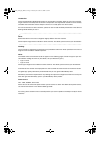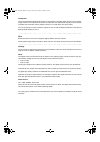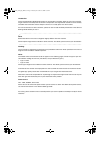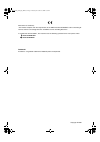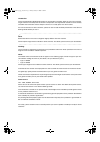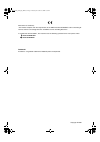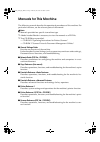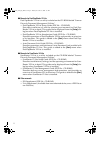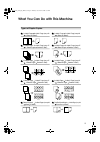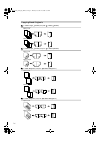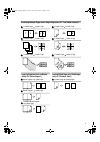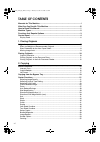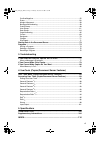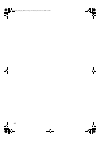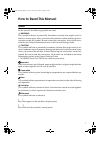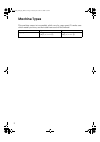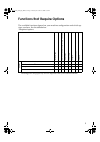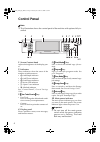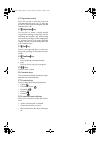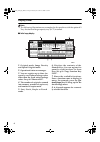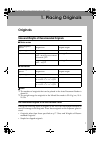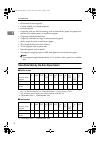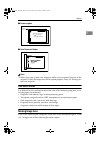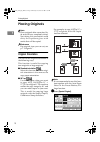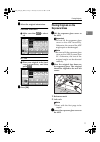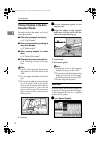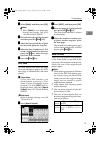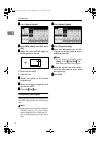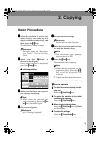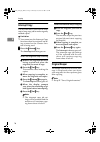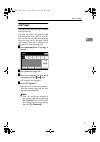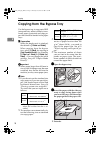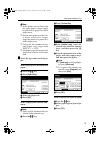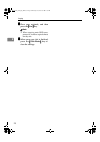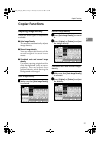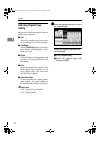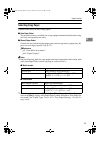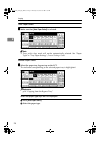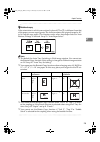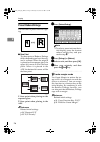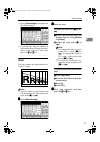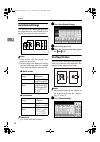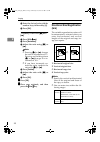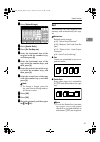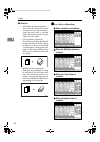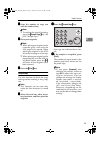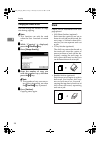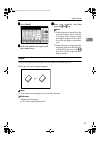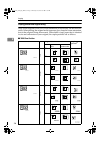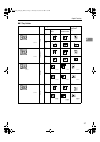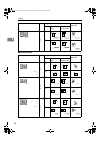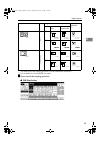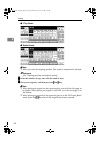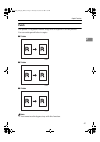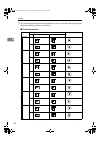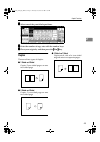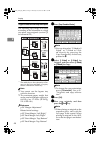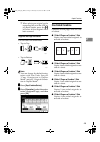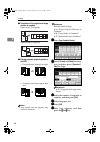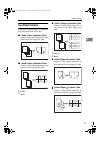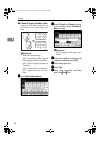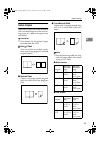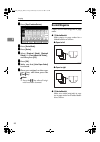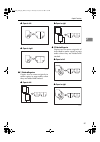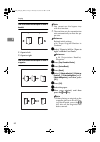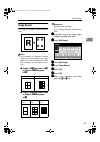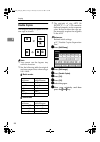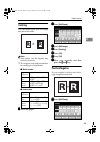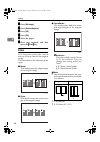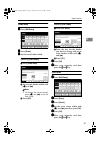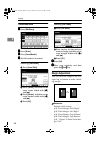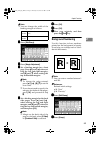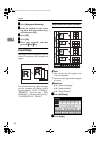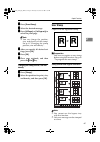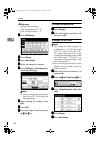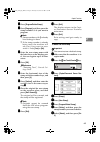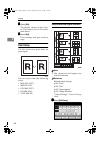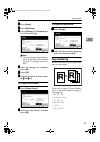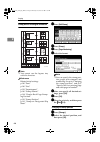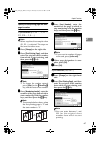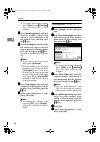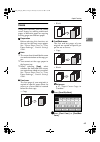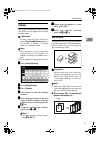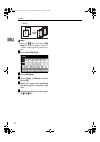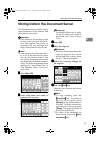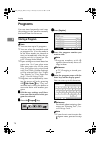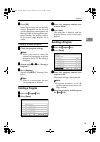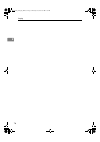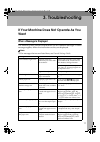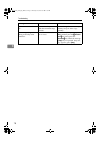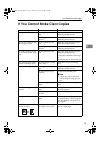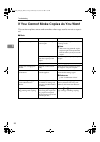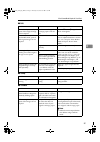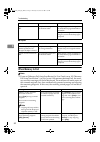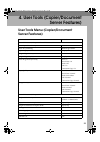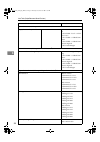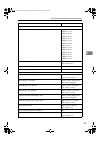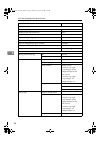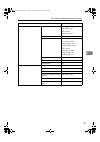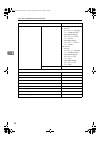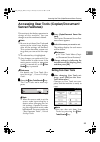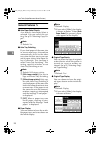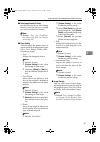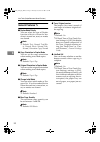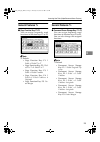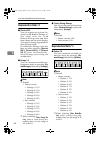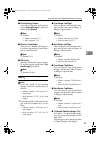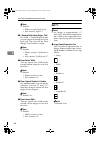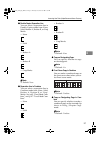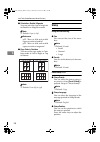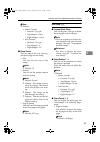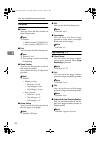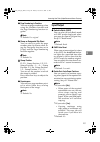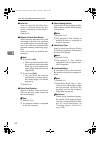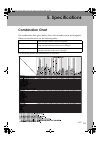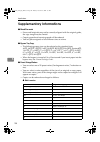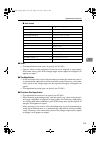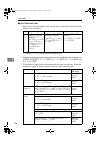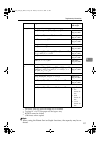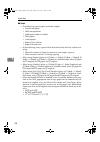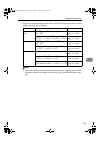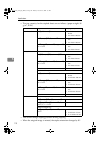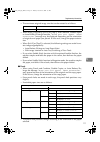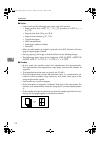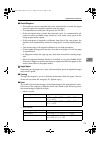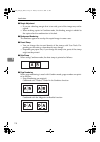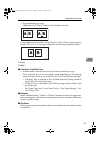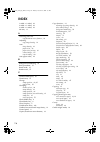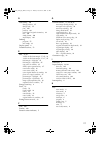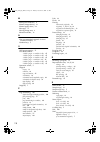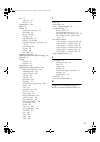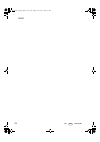- DL manuals
- Lanier
- Copier
- LD 035
- Operator's Manual
Lanier LD 035 Operator's Manual
Summary of LD 035
Page 1
Your document management par tner operator’s guide ld 035/ld 045 ld 035/ld 045 ld 035/ld 045 ld 035/ld 045 copy reference.
Page 2
Introduction this manual describes detailed instructions on the operation and notes about the use of this machine. To get maximum versatility from this machine all operators are requested to read this manual carefully and follow the instructions. Please keep this manual in a handy place near the mac...
Page 3
Introduction this manual describes detailed instructions on the operation and notes about the use of this machine. To get maximum versatility from this machine all operators are requested to read this manual carefully and follow the instructions. Please keep this manual in a handy place near the mac...
Page 4
Introduction this manual describes detailed instructions on the operation and notes about the use of this machine. To get maximum versatility from this machine all operators are requested to read this manual carefully and follow the instructions. Please keep this manual in a handy place near the mac...
Page 5
Declaration of conformity “the product complies with the requirements of the emc directive 89/336/eec and its amending di- rectives and the low voltage directive 73/23/eec and its amending directives.” in accordance with iec 60417, this machine uses the following symbols for the main power switch: a...
Page 6
Introduction this manual describes detailed instructions on the operation and notes about the use of this machine. To get maximum versatility from this machine all operators are requested to read this manual carefully and follow the instructions. Please keep this manual in a handy place near the mac...
Page 7
Declaration of conformity “the product complies with the requirements of the emc directive 89/336/eec and its amending di- rectives and the low voltage directive 73/23/eec and its amending directives.” in accordance with iec 60417, this machine uses the following symbols for the main power switch: a...
Page 8: Manuals For This Machine
I manuals for this machine the following manuals describe the operational procedures of this machine. For particular functions, see the relevant parts of the manual. Note ❒ manuals provided are specific to machine type. ❒ adobe acrobat reader is necessary to view the manuals as a pdf file. ❒ two cd-...
Page 9
Ii ❖ ❖ ❖ ❖ manuals for desktopbinder v2 lite desktopbinder v2 lite is a utility included on the cd-rom labeled "scanner driver & document management utilities". • desktopbinder v2 lite setup guide (pdf file - cd-rom2) describes installation of, and the operating environment for desktop- binder v2 li...
Page 10
Iii what you can do with this machine 2-sided 2 pages 2-sided 1 page (see p.47 " 2 sided 4 pages combine 2 side") front front back back front back front back types of duplex copies 1-sided 4 pages 2-sided 1 page (see p.47 " 1 sided 4 pages combine 2 side") 2-sided 4 pages 2-sided 1 page (see p.47 " ...
Page 11
Iv copying book originals 1-sided 4 pages booklet (see p.50 " 1 sided booklet") 4 3 2 1 4 3 2 1 open to left 3 1 open to right 3 1 4 3 2 1 1 2 3 4 2-sided 2 pages booklet (see p.51 " 2 sided booklet") open to left open to right open to left open to right 1-sided magazine (see p.51 " 1 sided magazine...
Page 12
V combining multiple pages onto a single page (see p.45 " one-sided combine") 1-sided 2 pages 1-sided 1 page 2-sided 1 page 1-sided 1 page 1-sided 4 pages 1-sided 1 page 2-sided 2 pages 1-sided 1 page 1-sided 8 pages 1-sided 1 page bound originals 1-sided pages bound originals 2-sided pages front/ba...
Page 13: Table Of Contents
Vi table of contents manuals for this machine ...................................................................................... I what you can do with this machine.................................................................. Iii how to read this manual ........................................
Page 14
Vii positive/negative ..................................................................................................... 55 erase........................................................................................................................ 56 margin adjustment .............................
Page 15
Viii adonisc3_gbcopyf_fm1.Book page viii thursday, november 28, 2002 1:53 pm.
Page 16: How To Read This Manual
1 how to read this manual symbols in this manual, the following symbols are used: r warning: this symbol indicates a potentially hazardous situation that might result in death or serious injury when you misuse the machine without following the in- structions under this symbol. Be sure to read the in...
Page 17: Machine Types
2 machine types this machine comes in two models which vary by copy speed. To make sure which model you have, see the inside front cover of this manual. Type 1 type 2 copy speed 35 copies/minute (a4 k , 8 1 / 2 " × 11" k ) 45 copies/minute (a4 k , 8 1 / 2 " × 11" k ) adonisc3_gbcopyf_fm1.Book page 2...
Page 18
3 functions that require options the available functions depend on your machine configuration and which op- tions you have. See the table below. ❍ required options *1 the bridge unit and paper tray unit are required when you install the finisher. Functions ba tc h m o d e sad f au to d o cu m ent f ...
Page 19: Control Panel
4 control panel note ❒ this illustration shows the control panel of the machine with options fully in- stalled. 1. Screen contrast knob adjusts the brightness of the display pan- el. 2. Indicators these indicators show the status of the machine or indicate errors. • d : add staple indicator • d : ad...
Page 20
5 11. Operation switch press this switch to turn the power on (the on indicator goes on). To turn the power off, press this switch again (the on indicator goes off). 12. {{{{ sample copy }}}} key use this key to make a single sample copy before starting a long copy run. By checking the sample copy a...
Page 21
6 display panel note ❒ the following illustrations are examples for the machine with the optional 2 tray finisher and large capacity tray (lct) installed. ❖ ❖ ❖ ❖ initial copy display 1. Original mode, image density and special original mode. 2. Operational status or messages. 3. You can register up...
Page 22: 1. Placing Originals
7 1. Placing originals originals sizes and weights of recommended originals ❖ ❖ ❖ ❖ metric version ❖ ❖ ❖ ❖ inch version note ❒ the number of originals that can be placed in the auto document feeder is about 80. ❒ the weight range for originals in the mixed size mode is 52–81 g/m 2 , 13.8– 21.5 lb. N...
Page 23
Placing originals 8 1 • perforated or torn originals • curled, folded, or creased originals • pasted originals • originals with any kind of coating, such as thermal fax paper, art paper, alu- minum foil, carbon paper, or conductive paper • originals with perforated lines • originals with indexes, ta...
Page 24
Originals 9 1 ❖ ❖ ❖ ❖ exposure glass ❖ ❖ ❖ ❖ auto document feeder note ❒ when you copy custom size originals, make sure you specify the size of the originals. If not, the image may not be copied properly. See p.14 “placing cus- tom size originals”. Sizes difficult to detect it is difficult for the m...
Page 25: Placing Originals
Placing originals 10 1 placing originals note ❒ place originals after correction flu- id and ink have completely dried. Not taking this precaution could dirty the exposure glass with marks that will be copied. Reference for original sizes you can set, see p.7 “originals” . Original orientation you c...
Page 26
Placing originals 11 1 bbbb select the original orientation. Standard orientation a make sure that is select- ed. 90 ° turn a place your original in the land- scape orientation, and then press . Cccc press [ ok ] . Placing originals on the exposure glass aaaa lift the exposure glass cover or the adf...
Page 27
Placing originals 12 1 placing originals in the auto document feeder settings should be made in the fol- lowing situations: ❖ ❖ ❖ ❖ when placing originals one by one: p.13 “sadf mode” ❖ ❖ ❖ ❖ when placing originals consisting of more than 80 pages: p.12 “batch mode” ❖ ❖ ❖ ❖ when copying originals of...
Page 28
Placing originals 13 1 bbbb select [ batch ] , and then press [ ok ] . Note ❒ when [ batch ] is not displayed, change the settings. See p.101 “switch to batch (sadf)”. Cccc place the first part of the original, and then press the {{{{ start }}}} key. Dddd after the first part of the original has bee...
Page 29
Placing originals 14 1 aaaa press [ special original ] . Bbbb press [ mixed size ] , and then press [ ok ] . Cccc align the rear and left edges of the originals as shown. 1. Place into the adf 2. Vertical size dddd adjust the guide to the widest original size. Eeee place the aligned originals face u...
Page 30: 2. Copying
15 2. Copying basic procedure aaaa when the machine is set for user codes, enter a user code (up to 8 digits) with the number keys, and then press the {{{{ # }}}} key. The machine is ready to copy. Reference for users codes, see “key oper- ator tools”, general settings guide . Bbbb make sure that " ...
Page 31
Copying 16 2 interrupt copy use this function if you want to inter- rupt a long copy job to make urgently needed copies. Limitation ❒ you cannot use the interrupt copy function when fax originals are be- ing scanned or the scanner func- tion is being used. Aaaa press the {{{{ interrupt }}}} key. The...
Page 32
Basic procedure 17 2 job preset you can set up the next copy content during copying. If a long copy job is in progress and you do not want to wait for it to fin- ish, you can use this function to set up the next copy job in advance. When the current copy job is finished, the next job will start auto...
Page 33
Copying 18 2 copying from the bypass tray use the bypass tray to copy onto ohp transparencies, adhesive labels, trans- lucent paper, postcards and copy pa- per that cannot be loaded in the paper trays. Preparation when the duplex unit is attached, the default is [ 1 sided → → → → 2 sided ] . When co...
Page 34
Copying from the bypass tray 19 2 note ❒ if the guides are not flush with the copy paper, images might be skewed or paper misfeeds might occur. ❒ do not stack paper over the lim- it m a rk , o t h e rw is e i m a g e s might be skewed or paper mis- feeds might occur. ❒ swing out the extender to sup-...
Page 35
Copying 20 2 dddd place your originals, and then press the {{{{ start }}}} key. Note ❒ when copying onto ohp trans- parencies, remove copied sheets one by one. Eeee when your copy job is finished, press the {{{{ clear modes }}}} key to clear the settings. Adonisc3_gbcopyf_fm1.Book page 20 thursday, ...
Page 36: Copier Functions
Copier functions 21 2 copier functions adjusting image density there are three types of adjustment available: ❖ ❖ ❖ ❖ auto image density the machine automatically adjusts image density. ❖ ❖ ❖ ❖ manual image density you can adjust the density of the overall original in seven incre- ments. ❖ ❖ ❖ ❖ com...
Page 37
Copying 22 2 selecting original type setting select one of the following six types to match your originals: ❖ ❖ ❖ ❖ text select this mode when your origi- nals contain only text (no pictures). ❖ ❖ ❖ ❖ text/photo select [ text/photo ] when your origi- nals contain photographs or pic- tures with text....
Page 38
Copier functions 23 2 selecting copy paper there are two ways to select copy paper: ❖ ❖ ❖ ❖ auto paper select the machine selects a suitable size of copy paper automatically based on orig- inal size and reproduction ratio. ❖ ❖ ❖ ❖ manual paper select choose the tray containing the paper you want to ...
Page 39
Copying 24 2 auto paper select aaaa make sure that [ auto paper select ] is selected. Note ❒ trays with a key mark will not be automatically selected. See “paper type”in “tray paper settings", general settings guide . Manual paper select aaaa select the paper tray, bypass tray or the lct. The indica...
Page 40
Copier functions 25 2 - - - - rotated copy if the orientation in which your original is placed ( l or k ) is different from that of the paper you are copying onto, this function rotates the original image by 90 ° to fit it on the copy paper. This function works when auto paper select or auto reduce/...
Page 41
Copying 26 2 preset reduce/enlarge you can select a preset ratio for copy- ing. ❖ ❖ ❖ ❖ base point the base point of reduce/enlarge differs depending on how the orig- inal is scanned. When the original is placed on the exposure glass, the upper left corner will be the base point. When it is placed i...
Page 42
Copier functions 27 2 a press [ create margin ] displayed on the initial display. B if you do not want to combine it with the reduce/enlarge function, place your originals, and then press the {{{{ start }}}} key. Zoom you can change the reproduction ra- tio in 1% steps. Note ❒ you can select a prese...
Page 43
Copying 28 2 auto reduce/enlarge the machine can choose an appropri- ate reproduction ratio based on the paper and original sizes you select. Note ❒ you cannot use the bypass tray with this function. ❒ when using auto reduce/enlarge, see the following table for original sizes and orientations you ca...
Page 44
Copier functions 29 2 bbbb press [ specifd. Ratio ] . Cccc make sure that [ specifd. Ratio ] is highlighted. Dddd enter the length of the original with the number keys, and then press the [ # ] key. Note ❒ you can enter sizes within the following ranges: eeee enter the length of the copy with the nu...
Page 45
Copying 30 2 d enter the desired ratio with the number keys, followed by [ # ] . E press [ ok ] . To specify a ratio with [ n n n n ] and [ o o o o ] a press [ with n n n no o o o ] . B press [ horizontal ] . C adjust the ratio using [ n n n n ] or [ o o o o ] . Note ❒ pressing [ n n n n ] or [ o o ...
Page 46
Copier functions 31 2 aaaa press [ reduce/enlarge ] . Bbbb press [ specifd. Ratio ] . Cccc press [ dir. Size mag mm ] . Dddd enter the horizontal size of the original with the number keys, and then press [ # ] . Eeee enter the horizontal size of the copy with the number keys, and then press [ # ] . ...
Page 47
Copying 32 2 ❖ ❖ ❖ ❖ shift sort • 1000-sheet finisher (optional) each time the copies of one set or those of each job are deliv- ered, the next copy is shifted when delivered so you can sep- arate each set or job. • 2 tray finisher (optional) the shift tray moves backward or forward each time the co...
Page 48
Copier functions 33 2 bbbb enter the number of copy sets with the number keys. Note ❒ to confirm the type of finishing, press the {{{{ sample copy }}}} key. See p.33 “sample copy”. Cccc place your originals. Note ❒ when placing an original on the exposure glass, start with the first page to be copie...
Page 49
Copying 34 2 changing the number of sets you can change the number of copy sets during copying. Note ❒ this function can only be used when the sort function is turned on. Aaaa while "copying" is displayed, press the {{{{ clear/stop }}}} key. Bbbb press [ change quantity ] . Cccc enter the number of ...
Page 50
Copier functions 35 2 aaaa press [ stack ] . Bbbb enter the number of copies with the number keys. Cccc place your originals, and then press the {{{{ start }}}} key. Note ❒ when placing an original on the exposure glass, start with the first page to be copied. When placing an original in the adf, se...
Page 51
Copying 36 2 stapling position and original setting place all the originals in the adf in the orientation in which they can be read nor- mally. When placing the original on the exposure glass, keep the same orientation, but set the original facing downwards. When there is copy paper that is identica...
Page 52
Copier functions 37 2 ❖ ❖ ❖ ❖ 2 tray finisher original location stapling position *1 exposure glass auto docu- ment feeder top k l top s lan t k l bottom k l le ft 2 k *2 l stapleae staplebe staplece staple25 staple26 staple27 staple28 staple29 staple30 staplede staple31 staple32 staple33 adonisc3_g...
Page 53
Copying 38 2 ❖ ❖ ❖ ❖ booklet finisher to p 2 k l *2 original location stapling position *1 exposure glass auto docu- ment feeder to p k l bottom k l le ft 2 k *2 l original location stapling position *1 exposure glass auto docu- ment feeder stapleee stapleae staplece staple25 staple26 staple27 stapl...
Page 54
Copier functions 39 2 *1 this table shows the stapling positions, not the orientation of delivery. *2 not available for a3 and b4 jis size paper. Aaaa select one of the stapling positions. ❖ ❖ ❖ ❖ 1000-sheet finisher to p 2 k l *2 sa d d le s tit ch l k original location stapling position *1 exposur...
Page 55
Copying 40 2 ❖ ❖ ❖ ❖ 2 tray finisher ❖ ❖ ❖ ❖ booklet finisher note ❒ when you select the stapling position, sort mode is automatically selected. Reference p.36 “stapling position and original setting” bbbb enter the number of copy sets with the number keys. Cccc place your originals, and then press ...
Page 56
Copier functions 41 2 punch the optional 2 tray finisher and the bridge unit are required to use this function. You can make punch holes in copies. ❖ ❖ ❖ ❖ 2 holes ❖ ❖ ❖ ❖ 3 holes ❖ ❖ ❖ ❖ 4 holes note ❒ you cannot use the bypass tray with this function. Adonisc3_gbcopyf_fm1.Book page 41 thursday, no...
Page 57
Copying 42 2 ❒ the relationship between the orientation in which you place the original and the punch hole positions is as follows: ❖ ❖ ❖ ❖ punch hole positions *1 this table shows the punch hole positions, not the orientation of delivery. Original location punch hole positions *1 exposure glass aut...
Page 58
Copier functions 43 2 aaaa select one of the punch hole positions. Bbbb enter the number of copy sets with the number keys. Cccc place your originals, and then press the {{{{ start }}}} key. Duplex there are three types of duplex. ❖ ❖ ❖ ❖ 1 sided → → → → 2 sided copies 2 one-sided pages on one two-s...
Page 59
Copying 44 2 original orientation and completed copies the resulting copy image will differ according to the orientation in which you place your originals (vertical k or horizontal l ). *1 the table shows the orientation of im- ages on the front and back of copies, not the orientation of delivery. N...
Page 60
Copier functions 45 2 ❒ when placing an original on the exposure glass or in the adf us- ing batch mode, press the {{{{ # }}}} key after all the originals have been scanned. Originals and copy orientation you can select the orientation. • top to top • top to bottom note ❒ you can change the default ...
Page 61
Copying 46 2 ❖ ❖ ❖ ❖ orientation of the original and image position of combine open to left r originals open to top s originals ❖ ❖ ❖ ❖ placing originals (originals placed in the adf) • originals read from left to right • originals read from top to bot- tom note ❒ you cannot use the bypass tray with...
Page 62
Copier functions 47 2 two-sided combine combines various pages of originals into one sheet with two sides. ❖ ❖ ❖ ❖ 1 sided 4 pages → → → → combine 2 side copies 4 one-sided originals to one sheet with two pages per side. ❖ ❖ ❖ ❖ 1 sided 8 pages → → → → combine 2 side copies 8 one-sided originals to ...
Page 63
Copying 48 2 ❖ ❖ ❖ ❖ 2 sided 16 pages → → → → combine 2 side copies 8 two-sided originals to one sheet with eight pages per side. Reference related initial settings p.46 “orientation of the original and image position of combine” p.96 “erase original shadow in combine” p.98 “copy order in combine” p...
Page 64
Copier functions 49 2 series copies separately copies the front and back of a two-sided original or the two fac- ing pages of a bound original onto two sheets. Limitation ❒ you cannot use the series copies function from the adf. ❖ ❖ ❖ ❖ book → → → → 1 sided you can make one-sided copies from two fac...
Page 65
Copying 50 2 aaaa press [ dup./combine/series ] . Bbbb press [ series/book ] . Cccc press [ series ] . Dddd select [ book → → → → 1 sided ] , [ book → → → → 2 sided ] , or [ front&back → → → → 2 sided ] , and then press [ ok ] . Eeee press [ ok ] . Ffff make sure that [ auto paper select ] is select...
Page 66
Copier functions 51 2 ❖ ❖ ❖ ❖ open to left ❖ ❖ ❖ ❖ open to right ❖ ❖ ❖ ❖ 1 sided → → → → magazine copies two or more originals to make copies in page order when they are folded and stacked. ❖ ❖ ❖ ❖ open to left ❖ ❖ ❖ ❖ open to right ❖ ❖ ❖ ❖ 2 sided → → → → magazine copies two or more originals of tw...
Page 67
Copying 52 2 how to fold and unfold copies to make a booklet 1. Open to left 2. Open to right how to fold and unfold copies to make a magazine note ❒ you cannot use the bypass tray with this function. ❒ the machine sets the reproduction ratio automatically to meet the pa- per size. Reference related...
Page 68
Copier functions 53 2 image repeat the original image is copied repeat- edly. Note ❒ the number of repeated images depends on the original size, copy paper size, and reproduction ratio. For example, see the following ta- ble: ❖ ❖ ❖ ❖ original: a5 k k k k /copy paper: a4 k k k k or original: a5 l l l...
Page 69
Copying 54 2 double copies one original image is copied twice on one copy as shown. Note ❒ you cannot use the bypass tray with this function. ❒ see the following table for original and copy paper sizes when using a 100% ratio: ❖ ❖ ❖ ❖ metric version ❖ ❖ ❖ ❖ inch version ❒ the originals of size a5 l ...
Page 70
Copier functions 55 2 centring you can make copies with the image moved to the centre. Note ❒ you cannot use the bypass tray with this function. ❒ the original sizes and orientations for centring are listed below. ❖ ❖ ❖ ❖ metric version ❖ ❖ ❖ ❖ inch version aaaa select the paper. Bbbb press [ edit/s...
Page 71
Copying 56 2 bbbb press [ edit image ] . Cccc press [ positive/negative ] . Dddd press [ ok ] . Eeee press [ ok ] . Ffff select the paper. Gggg place your originals, and then press the {{{{ start }}}} key. Erase this func tio n erases t he ce ntre and/or all four sides of the original image. This fu...
Page 72
Copier functions 57 2 border erase aaaa press [ edit/stamp ] . Bbbb press [ erase ] . Cccc set the erase border width. Selecting [ same width ] a press [ same width ] . B set an erase border width with [ n n n n ] and [ o o o o ] . Note ❒ to change the value entered, press [ n n n n ] and [ o o o o ...
Page 73
Copying 58 2 centre/border erase aaaa press [ edit/stamp ] . Bbbb press [ erase ] . Cccc press [ centre/border ] . Dddd set the border to be erased. Selecting [ same width ] a press [ same width ] . B press [ centre ] , and then set the erase centre width with [ n n n n ] and [ o o o o ] . C press [...
Page 74
Copier functions 59 2 note ❒ you can change the width of the binding margin as follows: aaaa press [ edit/stamp ] . Bbbb press [ margin adjustment ] . Cccc set a binding margin for a front page. Press [ ← ← ← ← ] and [ → → → → ] when set- ting the left and right margins, and [ ↓↓↓↓ ] and [ ↑↑↑↑ ] wh...
Page 75
Copying 60 2 cccc press [ background numbering ] . Dddd enter the number to start count- ing from with the number keys, and then press [ ok ] . Eeee press [ ok ] . Ffff press [ ok ] . Gggg place your originals, and then press the {{{{ start }}}} key. Preset stamp messages used frequently can be stor...
Page 76
Copier functions 61 2 cccc press [ preset stamp ] . Dddd select the desired message. Eeee press [ all pages ] or [ 1st page only ] to select the print page. Note ❒ you can change the position, size, and density of the stamp. See p.61 “changing the stamp position, size and density”. Ffff after you sp...
Page 77
Copying 62 2 reference related initial settings p.99 “stamp position 1 - 4” p.99 “stamp format 1 - 4” aaaa press [ edit/stamp ] . Bbbb press [ stamp ] . Cccc press [ user stamp ] . Dddd select the stamp you require. Eeee press [ all pages ] or [ 1st page only ] to select the print page. Note ❒ you c...
Page 78
Copier functions 63 2 ffff press [ program/delete stamp ] . Gggg press [ program ] , and then press the stamp number (1–4) you want to program. Note ❒ stamp numbers with m already have settings in them. ❒ if the stamp number is already being used, the machine will ask you if you want to over- write ...
Page 79
Copying 64 2 iiii press [ exit ] . The display returns to the copi- er/document server features main menu. Jjjj press [ exit ] . Exits settings and gets ready to copy. Date stamp use this function to print dates on your copies. You can select from the following styles: • mm/dd/yyyy • mm.Dd.Yyyy • dd...
Page 80
Copier functions 65 2 bbbb press [ stamp ] . Cccc press [ date stamp ] . Dddd press [ all pages ] or [ 1st page only ] to select the print page. Note ❒ you can change the font and po- sition of the date to be stamped. See p.65 “to change the style of date”. Eeee after all settings are complete, pres...
Page 81
Copying 66 2 stamp position and original orientation note ❒ you cannot use the bypass tray with this function. Reference related initial settings p.100 “font” p.100 “size” p.101 “superimpose” p.100 “stamp format” p.100 “duplex back page stamp- ing position” p.101 “stamp position” p.101 “stamp on des...
Page 82
Copier functions 67 2 specify the first printing page and what page to number if you selected (p1, p2…, -1-,-2-…, p.1, p.2…, 1, 2…, ) note ❒ below explains the example when (p1, p2...) is selected. The steps are the same for other cases. Aaaa press [ change ] on the right side. Bbbb press [ first pr...
Page 83
Copying 68 2 ❒ to change the number entered, press [ clear ] or the {{{{ clear/stop }}}} k ey , an d th e n e n t er a n e w number. Cccc press [ numbering from/to ] , and then enter the number of page from which to start numbering with the number keys, and then press the {{{{ # }}}} key. Dddd press...
Page 84
Copier functions 69 2 covers using this function, you can create cover sheets by adding additional pages of different paper or copying existing pages on different paper. Preparation before selecting this function, set the tray for the front cover paper. See “cover sheet tray”in “tray paper settings”...
Page 85
Copying 70 2 cccc select [ copy ] or [ blank ] for the cov- er sheet. Dddd select the paper tray that contains the sheet paper to copy the origi- nals, and then press [ ok ] . Eeee place your originals in the adf, and then press the {{{{ start }}}} key. Designate use this function to have certain pa...
Page 86
Copier functions 71 2 chapter the page locations you specify with this function will appear on the front of copy sheets. Preparation before selecting this function, press [ dup./combine/series ] and se- lect duplex (1 sided → 2 sided) mode or combine mode. Note ❒ this function can be used only w h e...
Page 87
Copying 72 2 • blank note ❒ press the {{{{ # }}}} key and select [ ohp sheet ] in special paper. See p.19 “when copying onto special pa- per”. Aaaa press [ cover/slip sheet ] . Bbbb press [ slip sheet ] . Cccc select [ copy ] or [ blank ] , and then press [ ok ] . Dddd select the paper tray containi...
Page 88
Storing data in the document server 73 2 storing data in the document server the document server enables you to store documents in the memory and print them as you want. Important ❒ data stored in the machine might be lost if some kind of failure oc- curs. The supplier shall not be re- sponsible for...
Page 89: Programs
Copying 74 2 programs you can store frequently used copy job settings in the machine memory and recall them for future use. Storing a program note ❒ you can store up to 10 programs. ❒ you can select the standard mode or program no. 10 as the mode to be set when modes are cleared or reset, or immedia...
Page 90
Programs 75 2 ffff press [ ok ] . When the settings are successfully stored, m appears on the left side and the program name appears on the right side of the registered pro- gram number. The display returns to the initial copy display for a while. Changing a stored program aaaa check the program set...
Page 91
Copying 76 2 adonisc3_gbcopyf_fm1.Book page 76 thursday, november 28, 2002 1:53 pm.
Page 92: 3. Troubleshooting
77 3. Troubleshooting if your machine does not operate as you want when a message is displayed the following chart contains explanations for the common messages. If other messages appear, follow the instructions as they are displayed. Note ❒ for messages that are not listed here, see general setting...
Page 93
Troubleshooting 78 3 maximum number of sets is *. The number of copies ex- ceeds the maximum copy quantity. You can change the maximum copy quantity. See p.92 “max. Copy quantity”. Cannot copy. Original is being scanned by other functions. The document server func- tion is in use. To cancel the job ...
Page 94
If you cannot make clear copies 79 3 if you cannot make clear copies problem causes solutions copies appear dirty. The image density is too dark. Adjust the image density. See p.21 “adjusting image density”. Auto image density is not selected. Adjust the auto density. See p.21 “adjusting image densi...
Page 95
Troubleshooting 80 3 if you cannot make copies as you want this section explains causes and remedies when copy results are not as expect- ed. ❖ ❖ ❖ ❖ basic problem causes solutions copies are not stapled. There are jammed staples in the stapler. Remove jammed staples. See gener- al settings guide . ...
Page 96
If you cannot make copies as you want 81 3 ❖ ❖ ❖ ❖ edit ❖ ❖ ❖ ❖ stamp ❖ ❖ ❖ ❖ combine problem causes solutions in double copies mode, parts of the original image are not copied. Combination of original and copy paper is not cor- rect. Select a3 l for a4 k originals and a4 for a5 originals. In border...
Page 97
Troubleshooting 82 3 ❖ ❖ ❖ ❖ duplex when memory is full note ❒ if you set [memory full auto scan restart] in user tools (see p.102 “memory full auto scan restart” ) to [yes], even if the memory becomes full, the mem- ory overflow message will not be displayed. The machine will make copies of the sca...
Page 98: Server Features)
83 4. User tools (copier/document server features) user tools menu (copier/document server features) user tools item names default general features 1/4 see p.90 “general features 1 / 4 ”. Auto paper select priority on auto tray switching with image rotation paper display display original type priori...
Page 99
User tools (copier/document server features) 84 4 general features 3/4 see p.93 “general features 3 / 4 ”. Copy function key: f 1–f5 • f1: 1 sided → 2 sided : t to t • f2: 2 sided : t to t → 2 sid- ed : t to t • f3: 1 sided → 1 sided com- bine • f4: 1 sided → 1 sided com- bine: 4 originals • f5: cre...
Page 100
User tools menu (copier/document server features) 85 4 reproduction ratio 2/2 see p.94 “reproduction ratio 2 / 2 ”. Reduce 1–6 metric version •reduce 1: 25% •reduce 2: 50% •reduce 3: 65% •reduce 4: 71% •reduce 5: 75% •reduce 6: 82% inch version •reduce 1: 25% •reduce 2: 50% •reduce 3: 65% •reduce 4:...
Page 101
User tools (copier/document server features) 86 4 edit 2/2 see p.96 “edit 2 / 2 ”. Image repeat separation line none double copies separation line none separation line in combine none copy on designating paper yes front cover copy in combine combine copy on designating page in combine combine orient...
Page 102
User tools menu (copier/document server features) 87 4 date stamp format metric version: dd/mm/yyyy inch version: mm/dd/yyyy font font 1 stamp position metric version • position: top left • top margin: 8 mm • left margin: 32 mm inch version • position: top left • top margin: 0.3" • left margin: 0.8"...
Page 103
User tools (copier/document server features) 88 4 page numbering stamp position metric version • position p1, 1/5, p.1, 1: top right -1-, 1-1: bottom centre • top/bottom margin p1, 1/5, p.1, 1: 12 mm -1-, 1-1: 8 mm • left/right margin p1, 1/5, p.1, 1: 12 mm -1-, 1-1: 0 mm inch version • position p1,...
Page 104: Server Features)
Accessing user tools (copier/document server features) 89 4 accessing user tools (copier/document server features) this section is for the key operators in charge of this machine. You can change or set the machine's default. Note ❒ be sure to exit from user tools and return to the initial copy displ...
Page 105
User tools (copier/document server features) 90 4 general features 1 / 4 ❖ ❖ ❖ ❖ auto paper select priority as a default, auto paper select is selected. You can cancel this set- ting. See p.23 “selecting copy pa- per”. Note ❒ default: yes ❖ ❖ ❖ ❖ auto tray switching if you load paper of the same siz...
Page 106
Accessing user tools (copier/document server features) 91 4 ❖ ❖ ❖ ❖ auto image density priority set this function to use auto image density when the power is turned on, reset or modes are cleared. Note ❒ default: text: on, text/photo: on, photo: off, pale: on, genera- tion copy: on ❖ ❖ ❖ ❖ copy qual...
Page 107
User tools (copier/document server features) 92 4 general features 2 / 4 ❖ ❖ ❖ ❖ duplex mode priority you can select the type of duplex function effective when the ma- chine is turned on, reset, or modes are cleared. Note ❒ default: text: normal, text/pho- to: normal, photo: normal, pale: normal, ge...
Page 108
Accessing user tools (copier/document server features) 93 4 general features 3 / 4 ❖ ❖ ❖ ❖ copy function key: f1-f5 you can assign frequently used functions to function keys f1 to f5. Note ❒ default: • copy function key: f1: 1 sided → 2 sided:t to t • copy function key: f2: 2 sid- ed:t to t → 2 side...
Page 109
User tools (copier/document server features) 94 4 reproduction ratio 1 / 2 ❖ ❖ ❖ ❖ shortcut r/e you can register up to three fre- quently used reduce/enlarge ra- t i o s o t h e r t h a n t h e f i x e d reduce/enlarge ratio and have them shown on the initial display. You can also change registered ...
Page 110
Accessing user tools (copier/document server features) 95 4 ❖ ❖ ❖ ❖ priority setting: reduce you can set the ratio with priority when [ reduce/enlarge ] is pressed, followed by [ reduce ] . Note ❒ default: • metric version: 71% • inch version: 73% ❖ ❖ ❖ ❖ ratio for create margin you can set a reduce...
Page 111
User tools (copier/document server features) 96 4 note ❒ default: • metric version: right 5 mm • inch version: right 0.2" ❖ ❖ ❖ ❖ 1 sided → → → → 2 sided auto margin: ttob in 1 sided → 2 sided duplex mode, you can specify the margins on the back side. The value set for "back margin: top/bottom" is u...
Page 112
Accessing user tools (copier/document server features) 97 4 ❖ ❖ ❖ ❖ double copies separation line you can select a separation line in double copies mode from none, solid, broken a, broken b, or crop marks. • none • solid • broken a • broken b • crop marks note ❒ default: none ❖ ❖ ❖ ❖ separation line...
Page 113
User tools (copier/document server features) 98 4 ❖ ❖ ❖ ❖ orientation: booklet, magazine you can select the type of originals for booklet or magazine mode. Note ❒ default: open to left reference p.52 “how to fold and unfold copies to make a booklet” p.52 “how to fold and unfold copies to make a maga...
Page 114
Accessing user tools (copier/document server features) 99 4 note ❒ default: • metric version: • position: top right • top margin: 24 mm • right margin: 24 mm • inch version: • position: top right • top margin: 1.0" • right margin: 1.0" ❖ ❖ ❖ ❖ stamp format you can adjust the size, density, and print...
Page 115
User tools (copier/document server features) 100 4 date stamp ❖ ❖ ❖ ❖ format you can select the date format for date stamp mode. Note ❒ default: • metric version: dd/mm/yyyy • inch version: mm/dd/yyyy ❖ ❖ ❖ ❖ font you can select the date stamp font. Note ❒ default: font 1 ❒ this setting is linked wi...
Page 116
Accessing user tools (copier/document server features) 101 4 ❖ ❖ ❖ ❖ page numbering in combine you can set page numbering when using the combine function and the page numbering function to- gether. Note ❒ default: per original ❖ ❖ ❖ ❖ stamp on designated slip sheet you can select to print the page n...
Page 117
User tools (copier/document server features) 102 4 ❖ ❖ ❖ ❖ auto sort you can specify whether sort mode is selected when the ma- chine is turned on or the mode is cleared. Default: no ❖ ❖ ❖ ❖ memory full auto scan restart when memory becomes full while scanning originals, the machine can make copies ...
Page 118: 5. Specifications
103 5. Specifications combination chart the combination chart given below shows which modes can be used together. When you read the chart, see the following table: the following shows the combinations of functions. ❍ means that these modes can be used together. $ means that these modes cannot be use...
Page 119: Supplementary Informations
Specifications 104 5 supplementary informations ❖ ❖ ❖ ❖ mixed size mode • since small originals may not be correctly aligned with the original guide, the copy image may be slanted. • copying speed and scanning speed will be reduced. • you can place originals of two different sizes at a time. ❖ ❖ ❖ ❖...
Page 120
Supplementary informations 105 5 ❖ ❖ ❖ ❖ inch version ❖ ❖ ❖ ❖ zoom • the reproduction ratios you can specify are 25–400%. • you can select a ratio regardless of the size of an original or copy paper. With some ratios, parts of the image might not be copied or margins will appear on copies. ❖ ❖ ❖ ❖ s...
Page 121
Specifications 106 5 ❖ ❖ ❖ ❖ sort, rotate sort, stack • paper sizes and orientations that can be used in the shift sort and stack function are as follows: *1 to place 12" × 18" l size paper use the bypass tray. • paper sizes and orientations that can be used in the rotate sort function are a4 kl , b...
Page 122
Supplementary informations 107 5 *1 250 sheets when the optional bridge unit is installed. *2 125 sheets when the optional bridge unit is installed. *3 to place 12" × 18" l size paper use the bypass tray. *4 b5 jis l cannot be shifted. *5 1,500 sheets when stapled. Note ❒ when using the rotate sort ...
Page 123
Specifications 108 5 ❖ ❖ ❖ ❖ staple • the following type of paper cannot be stapled: • translucent paper • ohp transparencies • label paper (adhesive labels) • thick paper • curled paper • paper of low stiffness • paper of mixed sizes • in the following cases, copies will be delivered to the shift t...
Page 124
Supplementary informations 109 5 • paper sizes and orientation that can be used in the staple function and the stapler capacity are as follows: note ❒ when the number of copies exceeds tray capacity, copying stops. If this happens, remove the copies from the shift tray, and then resume copy- ing. Pa...
Page 125
Specifications 110 5 • the tray capacity for the stapled sheets are as follows: (paper weight: 80 g/m 2 , 20 lb.) • you cannot change stapling positions during copying. • when the original image is rotated, the staple orientation changes by 90 ° . Paper size and orientation tray capacity 1000–sheet ...
Page 126
Supplementary informations 111 5 • the maximum original image size that can be rotated is as follows: • when using [top slant], [left 2] or [top 2] with combine, double copies or auto reduce/enlarge function, “ blank part will appear. Check orientation. ”message may be displayed depending on the ori...
Page 127
Specifications 112 5 ❖ ❖ ❖ ❖ duplex • you cannot use the following copy paper with this function: • paper smaller than a5 k , 5 1 / 2 " × 8 1 / 2 " k (possible on a5 l , 5 1 / 2 " × 8 1 / 2 " l ) • paper thicker than 105 g/m 2 , 28 lb. • paper thinner than 64 g/m 2 , 17 lb. • translucent paper • ohp...
Page 128
Supplementary informations 113 5 ❖ ❖ ❖ ❖ booklet/magazine • the machine sets the reproduction ratio automatically to meet the paper size and copies the originals together onto the paper. • the reproduction ratios you can specify are 25–400%. • if the calculated ratio is under the minimum ratio, it i...
Page 129
Specifications 114 5 ❖ ❖ ❖ ❖ margin adjustment • if you set a binding margin that is too wide, part of the image may not be copied. • when making copies in combine mode, the binding margin is added to the copies after the combination is finished. ❖ ❖ ❖ ❖ background numbering the numbers appear to ov...
Page 130
Supplementary informations 115 5 • page numbering per copy: combined with 1 sided/2 sided in the combine function if you combine this function with the duplex ( top to top ) function and se- lect [p1, p2] or [1/n, 2/n], page numbers on the back are printed as follows: 1. Front 2. Back ❖ ❖ ❖ ❖ front ...
Page 131: Index
116 index 1 sided → 2 sided , 43 2 sided → 1 sided , 43 2 sided → 2 sided , 43 90 ° turn , 11 a accessing user tools copy/document server features , 89 adjusting copy image density , 21 auto image density , 21 paper select , 23 paper select priority , 83 reduce/enlarge , 28 tray switching , 90 auto ...
Page 132
117 d date stamp , 100 change position , 65 change style , 65 font , 100 position , 101 position and original orientation , 64 size , 100 stamp format , 100 superimpose , 101 deleting program , 75 user stamp , 63 display panel , 4 document server , 73 e edit , 85 , 95 1 sided → 2 sided auto margin −...
Page 133
118 m main power indicator , 4 manual image density , 21 manual paper select , 24 messages , 77 missing image area , 9 mixed size mode , 13 n non-recommended originals for auto document feeder , 7 number keys , 5 o ohp transparencies , 71 one-sided combine 1 sided 2 pages → combine 1 side , 45 1 sid...
Page 134
119 sort , 31 rotate sort , 31 shift sort , 32 specifications , 103 stack , 34 stamp , 98 background numbering , 59 date stamp , 64 format , 99 , 100 language , 98 page numbering , 65 position , 98 , 99 , 100 position and original orientation , 61 , 64 , 66 preset stamp , 60 priority , 98 setting , ...
Page 135
120 gb gb b082-6600 memo adonisc3_gbcopyf_fm1.Book page 120 thursday, november 28, 2002 1:53 pm.