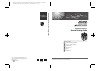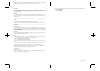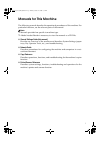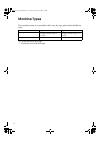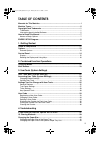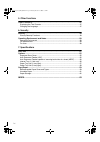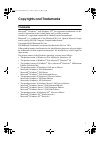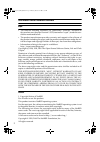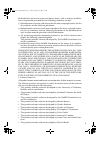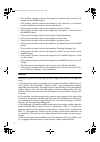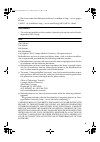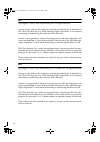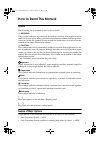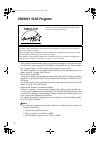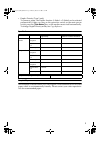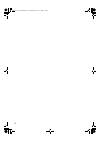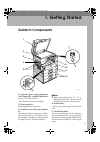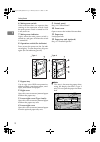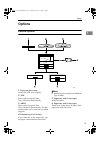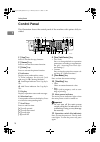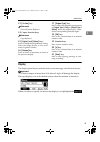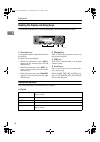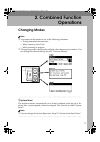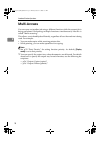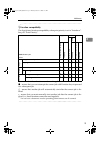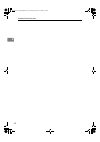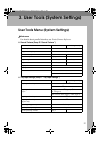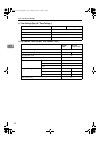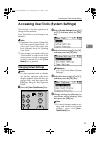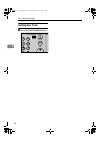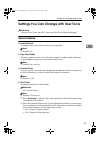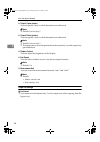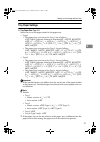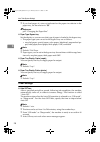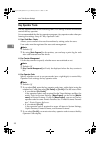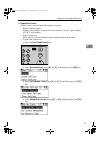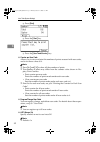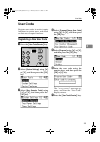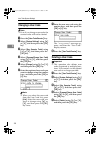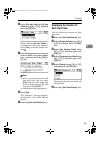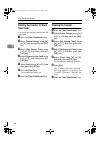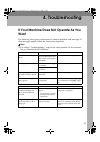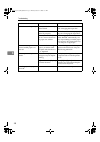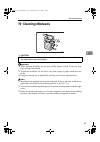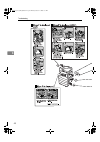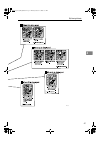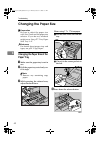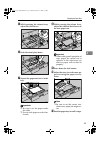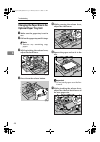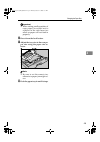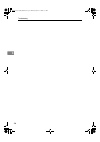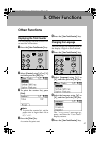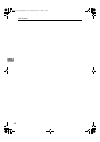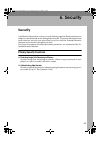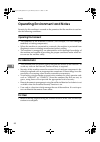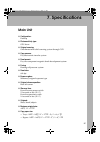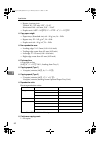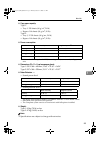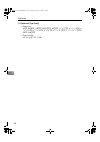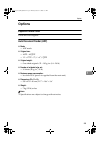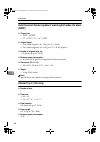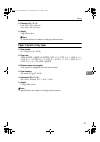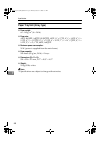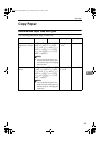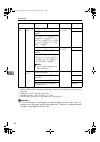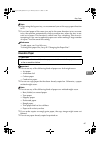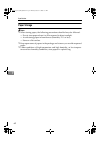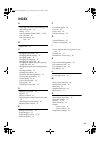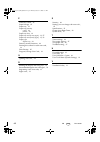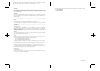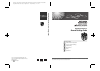- DL manuals
- Lanier
- Printer
- LD316
- Operating Instructions Manual
Lanier LD316 Operating Instructions Manual
Paper type: OK Prince Eco G100(55kg), Paper Thickness=80
µ
m // Pages in book=68 // Print scale=81%
Gap (when printed at 81% scale) = Pages in book
×
Paper thickness / 2 = 0 mm
Operating Instructions
Gene
ral
Settings G
uide
Operating Instructions
General Settings Guide
Read this manual carefully before you use this machine and keep it handy for future reference. For safe and correct use, be sure to read the
Safety Information in the "Copy Reference" before using the machine.
Getting Started
Combined Function Operations
User Tools (System Settings)
Troubleshooting
Other Functions
Security
Specifications
1
2
3
4
5
6
7
Type for 9016/DSm716/LD316/Aficio MP 1600
Type for 9021d/DSm721d/LD320d/Aficio MP 2000
Printed in China
EN USA B277-6507
Summary of LD316
Page 1
Paper type: ok prince eco g100(55kg), paper thickness=80 µ m // pages in book=68 // print scale=81% gap (when printed at 81% scale) = pages in book × paper thickness / 2 = 0 mm operating instructions gene ral settings g uide operating instructions general settings guide read this manual carefully be...
Page 2
Paper type: ok prince eco g100(55kg), paper thickness=80 µ m // pages in book=68 // print scale=81% gap (when printed at 81% scale) = pages in book × paper thickness / 2 = 0 mm in accordance with iec 60417, this machine uses the following symbols for the main power switch: a means power on. C means ...
Page 3
I manuals for this machine the following manuals describe the operational procedures of this machine. For particular functions, see the relevant parts of the manual. Note ❒ manuals provided are specific to machine type. ❒ adobe acrobat reader is necessary to view the manuals as a pdf file. ❖ general...
Page 4
Ii machine types this machine comes in two models which vary by copy speed and available op- tions. ❍ : can be used with this type —: cannot be used with this type type 1 type 2 copy speed 16 copies/minute (a4 k , 8 1 / 2 " × 11" k ) 21 copies/minute (a4 k , 8 1 / 2 " × 11" k ) duplex unit — ❍ kirc3...
Page 5
Iii table of contents manuals for this machine ...................................................................................... I machine types ....................................................................................................... Ii copyrights and trademarks ....................
Page 6
Iv 5. Other functions other functions ................................................................................................... 47 displaying the total counter.................................................................................... 47 changing the language.........................
Page 7
1 copyrights and trademarks trademarks microsoft ® , windows ® and windows nt ® are registered trademarks of mi- crosoft corporation in the united states and/or other countries. Acrobat ® is a registered trademark of adobe systems incorporated. Bluetooth™ is a trademark of the bluetooth sig, inc. (s...
Page 8
2 information about installed software expat • the software including controller, etc. (hereinafter “software”) installed on this product uses the expat version 1.95.2 (hereinafter “expat”) under the con- ditions mentioned below. • the product manufacturer provides warranty and support to the softwa...
Page 9
3 redistribution and use in source and binary forms, with or without modifica- tion, are permitted provided that the following conditions are met: a redistributions of source code must retain the above copyright notice, this list of conditions and the following disclaimer. B redistributions in binar...
Page 10
4 • this product includes software developed by jonathan stone and jason r. Thorpe for the netbsd project. • this product includes software developed by the university of california, lawrence berkeley laboratory and its contributors. • this product includes software developed by christos zoulas. • t...
Page 11
5 e) the source code of the sablotron software is available at: http://www.Ginger- all.Com. F) mpl 1.1 is available at: http://www.Mozilla.Org/mpl/mpl-1.1.Html. Jpeg library • the software installed on this product is based in part on the work of the in- dependent jpeg group. Sasl cmu libsasl tim ma...
Page 12
6 md4 copyright (c) 1990-2, rsa data security, inc. All rights reserved. License to copy and use this software is granted provided that it is identified as the “rsa data security, inc. Md4 message-digest algorithm” in all material mentioning or referencing this software or this function. License is ...
Page 13
7 how to read this manual symbols the following set of symbols is used in this manual. R warning: this symbol indicates a potentially hazardous situation that might result in death or serious injury when you misuse the machine without following the in- structions under this symbol. Be sure to read t...
Page 14
8 energy star program • low power mode this product automatically lowers its power consumption 1 minute after fin- ishing the last copy or print job. Printing is still possible in low power mode, but to make copies, you have to press the operation switch first. For details about how to change the in...
Page 15
9 • duplex priority (type 2 only) to conserve paper, the duplex function (1-sided → 2-sided) can be selected preferentially when you turn on the operation switch or the main power switch, press the { clear modes } key, or the machine resets itself automatically. To change duplex priority mode, see c...
Page 16
10 kirc3l_zen_f-en_fm.Book page 10 thursday, october 27, 2005 3:37 pm.
Page 17
11 1. Getting started guide to components 1. Exposure glass cover (optional), adf (optional), or ardf (optional). See p.13 “external options” (the illustration shows the ardf.) 2. Exposure glass place originals here face down. 3. Internal tray 2 (1 bin tray) (option- al) the indicator lights when pa...
Page 18
Getting started 12 1 6. Main power switch if the machine does not operate after turning on the operation switch, check the main power switch is turned on. If it is off, turn it on. 7. Main power indicator lights when the main power switch is turned on, and goes off when the switch is turned off. 8. ...
Page 19
Options 13 1 options external options 1. Exposure glass cover lower this cover over originals. 2. Adf place stacks of originals here. They will feed in automatically. 3. Ardf place stacks of originals here. They will feed in automatically. This doc- ument feeder can be used for two-sided originals. ...
Page 20
Getting started 14 1 control panel this illustration shows the control panel of the machine with options fully in- stalled. 1. { copy } key press to activate the copy function. 2. { scanner } key press to activate the scanner function. 3. { printer } key press to activate the printer function. 4. In...
Page 21
Control panel 15 1 13. { on line } key reference printer/scanner reference 14. Copier function keys reference copy reference 15. { lighter } and { darker } keys press to change the image density setting. Select the image density in five incre- ments, lighter to darker. 16. { escape } key press to ca...
Page 22
Getting started 16 1 reading the display and using keys this section explains how to read the display and use the selection keys. 1. Selection keys correspond to items at the bottom line on the display. Example: the copy display • when the instruction “press [ 100% ] ” appears in this manual, press ...
Page 23
17 2. Combined function operations changing modes note ❒ you cannot switch modes in any of the following situations: • during immediate transmission • when accessing user tools • while scanning an original ❒ the copying screen is displayed as default when the power is turned on. You can change this ...
Page 24
Combined function operations 18 2 multi-access you can carry out another job using a different function while the current job is being performed. Performing multiple functions simultaneously like this is called “multi-accessing”. This allows you to handle jobs efficiently, regardless of how the mach...
Page 25
Multi-access 19 2 - function compatibility the chart shows function compatibility when print priority is set to “interleave”. See p.25 “print priority”. B …means that these functions can be used together. $ …means that you can interrupt the current job with function keys to proceed to a subsequent j...
Page 26
Combined function operations 20 2 kirc3l_zen_f-en_fm.Book page 20 thursday, october 27, 2005 3:37 pm.
Page 27
21 3. User tools (system settings) user tools menu (system settings) reference for details about parallel interface, see printer/scanner reference . ❖ general features (see p.25 “general features”.) ❖ tray paper settings (see p.27 “tray paper settings”.) default (mfp) default (copier only) panel key...
Page 28
User tools (system settings) 22 3 ❖ timer settings (see p.28 “timer settings”.) ❖ key operator tools (see p.30 “key operator tools”.) default (mfp) default (copier only) auto off timer 1 min. Energy saver timer 1 min. System auto reset timer 60 sec. Copier auto reset timer 60 sec. Default (mfp) defa...
Page 29
Accessing user tools (system settings) 23 3 accessing user tools (system settings) this section is for key operators in charge of this machine. User tools allow you to change or set defaults. Note ❒ operations for system settings dif- fer from normal operations. Al- ways quit user tools when you hav...
Page 30
User tools (system settings) 24 3 quitting user tools a press the { user tools/counter } key. Ape028s abc def mno jkl wxy tuv clearmodes user tools/counter clear/stop start kirc3l_zen_f-en_fm.Book page 24 thursday, october 27, 2005 3:37 pm.
Page 31
Settings you can change with user tools 25 3 settings you can change with user tools reference to access user tools, see p.23 “accessing user tools (system settings)”. General features ❖ panel key sound the beeper (key tone) sounds when a key is pressed. Note ❒ default: on ❖ copy count display the c...
Page 32
User tools (system settings) 26 3 ❖ output: copier (copier) you can specify a tray to which documents are delivered. Note ❒ default: internal tray 1 ❖ output: printer (printer) you can specify a tray to which documents are delivered. Note ❒ default: internal tray 2 ❒ the output trays set on the prin...
Page 33
Settings you can change with user tools 27 3 tray paper settings ❖ tray paper size: tray 1–4 select the size of the paper loaded in the paper tray. • type 1 • the paper sizes you can set for tray 1 are as follows: a3 l , b4jis (japanese industrial standard) l , a4 kl , b5jis kl , a5 k , 11" × 17" l ...
Page 34
User tools (system settings) 28 3 ❒ if you load paper of a size not indicated on the paper size selector in the paper tray, set the selector to “ p ”. Reference p.42 “changing the paper size” ❖ paper type: bypass tray set the display so you can see what type of paper is loaded in the bypass tray. • ...
Page 35
Settings you can change with user tools 29 3 ❖ energy saver timer the machine automatically enters low power mode automatically after a job is finished, and the selected time elapsed. Note ❒ default: 1 min. ❒ the time can be set from 1 to 240 minutes, using the number keys. ❒ energy saver may not wo...
Page 36
User tools (system settings) 30 3 key operator tools the key operator must set the following items. For settings or more information, contact the key operator. It is recommended that the key operator program a key operator code when per- forming the settings. See p.30 “key operator code”. ❖ user cod...
Page 37
Settings you can change with user tools 31 3 ❖ display/print counter allows you to view and print the number of prints. • display/print counter displays the number of prints for each function (total, copier, printer, a3/dlt, and duplex). • print counter list prints out a list of the number of prints...
Page 38
User tools (system settings) 32 3 e press [ print ] . F press the { start } key. G press the { user tools/counter } key. ❖ counter per user code allows you to view and print the numbers of prints accessed with user codes, and to set those values to 0. Note ❒ press {u} and {t} to show all the numbers...
Page 39
User code 33 3 user code register user codes to restrict copier functions to certain users, and check on their use of copier functions: registering a new user code a press the { user tools/counter } key. B select [ system settings ] using {u} or {t} , and then press the { ok } key. C select [ key op...
Page 40
User tools (system settings) 34 3 changing a user code note ❒ even if you change a user code, the counter value will not be cleared. A press the { user tools/counter } key. B select [ system settings ] using {u} or {t} , and then press the { ok } key. C select [ key operator tools ] using {u} or {t}...
Page 41
User code 35 3 f select [ per user code ] or [ all user codes ] using {u} or {t} , and then press the { ok } key. When selecting [ all user codes ] , a confirmation message appears. Press [ yes ] , and then proceed to step i . G enter the registered user code you want to delete using the number keys...
Page 42
User tools (system settings) 36 3 printing the counter for each user code you can print out the counter for each user code. A press the { user tools/counter } key. B select [ system settings ] using {u} or {t} , and then press the { ok } key. C select [ key operator tools ] using {u} or {t} , and th...
Page 43
37 4. Troubleshooting if your machine does not operate as you want the following chart gives explanations of common problems and messages. If other messages appear, follow the instructions displayed. Note ❒ for further “troubleshooting”, refer to the other manuals for this machine. See p.I “manuals ...
Page 44
Troubleshooting 38 4 misfeeds occur frequently. The tray's side fences may not be locked. Check the side fences are locked. P.42 “changing the paper size”. The tray's end fence may not be set properly. Check the end fence is set properly. See p.42 “changing the paper size”. You may have loaded pa- p...
Page 45
X clearing misfeeds 39 4 x clearing misfeeds r caution: important ❒ when clearing misfeeds, do not turn off the power switch. If you do, your copy settings are cleared. ❒ to prevent misfeeds, do not leave any torn scraps of paper inside the ma- chine. ❒ if paper misfeeds occur repeatedly, contact yo...
Page 46
Troubleshooting 40 4 kirc3l_zen_f-en_fm.Book page 40 thursday, october 27, 2005 3:37 pm.
Page 47
X clearing misfeeds 41 4 ape022s kirc3l_zen_f-en_fm.Book page 41 thursday, october 27, 2005 3:37 pm.
Page 48
Troubleshooting 42 4 changing the paper size preparation be sure to select the paper size with user tools and the paper size selector. If you do not, misfeeds might occur. See p.27 “tray paper size: tray 1–4”. Reference for details about paper sizes and types, see p.59 “copy paper”. Changing the pap...
Page 49
Changing the paper size 43 4 e while pressing the release lever, adjust the side fences. F push the metal plate down. G square the paper and set it in the tray. Important ❒ be sure to set the paper under the roller. ❒ do not stack paper over the lim- it mark. H while pressing the release lever, adju...
Page 50
Troubleshooting 44 4 changing the paper size in the optional paper tray unit a make sure the paper tray is not in use. B pull out the paper tray until it stops. Note ❒ remove any remaining copy paper. C while pinching the release lever, adjust the back fence. D press down the release button. E while...
Page 51
Changing the paper size 45 4 important ❒ when setting small quantities of copy paper, be careful not to squeeze in the side fence too much or paper will not feed in properly. H press down the lock button. I adjust the tray size to the new pa- per size using the paper size se- lector. Note ❒ be sure ...
Page 52
Troubleshooting 46 4 kirc3l_zen_f-en_fm.Book page 46 thursday, october 27, 2005 3:37 pm.
Page 53
47 5. Other functions other functions displaying the total counter you can display the total counter val- ue used for all functions. A press the { user tools/counter } key. B select [ counter ] using {u} or {t} , and then press the { ok } key. C to print the counter list, press [ print ] . Note ❒ to...
Page 54
Other functions 48 5 kirc3l_zen_f-en_fm.Book page 48 thursday, october 27, 2005 3:37 pm.
Page 55
49 6. Security security confidential information is always at risk of being copied without permission or subject to unauthorized access through the network. To protect documents from such intrusion, not only can passwords be set, but also the extended security function can be used to strengthen secu...
Page 56
Security 50 6 operating environment and notes security for this machine is assured on the premises that the machine is used un- der the following conditions: operating environment • the condition of the machine is normal. (for example, it is not damaged, modified, or lacking components.) • when the ...
Page 57
51 7. Specifications main unit ❖ configuration: desktop ❖ photosensitivity type: opc drum ❖ original scanning: one-dimensional solid scanning system through ccd ❖ copy process: dry electrostatic transfer system ❖ development: dry two-component magnetic brush development system ❖ fusing: heating roll...
Page 58
Specifications 52 7 • bypass (custom size): vertical: 90 – 297 mm, 3.55" – 11.69" horizontal: 148 – 600 mm, 5.83" – 23.62" • duplex unit: a3 l – a5 kl , 11" × 17" l – 8 1 / 2 " × 11" kl ❖ copy paper weight: • paper trays (standard size): 60 – 90 g/m 2 , 16 – 24 lb • bypass tray: 52 – 162 g/m 2 , 14 ...
Page 59
Main unit 53 7 ❖ copy paper capacity: type 1: • tray 1: 250 sheets (80 g/m 2 , 20 lb) • bypass: 100 sheets (80 g/m 2 , 20 lb) type 2: • tray 1, 2: 250 sheets (80 g/m 2 , 20 lb) • bypass: 100 sheets (80 g/m 2 , 20 lb) ❖ power consumption: *1 main unit with the optional ardf, fax unit, printer/scanner...
Page 60
Specifications 54 7 ❖ duplex unit (type 2 only) • paper size: a3 l , b4jis l , a4 kl , b5jis kl , a5 kl , 11" × 17" l , 8 1 / 2 " × 14" l , 8 1 / 2 " × 13" l , 8 1 / 4 " × 13" l , 8" × 13" l , 8 1 / 2 " × 11" kl , 7 1 / 4 " × 10 1 / 2 " kl , 8k l , 16k kl • paper weight: 64 – 90 g/m 2 (20 – 24 lb) k...
Page 61
Options 55 7 options exposure glass cover lower this over originals. Auto document feeder (adf) ❖ mode: • adf mode ❖ original size: • a3 l – a5 kl • 11" × 17" l – 5 1 / 2 " × 8 1 / 2 " kl ❖ original weight: • one-sided originals: 52 – 105 g/m 2 (14 – 28 lb) ❖ number of originals to be set: • 30 shee...
Page 62
Specifications 56 7 auto document feeder capable of scanning both sides of a sheet (ardf) ❖ original size: • a3 l – a5 kl • 11" × 17" l – 5 1 / 2 " × 8 1 / 2 " kl ❖ original weight: • one-sided originals: 40 – 128 g/m 2 (11 – 34 lb) • two-sided originals: 64 – 105 g/m 2 (17 – 28 lb) (duplex) ❖ numbe...
Page 63
Options 57 7 ❖ dimension (w × d × h) unit: 222 × 478 × 104 mm tray: 335 × 390 × 26 mm ❖ weight: 2 kg (4 lb) or less note ❒ specifications are subject to change without notice. Paper tray unit (1-tray type) ❖ paper weight: 60 – 105 g/m 2 (16 – 28 lb.) ❖ paper size: a3 l , b4 jis l , a4 kl , b5 jis kl...
Page 64
Specifications 58 7 paper tray unit (2-tray type) ❖ paper weight: 60 – 105 g/m 2 (16 – 28 lb.) ❖ paper size: a3 l , b4 jis l , a4 kl , b5 jis kl , a5 l , 11" × 17" l , 8 1 / 2 " × 14" l , 8 1 / 2 " × 13" l , 8 1 / 2 " × 11" kl , 8 1 / 4 " × 13" l , 8" × 13" l , 7 1 / 4 " × 10 1 / 2 " kl , 8 1 / 4 " ...
Page 65
Copy paper 59 7 copy paper recommended paper sizes and types the following limitations apply to each tray: metric version inch version paper weight paper capaci- ty paper tray 1 (type 1) paper tray 1, 2 (type 2) a3 l , b4jis l , a4 kl , b5jis kl , a5 k , 11" × 17" l , 8 1 / 2 " × 14" l , 8 1 / 2 " ×...
Page 66
Specifications 60 7 *1 paper weight: 80 g/m 2 , 20 lb *2 when you set custom size paper in the bypass tray, you can specify the size. See copy reference . *3 8k(ba-kai) = 267 × 390 mm, 10.6" × 15.4" *4 16k(shi-lui-kai) = 195 × 267 mm, 7.7" × 10.6" *5 set one sheet at a time for your needs. See copy ...
Page 67
Copy paper 61 7 note ❒ when using the bypass tray, we recommend you set the copy paper direction to l . ❒ if you load paper of the same size and in the same direction in two or more trays, the machine automatically shifts to another tray when the tray in use runs out of paper. This function is calle...
Page 68
Specifications 62 7 paper storage note ❒ when storing paper, the following precautions should always be followed: • do not store paper where it will be exposed to direct sunlight. • avoid storing paper in humid areas (humidity: 70% or less). • store on a flat surface. ❒ keep open reams of papers in ...
Page 69
63 index a accessing user tools (system settings) , 23 aof (always on) , 32 ardf , 13, 56 auto document feeder (adf) , 13, 55 auto off timer , 28 auto reset timer , 29 copier , 29 b bypass tray , 12 c changing a user code , 34 changing default settings , 23 changing modes , 17 changing the language ...
Page 70
64 en usa b277-6507 p panel key sound , 25 paper storage , 62 paper tray , 12 paper tray priority copier , 28 printer , 28 paper tray unit , 12 paper tray unit (1-tray type) , 13, 57 paper tray unit (2-tray type) , 13, 58 paper type bypass tray , 28 primary security functions , 49 printing the count...
Page 71
Paper type: ok prince eco g100(55kg), paper thickness=80 µ m // pages in book=68 // print scale=81% gap (when printed at 81% scale) = pages in book × paper thickness / 2 = 0 mm in accordance with iec 60417, this machine uses the following symbols for the main power switch: a means power on. C means ...
Page 72
Paper type: ok prince eco g100(55kg), paper thickness=80 µ m // pages in book=68 // print scale=81% gap (when printed at 81% scale) = pages in book × paper thickness / 2 = 0 mm operating instructions gene ral settings g uide operating instructions general settings guide read this manual carefully be...