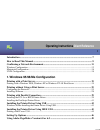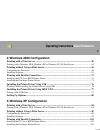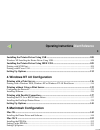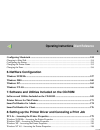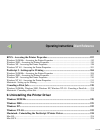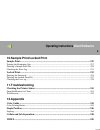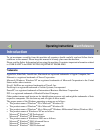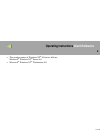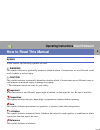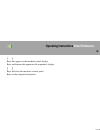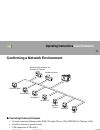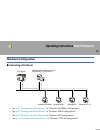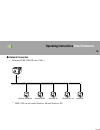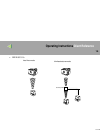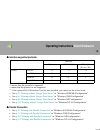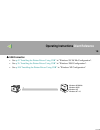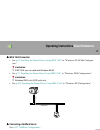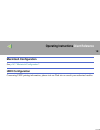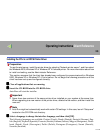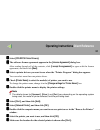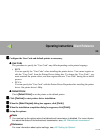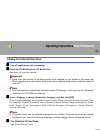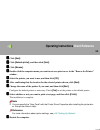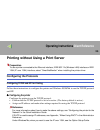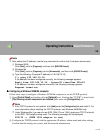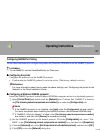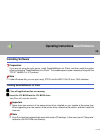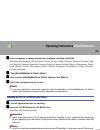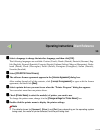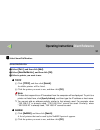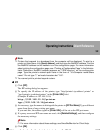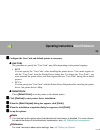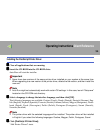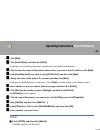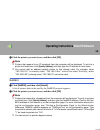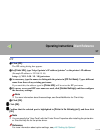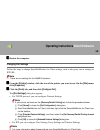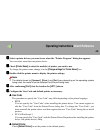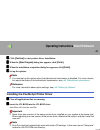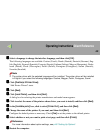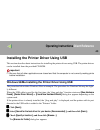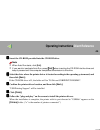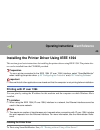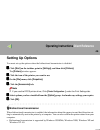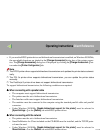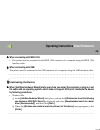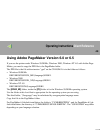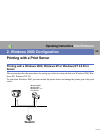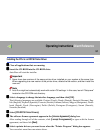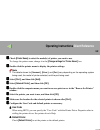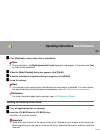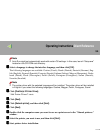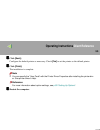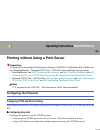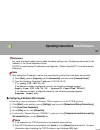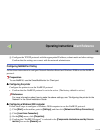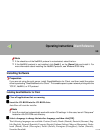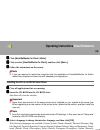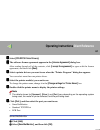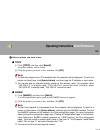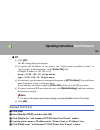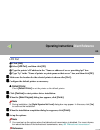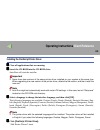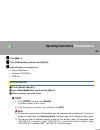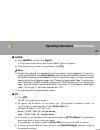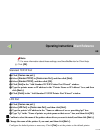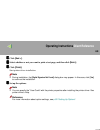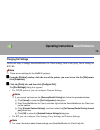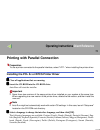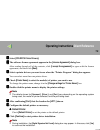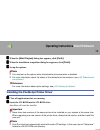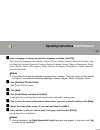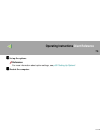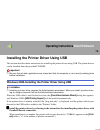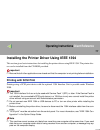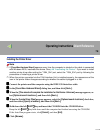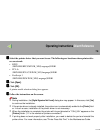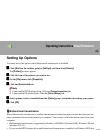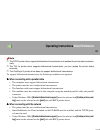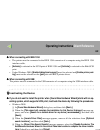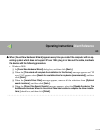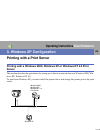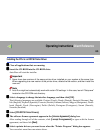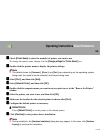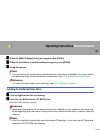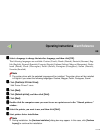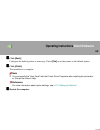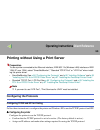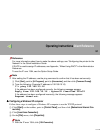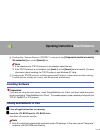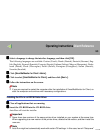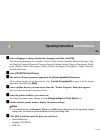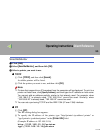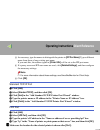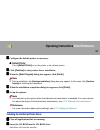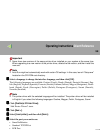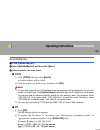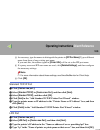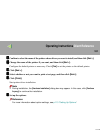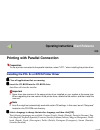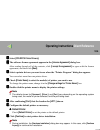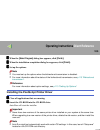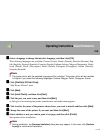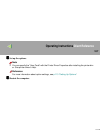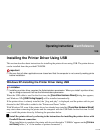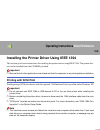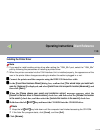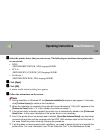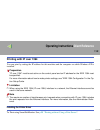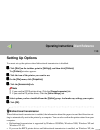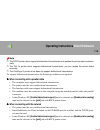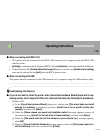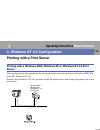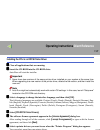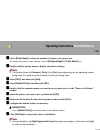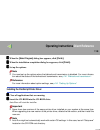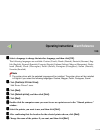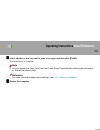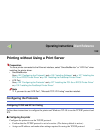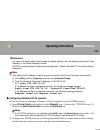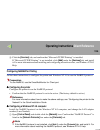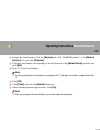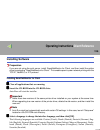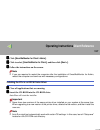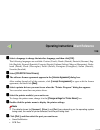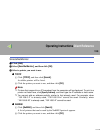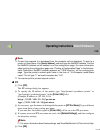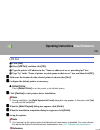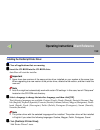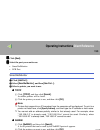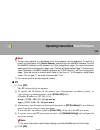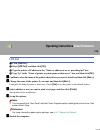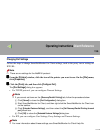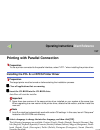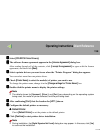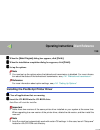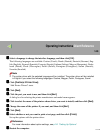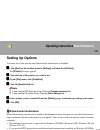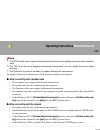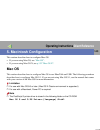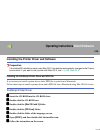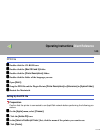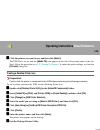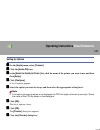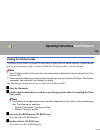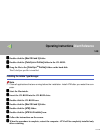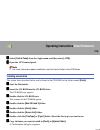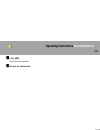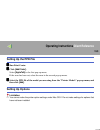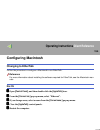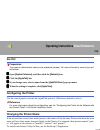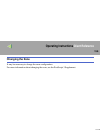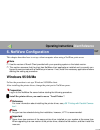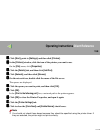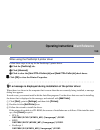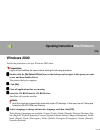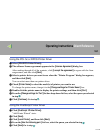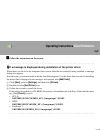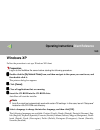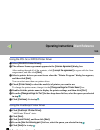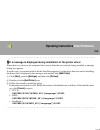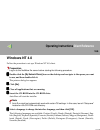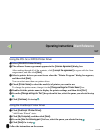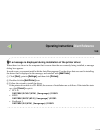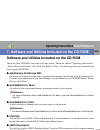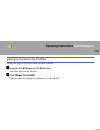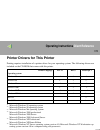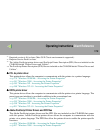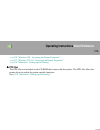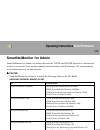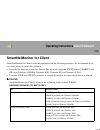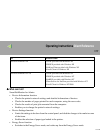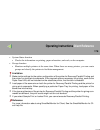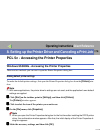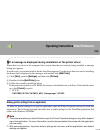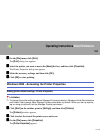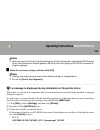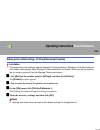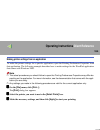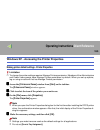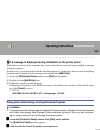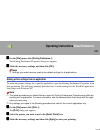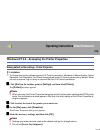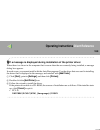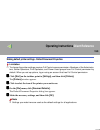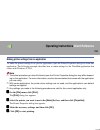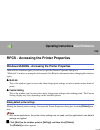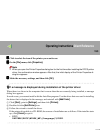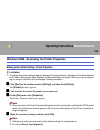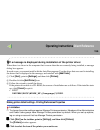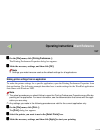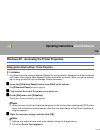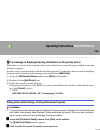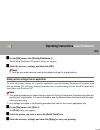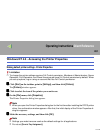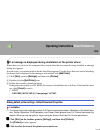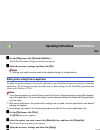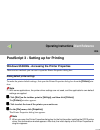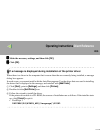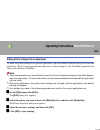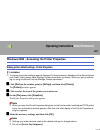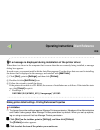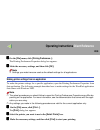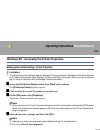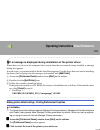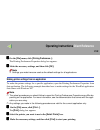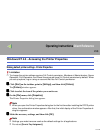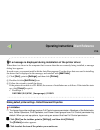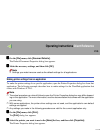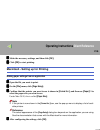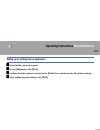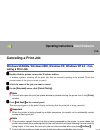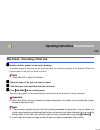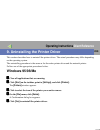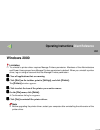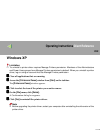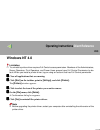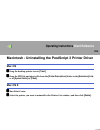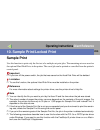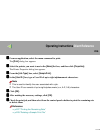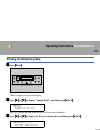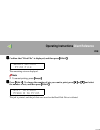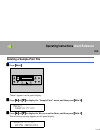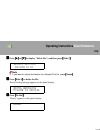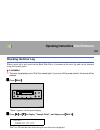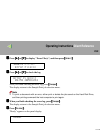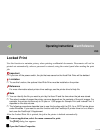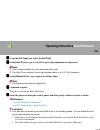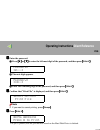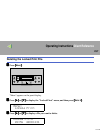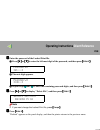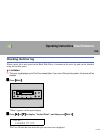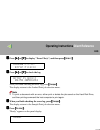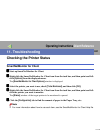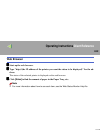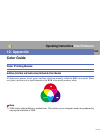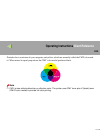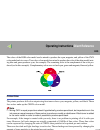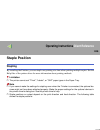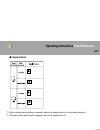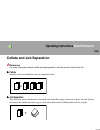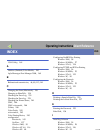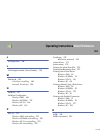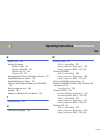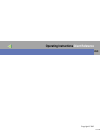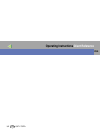- DL manuals
- Lanier
- Printer
- LP 036c
- Operating Instructions Manual
Lanier LP 036c Operating Instructions Manual
Summary of LP 036c
Page 1
Lp 036c lp 036c lp 036c lp 036c your document management par tner operating instructions client reference.
Page 2: Operating Instructions
1 operating instructions client reference introduction ............................................................................................................................ 7 how to read this manual .................................................................................................
Page 3: Operating Instructions
Operating instructions client reference 2 2. Windows 2000 configuration printing with a print server ................................................................................................ 50 printing with a windows 2000, windows xp or windows nt 4.0 print server ..............................
Page 4: Operating Instructions
Operating instructions client reference 3 installing the printer driver using usb .......................................................................... 108 windows xp-installing the printer driver using usb......................................................................108 installing the ...
Page 5: Operating Instructions
Operating instructions client reference 4 configuring macintosh ...................................................................................................... 154 changing to ethertalk ..............................................................................................................
Page 6: Operating Instructions
Operating instructions client reference 5 rpcs - accessing the printer properties ......................................................................... 192 windows 95/98/me - accessing the printer properties .....................................................................192 windows 2000 - ...
Page 7: Operating Instructions
Operating instructions client reference 6 10.Sample print/locked print sample print........................................................................................................................ 225 printing the remaining sets ...................................................................
Page 8: Operating Instructions
7 operating instructions client reference introduction to get maximum versatility from this machine all operators should carefully read and follow the in- structions in this manual. Please keep this manual in a handy place near the machine. Please read the safety information before using this machin...
Page 9: Operating Instructions
Operating instructions client reference 8 • the product names of windows nt ® 4.0 are as follows: microsoft ® windows nt ® server 4.0 • microsoft ® windows nt ® workstation 4.0
Page 10: Operating Instructions
9 operating instructions client reference how to read this manual symbols in this manual, the following symbols are used: r warning: this symbol indicates a potentially hazardous situation which, if instructions are not followed, could result in death or serious injury. R caution: this symbol indica...
Page 11: Operating Instructions
Operating instructions client reference 10 [ ] keys that appear on the machine's panel display. Keys and buttons that appear on the computer's display. { } keys built into the machine's control panel. Keys on the computer's keyboard..
Page 12: Operating Instructions
Operating instructions client reference 11 confirming a network environment ❖ ❖ ❖ ❖ connecting printer and computer • network connection (ethernet cable, ieee 1394 cable (ip over 1394), ieee 802.11b (wireless lan)) • parallel connection (parallel cable) • usb connection (usb cable) • ieee 1394 conne...
Page 13: Operating Instructions
Operating instructions client reference 12 windows configuration ❖ ❖ ❖ ❖ connecting a print server • see p.19 “printing with a print server” in "windows 95/98/me configuration". • see p.50 “printing with a print server” in "windows 2000 configuration". • see p.84 “printing with a print server” in "w...
Page 14: Operating Instructions
Operating instructions client reference 13 ❖ ❖ ❖ ❖ network connection • ethernet, ieee 1394 (ip over 1394) *1 *1 ieee 1394 can use under windows me and windows xp. Windows 95 / 98/me windows 2000 windows xp windows nt 4.0 macintosh.
Page 15: Operating Instructions
Operating instructions client reference 14 • ieee 802.11b ❖ ad hoc mode access point ❖ infrastructure mode.
Page 16: Operating Instructions
Operating instructions client reference 15 ❖ ❖ ❖ ❖ interface supported protocols ❍ means that the protocol is supported. × means that the protocol is not supported. *1 if the optional 802.11b interface unit has been installed, you cannot use the ad hoc mode. • see p.25 “printing without using a prin...
Page 17: Operating Instructions
Operating instructions client reference 16 ❖ ❖ ❖ ❖ usb connection • see p.43 “installing the printer driver using usb” in "windows 95/ 98/ me configuration". • see p.76 “installing the printer driver using usb” in "windows 2000 configuration". • see p.108 “installing the printer driver using usb” in...
Page 18: Operating Instructions
Operating instructions client reference 17 ❖ ❖ ❖ ❖ ieee 1394 connection • see p.45 “installing the printer driver using ieee 1394” in "windows 95/ 98/ me configura- tion". Limitation ❒ ieee 1394 can not used with windows 95/98. • see p.77 “installing the printer driver using ieee 1394” in "windows 2...
Page 19: Operating Instructions
Operating instructions client reference 18 macintosh configuration see p.143 “macintosh configuration” . Unix configuration concerning unix printing information, please visit our web site or consult your authorized reseller..
Page 20: Operating Instructions
19 operating instructions client reference 1. Windows 95/98/me configuration printing with a print server printing with a windows 2000, windows xp or windows nt 4.0 print server this section describes the procedures for setting up a client on a network that uses windows 2000, win- dows xp, windows n...
Page 21: Operating Instructions
Operating instructions client reference 20 installing the pcl 5c or rpcs printer driver preparation to use the print server, install the printer driver by selecting "network printer server", and then select the windows 2000, windows xp or windows nt 4.0 shared printer. For more information about how...
Page 22: Operating Instructions
Operating instructions client reference 21 dddd select [ pcl/rpcs printer drivers ] . Eeee the software license agreement appears in the [ license agreement ] dialog box. After reading through all of the contents, click [ i accept the agreement ] to agree with the license agreement, and then click [...
Page 23: Operating Instructions
Operating instructions client reference 22 nnnn configure the user code and default printer as necessary. ❖ ❖ ❖ ❖ user code the procedure to specify the "user code" may differ depending on the printer language. • rpcs you can specify the "user code" when installing the printer driver. You cannot reg...
Page 24: Operating Instructions
Operating instructions client reference 23 installing the postscript printer driver aaaa close all applications that are running. Bbbb insert the cd-rom into the cd-rom drive. Auto run will start the installer. Important ❒ never have two versions of the same printer driver installed on your system a...
Page 25: Operating Instructions
Operating instructions client reference 24 eeee click [ next ] . Ffff click [ network printer ] , and then click [ next ] . Gggg click [ browse ] . Hhhh double-click the computer name you want to use as a print server in the "browse for printer" window. Iiii select the printer you want to use, and t...
Page 26: Operating Instructions
Operating instructions client reference 25 printing without using a print server preparation to use a printer connected to the ethernet interface, ieee 802.11b (wireless lan) interface or ieee 1394 (ip over 1394) interface, select "smartnetmonitor" when installing the printer driver. Configuring the...
Page 27: Operating Instructions
Operating instructions client reference 26 note ❒ after setting the ip address, use the ping command to confirm that it has been set correctly. A windows 95/98 click [ start ], point to [ programs ], and then click [ ms-dos prompt ]. B windows me click [ start ], point to [ programs ], point to [ ac...
Page 28: Operating Instructions
Operating instructions client reference 27 configuring netbeui for printing follow these instructions to configure the printer and windows 95/98/me to use the netbeui protocol. Limitation ❒ to use netbeui, use the smartnetmonitor for client port. ❖ ❖ ❖ ❖ configuring the printer configure the printer...
Page 29: Operating Instructions
Operating instructions client reference 28 installing software preparation if you are not using the print server, install smartnetmonitor for client, and then install the printer driver by selecting "smartnetmonitor for client". This enables peer-to-peer network printing with the tcp/ip, netbeui, or...
Page 30: Operating Instructions
Operating instructions client reference 29 cccc select a language to change the interface language, and then click [ ok ] . The following languages are available: cestina (czech), dansk (danish), deutsch (german), eng- lish (english), espanol (spanish), francais (french), italiano (italian), magyar ...
Page 31: Operating Instructions
Operating instructions client reference 30 cccc select a language to change the interface language, and then click [ ok ] . The following languages are available: cestina (czech), dansk (danish), deutsch (german), eng- lish (english), espanol (spanish), francais (french), italiano (italian), magyar ...
Page 32: Operating Instructions
Operating instructions client reference 31 iiii select smartnetmonitor. Smartnetmonitor a select [ port: ] , and then click [ add ] . B select [ smartnetmonitor ] , and then click [ ok ] . C select a printer you want to use. ❖ ❖ ❖ ❖ tcp/ip a click [ tcp/ip ] , and then click [ search ] . Available p...
Page 33: Operating Instructions
Operating instructions client reference 32 note ❒ printers that respond to a broadcast from the computer will be displayed. To print to a printer not listed here, click [ specify address ], and then type the netbeui address. Confirm the netbeui address on the network is on the configuration page. Fo...
Page 34: Operating Instructions
Operating instructions client reference 33 kkkk configure the user code and default printer as necessary. ❖ ❖ ❖ ❖ user code the procedure to specify the "user code" may differ depending on the printer language. • rpcs you can specify the "user code" when installing the printer driver. You cannot reg...
Page 35: Operating Instructions
Operating instructions client reference 34 installing the postscript printer driver aaaa close all applications that are running. Bbbb insert the cd-rom into the cd-rom drive. Auto run will start the installer. Important ❒ never have two versions of the same printer driver installed on your system a...
Page 36: Operating Instructions
Operating instructions client reference 35 eeee click [ next ] . Ffff click [ local printer ] , and then click [ next ] . A dialog box for selecting the printer manufacturer and model name appears. Gggg click to select the name of the printer whose driver you want to install, and then click [ next ]...
Page 37: Operating Instructions
Operating instructions client reference 36 b click the printer you want to use, and then click [ ok ] . Note ❒ printers that respond to an ip broadcast from the computer will be displayed. To print to a printer not listed here, click [ specify address ], and then type the ip address or host name. ❒ ...
Page 38: Operating Instructions
Operating instructions client reference 37 ipp a click [ ipp ] . The ipp setting dialog box appears. B in [ printer url ] , type “http://(printer's ip address)/printer” as the printer's ip address. (example ip address is 192.168.15.16) http://192.168.15.16/printer c as necessary, type the names to d...
Page 39: Operating Instructions
Operating instructions client reference 38 rrrr restart the computer. Changing port settings follow the steps to change smartnetmonitor for client settings, such as the proxy server settings or ipp url. Note ❒ there are no settings for the netbeui protocol. Aaaa from the [ printers ] window, click t...
Page 40: Operating Instructions
Operating instructions client reference 39 printing with parallel connection to use a printer connected to the parallel interface, select "lpt1:" when installing the printer driver. Installing the pcl 5c or rpcs printer driver aaaa close all applications that are running. Bbbb insert the cd-rom into...
Page 41: Operating Instructions
Operating instructions client reference 40 ffff select a printer drivers you want to use when the "printer program" dialog box appears. You can select more than one printer driver. Gggg check [ printer name ] to select the model(s) of printer you want to use. To change the printer name, change it in...
Page 42: Operating Instructions
Operating instructions client reference 41 kkkk click [ continue ] to start printer driver installation. Llll when the [ select program ] dialog box appears, click [ finish ] . Mmmm when the installation completion dialog box appears, click [ finish ] . Nnnn set up the options. Note ❒ you must set u...
Page 43: Operating Instructions
Operating instructions client reference 42 cccc select a language to change the interface language, and then click [ ok ] . The following languages are available: cestina (czech), dansk (danish), deutsch (german), eng- lish (english), espanol (spanish), francais (french), italiano (italian), magyar ...
Page 44: Operating Instructions
Operating instructions client reference 43 installing the printer driver using usb this section describes basic instructions for installing the printer drivers using usb. The printer drivers can be installed from the provided cd-rom. Important ❒ be sure that all other applications are closed and tha...
Page 45: Operating Instructions
Operating instructions client reference 44 dddd insert the cd-rom provided into the cd-rom drive. Note ❒ when auto run starts, click [ exit ]. ❒ if you want to inactivate auto run, press {{{{ shift }}}} when inserting the cd-rom into the drive and keep it pressed until the computer completes transmi...
Page 46: Operating Instructions
Operating instructions client reference 45 installing the printer driver using ieee 1394 this section gives basic instructions for installing the printer drivers using ieee 1394. The printer driv- ers can be installed from the cd-rom provided. Preparation to use a printer connected to the ieee 1394 ...
Page 47: Operating Instructions
Operating instructions client reference 46 setting up options you must set up the options when the bidirectional transmission is disabled. Aaaa click [ start ] on the taskbar, point to [ settings ] , and then click [ printers ] . The [ printers ] window appears. Bbbb click the icon of the printer yo...
Page 48: Operating Instructions
Operating instructions client reference 47 • if you use the rpcs printer driver and bidirectional transmission is enabled, on windows 95/98/me, the unavailable functions are shaded in the [ change accessories ] dialog box of the printer proper- ties. The [ change accessories ] dialog box is displaye...
Page 49: Operating Instructions
Operating instructions client reference 48 ❖ ❖ ❖ ❖ when connecting with ieee 1394 • the printer must be connected to the ieee 1394 connector of a computer using the ieee 1394 interface cable. ❖ ❖ ❖ ❖ when connecting with usb the printer must be connected to the usb connector of a computer using the ...
Page 50: Operating Instructions
Operating instructions client reference 49 using adobe pagemaker version 6.0 or 6.5 if you use the printer under windows 95/98/me, windows 2000, windows nt 4.0 with adobe page- maker, you need to copy the ppd file to the pagemaker folder. The ppd file is the file with extension ".Ppd" on the cd-rom....
Page 51: Operating Instructions
50 operating instructions client reference 2. Windows 2000 configuration printing with a print server printing with a windows 2000, windows xp or windows nt 4.0 print server this section describes the procedures for setting up a client in a network that uses windows 2000, win- dows xp, windows nt 4....
Page 52: Operating Instructions
Operating instructions client reference 51 installing the pcl 5c or rpcs printer driver aaaa close all applications that are running. Bbbb insert the cd-rom into the cd-rom drive. Auto run will start the installer. Important ❒ never have two versions of the same printer driver installed on your syst...
Page 53: Operating Instructions
Operating instructions client reference 52 gggg check [ printer name ] to select the model(s) of printer you want to use. To change the printer name, change it in the [ change settings for 'printer name' ] box. Hhhh double-click the printer name to display the printer settings. Note ❒ the details sh...
Page 54: Operating Instructions
Operating instructions client reference 53 oooo click [ continue ] to start printer driver installation. Note ❒ during installation, the [ digital signature not found ] dialog box may appear. In this case, click [ yes ] to continue the installation. Pppp when the [ select program ] dialog box appear...
Page 55: Operating Instructions
Operating instructions client reference 54 note ❒ auto run might not automatically work with certain os settings. In this case, launch "setup.Exe" located on the cd-rom root directory. Cccc select a language to change the interface language, and then click [ ok ] . The following languages are availa...
Page 56: Operating Instructions
Operating instructions client reference 55 kkkk click [ next> ] . Configure the default printer as necessary. Check [ yes ] to set the printer as the default printer. Llll click [ finish ] . The installation is complete. Note ❒ you can specify the "user code" with the printer driver properties after...
Page 57: Operating Instructions
Operating instructions client reference 56 printing without using a print server preparation to use a printer connected to the ethernet interface or ieee 802.11b (wireless lan) interface, se- lect "smartnetmonitor", "standard tcp/ip port", "lpr port" when installing the printer driver. • smartnetmon...
Page 58: Operating Instructions
Operating instructions client reference 57 reference for more information about how to make the above settings, see “configuring the printer for the network” in the quick installation guide. If dhcp is used to assign ip addresses, see appendix, “when using dhcp” in the administrator reference. Note ...
Page 59: Operating Instructions
Operating instructions client reference 58 e configure the tcp/ip protocols with the appropriate ip address, subnet mask and other settings. Confirm that the settings are correct with the network administrator. Configuring netbeui for printing follow these instructions to configure network interface...
Page 60: Operating Instructions
Operating instructions client reference 59 note ❒ if the check box of the netbeui protocol is not selected, select the box. ❒ if the netbeui protocol is not installed, click [ install... ] on the [ general ] tab and install it. For more information about installing the netbeui protocol, see windows ...
Page 61: Operating Instructions
Operating instructions client reference 60 dddd click [ smartnetmonitor for client / admin ] . Eeee click to select [ smartnetmonitor for client ] , and then click [ next > ] . Ffff follow the instructions on the screen. Note ❒ if you are required to restart the computer after the installation of sm...
Page 62: Operating Instructions
Operating instructions client reference 61 dddd select [ pcl/rpcs printer drivers ] . Eeee the software license agreement appears in the [ license agreement ] dialog box. After reading through all of the contents, click [ i accept the agreement ] to agree with the license agreement, and then click [...
Page 63: Operating Instructions
Operating instructions client reference 62 c select a printer you want to use. ❖ ❖ ❖ ❖ tcp/ip a click [ tcp/ip ] , and then click [ search ] . Available printers will be listed. B click the printer you want to use, and then click [ ok ] . Note ❒ printers that respond to an ip broadcast from the comp...
Page 64: Operating Instructions
Operating instructions client reference 63 ❖ ❖ ❖ ❖ ipp a click [ ipp ] . The ipp setting dialog box appears. B to specify the ip address of the printer, type "http://printer's-ip-address/ printer" or "ipp://printer's-ip-address/printer" in the [ printer url ] field. (example ip address is 192.168.15...
Page 65: Operating Instructions
Operating instructions client reference 64 lpr port a click [ add ] . B select [ lpr port ] , and then click [ ok ] . C type the printer's ip address in the "name or address of server providing lpd" box. D type "lp" in the "name of printer or print queue on that server" box, and then click [ ok ] . ...
Page 66: Operating Instructions
Operating instructions client reference 65 installing the postscript printer driver aaaa close all applications that are running. Bbbb insert the cd-rom into the cd-rom drive. Auto run will start the installer. Important ❒ never have two versions of the same printer driver installed on your system a...
Page 67: Operating Instructions
Operating instructions client reference 66 eeee click [ next > ] . Ffff select [ local printer ] , and then click [ next> ] . Gggg select the port you want to use. • smartnetmonitor • standard tcp/ip port • lpr port smartnetmonitor a click [ create a new port: ] . B select [ smartnetmonitor ] , and ...
Page 68: Operating Instructions
Operating instructions client reference 67 ❖ ❖ ❖ ❖ netbeui a click [ netbeui ] , and then click [ search ] . A list of printers that can be used by the netbeui protocol appears. B click the printer you want to use, and then click [ ok ] . Note ❒ printers that respond to a broadcast from the computer...
Page 69: Operating Instructions
Operating instructions client reference 68 note ❒ for more information about these settings, see smartnetmonitor for client help. E click [ ok ] . Standard tcp/ip port a click [ create a new port: ] . B select [ standard tcp/ip ] in [ create a new port ] , and then click [ next ] . C select [ standa...
Page 70: Operating Instructions
Operating instructions client reference 69 jjjj click [ next > ] . Kkkk select whether or not you want to print a test page, and then click [ next> ] . Llll click [ finish ] . Start printer driver installation. Note ❒ during installation, the [ digital signature not found ] dialog box may appear. In...
Page 71: Operating Instructions
Operating instructions client reference 70 changing port settings follow the steps to change smartnetmonitor for client settings, such as the proxy server settings or ipp url. Note ❒ there are no settings for the netbeui protocol. Aaaa from the [ printers ] window, click the icon of the printer you ...
Page 72: Operating Instructions
Operating instructions client reference 71 printing with parallel connection preparation to use a printer connected to the parallel interface, select "lpt1:" when installing the printer driver. Installing the pcl 5c or rpcs printer driver aaaa close all applications that are running. Bbbb insert the...
Page 73: Operating Instructions
Operating instructions client reference 72 dddd select [ pcl/rpcs printer drivers ] . Eeee the software license agreement appears in the [ license agreement ] dialog box. After reading through all of the contents, click [ i accept the agreement ] to agree with the license agreement, and then click [...
Page 74: Operating Instructions
Operating instructions client reference 73 llll when the [ select program ] dialog box appears, click [ finish ] . Mmmm when the installation completion dialog box appears, click [ finish ] . Nnnn set up the options. Note ❒ you must set up the options when the bidirectional transmission is disabled....
Page 75: Operating Instructions
Operating instructions client reference 74 cccc select a language to change the interface language, and then click [ ok ] . The following languages are available: cestina (czech), dansk (danish), deutsch (german), eng- lish (english), espanol (spanish), francais (french), italiano (italian), magyar ...
Page 76: Operating Instructions
Operating instructions client reference 75 jjjj set up the options. Reference for more information about option settings, see p.80 “setting up options” . Kkkk restart the computer..
Page 77: Operating Instructions
Operating instructions client reference 76 installing the printer driver using usb this section describes basic instructions for installing the printer drivers using usb. The printer drivers can be installed from the provided cd-rom. Important ❒ be sure that all other applications are closed and tha...
Page 78: Operating Instructions
Operating instructions client reference 77 installing the printer driver using ieee 1394 this section gives basic instructions for installing the printer drivers using ieee 1394. The printer driv- ers can be installed from the cd-rom provided. Important ❒ be sure that all other applications are clos...
Page 79: Operating Instructions
Operating instructions client reference 78 installing the printer driver note ❒ if [ found new hardware wizard ] appears every time the computer is started or the cable is connected with windows 2000, inactivate the device. See p.48 “inactivating the device” . If you want to install another printer ...
Page 80: Operating Instructions
Operating instructions client reference 79 gggg select the printer driver that you want to use. The following are locations where printer driv- ers are stored: • rpcs \drivers\rpcs\win2k_xp\(language)\disk1 • pcl 5c \drivers\pcl5c\win2k_xp\(language)\disk1 • postscript 3 \drivers\ps\win2k_xp\(langua...
Page 81: Operating Instructions
Operating instructions client reference 80 setting up options you must set up the options when bidirectional transmission is disabled. Aaaa click [ start ] on the taskbar, point to [ settings ] , and then click [ printers ] . The [ printers ] window appears. Bbbb click the icon of the printer you wa...
Page 82: Operating Instructions
Operating instructions client reference 81 note ❒ the rpcs printer driver supports bidirectional transmission and updates the printer status automat- ically. ❒ the pcl 5c printer driver supports bidirectional transmission, you can update the printer status manually. ❒ the postscript 3 printer driver...
Page 83: Operating Instructions
Operating instructions client reference 82 ❖ ❖ ❖ ❖ when connecting with ieee 1394 • the printer must be connected to the ieee 1394 connector of a computer using the ieee 1394 interface cable. • [ activate ] is selected in the scsi print of ieee 1394 and [ activate ] is selected in the bidi-scsi prin...
Page 84: Operating Instructions
Operating instructions client reference 83 ❖ ❖ ❖ ❖ when [found new hardware wizard] appears every time you restart the computer with an op- erating system which does not support ip over 1394, plug in or take out the cable, inactivate the device with the following procedure. • windows 2000 a in [ fou...
Page 85: Operating Instructions
84 operating instructions client reference 3. Windows xp configuration printing with a print server printing with a windows 2000, windows xp or windows nt 4.0 print server this section describes the procedures for setting up a client in a network that uses windows 2000, win- dows xp, windows nt 4.0....
Page 86: Operating Instructions
Operating instructions client reference 85 installing the pcl 5c or rpcs printer driver aaaa close all applications that are running. Bbbb insert the cd-rom into the cd-rom drive. Auto run will start the installer. Important ❒ never have two versions of the same printer driver installed on your syst...
Page 87: Operating Instructions
Operating instructions client reference 86 gggg check [ printer name ] to select the model(s) of printer you want to use. To change the printer name, change it in the [ change settings for 'printer name' ] box. Hhhh double-click the printer name to display the printer settings. Note ❒ the details sh...
Page 88: Operating Instructions
Operating instructions client reference 87 pppp when the [ select program ] dialog box appears, click [ finish ] . Qqqq when the installation completion dialog box appears, click [ finish ] . Rrrr set up the options. Note ❒ you must set up the options when the bidirectional transmission is disabled....
Page 89: Operating Instructions
Operating instructions client reference 88 cccc select a language to change the interface language, and then click [ ok ] . The following languages are available: cestina (czech), dansk (danish), deutsch (german), eng- lish (english), espanol (spanish), francais (french), italiano (italian), magyar ...
Page 90: Operating Instructions
Operating instructions client reference 89 kkkk click [ next> ] . Configure the default printer as necessary. Check [ yes ] to set the printer as the default printer. Llll click [ finish ] . The installation is complete. Note ❒ you can specify the "user code" with the printer driver properties after...
Page 91: Operating Instructions
Operating instructions client reference 90 printing without using a print server preparation to use a printer connected to the ethernet interface, ieee 802.11b (wireless lan) interface or ieee 1394 (ip over 1394), select "smartnetmonitor", "standard tcp/ip port" or "lpr port" when install- ing the p...
Page 92: Operating Instructions
Operating instructions client reference 91 reference for more information about how to make the above settings, see “configuring the printer for the network” in the quick installation guide. If dhcp is used to assign ip addresses, see appendix, “when using dhcp” in the administrator reference. To us...
Page 93: Operating Instructions
Operating instructions client reference 92 d confirm that “internet protocol (tcp/ip)” is selected in the [ components checked are used by this connection: ] box on the [ general ] tab. Note ❒ if the check box for tcp/ip protocol is not selected, select the box. ❒ if the tcp/ip protocol is not insta...
Page 94: Operating Instructions
Operating instructions client reference 93 cccc select a language to change the interface language, and then click [ ok ] . The following languages are available: cestina (czech), dansk (danish), deutsch (german), eng- lish (english), espanol (spanish), francais (french), italiano (italian), magyar ...
Page 95: Operating Instructions
Operating instructions client reference 94 cccc select a language to change the interface language, and then click [ ok ] . The following languages are available: cestina (czech), dansk (danish), deutsch (german), eng- lish (english), espanol (spanish), francais (french), italiano (italian), magyar ...
Page 96: Operating Instructions
Operating instructions client reference 95 smartnetmonitor a click [ add ] . B select [ smartnetmonitor ] , and then click [ ok ] . C select a printer you want to use. ❖ ❖ ❖ ❖ tcp/ip a click [ tcp/ip ] , and then click [ search ] . Available printers will be listed. B click the printer you want to u...
Page 97: Operating Instructions
Operating instructions client reference 96 c as necessary, type the names to distinguish the printer in [ ipp port name ] . Type a different name from those of any existing port name. If you omit this, the address typed in [ printer url ] will be set as the ipp port name. D if a proxy server and ipp...
Page 98: Operating Instructions
Operating instructions client reference 97 kkkk configure the default printer as necessary. ❖ ❖ ❖ ❖ default printer check [ default printer ] to set the printer as the default printer. Llll click [ continue ] to start printer driver installation. Mmmm when the [ select program ] dialog box appears, ...
Page 99: Operating Instructions
Operating instructions client reference 98 important ❒ never have two versions of the same printer driver installed on your system at the same time. When upgrading to a new version of the printer driver, delete the old version, and then install the new one. Note ❒ auto run might not automatically wo...
Page 100: Operating Instructions
Operating instructions client reference 99 smartnetmonitor a click [ create a new port: ] . B select [ smartnetmonitor ] , and then click [ next > ] . C select a printer you want to use. ❖ ❖ ❖ ❖ tcp/ip a click [ tcp/ip ] , and then click [ search ] . Available printers will be listed. B click the pr...
Page 101: Operating Instructions
Operating instructions client reference 100 c as necessary, type the names to distinguish the printer in [ ipp port name ] . Type a different name from those of any existing port name. If you omit this, the address typed in [ printer url ] will be set as the ipp port name. D if a proxy server and ip...
Page 102: Operating Instructions
Operating instructions client reference 101 hhhh confirm to select the name of the printer whose driver you want to install, and then click [ next > ] . Iiii change the name of the printer if you want, and then click [ next > ] . Configure the default printer as necessary. Check [ yes ] to set the p...
Page 103: Operating Instructions
Operating instructions client reference 102 changing port settings follow the steps to change smartnetmonitor for client settings, such as the proxy server settings or ipp url. Aaaa from the [ printers ] window, click the icon of the printer you want to use. On the [ file ] menu, click [ properties ...
Page 104: Operating Instructions
Operating instructions client reference 103 printing with parallel connection preparation to use a printer connected to the parallel interface, select "lpt1:" when installing the printer driver. Installing the pcl 5c or rpcs printer driver aaaa close all applications that are running. Bbbb insert th...
Page 105: Operating Instructions
Operating instructions client reference 104 dddd select [ pcl/rpcs printer drivers ] . Eeee the software license agreement appears in the [ license agreement ] dialog box. After reading through all of the contents, click [ i accept the agreement ] to agree with the license agreement, and then click ...
Page 106: Operating Instructions
Operating instructions client reference 105 llll when the [ select program ] dialog box appears, click [ finish ] . Mmmm when the installation completion dialog box appears, click [ finish ] . Nnnn set up the options. Note ❒ you must set up the options when the bidirectional transmission is disabled...
Page 107: Operating Instructions
Operating instructions client reference 106 cccc select a language to change the interface language, and then click [ ok ] . The following languages are available: cestina (czech), dansk (danish), deutsch (german), eng- lish (english), espanol (spanish), francais (french), italiano (italian), magyar...
Page 108: Operating Instructions
Operating instructions client reference 107 kkkk set up the options. Note ❒ you can specify the "user code" with the printer driver properties after installing the printer driv- er. See printer driver's help. Reference for more information about option settings, see p.113 “setting up options” . Llll...
Page 109: Operating Instructions
Operating instructions client reference 108 installing the printer driver using usb this section describes basic instructions for installing the printer drivers using usb. The printer drivers can be installed from the provided cd-rom. Important ❒ be sure that all other applications are closed and th...
Page 110: Operating Instructions
Operating instructions client reference 109 installing the printer driver using ieee 1394 this section gives basic instructions for installing the printer drivers using ieee 1394. The printer driv- ers can be installed from the cd-rom provided. Important ❒ be sure that all other applications are clo...
Page 111: Operating Instructions
Operating instructions client reference 110 installing the printer driver note ❒ if you want to install another printer driver after setting the "1394_00n" port, select the "1394_00n" port by following the procedures of installing a printer driver. ❒ when the printer connected via the 1394 interface...
Page 112: Operating Instructions
Operating instructions client reference 111 ffff select the printer driver that you want to use. The following are locations where printer driv- ers are stored: • rpcs \drivers\rpcs\win2k_xp\(language)\disk1 • pcl 5c \drivers\pcl5c\win2k_xp\(language)\disk1 • postscript 3 \drivers\ps\win2k_xp\(langu...
Page 113: Operating Instructions
Operating instructions client reference 112 printing with ip over 1394 you can print by setting the ip address for this machine and the computer on which windows xp is installed. Preparation "ip over 1394" must be set active on the control panel and an ip address for the ieee 1394 must be specified....
Page 114: Operating Instructions
Operating instructions client reference 113 setting up options you must set up the options when bidirectional transmission is disabled. Aaaa click [ start ] on the taskbar, point to [ settings ] , and then click [ printers ] . The [ printers ] window appears. Bbbb click the icon of the printer you w...
Page 115: Operating Instructions
Operating instructions client reference 114 note ❒ the rpcs printer driver supports bidirectional transmission and updates the printer status automat- ically. ❒ the pcl 5c printer driver supports bidirectional transmission, you can update the printer status manually. ❒ the postscript 3 printer drive...
Page 116: Operating Instructions
Operating instructions client reference 115 ❖ ❖ ❖ ❖ when connecting with ieee 1394 • the printer must be connected to the ieee 1394 connector of a computer using the ieee 1394 interface cable. • [ activate ] is selected in the scsi print of ieee 1394 and [ activate ] is selected in the bidi-scsi pri...
Page 117: 116
116 operating instructions client reference 4. Windows nt 4.0 configuration printing with a print server printing with a windows 2000, windows xp or windows nt 4.0 print server this section describes the procedures for setting up a client in a network that uses windows 2000, win- dows xp, windows nt...
Page 118: Operating Instructions
Operating instructions client reference 117 installing the pcl 5c or rpcs printer driver aaaa close all applications that are running. Bbbb insert the cd-rom into the cd-rom drive. Auto run will start the installer. Important ❒ never have two versions of the same printer driver installed on your sys...
Page 119: Operating Instructions
Operating instructions client reference 118 gggg check [ printer name ] to select the model(s) of printer you want to use. To change the printer name, change it in the [ change settings for 'printer name' ] box. Hhhh double-click the printer name to display the printer settings. Note ❒ the details s...
Page 120: Operating Instructions
Operating instructions client reference 119 pppp when the [ select program ] dialog box appears, click [ finish ] . Qqqq when the installation completion dialog box appears, click [ finish ] . Rrrr set up the options. Note ❒ you must set up the options when the bidirectional transmission is disabled...
Page 121: Operating Instructions
Operating instructions client reference 120 cccc select a language to change the interface language, and then click [ ok ] . The following languages are available: cestina (czech), dansk (danish), deutsch (german), eng- lish (english), espanol (spanish), francais (french), italiano (italian), magyar...
Page 122: Operating Instructions
Operating instructions client reference 121 llll select whether or not you want to print a test page, and then click [ finish ] . The installation is complete. Note ❒ you can specify the "user code" with the printer driver properties after installing the printer driv- er. See printer driver's help. ...
Page 123: Operating Instructions
Operating instructions client reference 122 printing without using a print server preparation to use a printer connected to the ethernet interface, select "smartnetmonitor" or "lpr port" when installing the printer driver. • smartnetmonitor see p.122 “configuring the protocols” and p.126 “installing...
Page 124: Operating Instructions
Operating instructions client reference 123 reference for more information about how to make the above settings, see “configuring the printer for the network” in the quick installation guide. If dhcp is used to assign ip addresses, see appendix, “when using dhcp” in the administrator reference. Note...
Page 125: Operating Instructions
Operating instructions client reference 124 c click the [ services ] tab, and confirm that “microsoft tcp/ip printing” is installed. If “microsoft tcp/ip printing” is not installed, click [ add ] under the [ services ] tab, and install it. For more information about installing and configuring networ...
Page 126: Operating Instructions
Operating instructions client reference 125 b change the lana number. Click the [ services ] tab, click “netbios interface” in the [ network services: ] box, and click [ properties ] . C click the lana number corresponding to the nbf protocol of the [ network route ] headline, and click [ edit ] . D...
Page 127: Operating Instructions
Operating instructions client reference 126 installing software preparation if you are not using the print server, install smartnetmonitor for client, and then install the printer driver by selecting "smartnetmonitor for client". This enables peer-to-peer network printing with the tcp/ip, netbeui, o...
Page 128: Operating Instructions
Operating instructions client reference 127 dddd click [ smartnetmonitor for client / admin ] . Eeee click to select [ smartnetmonitor for client ] , and then click [ next > ] . Ffff follow the instructions on the screen. Note ❒ if you are required to restart the computer after the installation of s...
Page 129: Operating Instructions
Operating instructions client reference 128 cccc select a language to change the interface language, and then click [ ok ] . The following languages are available: cestina (czech), dansk (danish), deutsch (german), eng- lish (english), espanol (spanish), francais (french), italiano (italian), magyar...
Page 130: Operating Instructions
Operating instructions client reference 129 smartenetmonitor a click [ add ] . B select [ smartnetmonitor ] , and then click [ ok ] . C select a printer you want to use. ❖ ❖ ❖ ❖ tcp/ip a click [ tcp/ip ] , and then click [ search ] . Available printers will be listed. B click the printer you want to...
Page 131: Operating Instructions
Operating instructions client reference 130 note ❒ printers that respond to a broadcast from the computer will be displayed. To print to a printer not listed here, click [ specify address ], and then type the netbeui address. Confirm the netbeui address on the network is on the configuration page. F...
Page 132: Operating Instructions
Operating instructions client reference 131 lpr port a click [ add ] . B select [ lpr port ] , and then click [ ok ] . C type the printer's ip address in the "name or address of server providing lpd" box. D type "lp" in the "name of printer or print queue on that server" box, and then click [ ok ] ....
Page 133: Operating Instructions
Operating instructions client reference 132 installing the postscript printer driver aaaa close all applications that are running. Bbbb insert the cd-rom into the cd-rom drive. Auto run will start the installer. Important ❒ never have two versions of the same printer driver installed on your system ...
Page 134: Operating Instructions
Operating instructions client reference 133 eeee click [ next ] . Ffff select the port you want to use. • smartnetmonitor • lpr port smartnetmonitor a click [ add port: ] . B select [ smartnetmonitor ] , and then [ new port... ] . C select a printer you want to use. ❖ ❖ ❖ ❖ tcp/ip a click [ tcp/ip ]...
Page 135: Operating Instructions
Operating instructions client reference 134 note ❒ printers that respond to a broadcast from the computer will be displayed. To print to a printer not listed here, click [ specify address ], and then type the netbeui address. Confirm the netbeui address on the network is on the configuration page. F...
Page 136: Operating Instructions
Operating instructions client reference 135 lpr port a click [ add port: ] . B select [ lpr port ] , and then click [ ok ] . C type the printer's ip address in the "name or address of server providing lpd" box. D type "lp" in the "name of printer or print queue on that server" box, and then click [ ...
Page 137: Operating Instructions
Operating instructions client reference 136 changing port settings follow the steps to change smartnetmonitor for client settings, such as the proxy server settings or ipp url. Note ❒ there are no settings for the netbeui protocol. Aaaa from the [ printers ] window, click the icon of the printer you...
Page 138: Operating Instructions
Operating instructions client reference 137 printing with parallel connection preparation to use a printer connected to the parallel interface, select "lpt1:" when installing the printer driver. Installing the pcl 5c or rpcs printer driver preparation the target printer must be turned on before star...
Page 139: Operating Instructions
Operating instructions client reference 138 dddd select [ pcl/rpcs printer drivers ] . Eeee the software license agreement appears in the [ license agreement ] dialog box. After reading through all of the contents, click [ i accept the agreement ] to agree with the license agreement, and then click ...
Page 140: Operating Instructions
Operating instructions client reference 139 llll when the [ select program ] dialog box appears, click [ finish ] . Mmmm when the installation completion dialog box appears, click [ finish ] . Nnnn set up the options. Note ❒ you must set up the options when the bidirectional transmission is disabled...
Page 141: Operating Instructions
Operating instructions client reference 140 cccc select a language to change the interface language, and then click [ ok ] . The following languages are available: cestina (czech), dansk (danish), deutsch (german), eng- lish (english), espanol (spanish), francais (french), italiano (italian), magyar...
Page 142: Operating Instructions
Operating instructions client reference 141 setting up options you must set up the options when bidirectional transmission is disabled. Aaaa click [ start ] on the taskbar, point to [ settings ] , and then click [ printers ] . The [ printers ] window appears. Bbbb click the icon of the printer you w...
Page 143: Operating Instructions
Operating instructions client reference 142 note ❒ the rpcs printer driver supports bidirectional transmission and updates the printer status automat- ically. ❒ the pcl 5c printer driver supports bidirectional transmission, you can update the printer status manually. ❒ the postscript 3 printer drive...
Page 144: 143
143 operating instructions client reference 5. Macintosh configuration this section describes how to configure mac os. • if you are using mac os, see “mac os” . • if you are using mac os x, see p.152 “mac os x” . Mac os this section describes how to configure mac os to use ethertalk and usb. The fol...
Page 145: Operating Instructions
Operating instructions client reference 144 installing the printer driver and software preparation if the adobeps installation starts under mac os x, the desktop automatically changes to the classic environment. If you want to set a printer with mac os x, see ⇒ p.152 “mac os x” . Installing the post...
Page 146: Operating Instructions
Operating instructions client reference 145 ppd file aaaa double-click the cd-rom icon. Bbbb double-click the [ mac os 8 and 9 ] folder. Cccc double-click the [ printer descriptions ] folder. Dddd double-click the folder of the language you use. Eeee open [ disk1 ] . Ffff drag the ppd file and the p...
Page 147: Operating Instructions
Operating instructions client reference 146 eeee click the printer you want to use, and then click [ select ] . The ppd file is set up, and the [ adobe ps ] icon appears at the left of the printer name in the list. Next, follow the procedure on p.147 “setting up options” to make the option settings,...
Page 148: Operating Instructions
Operating instructions client reference 147 setting up options aaaa on the [ apple ] menu, select [ chooser ] . Bbbb click the [ adobe ps ] icon. Cccc in the [ select the postscript printer: ] list, click the name of the printer you want to use, and then click [ setup ] . Dddd click [ configure ] . ...
Page 149: Operating Instructions
Operating instructions client reference 148 installing the colorsync profile colorsync profile makes it possible for the printer to print colors of similar intensity to those that ap- pear on your computer display. You must install the colorsync profile to use this feature. Note ❒ the colorsync prof...
Page 150: Operating Instructions
Operating instructions client reference 149 eeee double-click the [ mac os 8 and 9 ] folder. Ffff double-click the [ colorsync tm profiles ] folder in the cd-rom. Gggg drag the file to the [ colorsync tm profiles ] folder on the hard disk. The colorsync profile is installed. Installing the adobe typ...
Page 151: Operating Instructions
Operating instructions client reference 150 iiii select [ control panel ] from the apple menu, and then select [ ~atm ] . Jjjj open the atm control panel. Note ❒ for more information about installation, see the user's guide in the atm folder. Installing screen fonts the screen fonts described below ...
Page 152: Operating Instructions
Operating instructions client reference 151 iiii click [ ok ] . The fonts are installed. Jjjj restart the macintosh..
Page 153: Operating Instructions
Operating instructions client reference 152 mac os x this section describes how to configure a mac os x to use ether talk. The following procedure de- scribes how to configure mac os x 10.1. If you are not using mac os x 10.1, see the manual that comes with your version of the mac os x for more info...
Page 154: Operating Instructions
Operating instructions client reference 153 setting up the ppd file aaaa run print center. Bbbb click [ add printer ] . Select [ appletalk ] in the first pop-up menu. If the zone has been set, select the zone in the second pop-up menu. Cccc select the ppd file of the model you are using from the "pr...
Page 155: Operating Instructions
Operating instructions client reference 154 configuring macintosh changing to ethertalk follow the procedure to configure a macintosh to use ethertalk. Reference for more information about installing the software required for ethertalk, see the macintosh man- uals. Mac os aaaa open [ control panel ]...
Page 156: Operating Instructions
Operating instructions client reference 155 mac os x preparation you need an administrator name and a password (phrase). For more information, consult your ad- ministrator. Aaaa open [ system preference ] , and then click the [ network ] icon. Bbbb click the [ appletalk ] tab. Cccc if you change zon...
Page 157: Operating Instructions
Operating instructions client reference 156 changing the zone it may be necessary to change the zone configuration. For more information about changing the zone, see the postscript 3 supplement..
Page 158: 157
157 operating instructions client reference 6. Netware configuration this chapter describes how to set up a client computer when using a netware print server. Note ❒ use the version of novell client provided with your operating system or the latest version. ❒ this section assumes that the client has...
Page 159: Operating Instructions
Operating instructions client reference 158 bbbb click [ start ] , point to [ settings ] , and then click [ printers ] . Cccc in the [ printers ] window, click the icon of the printer you want to use. On the [ file ] menu, click [ properties ] . Dddd click the [ details ] tab, and then click [ add p...
Page 160: Operating Instructions
Operating instructions client reference 159 when using the postscript 3 printer driver follow these steps to set up for the postscript 3 printer driver. A click the [ postscript ] tab. B click [ advanced ] . C click to clear the [ send ctrl+d before job ] and [ send ctrl+d after job ] check boxes. L...
Page 161: Operating Instructions
Operating instructions client reference 160 windows 2000 follow the procedure to set up a windows 2000 client. Preparation log on to the netware file server before starting the following procedure. Aaaa double-click the [ my network places ] icon on the desktop and navigate to the queue you want to ...
Page 162: Operating Instructions
Operating instructions client reference 161 using the pcl 5c or rpcs printer driver a select [ pcl/rpcs printer drivers ] . B the software license agreement appears in the [ license agreement ] dialog box. After reading through all of the contents, click [ i accept the agreement ] to agree with the ...
Page 163: Operating Instructions
Operating instructions client reference 162 ffff follow the instructions on the screen. - - - - if a message is displayed during installation of the printer driver when there is a driver in the computer that is newer than the one currently being installed, a message dialog box appears. In such a cas...
Page 164: Operating Instructions
Operating instructions client reference 163 windows xp follow the procedure to set up a windows xp client. Preparation log on to the netware file server before starting the following procedure. Aaaa double-click the [ my network places ] icon, and then navigate to the queue you want to use, and then...
Page 165: Operating Instructions
Operating instructions client reference 164 using the pcl 5c or rpcs printer driver a select [ pcl/rpcs printer drivers ] . B the software license agreement appears in the [ license agreement ] dialog box. After reading through all of the contents, click [ i accept the agreement ] to agree with the ...
Page 166: Operating Instructions
Operating instructions client reference 165 - - - - if a message is displayed during installation of the printer driver when there is a driver in the computer that is newer than the one currently being installed, a message dialog box appears. In such a case, you cannot install with the auto run prog...
Page 167: Operating Instructions
Operating instructions client reference 166 windows nt 4.0 follow the procedure to set up a windows nt 4.0 client. Preparation log on to the netware file server before starting the following procedure. Aaaa double-click the [ my network places ] icon on the desktop and navigate to the queue you want...
Page 168: Operating Instructions
Operating instructions client reference 167 using the pcl 5c or rpcs printer driver a select [ pcl/rpcs printer drivers ] . B the software license agreement appears in the [ license agreement ] dialog box. After reading through all of the contents, click [ i accept the agreement ] to agree with the ...
Page 169: Operating Instructions
Operating instructions client reference 168 - - - - if a message is displayed during installation of the printer driver when there is a driver in the computer that is newer than the one currently being installed, a message dialog box appears. In such a case, you cannot install with the auto run prog...
Page 170: 169
169 operating instructions client reference 7. Software and utilities included on the cd-rom software and utilities included on the cd-rom there are three cd-roms that come with this printer. These are labeled "operating instructions", "printer drivers and utilities" and "desk top binder v2 lite". T...
Page 171: Operating Instructions
Operating instructions client reference 170 viewing the contents of the cd-rom follow the steps to view the contents of the cd-rom. Aaaa insert the cd-rom into the cd-rom drive. Auto run will start the installer. Bbbb click [ browse this cd-rom ] . Explorer starts and displays the contents of the cd...
Page 172: Operating Instructions
Operating instructions client reference 171 printer drivers for this printer printing requires installation of a printer driver for your operating system. The following drivers are included on the cd-rom that comes with this printer. *1 microsoft windows 95 operating system *2 microsoft windows 98 o...
Page 173: Operating Instructions
Operating instructions client reference 172 *7 required version is 8.6 or later. (mac os x classic environment is supported.) *8 requires service pack 6 or later. *9 the adobe postscript printer drivers and postscript printer description (ppd) files are included on the cd-rom labeled "printer driver...
Page 174: Operating Instructions
Operating instructions client reference 173 ⇒ p.210 “windows xp - accessing the printer properties” ⇒ p.213 “windows nt 4.0 - accessing the printer properties” ⇒ p.216 “macintosh - setting up for printing” ❖ ❖ ❖ ❖ ppd files the ppd files are included on the cd-rom that comes with this printer. The p...
Page 175: Operating Instructions
Operating instructions client reference 174 smartnetmonitor for admin smartnetmonitor for admin is software that uses the tcp/ip and ipx/spx protocols to monitor the printers in a network. It can monitor multiple network printers with ip addresses. We recommend net- work administrators to use this s...
Page 176: Operating Instructions
Operating instructions client reference 175 ❖ ❖ ❖ ❖ what can it do? Smartnetmonitor for admin is equipped with the following functions. • checks the information on printing, paper exhaustion, and such, on the computer. • checks the results of print jobs executed from the computer. Note ❒ using this ...
Page 177: Operating Instructions
Operating instructions client reference 176 smartnetmonitor for client smartnetmonitor for client is software equipped with the following functions. We recommend all us- ers of this printer to install this software. • provides the function to print in a peer-to-peer network, using the tcp/ip protoco...
Page 178: Operating Instructions
Operating instructions client reference 177 ❖ ❖ ❖ ❖ what can it do? Smartnetmonitor for admin • device information function • checks the printer's network settings and detailed information of devices. • checks the number of pages printed for each computer, using the user codes. • checks the results ...
Page 179: Operating Instructions
Operating instructions client reference 178 • system status function • checks the information on printing, paper exhaustion, and such, on the computer. • groups function • monitors multiple printers at the same time. When there are many printers, you can create groups and classify the printers to fa...
Page 180: 179
179 operating instructions client reference 8. Setting up the printer driver and canceling a print job pcl 5c - accessing the printer properties windows 95/98/me - accessing the printer properties there are two methods you can use to open the printer properties dialog box. Making default printer set...
Page 181: Operating Instructions
Operating instructions client reference 180 - - - - if a message is displayed during installation of the printer driver when there is a driver in the computer that is newer than the one currently being installed, a message dialog box appears. In such a case, you cannot install with the auto run prog...
Page 182: Operating Instructions
Operating instructions client reference 181 aaaa on the [ file ] menu, click [ print ] . The [ print ] dialog box appears. Bbbb select the printer you want to use in the [ name ] list box, and then click [ properties ] . The printer properties dialog box appears. Cccc make the necessary settings, an...
Page 183: Operating Instructions
Operating instructions client reference 182 note ❒ when you open the printer properties dialog box for the first time after installing the rpcs printer driver, the confirmation window appears. After that, the initial display of the printer properties di- alog box appears. Dddd make the necessary set...
Page 184: Operating Instructions
Operating instructions client reference 183 making printer default settings - printing preferences properties limitation ❒ to change the printer settings requires manage printers permission. Members of the administrators and power users groups have manage printers permission by default. When you set...
Page 185: Operating Instructions
Operating instructions client reference 184 making printer settings from an application to make the printer settings for a specific application, open the printing preferences properties from that application. The following example describes how to make settings for the wordpad application that comes...
Page 186: Operating Instructions
Operating instructions client reference 185 windows xp - accessing the printer properties making printer default settings - printer properties limitation ❒ to change the printer settings requires manage printers permission. Members of the administrators and power users groups have manage printers pe...
Page 187: Operating Instructions
Operating instructions client reference 186 - - - - if a message is displayed during installation of the printer driver when there is a driver in the computer that is newer than the one currently being installed, a message dialog box appears. In such a case, you cannot install with the auto run prog...
Page 188: Operating Instructions
Operating instructions client reference 187 cccc on the [ file ] menu, click [ printing preferences... ] . The printing preferences properties dialog box appears. Dddd make the necessary settings, and then click [ ok ] . Note ❒ settings you make here are used as the default settings for all applicat...
Page 189: Operating Instructions
Operating instructions client reference 188 windows nt 4.0 - accessing the printer properties making default printer settings - printer properties limitation ❒ to change the printer settings requires full control permission. Members of administrators, server operators, print operators, and power use...
Page 190: Operating Instructions
Operating instructions client reference 189 - - - - if a message is displayed during installation of the printer driver when there is a driver in the computer that is newer than the one currently being installed, a message dialog box appears. In such a case, you cannot install with the auto run prog...
Page 191: Operating Instructions
Operating instructions client reference 190 making default printer settings - default document properties limitation ❒ to change the printer settings requires full control access permission. Members of the administra- tors, server operators, print operators, and power users groups have full control ...
Page 192: Operating Instructions
Operating instructions client reference 191 making printer settings from an application to make the printer settings for a specific application, open the printer properties dialog box from that application. The following example describes how to make settings for the wordpad application that comes w...
Page 193: Operating Instructions
Operating instructions client reference 192 rpcs - accessing the printer properties windows 95/98/me - accessing the printer properties there are two windows types you can use to open the printer properties dialog box. “multi-tab” is used as an example in this manual. See help for information about ...
Page 194: Operating Instructions
Operating instructions client reference 193 bbbb click to select the icon of the printer you want to use. Cccc on the [ file ] menu, click [ properties ] . Note ❒ when you open the printer properties dialog box for the first time after installing the rpcs printer driver, the confirmation window appe...
Page 195: Operating Instructions
Operating instructions client reference 194 making printer settings from an application to make the printer settings for a specific application, open the printer properties dialog box from that application. The following example describes how to make settings for the wordpad application that comes w...
Page 196: Operating Instructions
Operating instructions client reference 195 windows 2000 - accessing the printer properties making printer default settings - printer properties limitation ❒ to change the printer settings requires manage printers permission. Members of the administrators and power users groups have manage printers ...
Page 197: Operating Instructions
Operating instructions client reference 196 - - - - if a message is displayed during installation of the printer driver when there is a driver in the computer that is newer than the one currently being installed, a message dialog box appears. In such a case, you cannot install with the auto run prog...
Page 198: Operating Instructions
Operating instructions client reference 197 cccc on the [ file ] menu, click [ printing preferences... ] . The printing preferences properties dialog box appears. Dddd make the necessary settings, and then click [ ok ] . Note ❒ settings you make here are used as the default settings for all applicat...
Page 199: Operating Instructions
Operating instructions client reference 198 windows xp - accessing the printer properties making printer default settings - printer properties limitation ❒ to change the printer settings requires manage printers permission. Members of the administrators and power users groups have manage printers pe...
Page 200: Operating Instructions
Operating instructions client reference 199 - - - - if a message is displayed during installation of the printer driver when there is a driver in the computer that is newer than the one currently being installed, a message dialog box appears. In such a case, you cannot install with the auto run prog...
Page 201: Operating Instructions
Operating instructions client reference 200 cccc on the [ file ] menu, click [ printing preferences... ] . The printing preferences properties dialog box appears. Dddd make the necessary settings, and then click [ ok ] . Note ❒ settings you make here are used as the default settings for all applicat...
Page 202: Operating Instructions
Operating instructions client reference 201 windows nt 4.0 - accessing the printer properties making default printer settings - printer properties limitation ❒ to change the printer settings requires full control permission. Members of administrators, server operators, print operators, and power use...
Page 203: Operating Instructions
Operating instructions client reference 202 - - - - if a message is displayed during installation of the printer driver when there is a driver in the computer that is newer than the one currently being installed, a message dialog box appears. In such a case, you cannot install with the auto run prog...
Page 204: Operating Instructions
Operating instructions client reference 203 cccc on the [ file ] menu, click [ document defaults... ] . The default document properties dialog box appears. Dddd make the necessary settings, and then click [ ok ] . Note ❒ settings you make here are used as the default settings for all applications. M...
Page 205: Operating Instructions
Operating instructions client reference 204 postscript 3 - setting up for printing windows 95/98/me - accessing the printer properties there are two methods you can use to open the printer properties dialog box. Making default printer settings to make the printer default settings, first open the pri...
Page 206: Operating Instructions
Operating instructions client reference 205 dddd make the necessary settings, and then click [ ok ] . Eeee click [ ok ] . - - - - if a message is displayed during installation of the printer driver when there is a driver in the computer that is newer than the one currently being installed, a message...
Page 207: Operating Instructions
Operating instructions client reference 206 making printer settings from an application to make the printer settings for a specific application, open the printer properties dialog box from that application. The following example describes how to make settings for the wordpad application that comes w...
Page 208: Operating Instructions
Operating instructions client reference 207 windows 2000 - accessing the printer properties making printer default settings - printer properties limitation ❒ to change the printer settings requires manage printers permission. Members of the administrators and power users groups have manage printers ...
Page 209: Operating Instructions
Operating instructions client reference 208 - - - - if a message is displayed during installation of the printer driver when there is a driver in the computer that is newer than the one currently being installed, a message dialog box appears. In such a case, you cannot install with the auto run prog...
Page 210: Operating Instructions
Operating instructions client reference 209 cccc on the [ file ] menu, click [ printing preferences... ] . The printing preferences properties dialog box appears. Dddd make the necessary settings, and then click [ ok ] . Note ❒ settings you make here are used as the default settings for all applicat...
Page 211: Operating Instructions
Operating instructions client reference 210 windows xp - accessing the printer properties making printer default settings - printer properties limitation ❒ to change the printer settings requires manage printers permission. Members of the administrators and power users groups have manage printers pe...
Page 212: Operating Instructions
Operating instructions client reference 211 - - - - if a message is displayed during installation of the printer driver when there is a driver in the computer that is newer than the one currently being installed, a message dialog box appears. In such a case, you cannot install with the auto run prog...
Page 213: Operating Instructions
Operating instructions client reference 212 cccc on the [ file ] menu, click [ printing preferences... ] . The printing preferences properties dialog box appears. Dddd make the necessary settings, and then click [ ok ] . Note ❒ settings you make here are used as the default settings for all applicat...
Page 214: Operating Instructions
Operating instructions client reference 213 windows nt 4.0 - accessing the printer properties making default printer settings - printer properties limitation ❒ to change the printer settings requires full control permission. Members of administrators, server operators, print operators, and power use...
Page 215: Operating Instructions
Operating instructions client reference 214 - - - - if a message is displayed during installation of the printer driver when there is a driver in the computer that is newer than the one currently being installed, a message dialog box appears. In such a case, you cannot install with the auto run prog...
Page 216: Operating Instructions
Operating instructions client reference 215 cccc on the [ file ] menu, click [ document defaults ] . The default document properties dialog box appears. Dddd make the necessary settings, and then click [ ok ] . Note ❒ settings you make here are used as the default settings for all applications. Maki...
Page 217: Operating Instructions
Operating instructions client reference 216 cccc make the necessary settings, and then click [ ok ] . Dddd click [ ok ] to start printing. Macintosh - setting up for printing making paper settings from an application aaaa open the file you want to print. Bbbb on the [ file ] menu, click [ page setup...
Page 218: Operating Instructions
Operating instructions client reference 217 setting up for printing from an application aaaa open the file you want to print. Bbbb on the [ file ] menu, click [ print ] . Cccc confirm that the printer is selected in the [ printer ] box, and then make the printer settings. Dddd after configuring the ...
Page 219: Operating Instructions
Operating instructions client reference 218 canceling a print job windows 95/98/me, windows 2000, windows xp, windows nt 4.0 - can- celing a print job aaaa double-click the printer icon on the windows taskbar. A window appears, showing all the print jobs that are currently queuing to be printed. Che...
Page 220: Operating Instructions
Operating instructions client reference 219 macintosh - canceling a print job aaaa double-click the printer's icon on the desktop. A window appears, showing all the print jobs that are currently queuing to be printed. Check the current status of the job you want to cancel. Note ❒ under mac os x, sta...
Page 221: 220
220 operating instructions client reference 9. Uninstalling the printer driver this section describes how to uninstall the printer driver. The actual procedure may differ depending on the operating system. The uninstalling procedure is the same as for the entire printer driver and the network printe...
Page 222: Operating Instructions
Operating instructions client reference 221 windows 2000 limitation ❒ to uninstall a printer driver requires manage printers permission. Members of the administrators and power users groups have manage printers permission by default. When you uninstall a printer driver, log on using an account that ...
Page 223: Operating Instructions
Operating instructions client reference 222 windows xp limitation ❒ to uninstall a printer driver requires manage printers permission. Members of the administrators and power users groups have manage printers permission by default. When you uninstall a printer driver, log on using an account that ha...
Page 224: Operating Instructions
Operating instructions client reference 223 windows nt 4.0 limitation ❒ to uninstall a printer driver requires full control access permission. Members of the administrators, server operators, print operators, and power users groups have full control permission by de- fault. When you install a printe...
Page 225: Operating Instructions
Operating instructions client reference 224 macintosh - uninstalling the postscript 3 printer driver mac os aaaa drag the desktop printer icon to [ trash ] . Bbbb drag the ppd file and plug-in file from the [ printer descriptions ] folder in the [ extensions ] fold- er in [ system folder ] to [ tras...
Page 226: 225
225 operating instructions client reference 10. Sample print/locked print sample print use this function to print only the first set of a multiple-set print jobs. The remaining sets are saved on the optional hard disk drive in the printer. The saved job can be printed or cancelled from the printer's...
Page 227: Operating Instructions
Operating instructions client reference 226 aaaa from an application, select the menu command to print. The [ print ] dialog box appears. Bbbb select the printer you want to use in the [ name ] list box, and then click [ properties ] . The printer properties dialog box appears. Cccc from the [ job t...
Page 228: Operating Instructions
Operating instructions client reference 227 printing the remaining sets aaaa press {{{{ menu }}}} . "menu" appears on the panel display. Bbbb press {{{{u u u u}}}} or {{{{t t t t}}}} to display "sample print", and then press {{{{ enter # }}}} . The user id and the time when the job was stored are di...
Page 229: Operating Instructions
Operating instructions client reference 228 dddd confirm that "print file" is displayed, and then press {{{{ enter # }}}} . The remaining sets are displayed. Note ❒ to cancel printing, press {{{{ escape }}}} . Eeee press {{{{ enter # }}}} . To change the number of sets you want to print, press {{{{u...
Page 230: Operating Instructions
Operating instructions client reference 229 deleting a sample print file aaaa press {{{{ menu }}}} . "menu" appears on the panel display. Bbbb press {{{{u u u u}}}} or {{{{t t t t}}}} to display the "sample print" menu, and then press {{{{ enter # }}}} . Cccc press {{{{u u u u}}}} or {{{{t t t t}}}}...
Page 231: Operating Instructions
Operating instructions client reference 230 dddd press {{{{u u u u}}}} or {{{{t t t t}}}} to display "delete file", and then press {{{{ enter # }}}} . Note ❒ if you want to cancel the deletion of a sample print file, press {{{{ escape }}}} . Eeee press {{{{ enter # }}}} to delete the file. The follo...
Page 232: Operating Instructions
Operating instructions client reference 231 checking the error log when a print job is not saved on the hard disk drive, it remains in the error log and can be checked using the control panel. Limitation ❒ the error log displays up to 20 of the newest jobs. If you turn off the power switch, the erro...
Page 233: Operating Instructions
Operating instructions client reference 232 cccc press {{{{u u u u}}}} or {{{{t t t t}}}} to display "error file(s)", and then press {{{{ enter # }}}} . Dddd press {{{{u u u u}}}} or {{{{t t t t}}}} to check the log. After you finish checking the error log, press {{{{ escape }}}} . The display retur...
Page 234: Operating Instructions
Operating instructions client reference 233 locked print use this function to maintain privacy when printing confidential documents. Documents will not be printed out automatically, unless a password is entered, using the control panel after sending the print job. Important ❒ if you turn off the pow...
Page 235: Operating Instructions
Operating instructions client reference 234 cccc from the [ job type: ] box, select [ locked print ] . Dddd in the [ user id: ] box, type a user id of up to eight alphanumeric characters. Note ❒ this is used to identify the user associated with a job. ❒ the user id can consist of up to eight alphanu...
Page 236: Operating Instructions
Operating instructions client reference 235 entering the password aaaa press {{{{ menu }}}} . "menu" appears on the panel display. Bbbb press {{{{u u u u}}}} or {{{{t t t t}}}} to display "locked print", and then press {{{{ enter # }}}} . The user id and the time when the job was stored are displaye...
Page 237: Operating Instructions
Operating instructions client reference 236 dddd enter the password. A press {{{{u u u u}}}} or {{{{t t t t}}}} to enter the left most digit of the password, and then press {{{{ enter # }}}} . B the next digit appears. C enter the remaining digit of the password, and then press {{{{ enter # }}}} . E...
Page 238: Operating Instructions
Operating instructions client reference 237 deleting the locked print file aaaa press {{{{ menu }}}} . "menu" appears on the panel display. Bbbb press {{{{u u u u}}}} or {{{{t t t t}}}} to display the "locked print" menu, and then press {{{{ enter # }}}} . Cccc press {{{{u u u u}}}} or {{{{t t t t}}...
Page 239: Operating Instructions
Operating instructions client reference 238 dddd enter the password of the locked print file. A press {{{{u u u u}}}} or {{{{t t t t}}}} to enter the left most digit of the password, and then press {{{{ enter # }}}} . B the next digit appears. C repeat steps a a a a and b b b b to enter the remainin...
Page 240: Operating Instructions
Operating instructions client reference 239 checking the error log when a print job is not saved on the hard disk drive, it remains in the error log and can be checked using the control panel. Limitation ❒ the error log displays up to 20 of the newest jobs. If you turn off the printer power, the err...
Page 241: Operating Instructions
Operating instructions client reference 240 cccc press {{{{u u u u}}}} or {{{{t t t t}}}} to display "error file(s)", and then press {{{{ enter # }}}} . Dddd press {{{{u u u u}}}} or {{{{t t t t}}}} to check the log. After you finish checking the error log, press {{{{ escape }}}} . The display retur...
Page 242: 241
241 operating instructions client reference 11. Troubleshooting checking the printer status smartnetmonitor for client aaaa start up smartnetmonitor for client. Bbbb right-click the smartnetmonitor for client icon from the task bar, and then point and left- click [ options ] from the displayed menu....
Page 243: Operating Instructions
Operating instructions client reference 242 web browser aaaa start up the web browser. Bbbb type "http://(the ip address of the printer you want the status to be displayed)" for the ad- dress. The status of the selected printer is displayed on the web browser. Cccc click [ status ] to find the amoun...
Page 244: 243
243 operating instructions client reference 12. Appendix color guide color printing basics additive (emitted) and subtractive (reflected) color models all lights are a mixture of red, green, and blue, which are normally called the rgb color model. When red, green, and blue are of equal intensities, ...
Page 245: Operating Instructions
Operating instructions client reference 244 printed color is a mixture of cyan, magenta, and yellow, which are normally called the cmy color mod- el. When mixed in equal proportions the cmy color model produces black. Note ❒ cmy is also called subtractive or reflective color. The printer uses cmy to...
Page 246: Operating Instructions
Operating instructions client reference 245 the colors of the rgb color model can be mixed to produce the cyan, magenta, and yellow of the cmy color model and vice versa. Two colors of one model are mixed to produce the color of the other model (mix- ing blue and green produces cyan, for example). T...
Page 247: Operating Instructions
Operating instructions client reference 246 staple position stapling by installing the finisher, you can staple one printing at a time when printing multiple copies. See the help files of the printer driver for more information about printing methods. Limitation ❒ the printer cannot sort "thick", "l...
Page 248: Operating Instructions
Operating instructions client reference 247 ❖ ❖ ❖ ❖ staple position ❒ when double-sided printing is selected, adjust the staple position to the binding direction. ❒ the paper sizes and number of pages that can be stapled are 30..
Page 249: Operating Instructions
Operating instructions client reference 248 collate and job separation reference for more information about collate and job separation, see the printer driver's help file. ❖ ❖ ❖ ❖ collate outputs can be assembled as sets in sequential order. ❖ ❖ ❖ ❖ job separation the shift tray moves backward or fo...
Page 250: Operating Instructions
Operating instructions client reference 249 limitation ❒ the printer cannot collate or job separation printing on "thick", "labels", and "ohp" paper types in the paper tray. ❒ to use these functions, the optional memory unit of at least 128 mb or the optional hard disk drive must be installed on the...
Page 251: 250
250 operating instructions client reference index 1394 utility , 169 a additive (emitted) color models , 243 agfa monotype font manager 2000 , 169 b bidirectional transmission , 46 , 80 , 113 , 141 c changing the zone (macintosh) , 156 changing to ethertalk , 154 checking the error log , 231 checkin...
Page 252: Operating Instructions
Operating instructions client reference 251 j job separation , 248 l lan adapter number (lana number) , 124 m macintosh , 143 colorsync, installing , 148 uninstall, postscript , 224 n netware , 157 netware configuration windows 2000 , 160 windows 95/98/me , 157 windows nt 4.0 , 166 windows xp , 163 ...
Page 253: Operating Instructions
Operating instructions client reference 252 s sample print , 225 setting up options windows 2000 , 80 windows 95/98/me , 46 windows nt 4.0 , 141 windows xp , 113 setting up the printer driver and canceling a print job , 179 smartnetmonitor for admin , 174 smartnetmonitor for client , 176 software an...
Page 254: 253
253 operating instructions client reference copyright © 2002.
Page 255: 254
254 operating instructions client reference ue usa g071-7527a.