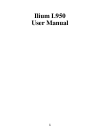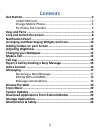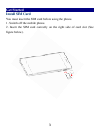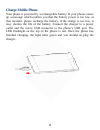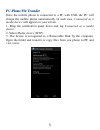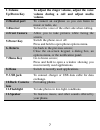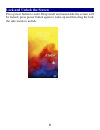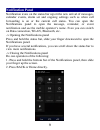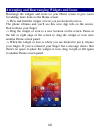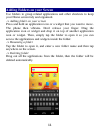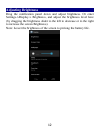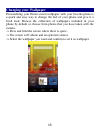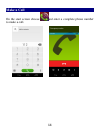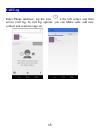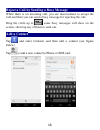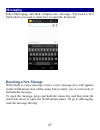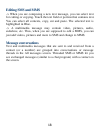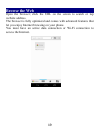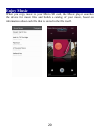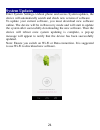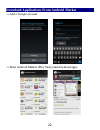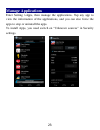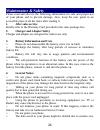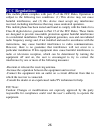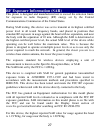Summary of Ilium L950
Page 1
1 ilium l950 user manual.
Page 2: Contents
2 contents get started ............................................................................. 3 install sim card ................................................................ 3 charge mobile phone ....................................................... 4 pc-phone file transfer ...............
Page 3: Get Started
3 get started install sim card you must insert the sim card before using the phone. 1. Switch off the mobile phone. 2. Insert the sim card correctly on the right side of card slot (see figure below)..
Page 4: Charge Mobile Phone
4 charge mobile phone your phone is powered by a rechargeable battery. If your phone comes up a message which notifies you that the battery power is too low, at that moment, please recharge the battery, if the charge is too low, it may shorten the life of the battery. Connect the charger to a power ...
Page 5: Pc-Phone File Transfer
5 pc-phone file transfer once the mobile phone is connected to a pc with usb, the pc will charge the mobile phone automatically. In such case, connected as a media device will appear on your screen. 1. Drag the notification panel down and tap connected as a media device. 2. Select media device (mtp)...
Page 6: Keys And Parts
6 keys and parts this mobile phone gives you marvelous feelings to experience on camera, video recorder, fm radio, music and sound recorder. Let you install various apps, games, and more (supports apk format) by downloading from android market. 2 1 10 12 4 3 11 5 9 6 7 8.
Page 7: 1.Volume
7 1.Volume up/down key to adjust the ringer volume, adjust the voice volume during a call and adjust media volume. 2.Headset port to connect an earphone so you can listen to music or radio, etc. 3.Receiver to hear the voice of the other side when calling. 4.Front camera allow you to take pictures wh...
Page 8
8 lock and unlock the screen press power button to enter sleep mode and meanwhile the screen will be locked; press power button again to wake up and then drag the lock the side wards to unlock..
Page 9: Notification Panel
9 notification panel notification icons on the status bar report the new arrival of messages, calendar events, alarm set and ongoing settings such as when call forwarding is on or the current call status. You can open the notifications panel to open the message, reminder, or event notification and s...
Page 10
10 arranging and rearranging widgets and icons rearrange the widgets and icons on your home screen to give room for adding more items to the home screen. -> press and hold the widget or icon you are desired to move. The phone vibrates and you'll see this icon app info on the screen. Don't release yo...
Page 11
11 adding folders on your screen use folders to group related applications and other shortcuts to keep your home screen tidy and organized. -> adding folder on your screen press and hold an application icon or a widget that you want to move. The phone then vibrates. Don't release your finger. Drag t...
Page 12: Adjusting Brightness
12 adjusting brightness drag the notification panel down and adjust brightness. Or enter settings->display-> brightness, and adjust the brightness level here (by dragging the brightness slider to the left to decrease or to the right to increase the screen brightness). Note: lower the brightness of t...
Page 13: Changing Your Wallpaper
13 changing your wallpaper personalizing your home screen wallpaper with your favorite photo is a quick and easy way to change the feel of your phone and give it a fresh look. Browse the collection of wallpapers included in your phone by default or choose from photos that you have taken with the cam...
Page 14: Make A Call
14 make a call on the start screen choose and enter a complete phone number to make a call..
Page 15: Call Log
15 call log enter phone interface, tap the icon in the left corner, and then access call log. In call log options, you can make calls, add new contact and send message etc..
Page 16: Add A Contact
16 reject a call by sending a busy message while there is an incoming call, you are inconvenient to accept the call, and then you can send a busy message for rejecting the call. Drag the circle up to , some busy messages will show on the screen, short tap any of them to send out. Add a contact tap a...
Page 17: Messaging
17 messaging enter messaging, and then compose new message. You touch a text field where you want to enter text, to open the keyboard. Receiving a new message when there is a new message comes, a new message icon will appears in the notifications area of the status bar to notify you of a new text or...
Page 18: Editing Sms And Mms
18 editing sms and mms -> when you are composing a new text message, you can select text for cutting or copying. Touch the text field or portion that contains text. You can select all contexts, copy, cut and paste. The selected text is highlighted in blue. -> a multimedia message may contain video, ...
Page 19: Browse The Web
19 browse the web open the browser; click the url on the screen to search or tap website address. The browser is fully optimized and comes with advanced features that let you enjoy internet browsing on your phone. You must have an active data connection or wi-fi connection to access the internet..
Page 20: Enjoy Music
20 enjoy music when you copy music to your micro sd card, the music player searches the device for music files and builds a catalog of your music, based on information about each file that is stored in the file itself..
Page 21: System Updates
21 system updates enter system settings->about phone and access system updates, the device will automatically search and check new version of software. To update your current software, you must download new software online. The device will be in recovery mode and will start to update the system afte...
Page 22
22 download applications from android market -> add a google account -> enter android market (play store) and download apps..
Page 23: Manage Applications
23 manage applications enter setting >apps, then manage the applications. Tap any app to view the information of the applications, and you can also force the apps to stop or uninstall the apps. To install apps, you need switch on “unknown sources” in security settings..
Page 24: Maintenance & Safety
24 maintenance & safety please read and observe the following information for safe and proper use of your phone and to prevent damage. Also, keep the user guide in an accessible place at all the times after reading it. 1. After sales service kindly refer to the warranty card provided in the sales pa...
Page 25
25 repair of the phone, or upgrade of the software. Please backup your important phone numbers. (ring tones, text messages, voice messages, picture, and videos could also be deleted.) the manufacturer is not liable for damage due to the loss of data. O do not turn your phone on or off when the phone...
Page 26: Fcc Regulations:
26 fcc regulations: this mobile phone complies with part 15 of the fcc rules. Operation is subject to the following two conditions: (1) this device may not cause harmful interference, and (2) this device must accept any interference received, including interference that may cause undesired operation...
Page 27
27 rf exposure information (sar) this phone is designed and manufactured not to exceed the emission limits for exposure to radio frequency (rf) energy set by the federal communications commission of the united states. During sar testing, this device was set to transmit at its highest certified power...
Page 28
28 while there may be differences between the sar levels of various phones and at various positions, they all meet the government requirements. Sar compliance for body-worn operation is based on a separation distance of 10 mm between the unit and the human body. Carry this device at least 10 mm away...