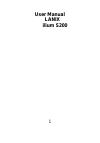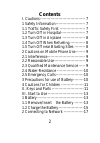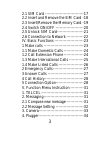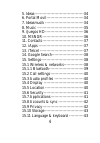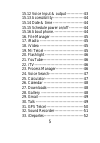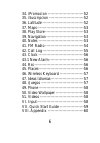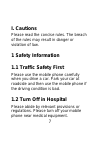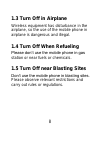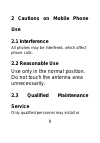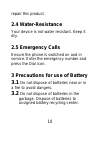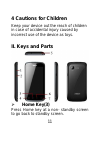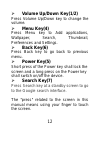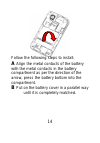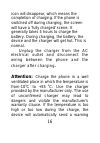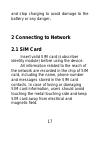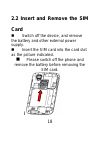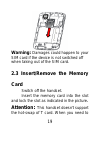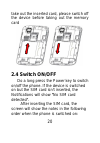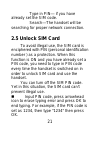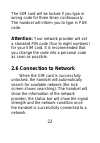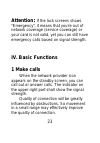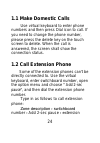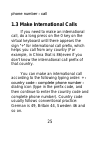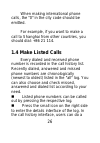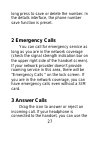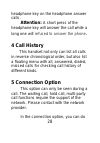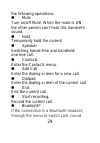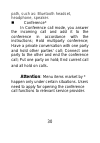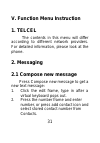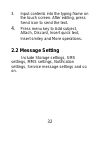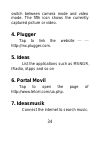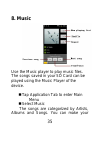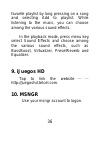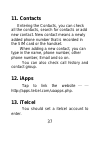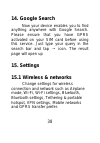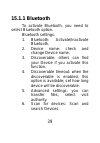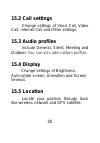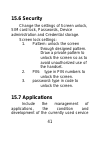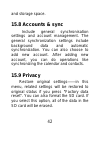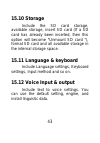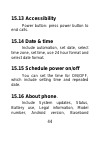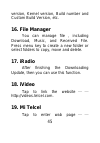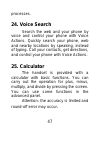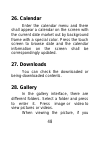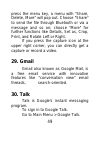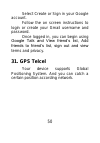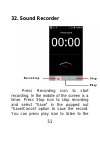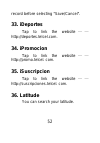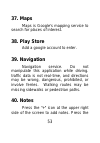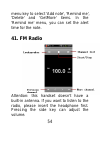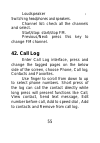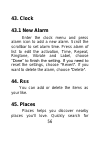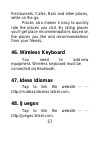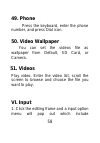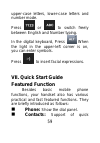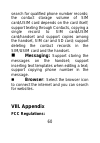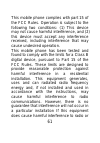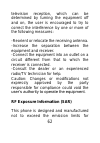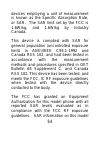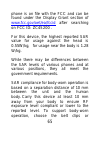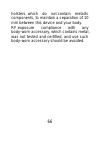Summary of ilium s200
Page 1
1 user manual lanix ilium s200
Page 2: Contents
2 contents i. Cautions ---------------------------------- 7 1 safety information ---------------------- 7 1.1 traffic safety first ------------------- 7 1.2 turn off in hospital ------------------ 7 1.3 turn off in airplane ----------------- 8 1.4 turn off when refueling ----------- 8 1.5 turn off n...
Page 3
3 2.1 sim card -----------------------------17 2.2 insert and remove the sim card -18 2.3 insert/remove the memory card -19 2.4 switch on/off ---------------------20 2.5 unlock sim card --------------------21 2.6 connection to network -------------22 iv. Basic functions ----------------------23 1 ma...
Page 4
4 5. Ideas -------------------------------------34 6. Portal movil----------------------------34 7. Ideasmusik -----------------------------34 8. Music -----------------------------------35 9. Ijuegos hd -----------------------------36 10. Msngr -------------------------------36 11. Contacts -------...
Page 5
5 15.12 voice input & output -------------43 15.13 accessibility -----------------------44 15.14 date & time -----------------------44 15.15 schedule power on/off -----------44 15.16 about phone. ----------------------44 16. File manager -------------------------45 17. Iradio -----------------------...
Page 6
6 34. Ipromocion ---------------------------52 35. Isuscripcion --------------------------52 36. Latitude -------------------------------52 37. Maps -----------------------------------53 38. Play store -----------------------------53 39. Navigation ----------------------------53 40. Notes ----------...
Page 7: I. Cautions
7 i. Cautions please read the concise rules. The breach of the rules may result in danger or violation of law. 1 safety information 1.1 traffic safety first please use the mobile phone carefully when you drive a car. Park your car at roadside and then use the mobile phone if the driving condition is...
Page 8: 1.3 Turn Off In Airplane
8 1.3 turn off in airplane wireless equipment has disturbance in the airplane, so the use of the mobile phone in airplane is dangerous and illegal. 1.4 turn off when refueling please don’t use the mobile phone in gas station or near fuels or chemicals. 1.5 turn off near blasting sites don’t use the ...
Page 9: Use
9 2 cautions on mobile phone use 2.1 interference all phones may be interfered, which affect phone calls. 2.2 reasonable use use only in the normal position. Do not touch the antenna area unnecessarily. 2.3 qualified maintenance service only qualified personnel may install or.
Page 10: 2.4 Water-Resistance
10 repair this product. 2.4 water-resistance your device is not water resistant. Keep it dry. 2.5 emergency calls ensure the phone is switched on and in service. Enter the emergency number and press the dial icon. 3 precautions for use of battery 3.1 do not dispose of batteries near or in a fire to ...
Page 11: 4 Cautions For Children
11 4 cautions for children keep your device out the reach of children in case of accidental injury caused by incorrect use of the device as toys. Ii. Keys and parts home key(3) press home key at a non- standby screen to go back to standby screen..
Page 12: Volume Up/down Key(1/2)
12 volume up/down key(1/2) press volume up/down key to change the volume. Menu key(4) press menu key to add applications, wallpaper, search, thumbnail, preferences and settings. Back key(6) press back key to go back to previous menu. Power key(5) short press of the power key shall lock the screen an...
Page 13: III. Start To Use
13 iii. Start to use 1 battery the battery which is initially 50% charged can be used immediately. Please fully charge/discharge the battery for the first three times to get maximum capacity. 1.1 remove/insert the battery follow the following steps to remove: a opening the back cover by the gap at i...
Page 14
14 follow the following steps to install: a align the metal contacts of the battery with the metal contacts in the battery compartment as per the direction of the arrow, press the battery bottom into the compartment. B put on the battery cover in a parallel way until it is completely matched..
Page 15: 1.2 Charge The Battery
15 1.2 charge the battery during charging, the battery indicator on the phone is a thunder icon. If the device is switched off during the charge, there will still be a charge indication on the screen that shows the phone is still being charged. If the device is overused when the battery is low, it m...
Page 16: Attention:
16 icon will disappear, which means the completion of charging. If the phone is switched off during charging, the screen will have a 'fully charged' scene. It generally takes 4 hours to charge the battery. During charging, the battery, the device and the charger will get hot. This is normal. Unplug ...
Page 17: 2 Connecting To Network
17 and stop charging to avoid damage to the battery or any danger . 2 connecting to network 2.1 sim card insert valid sim card (subscriber identity module) before using the device. All information related to the reach of the network are recorded in the chip of sim card, including the name, phone num...
Page 18: Card
18 2.2 insert and remove the sim card switch off the device, and remove the battery and other external power supply. Insert the sim card into the card slot as the picture indicated. Please switch off the phone and remove the battery before removing the sim card. I.
Page 19: Warning:
19 warning: damages could happen to your sim card if the device is not switched off when taking out of the sim card. 2.3 insert/remove the memory card switch off the handset. Insert the memory card into the slot and lock the slot as indicated in the picture . Attention : this handset doesn't support...
Page 20: 2.4 Switch On/off
20 take out the inserted card, please switch off the device before taking out the memory card 2.4 switch on/off do a long press the power key to switch on/off the phone. If the device is switched on but the sim card isn't inserted, the notifications will show "no sim card detected". After inserting ...
Page 21: 2.5 Unlock Sim Card
21 type in pin — if you have already set the sim code. Search —the handset will be searching for proper network connection. 2.5 unlock sim card to avoid illegal use, the sim card is enciphered with pin (personal identification number ) as a protection. When this function is on and you have already s...
Page 22: Attention:
22 the sim card will be locked if you type in wrong code for three times continuously. The handset will inform you to type in puk code. Attention: your network provider will set a standard pin code (four to eight numbers) for your sim card. It is recommended that you change the code into a personal ...
Page 23: Attention
23 attention : if the lock screens shows "emergency", it means that you're out of network coverage (service coverage) or your card is not valid, yet you can still have emergency calls based on signal strength. Iv. Basic functions 1 make calls when the network provider icon appears on the standby scr...
Page 24: 1.1 Make Domestic Calls
24 1.1 make domestic calls use virtual keyboard to enter phone numbers and then press dial icon to call. If you need to change the phone number, please press the delete key on the touch screen to delete. When the call is answered, the screen shall show the connection status. 1.2 call extension phone...
Page 25
25 phone number › call 1.3 make international calls if you need to make an international call, do a long press on the 0 key on the virtual keyboard until there appears the sign "+" for international call prefix, which helps you call from any country (for example, in china that is 86)even if you don'...
Page 26: 1.4 Make Listed Calls
26 when making international phone calls, the "0" in the city code should be emitted. For example, if you want to make a call to shanghai from other countries, you should dial: +86 21 114. 1.4 make listed calls every dialed and received phone number is recorded in the call history list. Recently dia...
Page 27: 2 Emergency Calls
27 long press to save or delete the number. In the details interface, the phone number save function is preset. 2 emergency calls you can call for emergency service as long as you are in the network coverage (check the signal strength indication bar on the upper right side of the handset screen). If...
Page 28: Attention:
28 headphone key on the headphone answer calls. Attention: a short press of the headphone key will answer the call while a long one will refused to answer the phone . 4 call history this handset not only can list all calls in reverse chronological order, but also list a floating menu with all, answe...
Page 29
29 the following operations: mute turn on/off mute. When the mute is on, the other person can't hear this handset's sound. Hold temporarily hold the current speaker switching hands-free and handheld one-line call. Contacts enter the contacts menu. Add call enter the dialing screen for a new call. Di...
Page 30: Attention:
30 path, such as: bluetooth headset, headphone, speaker. Conference* in conference call mode, you answer the incoming call and add it to the conference in accordance with the instructions; hold multiparty conference; have a private conversation with one party and hold other parties' call; connect on...
Page 31: 1. Telcel
31 v. Function menu instruction 1. Telcel the contents in this menu will differ according to different network providers. For detailed information, please look at the phone. 2. Messaging 2.1 compose new message press compose new message to get a new text message: 1. Click the edit frame, type in aft...
Page 32: 2.2 Message Setting
32 3. Input contents into the typing frame on the touch screen. After editing, press send icon to send the text. 4. Press menu key to add subject, attach, discard, insert quick text, insert smiley and more operations . 2.2 message setting include storage settings, sms settings, mms settings, notific...
Page 33: 3. Camera
33 3. Camera under viewing condition, press the bottom icons to do the following operations. Press the middle icon to capture a picture or film a video, press the fourth icon to.
Page 34: 4. Plugger
34 switch between camera mode and video mode. The fifth icon shows the currently captured picture or video. 4. Plugger tap to link the website — — http://mx.Plugger.Com. 5. Ideas list the applications such as msngr, iradio, iapps and so on 6. Portal movil tap to open the page of http://www.Telcel.Co...
Page 35: 8. Music
35 8. Music use the music player to play music files. The songs saved in your sd card can be played using the music player of the device. tap application tab to enter main menu select music the songs are categorized by artists, albums and songs. You can make your.
Page 36: 9. Ijuegos Hd
36 favorite playlist by long pressing on a song and selecting add to playlist. While listening to the music, you can choose among the various sound effects. In the playback mode, press menu key, select sound effects and choose among the various sound effects, such as bassboost, virtualizer, presetre...
Page 37: 11. Contacts
37 11. Contacts entering the contacts, you can check all the contacts, search for contacts or add new contact. New contact means a newly added phone number that is recorded in the sim card or the handset. When adding a new contact, you can type in the name, phone number, other phone number, email an...
Page 38: 14. Google Search
38 14. Google search now your device enables you to find anything anywhere with google search. Please ensure that you have gprs activated on your sim card before using this service. Just type your query in the search bar and tap → icon. The result page will open up 15. Settings 15.1 wireless & netwo...
Page 39: 15.1.1 Bluetooth
39 15.1.1 bluetooth to activate bluetooth, you need to select bluetooth option. Bluetooth settings: 1. Bluetooth: activate/inactivate bluetooth. 2. Device name: check and change device name. 3. Discoverable: others can find your device if you activate this function. 4. Discoverable timeout: when the...
Page 40: 15.2 Call Settings
40 15.2 call settings change settings of voice call, video call, internet call and other settings. 15.3 audio profiles include general, silent, meeting and outdoor. You can also add custom profiles. 15.4 display change settings of brightness, auto-rotate screen, animation and screen timeout. 15.5 lo...
Page 41: 15.6 Security
41 15.6 security change the settings of screen unlock, sim card lock, passwords, device administration and credential storage. Screen lock settings: 1. Pattern: unlock the screen through designed pattern. Draw a private pattern to unlock the screen so as to avoid unauthorized use of the handset. 2. ...
Page 42: 15.8 Accounts & Sync
42 and storage space. 15.8 accounts & sync include general synchronisation settings and account management. The general synchronization settings include background data and automatic synchronization. You can also choose to add new account. After adding new account, you can do operations like synchro...
Page 43: 15.10 Storage
43 15.10 storage include the sd card storage, available storage, insert sd card (if a sd card has already been inserted, then this option will become "unmount sd card "), format sd card and all available storage in the internal storage space. 15.11 language & keyboard include language settings, keyb...
Page 44: 15.13 Accessibility
44 15.13 accessibility power button: press power button to end calls. 15.14 date & time include automation, set date, select time zone, set time, use 24 hour format and select date format. 15.15 schedule power on/off you can set the time for on/off, which include setting time and repeated date. 15.1...
Page 45: 16. File Manager
45 version, kernel version, build number and custom build version, etc. 16. File manager you can manage file , including download, music, and received file. Press menu key to create a new folder or select folders to copy, move and delete. 17. Iradio after finishing the downloading update, then you c...
Page 46: 20. Flashlight
46 http://mitelcel.Telcel.Com. 20. Flashlight on/off your flashlight. 21. Youtube youtube is an online video streaming service that allows you to view, search, and upload videos. 22. Itv after searching channel, you can enjoy this function for amusement. 23. Process manager into the process manager,...
Page 47: 24. Voice Search
47 processes. 24. Voice search search the web and your phone by voice and control your phone with voice actions. Quickly search your phone, web and nearby locations by speaking, instead of typing. Call your contacts, get directions, and control your phone with voice actions. 25. Calculator the hands...
Page 48: 26. Calendar
48 26. Calendar enter the calendar menu and there shall appear a calendar on the screen with the current date market out by background frame with a special color. Press the touch screen to browse date and the calendar information on the screen shall be correspondingly updated. 27. Downloads you can ...
Page 49: 29. Gmail
49 press the menu key, a menu with "share, delete, more" will pop out. Choose "share" to send the file through bluetooth or via a message and so on; choose "more" for further functions like details, set as, crop, print, and rotate left or right. If you press the capture icon at the upper right corne...
Page 50: 31. Gps Telcel
50 select create or sign in your google account. Follow the on screen instructions to login or create your gmail username and password. Once logged in, you can begin using google talk and view friend’s list, add friends to friend’s list, sign out and view terms and privacy. 31. Gps telcel your devic...
Page 51: 32. Sound Recorder
51 32. Sound recorder press recording icon to start recording. In the middle of the screen is a timer. Press stop icon to stop recording and select "save" in the popped out "save/cancel' option to save the record. You can press play icon to listen to the.
Page 52: 33. Ideportes
52 record before selecting "save/cancel". 33. Ideportes tap to link the website — — http://deportes.Telcel.Com. 34. Ipromocion tap to link the website — — http://promo.Telcel. Com. 35. Isuscripcion tap to link the website — — http://suscripciones.Telcel. Com. 36. Latitude you can search your latitud...
Page 53: 37. Maps
53 37. Maps maps is google's mapping service to search for places of interest. 38. Play store add a google account to enter. 39. Navigation navigation service. Do not manipulate this application while driving. Traffic data is not real-time, and directions may be wrong, dangerous, prohibited, or invo...
Page 54: 41. Fm Radio
54 menu key to select 'add note', 'remind me', 'delete' and 'getmore' items. In the 'remind me' menu, you can set the alert time for the note. 41. Fm radio attention: this handset doesn't have a built-in antenna. If you want to listen to the radio, please insert the headphone first. Pressing the sid...
Page 55: 42. Call Log
55 loudspeaker : switching headphones and speakers. Channel list: check all the channels and select. Start/stop: start/stop fm. Previous/next: press this key to change fm channel. 42. Call log enter call log interface, press and change the tagged pages on the below side of the screen, choose phone, ...
Page 56: 43. Clock
56 43. Clock 43.1 new alarm enter the clock menu and press alarm icon to add a new alarm. Scroll the scrollbar to set alarm time. Press alarm of list to edit the activation, time, repeat, ringtone, vibrate and label, choose “done” to finish the setting. If you need to reset the settings, choose "rev...
Page 57: 46. Wireless Keyboard
57 restaurants, cafes, bars and other places, while on the go. Places also makes it easy to quickly rate the places you visit. By rating places you'll get place recommendations based on the places you like and recommendations from your friends. 46. Wireless keyboard you need to add new equipment. Wi...
Page 58: 49. Phone
58 49. Phone press the keyboard, enter the phone number, and press dial icon. 50. Video wallpaper you can set the videos file as wallpaper from default, sd card, or camera. 51. Videos play video. Enter the video list, scroll the screen to browse and choose the file you want to play. Vi. Input 1. Cli...
Page 59: Vii. Quick Start Guide
59 upper-case letters, lower-case letters and number mode. Press or to switch freely between english and number typing. In the digital keyboard, press when the light in the upper-left corner is on, you can enter symbols. Press to insert facial expressions. Vii. Quick start guide featured function be...
Page 60: Messaging:
60 search for qualified phone number records; the contact storage volume of sim card/usim card depends on the card itself; support texting through contacts, copying a single record to sim card/usim card/handset and support copies among the handset, sim car and sd card; support deleting the contact r...
Page 61
61 this mobile phone complies with part 15 of the fcc rules. Operation is subject to the following two conditions: (1) this device may not cause harmful interference, and (2) this device must accept any interference received, including interference that may cause undesired operation. This mobile pho...
Page 62
62 television reception, which can be determined by turning the equipment off and on, the user is encouraged to try to correct the interference by one or more of the following measures: -reorient or relocate the receiving antenna. -increase the separation between the equipment and receiver. -connect...
Page 63
63 exposure to radio frequency (rf) energy set by the federal communications commission of the united states, industry canada of canada. During sar testing, this device was set to transmit at its highest certified power level in all tested frequency bands, and placed in positions that simulate rf ex...
Page 64
64 devices employing a unit of measurement is known as the specific absorption rate, or sar. The sar limit set by the fcc is 1.6w/kg, and 1.6w/kg by industry canada. This device is complied with sar for general population /uncontrolled exposure limits in ansi/ieee c95.1-1992 and canada rss 102, and ...
Page 65
65 phone is on file with the fcc and can be found under the display grant section of www.Fcc.Gov/oet/ea/fccid after searching on fcc id: zc4s200 . For this device, the highest reported sar value for usage against the head is 0.55w/kg, for usage near the body is 1.28 w/kg. While there may be differen...
Page 66
66 holsters, which do not contain metallic components, to maintain a separation of 10 mm between this device and your body. Rf exposure compliance with any body-worn accessory, which contains metal, was not tested and certified, and use such body-worn accessory should be avoided..