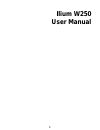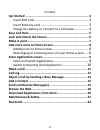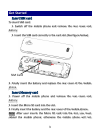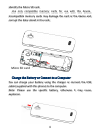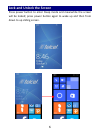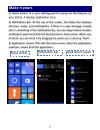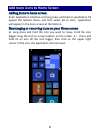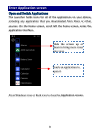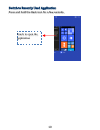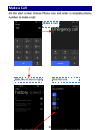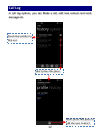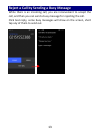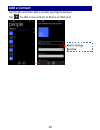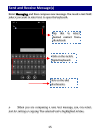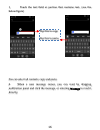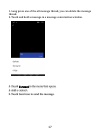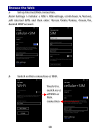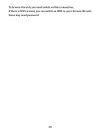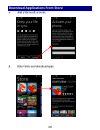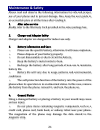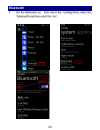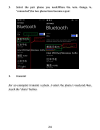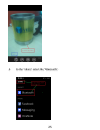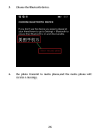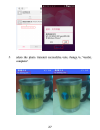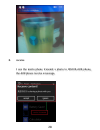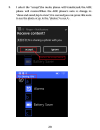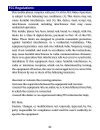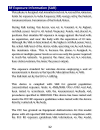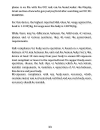Summary of Ilium W250
Page 1
1 ilium w250 user manual.
Page 2: Content
2 content get started ....................................................................... 3 insert sim card ........................................................... 3 insert memory card .................................................... 3 charge the battery or connect to a computer ...........
Page 3: Get Started
3 get started insert sim card to insert sim card: 1. Switch off the mobile phone and remove the rear cover and battery. 2. Insert the sim card correctly in the card slot (see figure below) 3. Finally insert the battery and replace the rear cover of the mobile phone. Insert memory card 1. Power off t...
Page 4
4 identify the micro sd card. Use only compatible memory cards for use with this device. Incompatible memory cards may damage the card or the device and corrupt the data stored in the card. Charge the battery or connect to a computer you can charge your battery using the charger or connect the usb c...
Page 5: Keys And Parts
5 keys and parts the smart phone supports 3g card and gives you marvelous feelings to experience on camera, video recorder, fm radio, music and sound recorder. Let you install various apps, games, and more (supports apk format) by downloading from store. Front camera headset port usb jack back windo...
Page 6
6 lock and unlock the screen press power button to enter sleep mode and meanwhile the screen will be locked; press power button again to wake up and then from down to up sliding screen..
Page 7: Make It Yours
7 make it yours 1) home screen: it is your starting point to access all the features on your phone. It displays application icons. 2) notification bar: at the top of the screen, the status bar displays the time, status, and notifications. If there is a new message, missed call or something in the no...
Page 8
8 add more icons to home screen adding icons to home screen enter application interface and long press and hold an application till appear the options menu, and then select pin to start, application will appear in the main screen at the bottom. Rearranging or removing icons on your home screen a). L...
Page 9: Enter Application Screen
9 enter application screen open and switch applications the launcher holds icons for all of the applications on your phone, including any application that you downloaded from store or other sources. On the home screen, scroll left the home screen, enter the application interface. Press windows icon ...
Page 10
10 switch to recently used application press and hold the back icon for a few seconds. Touch to open the application.
Page 11: Make A Call
11 make a call on the start screen choose phone icon and enter a complete phone number to make a call. Slide the screen to right click the icon make a call.
Page 12: Call Log
12 call log in call log options, you can make a call, add new contact and send message etc. Short press this place. Touch the number to dial out. Short press this place to add the new contact..
Page 13
13 reject a call by sending a busy message while there is an incoming call, you are inconvenient to accept the call, and then you can send a busy message for rejecting the call. Click text reply, some busy messages will show on the screen, short tap any of them to send out..
Page 14: Add A Contact
14 add a contact tap people and then add a contact (see figure below.) tap “ ” to add a new contact to phone or sim card. Select storage location..
Page 15
15 send and receive message(s) enter messaging, and then compose new message. You touch a text field where you want to enter text, to open the keyboard. A. When you are composing a new text message, you can select text for cutting or copying. The selected text is highlighted in blue. Tap this to sel...
Page 16
16 touch the text field or portion that contains text. (see the below figure) you can select all contexts, copy and paste. B. When a new message comes, you can read by dragging notification panel and click the message, or entering message to read it directly. Tap this to copy. Tap this to paste..
Page 17
17 1 1 . . L l o o n n g g p p r r e e s s s s o o n n e e o o f f t t h h e e a a l l l l m m e e s s s s a a g g e e t t h h r r e e a a d d , , y y o o u u c c a a n n d d e e l l e e t t e e t t h h e e m m e e s s s s a a g g e e t t h h r r e e a a d d . . 2 2 . . T t o o u u c c h h a a n n d...
Page 18: Browse The Web
18 browse the web a. Set up internet/data connection enter settings > cellular + sim > sim settings, scroll down to find out edit internet apn, and then enter “access points names, choose the desired wap account. B. Switch on data connection or wifi touch it to switch on or off wifi or data connecti...
Page 19
19 to browse the web, you need switch on data connection. If there is wifi around, you can switch on wifi to use it browse the web. Some may need password..
Page 20
20 download applications from store a. Add a microsoft account b. Enter store and download apps..
Page 21: Maintenance & Safety
21 maintenance & safety please read and observe the following information for safe and proper use of your phone and to prevent damage. Also, keep the user guide in an accessible place at all the times after reading it. 1. After sales service kindly refer to the warranty card provided in the sales pa...
Page 22
22 o talking on your phone for long period of time may reduce call quality due to heat generated during use. O when the phone is not used for a long period time, store it in a safe place with the power cord unplugged. O using the phone in proximity to receiving equipment (i.E. Tv or radio) may cause...
Page 23: Bluetooth
23 bluetooth 1. Set the bluetooth on. First select the “settings”,then select the “bluetooth”,and then select the “on”..
Page 24
24 2. Select the pair phone you need.When the note change to “connected”,the two phone have become a pair. 3. Transmit for an example,i transmit a photo ,i select the photo i need,and then touch the “share” button..
Page 25
25 . 4. In the “share”, select the “bluetooth”.
Page 26
26 5. Choose the bluetooth device 6. The photo transmit to meitu phone,and the meitu phone will receive a message,.
Page 27
27 7. When the photo transmit succeed,the note change to “ransfer complete”..
Page 28
28 8. Receive i use the meitu phone transmit a photo to w6108-aoe phone, the aoe phone receive a message..
Page 29
29 9. I select the “accept”,the meitu phone will transfer,and the aoe phone will receive.When the aoe phone’s note is change to “done and saved,tap to view”,it is succeed,you can press this note to see the photo or go to the “photos” to see it ..
Page 30
30
Page 31: Fcc Regulations:
31 fcc regulations: this mobile phone complies with part 15 of the fcc rules. Operation is subject to the following two conditions: (1) this device may not cause harmful interference, and (2) this device must accept any interference received, including interference that may cause undesired operation...
Page 32
32 rf exposure information (sar) this phone is designed and manufactured not to exceed the emission limits for exposure to radio frequency (rf) energy set by the federal communications commission of the united states. During sar testing, this device was set to transmit at its highest certified power...
Page 33
33 phone is on file with the fcc and can be found under the display grant section of www.Fcc.Gov/oet/ea/fccid after searching on fcc id: zc4w250. For this device, the highest reported sar value for usage against the head is 1.13 w/kg, for usage near the body is 1.08 w/kg. While there may be differen...