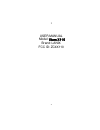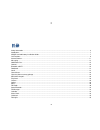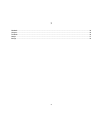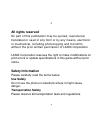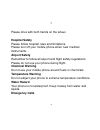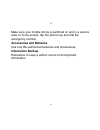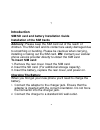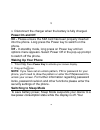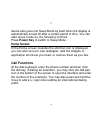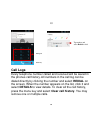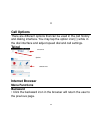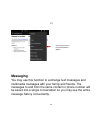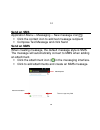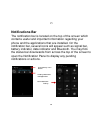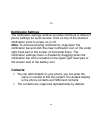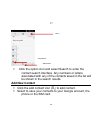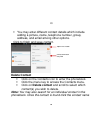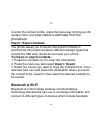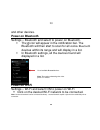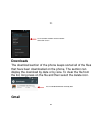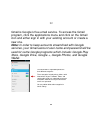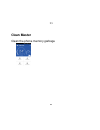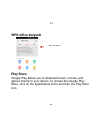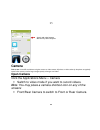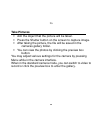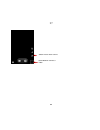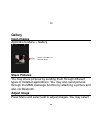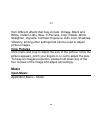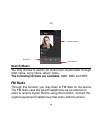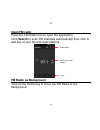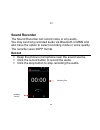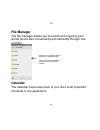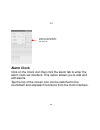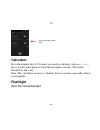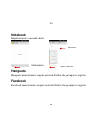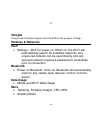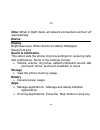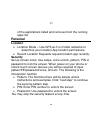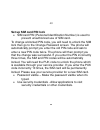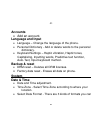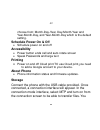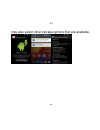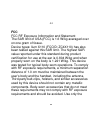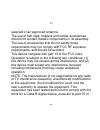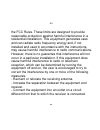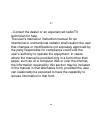Summary of Ilium X110
Page 1
1 1 user manual model: ilium x110 brand: lanix fcc id: zc4x110
Page 2
2 2 目录 safety information ................................................................................................................................................................ 4 introduction .....................................................................................................
Page 3
3 3 notebook ............................................................................................................................................................................ 36 hangouts .........................................................................................................
Page 4: All Rights Reserved
4 4 all rights reserved no part of this publication may be quoted, reproduced, translated or used in any form or by any means, electronic or mechanical, including photocopying and microfilm, without the prior written permission of lanix corporation. Lanix corporation reserves the right to make modif...
Page 5: Hospital Safety
5 5 please drive with both hands on the wheel. Hospital safety please follow hospital rules and limitations. Please turn off your mobile phone when near medical instruments. Airport safety remember to follow all airport and flight safety regulations. Please do not use your phone during flight. Chemi...
Page 6: Accessories And Batteries
6 6 make sure your mobile phone is switched on and in a service area. In home screen, tap the phone key and dial the emergency number. Accessories and batteries use only blu authorized batteries and accessories. Information backup remember to keep a written record of all important information..
Page 7: Introduction
7 7 introduction sim/sd card and battery installation guide installation of the sim cards advisory: please keep the sim card out of the reach of children. The sim card and its contact are easily damaged due to scratching or bending. Please be cautious when carrying, installing or taking out the sim ...
Page 8: Power On And Off
8 8 3. Disconnect the charger when the battery is fully charged. Power on and off on - please ensure the sim card has been properly inserted into the phone. Long press the power key to switch on the phone. Off - in standby mode, long press on power key until an options menu appears. Select power off...
Page 9: Home Screen
9 9 device also goes into sleep mode by itself when the display is automatically turned off after a certain period of time. You can start sleep mode by the following method. Press power key to switch to sleep mode. Home screen in the home screen, besides the shortcut icon is displayed, you can also ...
Page 10: Call Logs
10 10 call logs every telephone number called and received will be saved in the phones call history. All numbers in the call log can be dialed directly by clicking the number and select redial on the screen. When the number appears on the list, click it and select details to view details. To clear a...
Page 11: Call Options
11 11 call options there are different options that can be used in the call history and dialing interface. You may tap the option icon( ) while in the dial interface and adjust speed dial and call settings . Telcel internet browser menu functions backward • click the backward icon in the browser wil...
Page 12: Forward
12 12 forward • click the forward icon in the browser will move to a web page after the current page. Windows • view all windows open by clicking the windows icon in the browser. Bookmarks • click the save to bookmarks option to save to bookmarks. More find on page: search current page. Share page: ...
Page 13: Messaging
13 13 messaging you may use this function to exchange text messages and multimedia messages with your family and friends. The messages to and from the same contact or phone number will be saved into a single conversation so you may see the entire message history conveniently. Click menu to access th...
Page 14: Send An Sms
14 14 send an sms application menu » messaging » new message icon( ) click the contact icon to add text message recipient compose text message and click send send an mms when creating message, the default message style is sms. The message will automatically convert to mms when adding an attachme...
Page 15: Notifications Bar
15 15 notifications bar the notification bar is located on the top of the screen which contains useful and important information regarding your phone and the applications that are installed. On the notification bar, several icons will appear such as signal bar, battery indicator, data indicator and ...
Page 16: Notification Settings
16 16 notification settings the notification settings window provides shortcuts to different phone settings for quick access. Click on any of the shortcut notification icons to power on or off. Note: to remove pending notifications, drag down the notification bar and click the clear notification ico...
Page 17: Add New Contact
17 17 click the option icon and select search to enter the contact search interface. Any numbers or letters associated with any of the contacts saved in the list will be shown in the search results. Add new contact click the add contact icon ( ) to add contact. select to save your contacts to ...
Page 18: Delete Contact
18 18 you may enter different contact details which include adding a picture, name, telephone number, group, address, and email among other options. Click to finish and save contact. Delete contact click on the contacts icon to enter the phonebook. click the menu key to access the contacts men...
Page 19: Import / Export Contacts
19 19 to enter the contact profile, press the menu key to bring up the contact menu and select delete to eliminate from the phonebook. Import / export contacts the phone allows you to import and export contacts to synchronize information between different storage types that include the sim card, gma...
Page 20: Power On Bluetooth
20 20 and other devices. Power on bluetooth settings » bluetooth and select to power on bluetooth. the icon will appear in the notification bar. The bluetooth will then start to scan for all visible bluetooth devices within its range and will display in a list. in bluetooth settings, all the dev...
Page 21: Downloads
21 21 downloads the download section of the phone keeps sorted all of the files that have been downloaded on the phone. The section can display the download by date or by size. To clear the file from the list, long press on the file and then select the delete icon. Gmail list of available networks a...
Page 22
22 22 gmail is google‟s free email service. To access the gmail program, click the applications menu and click on the gmail icon and either sign in with your existing account or create a new one. Note: in order to keep accounts streamlined with google services, your gmail account user name and passw...
Page 23: Clean Master
23 23 clean master clean the phone memory garbage.
Page 24: Wps Office Kinqsoft
24 24 wps office kinqsoft play store google play allows you to download music, movies, and games directly to your device. To access the google play store, click on the applications menu and then the play store icon. Add a new profile.
Page 25: Camera
25 25 camera prior to use: insert sd card before using the camera or video camera. All photos or videos taken by the phone are typically stored in the memory card for large storage capacity of images and videos. Open camera click the applications menu » camera switch to video mode if you want to r...
Page 26: Take Pictures
26 26 take pictures aim the object that the picture will be taken. press the shutter button on the screen to capture image. after taking the picture, the file will be saved in the cameras gallery folder. you can view the photos by clicking the preview box button. You may adjust various setti...
Page 27
27 27 select between camera & video switch front or rear camera.
Page 28: Gallery
28 28 gallery open images applications menu » gallery share pictures you may share pictures by sending them through different types of installed applications. You may also send pictures through the mms message function by attaching a picture and also via bluetooth. Adjust image press menu and select...
Page 29: Crop Pictures
29 29 from different effects that may include: vintage, black and white, instant, latte, blue, x-process, crop, rotate, mirror, straighten, vignette, contrast, exposure, auto color, shadows, vibrancy, among other settings that can be used to adjust picture images. Crop pictures click menu and crop t...
Page 30: Search Music
30 30 search music you may choose to search for music from media folder through artist name, song name, album name. The following formats are available: amr, midi and mp3. Fm radio through this function, you may listen to fm radio on the device. The fm radio uses the wired headphones as an antenna i...
Page 31: Open Fm Radio
31 31 open fm radio press the fm radio icon to open the application. Click search to scan fm channels automatically then click to add any of your favorite radio stations. Fm radio as background click on the home key to move the fm radio to the background. Radio options add favorite radio stations sc...
Page 32: Sound Recorder
32 32 sound recorder the sound recorder can record voice or any audio. You may send any recorded audio via bluetooth or mms and also have the option to select recording mode or voice quality. The recorder uses 3gpp format. Record keep the phone‟s microphone near the sound source. click the record ...
Page 33: File Manager
33 33 file manager the file manager allows you to search and organize your stored phone files conveniently and efficiently through one program. Calendar the calendar helps keep track of your life‟s most important moments in one application. Scroll and search through the file manager for stored phone...
Page 34: Alarm Clock
34 34 alarm clock click on the clock icon then click the alarm tab to enter the alarm clock set interface. This option allows you to add and edit alarms. Tap the top of the screen icon can be switched to the countdown and stopwatch functions from the clock interface. Long press the specific day or h...
Page 35: Calculator
35 35 calculator press the number keys 0-9 to enter you need to calculate, such as +, -, ×, ÷; press clear the last input or results. The results obtained by the = key. Note: this calculator accuracy is limited, there is an error, especially when it is inseparable. Flashlight open the closed flashli...
Page 36: Notebook
36 36 notebook important notes can mark alerts add matters hangouts hangouts menu features require network follow the prompts to register facebook facebook menu features require network follow the prompts to register add content options matters title.
Page 37: Google
37 37 google google menu features require network follow the prompts settings wireless & networks wi-fi settings » wi-fi to power on. When on, the wi-fi will automatically search for available networks. Any unsecured network can be used directly and any secured network requires a password or credent...
Page 38: Device
38 38 note: when in flight mode, all network connections will turn off automatically. Device display brightness level, when device is rotated, wallpaper, sleep,font size sound & notification this option sets the phone ring tone settings for receiving calls and notifications. Some of the settings inc...
Page 39: Personal
39 39 of the applications listed and removes from the running apps list. Personal location location mode – use gps,wi-fi or mobile networks to determine your location.App location permissions. Recent location requests-request location app recently. Security set up screen locks: use swipe, voice unlo...
Page 40: Set Up Sim Card Pin Lock
40 40 set up sim card pin lock sim card pin (personal identification number) is used to prevent unauthorized use of sim card. To change a blocked pin code, you will need to unlock the sim lock then go to the change password screen. The phone will automatically prompt you enter the old pin code and a...
Page 41: Accounts
41 41 accounts add an account. Language and input language – change the language of the phone. Personal dictionary - add or delete words to the personal dictionary. Keyboard settings – haptic vibration, haptic tones, capitalizing, inputting words, predictive text function, auto-text, input keyboard ...
Page 42: Schedule Power On & Off
42 42 choose from: month-day-year, day-month-year and year-month-day, and year-month-day which is the default setting. Schedule power on & off schedule power on and off accessibility power button ends call and auto rotate screen speak passwords and large text printing power on and off cloud print.To...
Page 43
43 43 may also select other storage options that are available..
Page 44: Fcc
44 44 fcc fcc rf exposure information and statement the sar limit of usa (fcc) is 1.6 w/kg averaged over on one gram of tissue. Device types: lium x110 (fccid: zc4x110) has also been tested against this sar limit. The highest sar value reported under this standard during product certification for us...
Page 45
45 45 supplied or an approved antenna. The use of belt clips, holsters and similar accessories should not contain metallic components in its assembly. The use of accessories that do not satisfy these requirements may not comply with fcc rf exposure requirements, and should be avoided. This device co...
Page 46
46 46 the fcc rules. These limits are designed to provide reasonable protection against harmful interference in a residential installation. This equipment generates uses and can radiate radio frequency energy and, if not installed and used in accordance with the instructions, may cause harmful inter...
Page 47
47 47 - consult the dealer or an experienced radio/tv technician for help. The user‟s manual or instruction manual for an intentional or unintentional radiator shall caution the user that changes or modifications not expressly approved by the party responsible for compliance could void the user's au...