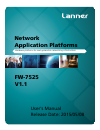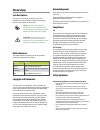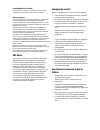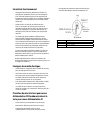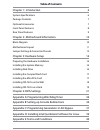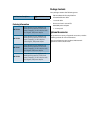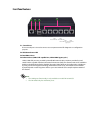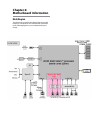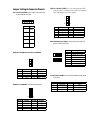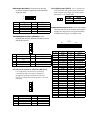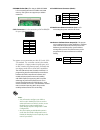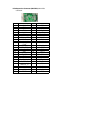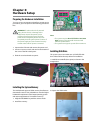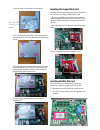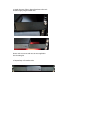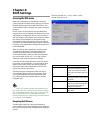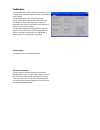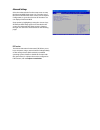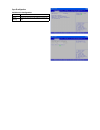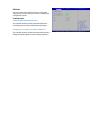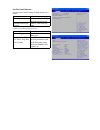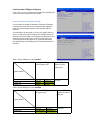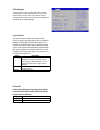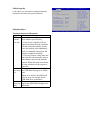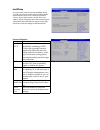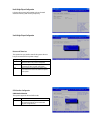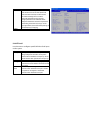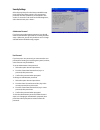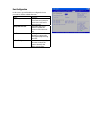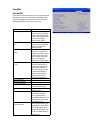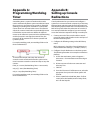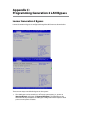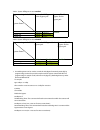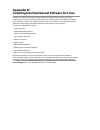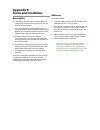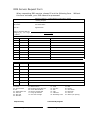- DL manuals
- Lanner
- Server
- FW-7525
- User Manual
Lanner FW-7525 User Manual
Summary of FW-7525
Page 1
Network application platforms hardware platforms for next generation networking infrastructure fw-7525 v1.1 user's manual release date: 2015/05/08.
Page 2: Overview
Overview icon descriptions the icons are used in the manual to serve as an indication of interest topics or important messages. Below is a description of these icons: note: this check mark indicates that there is a note of interest and is something that you should pay special attention to while usin...
Page 3: Emc Notice
Lithium battery caution: risk of explosion if battery is replaced by an incorrect type. Dispose of used batteries according to the instructions operating safety electrical equipment generates heat. Ambient air temperature may not be adequate to cool equipment to acceptable operating temperatures wit...
Page 4: Sécurité De Fonctionnement
Sécurité de fonctionnement l’équipement électrique génère de la chaleur. La • température ambiante peut ne pas être adéquate pour refroidir l’équipement à une température de fonctionnement acceptable sans circulation adaptée. Vérifiez que votre site propose une circulation d’air adéquate. Vérifiez q...
Page 5: Table of Contents
Table of contents chapter 1: introduction 6 system specifications 6 package contents 7 optional accessories 7 front panel features 8 rear panel features 9 chapter 2: motherboard information 10 block diagram 10 motherboard layout 11 jumper settings & connector pinouts 12 chapter 3: hardware setup 16 ...
Page 6: Chapter 1:
Chapter 1: introduction thank you for choosing lanner fw-7525. Fw-7525 is a fanless desktop network security system utilizing the cutting edge capabilities of the intel rangeley platform (based on intel atom c2000 series 2-core/4-core cpu, system-on-chip solution). The rangeley platform is built-in ...
Page 7: Package Contents
Certifications/compliance ce class b, fcc class b, rohs ordering information fw-7525a fanless network security appliance with intel® atomtm processor c2358 (code- named “rangeley”), 6 gbe lan ports with gen.2 bypass, 36w power adapter fw-7525b fanless network security appliance with intel® atomtm pr...
Page 8: Front Panel Features
Front panel features f4 f1 f2 f3 lan1 lan2 intel i210at intel i210at lan3 lan4 marvell 88e1543 marvell 88e1543 lan5 lan6 marvell 88e1543 marvell 88e1543 (bypass pair) f1 console port rj-45 console port: it is used to connect to a computer terminal for diagnostic or configuration purpose. F2 ssd/stat...
Page 9: Rear Panel Features
Rear panel features r2 r1 r3 r1 reset switch the reset switch can be used to reboot the system without turning off the power. R2 atx power-on button with leds standby mode in red; power-on mode in green r3 power-in socket the system requires 36w/60w power..
Page 10: Chapter 2:
Chapter 2: motherboard information block diagram the block diagram depicts the relationships among the interfaces or modules on the motherboard. Please refer to the following figure for your motherboard’s layout design..
Page 11: Motherboard Layout
Motherboard layout the motherboard layout shows the connectors and jumpers on the board. Refer to the following picture as a reference of the pin assignments and the internal connectors. Fan1 lan6 jbat1 lan5 lan4 lan3 lan2 lan1 usb1 com1 j20 pkmb1 lpc1 mpcie1 ps4p1 sata6g_1 gpio1 spirom1 j4 usb2 cf1...
Page 12
Jumper settings & connector pinouts fan connectors(fan1 ): the 5-pin connector is for connecting the cpu fan. Keyboard and mouse connector (pkmb1) com port 2 (comb2): the internal com port pin no. Signal 1 pwm 2 nc 3 tach 4 p12v 5 gnd pin no. Signal pin no. Signal 1 +p5v_km 2 ms_l_clk 3 ms_l_dat 4 n...
Page 13
Gpio output pin (gpio1): theses pins can be used to write to an internal register to control the gpio output pin state. Spi-rom update connector (spirom1): it is for updating the spi flash soldered on board for service and repair purposes. Lpc i/o bus (it can also be called port 80) (lpc1): it is a ...
Page 14
So-dimm socket (cn1): the 204-pin ddr3 so-dimm is for connecting the non-ecc ddr3 1333/1600 memory. The system can support up to 8 gb in maximum. Sata connector: it is for connecting a sata hdd/ssd for your system’s storage. The system can accommodate one disk (2.5) with sata 3.0 standard. The contr...
Page 15
Pcie expansion connector (mpciec1): mini-pcie connector pin no. Signal pin no. Signal 1 pmu_wake# 27 gnd 2 vcc3 28 1.5v 3 nc_rsv1 29 gnd 4 gnd 30 smb_clk 5 nc_rsv2 31 mini_pcie_txn0 6 1.5v 32 smb_data 7 mini_clkreq_n1 33 mini_pcie_txp0 8 nc_uim_pwr 34 gnd 9 gnd 35 gnd 10 nc_uim_data 36 usb_io3_dn 11...
Page 16: Chapter 3:
Chapter 3: hardware setup preparing the hardware installation to access some components and perform certain service procedures, you must perform the following procedures first. Warning: to reduce the risk of personal injury, electric shock, or damage to the equipment, remove the power cord to remove...
Page 17
3. Place an ssd on the bracket as shown below. 4. Turn the bracket and the ssd around and align the 4 screw holes. Then, secure the ssd onto the bracket with screws. 5. Turn the ssd and the bracket back and place it above the motherboard. Please make sure the 3 screw holes on the bracket match the l...
Page 18
Installing fw-7525 on the wall fw-7525 can be mounted on the wall by using optional mounting kit. The following will present steps of wallmounting fw-7525. 1. Prepare the pair of wallmounting brackets. 2. Turn the system upside down and locate the 4 screw holes on each corner of the system. 3. Align...
Page 19: Installing Fw-7525 On A Rack
Installing fw-7525 on a rack fw-7525 can be mounted on a wall by using optional mounting kit. Please read the precautions first. 1. Elevated operating ambient - if installed in a closed or multi-unit rack assembly, the operating ambient temperature of the rack environment may be greater than room am...
Page 20
4. Attach the ears of the l-shaped brackets to the rack and then apply long threaded nails. Notes: rack-use screws and nuts are not supplied in the mounting kit. 5. Repeat step 4 for another side..
Page 21: Chapter 4:
Chapter 4: bios settings accessing the bios menu when you are installing a motherboard or when the system prompts “run setup” during start-up, you will use the bios setup program to configure the system, . This section explains how to configure your system using this program. Even if you are not pro...
Page 22
The main menu the main bios setup menu is the first screen that you can navigate. Each main bios setup menu option is described in this chapter. The main bios setup menu screen has two main frames. The left frame displays all the options that can be configured. “grayed-out” options are configured pa...
Page 23
Advanced settings select the advanced tab from the setup screen to enter the advanced bios setup screen. You can select any of the items in the left frame of the screen, such as superio configuration, to go to the sub menu for that item. You can display an advanced bios setup option by highlighting ...
Page 24
Super io configuration serial port 0/1 configuration item selection serial port enable or disable this serial port device settings shows the serial port base address and the irq port.
Page 25
Hw monitor this menu shows the hardware monitor configuration settings. Select an item then press to display the configuration options. Pc health status sysin1/sysin2/sysin3 temperature the onboard hardware monitor automatically detects and displays the cpu and motherboard temperatures. Cpu voltage,...
Page 26
Serial port console redirection use this menu to set the settings for bios remote access feature. Item selection console redirection enable or disable bios through remote access console redirection settings enter to view more op- tions com0 console redirection settings item selection terminal type s...
Page 27
Lanner generation 2 lan bypass configuration in this screen, you can configure the lan bypass functionality. The system can accommodate one lan module. Runtime and system off bypass settings you can enable or disable the automatic activation of hardware lan bypass function in the event of a power fa...
Page 28
Usb configuration you can use this screen to select options for the usb configuration. Use the up and down keys to select an item. Use the and keys to change the value of the selected option. The settings are described on the following pages. Legacy usb support this option enable or disable the supp...
Page 29
Usb mass storage driv in this option, you can enable or disable the attached usb drive to be used as the system’s hard drive. Usb hardware delays a the menu sets delay time for usb operations. Item description usb transfer time-out set transfers to an endpoint to com- plete within a specific time. •...
Page 30
Intel rcsetup you can use this screen to view the capabilities and of your cpu. You can also use this menu to enable/disable certain functions of your cpu. Use the up and down keys to select an item. Use the and keys to change the value of the selected option. A description of the selected item appe...
Page 31
North bridge chipset configuration it shows the memory information such as the total detected memory and memory frequency. South bridge chipset configuration restore on ac power loss this option lets you set the state of the system when it has just recovered from a power outage. Option description p...
Page 32
Item selection ahci mode set to ahci mode when you want the sata hard disk drives to use the ahci (advanced host controller interface). The ahci allows the onboard storage driver to enable advanced sata features that increases storage performance or workloads where multiple simultaneous read/write r...
Page 33
Security settings select security setup from the setup main bios setup menu. All security setup options, such as password protection and virus protection, are described in this section. To access the sub menu for the following items, select the item and press : administrator password if you have set...
Page 34
Boot configuration in this screen, you will be able to configure the boot procedures and the related elements. Items options setup prompt timeout specify the number of seconds for the boot setup prompt to wait for user’s intervention during the post. Bootup num-lock state this option lets you to ena...
Page 35
Save & exit save and exit select the exit tab from the setup screen to enter the exit bios setup screen. You can display an exit bios setup option by highlighting it using the keys. The following table lists the options in this menu. Item options save changes and exit select this option to save chan...
Page 36: Appendix A:
Appendix a: programming watchdog timer a watchdog timer is a piece of hardware that can be used to automatically detect system anomalies and reset the processor in case there are any problems. Generally speaking, a watchdog timer is based on a counter that counts down from an initial value to zero. ...
Page 37: Appendix C:
Appendix c: programming generation 2 lan bypass lanner generation 2 bypass lanner generation 2 bypass is configured through the bios menu as shown below: there are two ways to enable the bypass on the system: the lan bypass can be turned on or off in two system states, i.E., power on 1. (runtime byp...
Page 38
Table 1: system off bypass is set to enabled bypass settings in the bios system status runtime lan bypass for the bypass pair system off lan bypass for the bypass pair enabled disabled enabled system on bypass non-bypass system off bypass bypass table 2: system off bypass is set to disabled bypass s...
Page 39: Appendix D:
Appendix d: installing intel quickassist software for linux the fw-7551 platform incorporates intel quickassist technology, which includes acceleration modules that are accessed via intel quickassist software. The intel quickassist software also enables the acceleration modules to be easily accessed...
Page 40: Appendix E:
Appendix e: terms and conditions warranty policy all products are under warranty against defects in 1. Materials and workmanship for a period of one year from the date of purchase. The buyer will bear the return freight charges for 2. Goods returned for repair within the warranty period; whereas the...
Page 41
Rma service request form when requesting rma service, please fill out the following form. Without this form enclosed, your rma cannot be processed. Rma no: reasons to return: Ŀ repair(please include failure details) Ŀ testing purpose company: contact person: phone no. Purchased date: fax no.: applie...