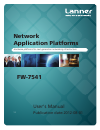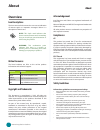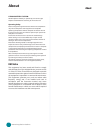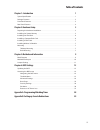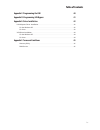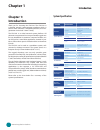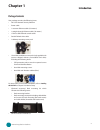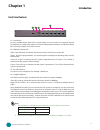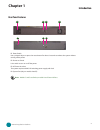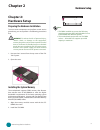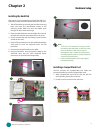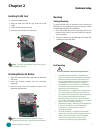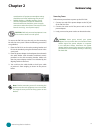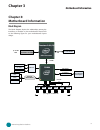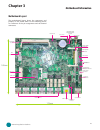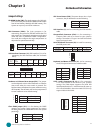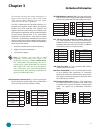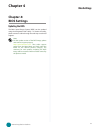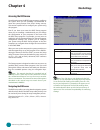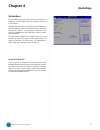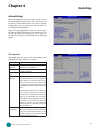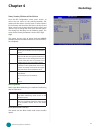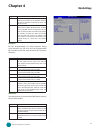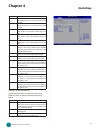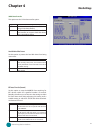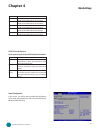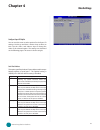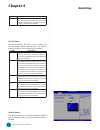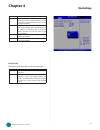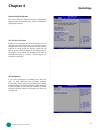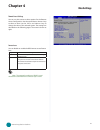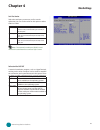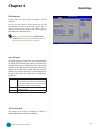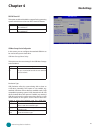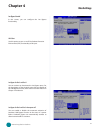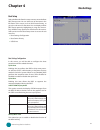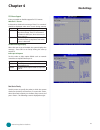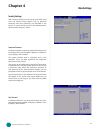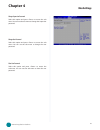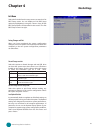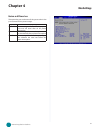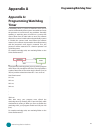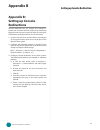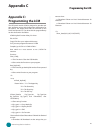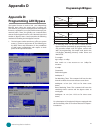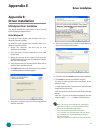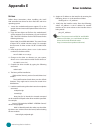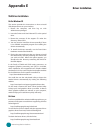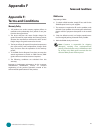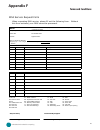- DL manuals
- Lanner
- Network Hardware
- FW-7541
- User Manual
Lanner FW-7541 User Manual
Summary of FW-7541
Page 1
>> network application platforms hardware platforms for next generation networking infrastructure fw-7541 user's manual publication date:2012-08-01.
Page 2: About
I about about network application platforms overview icon descriptions the icons are used in the manual to serve as an indication of interest topics or important messages. Below is a description of these icons: note: this check mark indicates that there is a note of interest and is something that yo...
Page 3: About
Ii about about network application platforms lithium battery caution: risk of explosion if battery is replaced by an incorrect type. Dispose of used batteries according to the instructions operating safety electrical equipment generates heat. Ambient air temperature may not be adequate to cool equip...
Page 4: Ttat
Ttat table of contents beable of contents iii chapter 1: introduction 1 system specification . . . . . . . . . . . . . . . . . . . . . . . . . . . . . . . . . . . . . . . . . . . 1 package contents . . . . . . . . . . . . . . . . . . . . . . . . . . . . . . . . . . . . . . . . . . . . . 2 front pane...
Page 5: Ttat
Ttat table of contents beable of contents iv appendix c: programming the lcm 40 appendix d: programming lan bypass 41 appendix e: driver installation 42 lan adapters driver installation. . . . . . . . . . . . . . . . . . . . . . . . . . . . . . . . . . . .42 on the windows os . . . . . . . . . . . ....
Page 6: Introduction
1 introduction chapter 1 network application platforms chapter 1: introduction thank you for choosing the fw-7541. The fw-7541 is a desktop network communication appliance which is built on intel® pineview™ embedded processor, the next- generation in the intel ® atom™ family. The fw-7541 is an ideal...
Page 7: Introduction
2 introduction chapter 1 network application platforms package contents your package contains the following items: fw-7541 network security platform • power cable • 1 crossover ethernet cable (1.8 meters) • 1 straight-through ethernet cable (1.8 meters) • 1 rj-45 to db-9 female console cable • seria...
Page 8: Introduction
3 introduction chapter 1 network application platforms f1 console port by using suitable rollover cable (cisco console cable), you can connect to a computer terminal for diagnostic or configuration purpose. Terminal configuration parameters: 115200 baud, 8 data bits, no parity, 1stop bit, and no flo...
Page 9: Introduction
4 introduction chapter 1 network application platforms rear panel features r1 reset switch use a pointed object to press the reset button for about 3 seconds to reboot the system without turning off the power. R2 power-on switch it is a switch to turn on or off the power. R3 ac power-in socket the s...
Page 10: Hardware Setup
5 hardware setup chapter 2 network application platforms chapter 2: hardware setup preparing the hardware installation to access some components and perform certain service procedures, you must perform the following procedures first. Warning: to reduce the risk of personal injury, electric shock, or...
Page 11: Hardware Setup
6 hardware setup chapter 2 network application platforms installing the hard disk the system can accommodate one serial-ata disk (2.5”). Follow these steps to install a hard disk into the fw-7541: take off the black cap covering the hard disk mounting 1. Holes and insert the anti-vibration rubber to...
Page 12: Hardware Setup
7 hardware setup chapter 2 network application platforms installing 3g sim card installing wireless 3g module align the wireless module’s cutout with the mini-pcie 1. Slot notch. Insert the wireless module into the connector 2. Diagnoally. Push the other end of the wireless module to be 3. Tightened...
Page 13: Hardware Setup
8 hardware setup chapter 2 network application platforms consideration of equipment nameplate ratings should be used when addressing this concern. Reliable earthing - reliable earthing of rack- 5. Mounted equipment should be maintained. Particular attention should be given to supply connections othe...
Page 14: Motherboard Information
9 motherboard information chapter 3 network application platforms chapter 3: motherboard information block diagram the block diagram depicts the relationships among the interfaces or modules on the motherboard. Please refer to the following figure for your motherboard’s layout design. 1x ddr3 667/80...
Page 15: Motherboard Information
10 motherboard information chapter 3 network application platforms motherboard layout the motherboard layout shows the connectors and jumpers on the board. Refer to the following picture as a reference of the pin assignments and the internal connectors. Ethernet ports usb2.0 ports console port usb 2...
Page 16: Motherboard Information
11 motherboard information chapter 3 network application platforms atx power button (cn2): the power button has a 2-pin connector; the pin definition is as the following: vga interface (j1): it is for connecting the vga interface cable. Compactflash connector (cn4): it is for connecting a compact fl...
Page 17: Motherboard Information
12 motherboard information chapter 3 network application platforms the controller contains two modes of operation—a legacy mode using i/o space, and an ahci mode using memory space. Software that uses legacy mode will not have ahci capabilities. The ahci ( advanced host controller interface) is a pr...
Page 18: Bios Settings
13 bios settings chapter 4 network application platforms chapter 4: bios settings updating the bios the basic input/output system (bios) can be updated using the designated flash utility. To obtain the utility, please contact us either through the sales rep or technical support. Note: for the update...
Page 19: Bios Settings
14 bios settings chapter 4 network application platforms accessing the bios menu you will need to enter the bios setup program to configure the system when you are installing a motherboard or when the system prompts “run setup” during start-up. This section explains how to configure your system usin...
Page 20: Bios Settings
15 bios settings chapter 4 network application platforms the main menu the main bios setup menu is the first screen that you can navigate. Each main bios setup menu option is described in this chapter. The main bios setup menu screen has two main frames. The left frame displays all the options that ...
Page 21: Bios Settings
16 bios settings chapter 4 network application platforms advanced settings select the advanced tab from the setup screen to enter the advanced bios setup screen. You can select any of the items in the left frame of the screen, such as superio configuration, to go to the sub menu for that item. You c...
Page 22: Bios Settings
17 bios settings chapter 4 network application platforms option description hyper threading technology this option allows the user to enable or disable the hyperthreading™ support of the intel® ht capable processors. By default this setting is enabled. This setting should be disabled in microsoft™ w...
Page 23: Bios Settings
18 bios settings chapter 4 network application platforms primary /secondary ide master and slave sub menu from the ide configuration screen, press to access the sub menu for the primary/secondary ide master and slave drives. Use this screen to select options for the primary and secondary ide drives....
Page 24: Bios Settings
19 bios settings chapter 4 network application platforms option description disabled set this value to prevent the bios from using multi-sector transfer on the specified channel. The data to and from the device will occur one sector at a time. Auto set this value to allow the bios to automatically d...
Page 25: Bios Settings
20 bios settings chapter 4 network application platforms option description swdma1 set this value to allow the bios to use single word dma mode 1. It has a data transfer rate of 4.2 mbs. Swdma2 set this value to allow the bios to use single word dma mode 2. It has a data transfer rate of 8.3 mbs. Mw...
Page 26: Bios Settings
21 bios settings chapter 4 network application platforms 32bit data transfer this option sets the 32-bit data transfer option. Option description disabled set this value to prevent the bios from using 32-bit data transfers. Enabled set this value to allow the bios to use 32-bit data transfers on sup...
Page 27: Bios Settings
22 bios settings chapter 4 network application platforms option description 15 set this value to stop the amibios from searching the ide bus for ide disk drives in 15 seconds. 20 set this value to stop the amibios from searching the ide bus for ide disk drives in 20 seconds. 25 set this value to sto...
Page 28: Bios Settings
23 bios settings chapter 4 network application platforms configure super io chipset you can use this screen to select options for the super i/o settings. Use the up and down keys to select an item. Use the and keys to change the value of the selected option. The settings are described on the followi...
Page 29: Bios Settings
24 bios settings chapter 4 network application platforms option description 2e8/irq3 set this value to allow the serial port to use 2e8 as its i/o port address and irq 3 for the interrupt address. If the system will not use a serial device, it is best to set this port to disabled. Serial port2 addre...
Page 30: Bios Settings
25 bios settings chapter 4 network application platforms option description disabled set this value to prevent the parallel port from accessing any system resources. When the value of this option is set to disabled, the printer port becomes unavailable. 378 set this value to allow the parallel port ...
Page 31: Bios Settings
26 bios settings chapter 4 network application platforms hardware health configuration this menu shows the hardware monitor configuration settings. Select an item then press to display the configuration options. Fan1/fan2 smart fan function it allows you to configure the smart fan feature. You can m...
Page 32: Bios Settings
27 bios settings chapter 4 network application platforms remote access settings you can use this screen to select options for the remote access configuration. Use the up and down keys to select an item. Use the and keys to change the value of the selected option. The settings are described on the fo...
Page 33: Bios Settings
28 bios settings chapter 4 network application platforms serial port number select the serial port you want to use for console redirection. You can set the value for this option to either com1 or com2. Option description 115200 8,n,1 set this value to allow you to select 115200 as the baud rate (tra...
Page 34: Bios Settings
29 bios settings chapter 4 network application platforms usb configuration in this screen, you will be able to configure the usb controller. You can use this screen to select options for the usb configuration. Use the up and down keys to select an item. Use the and keys to change the value of the se...
Page 35: Bios Settings
30 bios settings chapter 4 network application platforms bios ehci hand-off this option enable or disable the support for the operating systems which does not have an ehci hand-off feature. Option description enabled enable the support for the os without ehci hand-off feature. Disabled disable the s...
Page 36: Bios Settings
31 bios settings chapter 4 network application platforms lan bypass control in this screen, you can configure the lan bypass functionality. Lan1 boot use this option to turn on or off the preboot execution environment (pxe) functionality of this port. Lan bypass for port 1 and port 2 you can activat...
Page 37: Bios Settings
32 bios settings chapter 4 network application platforms boot setup select the boot tab from the setup screen to enter the boot bios setup screen. You can select any of the items in the left frame of the screen, such as boot device priority, to go to the sub menu for that item. You can display an bo...
Page 38: Bios Settings
33 bios settings chapter 4 network application platforms ps/2 mouse support it lets you enable or disable support for ps/2 mouse. Wait for ‘f1’ if error it determines whether the message, “press f1 to continue” should be displayed when error occurs during start-up. Option description enabled when se...
Page 39: Bios Settings
34 bios settings chapter 4 network application platforms security settings select security setup from the setup main bios setup menu. All security setup options, such as password protection and virus protection, are described in this section. To access the sub menu for the following items, select th...
Page 40: Bios Settings
35 bios settings chapter 4 network application platforms change supervisor password select this option and press to access the sub menu. You can use the sub menu to change the supervisor password. Change user password select this option and press to access the sub menu. You can use the sub menu to c...
Page 41: Bios Settings
36 bios settings chapter 4 network application platforms exit menu select the exit tab from the setup screen to enter the exit bios setup screen. You can display an exit bios setup option by highlighting it using the keys. All exit bios setup options are described in this section. The exit bios setu...
Page 42: Bios Settings
37 bios settings chapter 4 network application platforms restore on ac power loss this option lets you set the state of the system when it has just recovered from a power outage. Option description power off when setting to power off, the system goes into “off state” after an ac power interruption ....
Page 43: Programming Watchdog Timer
38 programming watchdog timer network application platforms appendix a appendix a: programming watchdog timer a watchdog timer is a piece of hardware that can be used to automatically detect system anomalies and reset the processor in case there are any problems. Generally speaking, a watchdog timer...
Page 44: Appendix B
39 setting up console redirection appendix b network application platforms appendix b: setting up console redirections console redirection lets you monitor and configure a system from a remote terminal computer by re-directing keyboard input and text output through the serial port. This following st...
Page 45: Programming The Lcm
40 programming the lcm appendix c network application platforms appendix c: programming the lcm the lcd panel module (lcm) is designed to provide real- time operating status and configuration information for the system. For sample lcm code, see lcm foler on the driver and manual cd. The driver and t...
Page 46: Programming Lan Bypass
41 programming lan bypass appendix d network application platforms appendix d: programming lan bypass the bypass function is used to link two independent ethernet ports when the system crash or powers off. This means if your system is equipped with a lan bypass function, a condition in your system w...
Page 47: Driver Installation
42 driver installation appendix e network application platforms appendix e: driver installation lan adapters driver installation this section provides the instructions on how to install intel® gigabit lan adapter drivers. On the windows os to install the intel® gigabit lan controller driver on a win...
Page 48: Driver Installation
43 driver installation appendix e network application platforms on linux follow these instructions when installing the intel® lan controller base driver for the in red hat® and linux operating system. Insert the motherboard/system support cd to the 1. Optical drive and mount the optional drive in th...
Page 49: Driver Installation
44 driver installation appendix e network application platforms vga driver installation on the windows os this section provides the instructions on how to install vga adapter drivers on your windows. Restart the computer, and then log on with 1. Administrator privileges. Insert the drivers and user’...
Page 50: Terms and Conditions
45 terms and conditions appendix f embedded and industrial computing appendix f: terms and conditions warranty policy all products are under warranty against defects in 1. Materials and workmanship for a period of one year from the date of purchase. The buyer will bear the return freight charges for...
Page 51: Terms and Conditions
46 terms and conditions appendix f embedded and industrial computing rma service request form when requesting rma service, please fill out the following form. Without this form enclosed, your rma cannot be processed. Rma no: reasons to return: Ŀ repair(please include failure details) Ŀ testing purpo...