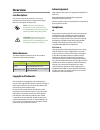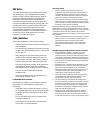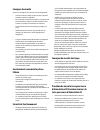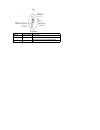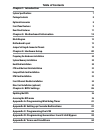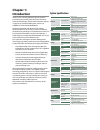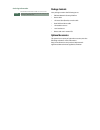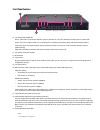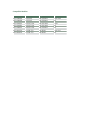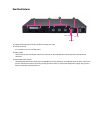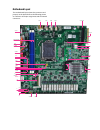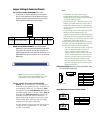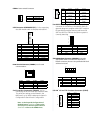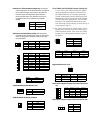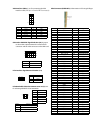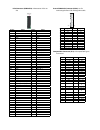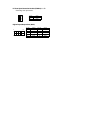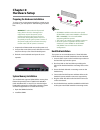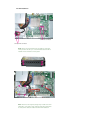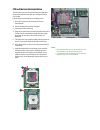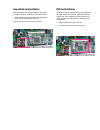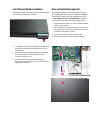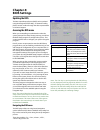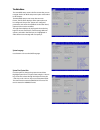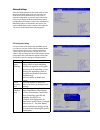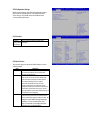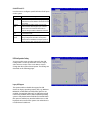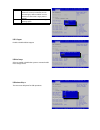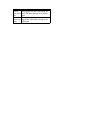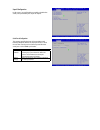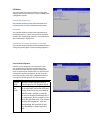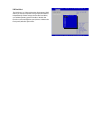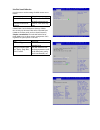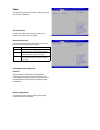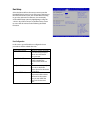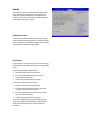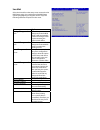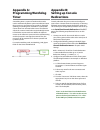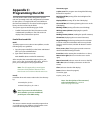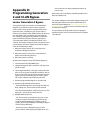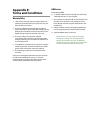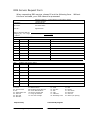- DL manuals
- Lanner
- Firewall
- FW-8759
- User manual
Lanner FW-8759 User manual - Rear Panel Features
Rear Panel Features
R1
FAN3 FAN2 FAN1
R1 Optional PCIe Expansion Slot (low profile PCIe expansion card)
R2 Power-on Switch
It is a switch to turn on or off the power.
R3 FAN1~FAN3
These fans have smart fan feature which can be turned on automatically when the temperature exceeds the set
threshold.
R4 Redundant Power Supply
The 300W redundant power supply is hot-swappable and can be withdrawn and replaced when the alarm sounds. You
can turn off the alarm when it sounds by pressing the alarm switch. To replace the failed power supply unit, press the
latch to release the unit and pull it out.
R3
23
PSU LED
PSU latch
R4
Alarm-off Switch
Summary of FW-8759
Page 1
Network application platforms hardware platforms for next generation networking infrastructure fw-8759 v1.0 user's manual august 14, 2015.
Page 2: Overview
Overview icon descriptions the icons are used in the manual to serve as an indication of interest topics or important messages. Below is a description of these icons: note: this check mark indicates that there is a note of interest and is something that you should pay special attention to while usin...
Page 3: Emc Notice
Emc notice this equipment has been tested and found to comply with the limits for a class a digital device, pursuant to part 15 of the fcc rules. These limits are designed to provide reasonable protection against harmful interference when the equipment is operated in a commercial environment. This e...
Page 4: Consignes De Sécurité
Consignes de sécurité suivez ces consignes pour assurer la sécurité générale : laissez la zone du châssis propre et sans poussière • pendant et après l’installation. Ne portez pas de vêtements amples ou de bijoux qui • pourraient être pris dans le châssis. Attachez votre cravate ou écharpe et remont...
Page 5
Version date (y/m/d) description 0.1 2014/05/09 preliminary 0.2 2014/08/01 -take off fan4 -take off led2 from the motherboard 1.0 2015/08/14 official release.
Page 6: Table of Contents
Table of contents chapter 1: introduction 7 system specifications 7 package contents 8 optional accessories 8 front panel features 9 rear panel features 11 chapter 3: motherboard information 12 block diagram 12 motherboard layout 13 jumper settings & connector pinouts 14 chapter 2: hardware setup 20...
Page 7: Chapter 1:
Chapter 1: introduction thank you for choosing fw-8759. The new system is powered by the currently latest intel core processors, codenamed shark bay, with the intel c226 series chipset. It supports up to 8gb of ddr3 system memory at 1600mhz on dual-channel dimm banks. Fw-8759 is equipped with advanc...
Page 8: Package Contents
Package contents your package contains the following items: fw-8759 network security platform • power cable • 1 rj-45 to db-9 (female) console cable • serial-ata hard drive cable • 1 threaded screw set • 1 ear bracket set • drivers and user’s manual cd. • optional accessories the system has a variet...
Page 9: Front Panel Features
Front panel features f1, f10 power/status/hdd led power: if the led is on it indicates that the system is powered on. If it is off, it indicates that the system is powered off. Status: this led is programmable. You could program it to display the operating status with the following behavior: if the ...
Page 10
Slim module ports chipset bypass ncs2-igm428a 4 gbe rj45 intel i350am-4 2 pairs gen3 ncs2-igm428b 4 gbe rj45 intel i350am-4 n/a ncs2-ism405a 4 gbe sfp fiber intel i350-am4 2 pairs ncs2-ism406a 4 gbe sfp fiber intel i350-am4 n/a ncs2-ism802a 8 gbe sfp fiber intel i350am-4 n/a ncs2-ixm205a 2 10gbe sfp...
Page 11: Rear Panel Features
Rear panel features r1 fan3 fan2 fan1 r1 optional pcie expansion slot (low profile pcie expansion card) r2 power-on switch it is a switch to turn on or off the power. R3 fan1~fan3 these fans have smart fan feature which can be turned on automatically when the temperature exceeds the set threshold. R...
Page 12: Chapter 3:
Chapter 3: motherboard information block diagram the block diagram depicts the relationships among the interfaces or modules on the motherboard. Please refer to the following figure for your motherboard’s layout design..
Page 13: Motherboard Layout
Motherboard layout the motherboard layout shows the connectors and jumpers on the board. Refer to the following picture as a reference of the pin assignments and the internal connectors. Cf1 comb2 j11 opma1 fan3 lcm1 j6 sata1 sata3 sata2 dio1 atx2 fan2 pcieslot1 dimm2/dimm1 j3 j4 j5 j1 pcieslot2 fan...
Page 14
Note: to configure your hard disk using the 1. Integrated raid feature, the intel®rapid storage technology utility has to be installed on your operating system. You will need to select the raid mode in the 2. Bios for your sata drives first. There is also a intel® rste oprom utility for creating rai...
Page 15
Conn1: power-switch connector usb connector usb2&usb3 (j5): it is for connecting the usb module cable. It complies with usb3.0 . Rj45 console connector (comb2): it is for serial communication. Serial interface connectors (comb1): it is for connecting the rs-232 serial port interface cable. This seri...
Page 16
Clear cmos and disable me jumper setting (j4): it is for clearing the cmos memory and system setup parameters by erasing the data stored in the cmos ram such as the system passwords. The me_disable setting allows updating the intel management engine firmware through software without a electronic pro...
Page 17
Vga interface (vga1): it is for connecting the vga interface cable (2x6 pin to female db15 connector) onboard or ipmi vga signal selection (j6): a jumper to select vga output between the onboard vga connector and the vga connector on the ipmi card. Pcie interface signal reversal header (j11) pcie ba...
Page 18
Pcie connector (pcieslot2): a generation 3 pcie x8 slot pin no. Signal pin no. Signal b1 p12v a1 b2 p12v a2 p12v b3 p12v a3 p12v b4 gnd a4 gnd b5 slot2smbclk a5 b6 slot2smbdat a6 b7 gnd a7 b8 p3v3 a8 b9 a9 p3v3 b10 p3v3sb a10 p3v3 b11 pciwake- a11 pcieslot1rest- b12 a12 gnd b13 gnd a13 pcieslot1clk+...
Page 19
Pc case open detection header (conn4): it is for detecting case open event. Digital input/output port (dio1) pin no. Signal 1 caseopen- 2 gnd 2 1 2 10 1 9 pin no. Signal pin no. Signal 1 gpo_1 2 gpi_1 3 gpo_2 4 gpi_2 5 gpo_3 6 gpi_3 7 gpo_4 8 gpi_4 9 gnd 10 gnd.
Page 20: Chapter 2:
Chapter 2: hardware setup preparing the hardware installation to access some components and perform certain service procedures, you must perform the following procedures first. Warning: to reduce the risk of personal injury, electric shock, or damage to the equipment, remove the power cord to remove...
Page 21
2.5” hdd installation note: please note the orientation of the hdd tray placement when you take out the try. It is recommended that the hdd is installed in this orientation on the system. Note: please note the original package only includes one sata cable (data), you need to order another cable (sat...
Page 22
Cpu and the heat sink installation the fw-7585 sever system is powered by the mb-7585 sever board, which comes with one zif type lga1150 cpu socket. Follow the procedure bellow for installing a cpu press the socket lever and release it from the 1. Retention tab. Lift the socket lever and then the pl...
Page 23: Ipmi Card Installation
Compactflash card installation fw-8759 provides one compactflash slot. Follow the procedure bellow for installing a compactflash card. Align compactflash card and the card slot with the 1. Arrow pointing toward the connector. Push the card to insert into the connector. 2. Ipmi card installation fw-8...
Page 24
Front ethernet module installation the fw-8759 can accommondate lanner ncs2 type fiber or rj45 ethernet expansion modules. To install the front ethernet module, take off the front 1. Bezel first by unfastening the thumbscrews on the front of bezel. Insert the ethernet module into the front expansion...
Page 26: Chapter 4:
Chapter 4: bios settings updating the bios the basic input/output system (bios) can be updated using the designated flash utility. To obtain the utility, please contact us either through the sales representative or technical support. Accessing the bios menu when you are installing a motherboard or w...
Page 27
The main menu the main bios setup menu is the first screen that you can navigate. Each main bios setup menu option is described in this chapter. The main bios setup menu screen has two main frames. The left frame displays all the options that can be configured. “grayed-out” options are configured pa...
Page 28
Advanced settings select the advanced tab from the setup screen to enter the advanced bios setup screen. You can select any of the items in the left frame of the screen, such as superio configuration, to go to the sub menu for that item. You can display an advanced bios setup option by highlighting ...
Page 29
Sata configuration settings while entering setup, the bios automatically detects the presence of sata devices. The sata port items show “empty” if no sata device is installed to the corresponding sata port. Sata controllers item selection enable or disable sata controller(s) set this value to enable...
Page 30
Serial ata port 0/1/2 use this menu to configure specific sata port for all ports on the system. Option description port 0 enable or disable the specific port hot plug the ahci of sata provides hot plug capability to allow drives to be added or removed with the pc running. External sata called exter...
Page 31
Option description auto allow the system to detect the presence of usb devices at startup. If detected, the usb controller legacy mode is enabled if it is not detected, the usb control er legacy mode is disabled. Enabled enable the support for usb devices on legacy operating system disabled disable ...
Page 32
Item description device reset time- out this option sets the reset timing for the usb mass storage to be initial- ized. Device power-up delay this option sets the power-up tim- ing for the usb mass storage to be initialized..
Page 33
Superio configuration in this screen, you will be able to enable or disable the serial ports provided by the super io chipset. Serial port 0 configuration this option specifies the base i/o port address and interrupt request address of serial port 0 and 1. Serial port 0 is the console port on the fr...
Page 34
H/w monitor this menu shows the hardware monitor configuration settings. Select an item then press to display the configuration options. System/cpu temperature the onboard hardware monitor automatically detects and displays the cpu and motherboard temperatures. Fan speed the onboard hardware monitor...
Page 35
Lan boot select the lan boot, i.E., preboot execution environment (pxe) allows you to boot computers using a network interface independently of data storage devices (like hard disks) or installed operating systems. Enable or disable this function on the management port (lan1 to lan8 on the front pan...
Page 36
Serial port console redirection use this menu to set the settings for bios remote access feature. Item selection console redirection enable or disable bios through remote access console redirection settings enter to view more op- tions com0/com1 console redirection settings: com0 is the console port...
Page 37
Chipset the chipset menu will let you further configure your intel cpu and pch capabilities: pch i/o configuration it shows the model name and version of the intel platform controller hub on the system. Restore ac power loss this option lets you set the state of the system when it has just recovered...
Page 38
Boot setup select the boot tab from the setup screen to enter the boot bios setup screen. You can select any of the items in the left frame of the screen, such as boot device priority, to go to the sub menu for that item. You can display an boot bios setup option by highlighting it using the keys. S...
Page 39
Security select security setup from the setup main bios setup menu. All security setup options, such as password protection and virus protection, are described in this section. To access the sub menu for the following items, select the item and press : administrator password if you have set an admin...
Page 40
Save & exit select the exit tab from the setup screen to enter the exit bios setup screen. You can display an exit bios setup option by highlighting it using the keys. The following table lists the options in this menu. Item options saving changes and exit select this option to save changes and exit...
Page 41: Appendix A:
Appendix a: programming watchdog timer a watchdog timer is a piece of hardware that can be used to automatically detect system anomalies and reset the processor in case there are any problems. Generally speaking, a watchdog timer is based on a counter that counts down from an initial value to zero. ...
Page 42: Appendix C:
Appendix c: programming the lcm the lcd panel module (lcm) is designed to provide real-time operating status and configuration information for the system. For sample lcm code, see lcm foler in the driver and manual cd. The driver and the program library can also be found in the folder. The system su...
Page 43: Appendix D:
Appendix d: programming generation 2 and 3 lan bypass lanner generation 3 bypass the bypass function is used tolink two independent ethernet ports when the system crashes or powers off. This means if your system is equipped with a lan bypass function, a condition in your system will not interrupt yo...
Page 44: Appendix E:
Appendix e: terms and conditions warranty policy all products are under warranty against defects in 1. Materials and workmanship for a period of one year from the date of purchase. The buyer will bear the return freight charges for 2. Goods returned for repair within the warranty period; whereas the...
Page 45
Rma service request form when requesting rma service, please fill out the following form. Without this form enclosed, your rma cannot be processed. Rma no: reasons to return: Ŀ repair(please include failure details) Ŀ testing purpose company: contact person: phone no. Purchased date: fax no.: applie...