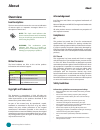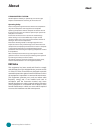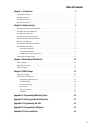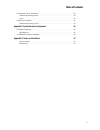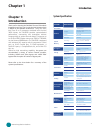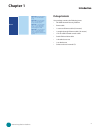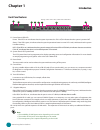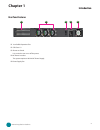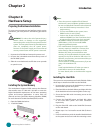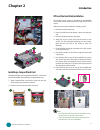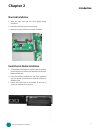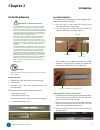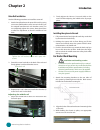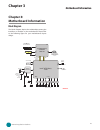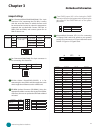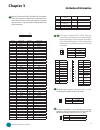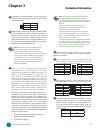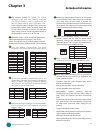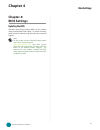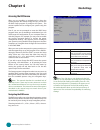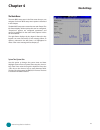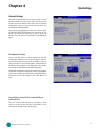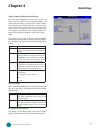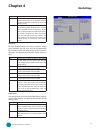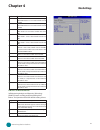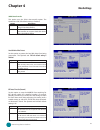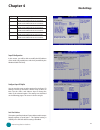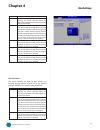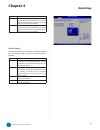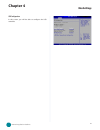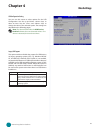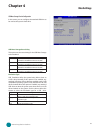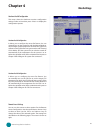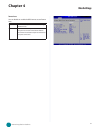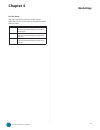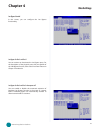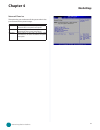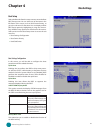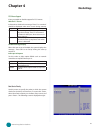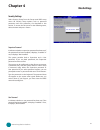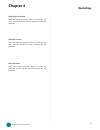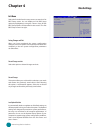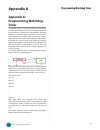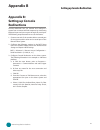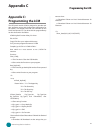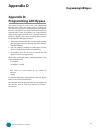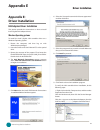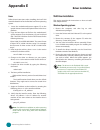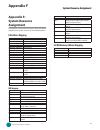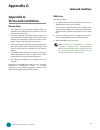- DL manuals
- Lanner
- Network Hardware
- FW-8760
- User Manual
Lanner FW-8760 User Manual
Summary of FW-8760
Page 1
>> network application platforms hardware platforms for next generation networking infrastructure fw-8760 user's manual publication date:2010-10-27.
Page 2: About
I about about network application platforms overview icon descriptions the icons are used in the manual to serve as an indication of interest topics or important messages. Below is a description of these icons: note: this check mark indicates that there is a note of interest and is something that yo...
Page 3: About
Ii about about network application platforms lithium battery caution: risk of explosion if battery is replaced by an incorrect type. Dispose of used batteries according to the instructions operating safety electrical equipment generates heat. Ambient air temperature may not be adequate to cool equip...
Page 4: Ttat
Ttat table of contents beable of contents iii chapter 1: introduction 1 system specification . . . . . . . . . . . . . . . . . . . . . . . . . . . . . . . . . . . . . . . . . . . 1 package contents . . . . . . . . . . . . . . . . . . . . . . . . . . . . . . . . . . . . . . . . . . . . . 2 front pane...
Page 5: Ttat
Ttat table of contents beable of contents iv lan adapters driver installation. . . . . . . . . . . . . . . . . . . . . . . . . . . . . . . . . . . .44 windows operating systems . . . . . . . . . . . . . . . . . . . . . . . . . . . . . . . . . . .44 linux. . . . . . . . . . . . . . . . . . . . . . . ...
Page 6: Introduction
1 introduction chapter 1 network application platforms chapter 1: introduction thank you for choosing the fw-8760. The new cpu module integrates intel core i3 or i5 with the 3450 chipset which is based on the nehalem architecture. Using the latest intel core i3 or i5 processors combined with the int...
Page 7: Introduction
2 introduction chapter 1 network application platforms package contents your package contains the following items: fw-8760 network security platform • power cable • 1 crossover ethernet cable (1.8 meters) • 1 straight-through ethernet cable (1.8 meters) • 1 rj-45 to db-9 female console cable • seria...
Page 8: Introduction
3 introduction chapter 1 network application platforms front panel features f1 power/status/hdd led power: if the led is on it indicates that the system is powered on. If it is off, it indicates that the system is powered off. Status: if the led is green, it indicates that the system’s operational s...
Page 9: Introduction
4 introduction chapter 1 network application platforms r1 low profile expansion slot r2 cpu fans 1-3 r3 power-on switch it is a switch to turn on or off the power. R4 ac power-in socket the system requires a100-240 ac power supply.. R5 power supply fan rear panel features r3 r1 r2 r4 r5.
Page 10: Introduction
5 introduction chapter 2 network application platforms chapter 2: hardware setup preparing the hardware installation to access some components and perform certain service procedures, you must perform the following procedures first. Warning: to reduce the risk of personal injury, electric shock, or d...
Page 11: Introduction
6 introduction chapter 2 network application platforms installing a compactflash card fw-8760 provides one compactflash slot(cf1). Follow the procedures bellow for installing a compactflash card. Align compactflash card and the card slot with the 1. Arrow pointing toward the connector. Push the card...
Page 12: Introduction
7 introduction chapter 2 network application platforms align the riser card with the pci-e golden finger 1. Connector. Insert the card into the connector firmly. 2. Fasten the screws to fix the card onto the board. 3. Riser card installation 3 2 front ethernet module installation to install the fron...
Page 13: Introduction
8 introduction chapter 2 network application platforms din-rail rack mounting installation environment caution: elevated operating ambient - if installed in a closed 1. Or multi-unit rack assembly, the operating ambient temperature of the rack environment may be greater than room ambient. Therefore,...
Page 14: Introduction
9 introduction chapter 2 network application platforms outer rail installation use the following procedures to install the outer rail attach the rail bracket to the posts of the rack by using 1. Two screws (rail bracket screws are not included, use the original manufacture’s rack bracket screws.) do...
Page 15: Motherboard Information
10 motherboard information chapter 3 network application platforms chapter 3: motherboard information block diagram the block diagram depicts the relationships among the interfaces or modules on the motherboard. Please refer to the following figure for your motherboard’s layout design. Lynnfield (xe...
Page 16: Motherboard Information
11 motherboard information chapter 3 network application platforms pci-e expansion connector (pciec1) motherboard layout the motherboard layout shows the connectors and jumpers on the board. Refer to the following picture as a reference of the pin assignments and the internal connectors. Fan 6 ether...
Page 17: Motherboard Information
12 motherboard information chapter 3 network application platforms clear cmos jumper (j6): it is for clearing the cmos memory and system setup parameters by erasing the data stored in the cmos ram such as the system passwords. M6 compactflash connector (cf1): it is for connecting a compact flash car...
Page 18: Motherboard Information
13 motherboard information chapter 3 network application platforms m8 m9 atx power connector(atx1, atx2): these 24- pin and 4-pin connectors are for connecting atx power supply plugs. Find the proper orientation when inserting the plugs, for the supply plugs are designed to fit these connectors in o...
Page 19: Motherboard Information
14 motherboard information chapter 3 network application platforms note: to configure your hard disk using the integrated raid feature, the intel® matrix storage manager software has to be installed on your operating system. Visit the intel support page at http://www.Intel.Com/design/chipsets/ matri...
Page 20: Motherboard Information
15 motherboard information chapter 3 network application platforms m22 lpc i/o bus (it can also be called port 80) (lpc1): it is a proprietary connector for connecting a checkpoint device to output checkpoints throughout booting and power-on self test (post) to indicate the task the system is curren...
Page 21: Bios Settings
16 bios settings chapter 4 network application platforms chapter 4: bios settings updating the bios the basic input/output system (bios) can be updated using the designated flash utility. To obtain the utility, please contact us either through the sales rep or technical support. Note: for the update...
Page 22: Bios Settings
17 bios settings chapter 4 network application platforms accessing the bios menu when you are installing a motherboard or when the system prompts “run setup” during start-up, you will use the bios setup program to configure the system, . This section explains how to configure your system using this ...
Page 23: Bios Settings
18 bios settings chapter 4 network application platforms the main menu the main bios setup menu is the first screen that you can navigate. Each main bios setup menu option is described in this chapter. The main bios setup menu screen has two main frames. The left frame displays all the options that ...
Page 24: Bios Settings
19 bios settings chapter 4 network application platforms advanced settings select the advanced tab from the setup screen to enter the advanced bios setup screen. You can select any of the items in the left frame of the screen, such as superio configuration, to go to the sub menu for that item. You c...
Page 25: Bios Settings
20 bios settings chapter 4 network application platforms primary /secondary ide master and slave sub menu from the ide configuration screen, press to access the sub menu for the primary/secondary ide master and slave drives. Use this screen to select options for the primary and secondary ide drives....
Page 26: Bios Settings
21 bios settings chapter 4 network application platforms option description disabled set this value to prevent the bios from using multi-sector transfer on the specified channel. The data to and from the device will occur one sector at a time. Auto set this value to allow the bios to automatically d...
Page 27: Bios Settings
22 bios settings chapter 4 network application platforms option description swdma1 set this value to allow the bios to use single word dma mode 1. It has a data transfer rate of 4.2 mbs. Swdma2 set this value to allow the bios to use single word dma mode 2. It has a data transfer rate of 8.3 mbs. Mw...
Page 28: Bios Settings
23 bios settings chapter 4 network application platforms 32bit data transfer this option sets the 32-bit data transfer option. The optimal and fail-safe default setting is enabled. Option description disabled set this value to prevent the bios from using 32-bit data transfers. Enabled set this value...
Page 29: Bios Settings
24 bios settings chapter 4 network application platforms option description 10 set this value to stop the amibios from searching the ide bus for ide disk drives in 10 seconds. 15 set this value to stop the amibios from searching the ide bus for ide disk drives in 15 seconds. 20 set this value to sto...
Page 30: Bios Settings
25 bios settings chapter 4 network application platforms option description disabled set this value to prevent the serial port from accessing any system resources. When this option is set to disabled, the serial port physically becomes unavailable. 3f8/irq4 set this value to allow the serial port to...
Page 31: Bios Settings
26 bios settings chapter 4 network application platforms option description 3e8/irq4 set this value to allow the serial port to use 3e8 as its i/o port address and irq 4 for the interrupt address. If the system will not use a serial device, it is best to set this port to disabled. 2e8/irq3 set this ...
Page 32: Bios Settings
27 bios settings chapter 4 network application platforms usb configuration in this screen, you will be able to configure the usb controller..
Page 33: Bios Settings
28 bios settings chapter 4 network application platforms usb configuration setting you can use this screen to select options for the usb configuration. Use the up and down keys to select an item. Use the and keys to change the value of the selected option. The settings are described on the following...
Page 34: Bios Settings
29 bios settings chapter 4 network application platforms usb mass storage device configuration in this screen, you can configure the attached usb drive to be used as the system’s hard drive. Usb mass storage reset delay this option sets the reset timing for the usb mass storage to be initialized. Op...
Page 35: Bios Settings
30 bios settings chapter 4 network application platforms hardware health configuration this menu shows the hardware monitor configuration settings. Select an item then press to display the configuration options. Hardware health configuration it allows you to configure the smart fan feature. You can ...
Page 36: Bios Settings
31 bios settings chapter 4 network application platforms remote access you can disable or enable the bios remote access feature here. Option description disabled set this value to prevent the bios from using remote access. Serial set the value for this option to serial to allow the system to use the...
Page 37: Bios Settings
32 bios settings chapter 4 network application platforms serial port number select the serial port you want to use for console redirection. You can set the value for this option to either com1 or com2. Option description 115200 8,n,1 set this value to allow you to select 115200 as the baud rate (tra...
Page 38: Bios Settings
33 bios settings chapter 4 network application platforms lan bypass control in this screen, you can configure the lan bypass functionality. Lan bypass for port 1 and port 2 you can activate or deactivate the lan bypass ports. For the description of the physical ports that are capable of the lan bypa...
Page 39: Bios Settings
34 bios settings chapter 4 network application platforms restore on ac power loss this option lets you set the state of the system when it has just recovered from a power outage. Option description power off when setting to power off, the system goes into “off state” after an ac power interruption. ...
Page 40: Bios Settings
35 bios settings chapter 4 network application platforms boot setup select the boot tab from the setup screen to enter the boot bios setup screen. You can select any of the items in the left frame of the screen, such as boot device priority, to go to the sub menu for that item. You can display an bo...
Page 41: Bios Settings
36 bios settings chapter 4 network application platforms ps/2 mouse support it lets you enable or disable support for ps/2 mouse. Wait for ‘f1’ if error it determines whether the message, “press f1 to continue” should be displayed when error occurs during start-up. Option description enabled when se...
Page 42: Bios Settings
37 bios settings chapter 4 network application platforms security settings select security setup from the setup main bios setup menu. All security setup options, such as password protection and virus protection, are described in this section. To access the sub menu for the following items, select th...
Page 43: Bios Settings
38 bios settings chapter 4 network application platforms change supervisor password select this option and press to access the sub menu. You can use the sub menu to change the supervisor password. Change user password select this option and press to access the sub menu. You can use the sub menu to c...
Page 44: Bios Settings
39 bios settings chapter 4 network application platforms exit menu select the exit tab from the setup screen to enter the exit bios setup screen. You can display an exit bios setup option by highlighting it using the keys. All exit bios setup options are described in this section. The exit bios setu...
Page 45: Programming Watchdog Timer
40 programming watchdog timer network application platforms appendix a appendix a: programming watchdog timer a watchdog timer is a piece of hardware that can be used to automatically detect system anomalies and reset the processor in case there are any problems. Generally speaking, a watchdog timer...
Page 46: Appendix B
41 setting up console redirection appendix b network application platforms appendix b: setting up console redirections console redirection lets you monitor and configure a system from a remote terminal computer by re-directing keyboard input and text output through the serial port. This following st...
Page 47: Programming The Lcm
42 programming the lcm appendix c network application platforms appendix c: programming the lcm the lcd panel module (lcm) is designed to provide real- time operating status and configuration information for the system. For sample lcm code, see lcm folder on the driver and manual cd. The driver and ...
Page 48: Programming Lan Bypass
43 programming lan bypass appendix d network application platforms appendix d: programming lan bypass the bypass function is used to link two independent ethernet ports when the system crash or powers off. This means if your system is equipped with a lan bypass function, a condition in your system w...
Page 49: Driver Installation
44 driver installation appendix e network application platforms appendix e: driver installation lan adapters driver installation this section provides the instructions on how to install intel® gigabit lan adapter drivers. Windows operating systems to install the intel® gigabit lan controller driver ...
Page 50: Driver Installation
45 driver installation appendix e network application platforms linux follow these instructions when installing the intel® lan controller base driver for the red hat® and linux operating system. Insert the motherboard/system support cd to the 1. Optical drive and mount the optional drive in the linu...
Page 51: System Resource Assignment
46 system resource assignment appendix f network application platforms appendix f: system resource assignment this appendix contains the information about the address mapping of the system resource on the fw-8760 system. I/o address mapping address in hex device 00000000-0000000f direct memory acces...
Page 52: Terms and Conditions
47 terms and conditions appendix g embedded and industrial computing appendix g: terms and conditions warranty policy all products are under warranty against defects in 1. Materials and workmanship for a period of one year from the date of purchase. The buyer will bear the return freight charges for...
Page 53: Terms and Conditions
48 terms and conditions appendix g embedded and industrial computing rma service request form when requesting rma service, please fill out the following form. Without this form enclosed, your rma cannot be processed. Rma no: reasons to return: Ŀ repair(please include failure details) Ŀ testing purpo...