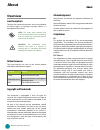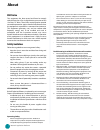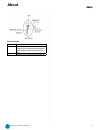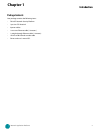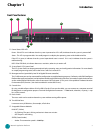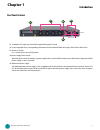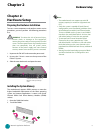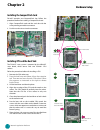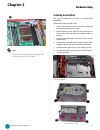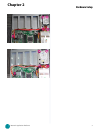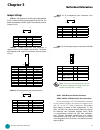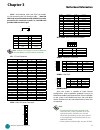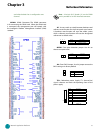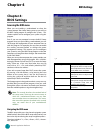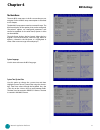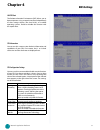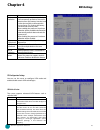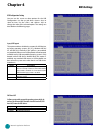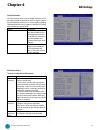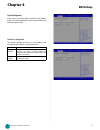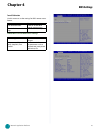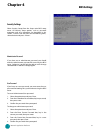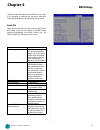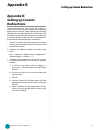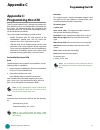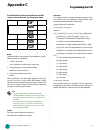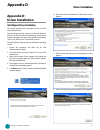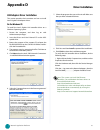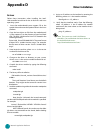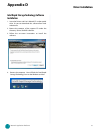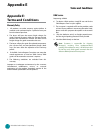- DL manuals
- Lanner
- Firewall
- FW-8877
- User Manual
Lanner FW-8877 User Manual - Introduction
5
Introduction
Chapter 1
Network Application Platforms
R1 Standard PCI-E expansion slot for full-height half-length PCI-E card
R2 4 Hot-swappable Fans (Corresponding connectors on the mainboard from left to right: FAN4, FAN3, FAN2, FAN1).
R3 Power-on Switch
It is a switch to turn on or off the power.
R4 Power Supply Alarm Switch
When the alarm sounds (it indicates a power supply failure), switch off this button to turn off the alarm. Replace the failed
power supply as soon as possible.
R5 Redundant Power Supply
The 400W redundant power supply is hot-swappable and can be withdrawn and replaced when the alarm sounds. The
LED of the failed power supply will be turned off. To replace the failed power supply unit, unscrew the screw and press
the latch to release the unit and pull it out.
Rear Panel Features
R3
R1
R2
R5
R4
PSU latch
PSU LED
Summary of FW-8877
Page 1
>> network application platforms hardware platforms for next generation networking infrastructure fw-8877 v1.2 user's manual publication date: 2015-02-23.
Page 2: About
I about about network application platforms overview icon descriptions the icons are used in the manual to serve as an indication of interest topics or important messages. Below is a description of these icons: note: this check mark indicates that there is a note of interest and is something that yo...
Page 3: About
Ii about about network application platforms emc notice this equipment has been tested and found to comply with the limits for a class a digital device, pursuant to part 15 of the fcc rules. These limits are designed to provide reasonable protection against harmful interference when the equipment is...
Page 4: About
Iii about about network application platforms consignes de sécurité suivez ces consignes pour assurer la sécurité générale : laissez la zone du châssis propre et sans poussière • pendant et après l’installation. Ne portez pas de vêtements amples ou de bijoux qui • pourraient être pris dans le châssi...
Page 5: About
Iv about about network application platforms revision history version changes 1.1 -add the ipmi board connector (lom1) de- scription in the introduction part (page 3) -add fastboot option description in the bios 1.2 modified rear pcie expansion description.
Page 6: Ttat
Ttat table of contents beable of contents v chapter 1: introduction 1 system specification . . . . . . . . . . . . . . . . . . . . . . . . . . . . . . . . . . . . . . . . . . . 1 package contents . . . . . . . . . . . . . . . . . . . . . . . . . . . . . . . . . . . . . . . . . . . . . 2 front panel ...
Page 7: Introduction
1 introduction chapter 1 network application platforms chapter 1: introduction thank you for choosing the fw-8877. It features many major advanced technologies as the following stated: 2nd generation intel xeon e5-2600 processor family • for the lga 2011: the motherboard supports 2nd generation inte...
Page 8: Introduction
2 introduction chapter 1 network application platforms package contents your package contains the following items: fw-8877 network security platform • 1 passive cpu heatsink • 2 power cables • 1 crossover ethernet cable (1.8 meters) • 1 straight-through ethernet cable (1.8 meters) • 1 rj-45 to db-9 ...
Page 9: Introduction
3 introduction chapter 1 network application platforms f1 power/status/hdd led power: if the led is on it indicates that the system is powered on. If it is off, it indicates that the system is powered off. Status: this led is programmable. You could program it to display the operating status with th...
Page 10: Introduction
4 introduction chapter 1 network application platforms green: the connection speed is 100mbps • off: .The connection speed is 10mbps. • using suitable rj-45 cable, you can connect fw-8877 system to a computer, or to any other piece of equipment that has an ethernet connection; for example, a hub or ...
Page 11: Introduction
5 introduction chapter 1 network application platforms r1 standard pci-e expansion slot for full-height half-length pci-e card r2 4 hot-swappable fans (corresponding connectors on the mainboard from left to right: fan4, fan3, fan2, fan1). R3 power-on switch it is a switch to turn on or off the power...
Page 12: Hardware Setup
6 hardware setup chapter 2 network application platforms chapter 2: hardware setup preparing the hardware installation to access some components and perform certain service procedures, you must perform the following procedures first. Warning: to reduce the risk of personal injury, electric shock, or...
Page 13: Hardware Setup
7 hardware setup chapter 2 network application platforms installing the compactflash card fw-8877 provides one compactflash slot. Follow the procedures bellow for installing a compactflash card. Align compactflash card and the card slot with the 1. Arrow pointing toward the connector. Push the card ...
Page 14: Hardware Setup
8 hardware setup chapter 2 network application platforms installing the hard disk the system support one 3.5” or two 2.5” internal hdd installation. Follow these steps to install a hdd: unsrew the 4 screws on the hard disk tray to take out 1. The hard disk tray from the system. Place hard disk on th...
Page 15: Hardware Setup
9 hardware setup chapter 2 network application platforms.
Page 16: Motherboard Information
10 motherboard information chapter 3 network application platforms chapter 3: motherboard information block diagram the block diagram depicts the relationships among the interfaces or modules on the motherboard. Please refer to the following figure for your motherboard’s layout design. Ddr3 1066/133...
Page 17: Motherboard Information
11 motherboard information chapter 3 network application platforms coma1 motherboard layout the motherboard layout shows the connectors and jumpers on the board. Refer to the following picture as a reference of the pin assignments and the internal connectors. Opma1 usb2 dimm socket aj1/aj2/bj1/bj2 r...
Page 18: Motherboard Information
12 motherboard information chapter 3 network application platforms jumper settings lcm_s1: usb-type front lcd message display module (lcm). It supports both text and graphic type of lcm. The board also facilitates parallel -type lcm connector, refer to jumper lcm_p1. Lcm_p1: parallel type front lcm ...
Page 19: Motherboard Information
13 motherboard information chapter 3 network application platforms conn1: power-on switch sw1: pson power switch for debug. Sw2: an onboard reset button for debug purpose. Usb1: usb connector. It is for connecting the usb module cable. It complies with usb2.0 and support up to 480 mbps connection sp...
Page 20: Motherboard Information
14 motherboard information chapter 3 network application platforms atx1, atx3: 8-pin atx power connector coma1: com port connector comb1: com port dimm sockets: since the system is capable of quad channel configuration, some installation guidelines have to be followed to enable quad channel mode. To...
Page 21: Motherboard Information
15 motherboard information chapter 3 network application platforms note: a 2x6 pin (2.0”) header (j1) on the opma card is provided as an vga interface connector. J27: a reset switch to switch between hardware and software reset function for the front panel reset button. A hardware reset function wil...
Page 22: Bios Settings
16 bios settings chapter 4 network application platforms chapter 4: bios settings accessing the bios menu when you are installing a motherboard or when the system prompts “run setup” during start-up, you will use the bios setup program to configure the system, . This section explains how to configur...
Page 23: Bios Settings
17 bios settings chapter 4 network application platforms the main menu the main bios setup menu is the first screen that you can navigate. Each main bios setup menu option is described in this chapter. The main bios setup menu screen has two main frames. The left frame displays all the options that ...
Page 24: Bios Settings
18 bios settings chapter 4 network application platforms advanced settings select the advanced tab from the setup screen to enter the advanced bios setup screen. You can select any of the items in the left frame of the screen, such as superio configuration, to go to the sub menu for that item. You c...
Page 25: Bios Settings
19 bios settings chapter 4 network application platforms lan pxe boot the preboot execution environment (pxe) allows you to boot computers using a network interface independently of data storage devices (like hard disks) or installed operating systems. Enable or disable this function with this optio...
Page 26: Bios Settings
20 bios settings chapter 4 network application platforms item selection hardware prefetcher the processor has a hardware prefetcher that automatically prefetches data and in- structions from the memory into the level 2 cache that are likely to be required in the near future. This reduces the latency...
Page 27: Bios Settings
21 bios settings chapter 4 network application platforms item selection raid set to the raid mode when you want to create a raid configuration from the sata hard disk drives. This chipset supports software raid by using the intel® matrix storage manager software. For more information, visit http://w...
Page 28: Bios Settings
22 bios settings chapter 4 network application platforms usb configuration setting you can use this screen to select options for the usb configuration. Use the up and down keys to select an item. Use the and keys to change the value of the selected option. The settings are described on the following...
Page 29: Bios Settings
23 bios settings chapter 4 network application platforms port 60/64 emulation this bios feature allows you to enable emulation of i/o ports 64h and 60h so that there is full ps/2 legacy support for usb keyboards and mice. It is also useful in providing usb keyboard and mouse support in windows nt wh...
Page 30: Bios Settings
24 bios settings chapter 4 network application platforms pc health status this menu shows the hardware monitor configuration settings. Select an item then press to display the configuration options. Cpu0/cpu1/system temp1/system temp2 temperature the onboard hardware monitor automatically detects an...
Page 31: Bios Settings
25 bios settings chapter 4 network application platforms superio configuration in this screen, you will be able to modify the irq address of the serial and parallel ports which are provided by the winbond superio chip. Serial port 0/1 configuration this option specifies the base i/o port address and...
Page 32: Bios Settings
26 bios settings chapter 4 network application platforms console redirection use this menu to set the settings for bios remote access feature. Item selection console redirection enable or disable bios through remote access console redirection set- tings enter to view more options com0/com1 console r...
Page 33: Bios Settings
27 bios settings chapter 4 network application platforms chipset the chipset menu will let you further configure your intel pch information: it also shows the memory capacity of the system and the installed memory on the system..
Page 34: Bios Settings
28 bios settings chapter 4 network application platforms boot configuration select the boot tab from the setup screen to enter the boot bios setup screen. You can select any of the items in the left frame of the screen, such as boot device priority, to go to the sub menu for that item. You can displ...
Page 35: Bios Settings
29 bios settings chapter 4 network application platforms security settings select security setup from the setup main bios setup menu. All security setup options, such as password protection and virus protection, are described in this section. To access the sub menu for the following items, select th...
Page 36: Bios Settings
30 bios settings chapter 4 network application platforms to clear the administrator password, follow the same steps as in changing an administrator password, then press enter when prompted to create/confirm the password. Save & exit select the exit tab from the setup screen to enter the exit bios se...
Page 37: Programming Watchdog Timer
31 programming watchdog timer network application platforms appendix a appendix a: programming watchdog timer a watchdog timer is a piece of hardware that can be used to automatically detect system anomalies and reset the processor in case there are any problems. Generally speaking, a watchdog timer...
Page 38: Appendix B
32 setting up console redirection appendix b network application platforms appendix b: setting up console redirections console redirection lets you monitor and configure a system from a remote terminal computer by re-directing keyboard input and text output through the serial port. This following st...
Page 39: Programming The Lcm
33 programming the lcm appendix c network application platforms appendix c: programming the lcm the lcd panel module (lcm) is designed to provide real- time operating status and configuration information for the system. For sample lcm code, see lcm folder in the driver and manual cd. The driver and ...
Page 40: Programming The Lcm
34 programming the lcm appendix c network application platforms for usb and serial text or graphic-based lcm jumper selection between text and graphic mode text lcm 1 1 0 j6 j7 j8 graphic lcm 1 1 1 j6 j7 j8 build to build program source code on linux platform, use the following steps as a guideline:...
Page 41: Driver Installation
35 driver installation appendix d network application platforms appendix d: driver installation intel chipset driver installation this section provides the instructions on how to install intel® chipset drivers. The intel chipset device software installs the windows* inf files. The inf files inform t...
Page 42: Driver Installation
36 driver installation appendix d network application platforms lan adapters driver installation this section provides the instructions on how to install intel® gigabit lan adapter drivers. On the windows os to install the intel® gigabit lan controller driver on a windows operating system: restart t...
Page 43: Driver Installation
37 driver installation appendix d network application platforms on linux follow these instructions when installing the intel® lan controller base driver for the in red hat® and linux operating system. Insert the motherboard/system support cd to the 1. Optical drive and mount the optional drive in th...
Page 44: Driver Installation
38 driver installation appendix d network application platforms intel rapid storage technology software installation insert the drivers and user’s manual cd to the optical 1. Drive. Or you can download this software from intel website too. Browse the contents of the support cd under the 2. Directory...
Page 45: Terms and Conditions
39 terms and conditions appendix e embedded and industrial computing appendix e: terms and conditions warranty policy all products are under warranty against defects in 1. Materials and workmanship for a period of one year from the date of purchase. The buyer will bear the return freight charges for...
Page 46: Terms and Conditions
40 terms and conditions appendix e embedded and industrial computing rma service request form when requesting rma service, please fill out the following form. Without this form enclosed, your rma cannot be processed. Rma no: reasons to return: Ŀ repair(please include failure details) Ŀ testing purpo...