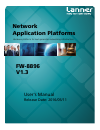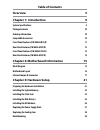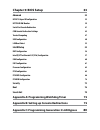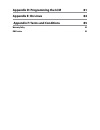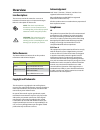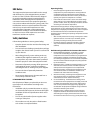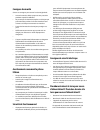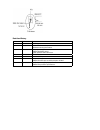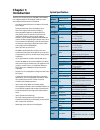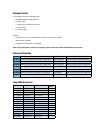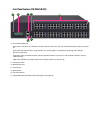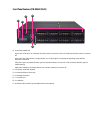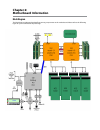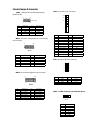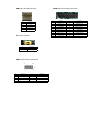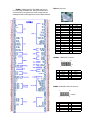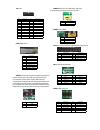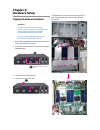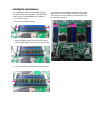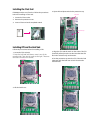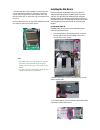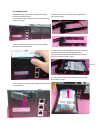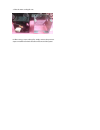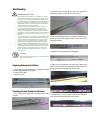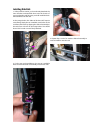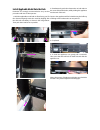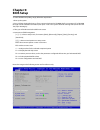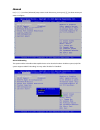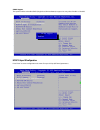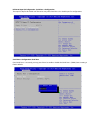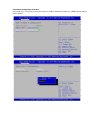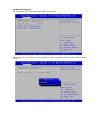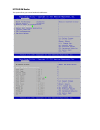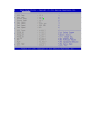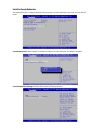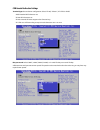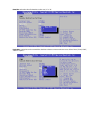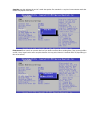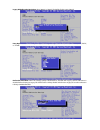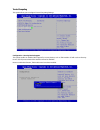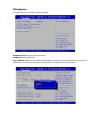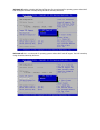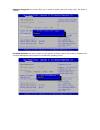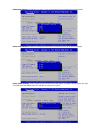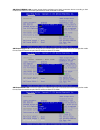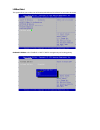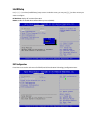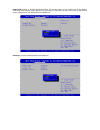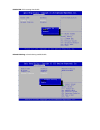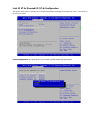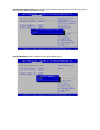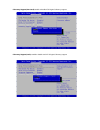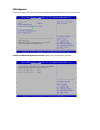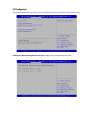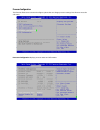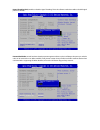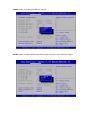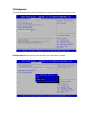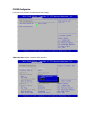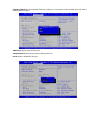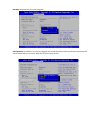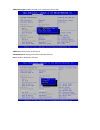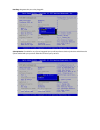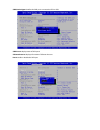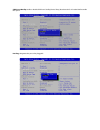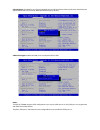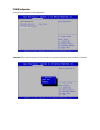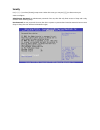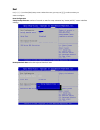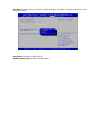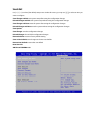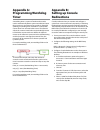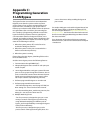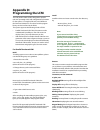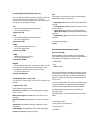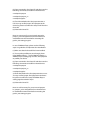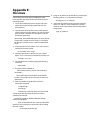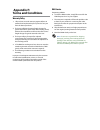- DL manuals
- Lanner
- Firewall
- FW-8896A
- User Manual
Lanner FW-8896A User Manual
Summary of FW-8896A
Page 1
Network application platforms hardware platforms for next generation networking infrastructure fw-8896 v1.3 user's manual release date: 2016/05/11.
Page 2: Table of Contents
Table of contents overview 5 chapter 1: introduction 9 system specifications 9 package contents 10 ordering information 10 compatible accessories 10 front panel features (fw-8896 a/b/c/d) 11 rear panel features (fw-8896 a/b/c/d) 12 front panel features (fw-8896 e/f/g/h) 13 rear panel features (fw-88...
Page 3: Chapter 5: Bios Setup
Chapter 5: bios setup 33 advanced 34 nct6776 super io configuration 35 nct7904d hw monitor 39 serial port console redirection 41 com console redirection settings 42 trusted computing 47 usb configuration 48 lan boot select 53 intelrcsetup 54 ioat configuration 54 intel (r) vt for directed i/o (vt-d)...
Page 4: Appendix E: On Linux
Appendix d: programming the lcm 81 appendix e: on linux 84 appendix f: terms and conditions 85 warranty policy 85 rma service 85.
Page 5: Overview
Overview icon descriptions the icons are used in the manual to serve as an indication of interest topics or important messages. Below is a description of these icons: note: this check mark indicates that there is a note of interest and is something that you should pay special attention to while usin...
Page 6: Emc Notice
Emc notice this equipment has been tested and found to comply with the limits for a class a digital device, pursuant to part 15 of the fcc rules. These limits are designed to provide reasonable protection against harmful interference when the equipment is operated in a commercial environment. This e...
Page 7: Consignes De Sécurité
Consignes de sécurité suivez ces consignes pour assurer la sécurité générale : laissez la zone du châssis propre et sans poussière • pendant et après l’installation. Ne portez pas de vêtements amples ou de bijoux qui • pourraient être pris dans le châssis. Attachez votre cravate ou écharpe et remont...
Page 8
Revision history version date descriptions v0.1 2014/11/04 preliminary v0.2 2014/11/17 updated hardware setup updated mounting instructions v0.3 2014/12/10 updated pin assignments modified hardware setups added updated lcm instructions v1.0 2015/06/04 official release v1.1 2015/07/06 added bios chap...
Page 9: Chapter 1:
Chapter 1: introduction thank you for choosing lanner fw-8896. The fw-8896 is an upgrade platform of fw-8895. It delivers many technological advancements as followed: dual intel® haswell-ep xeon® e5-2600 v3 cpus with • c612 chipset driven by dual intel® xeon® e5-2600 v3 cpus with c612 chipset (coden...
Page 10: Package Contents
Package contents your package contains the following items: fw-8896 network security platform • 2 power cables • 1 long ear rack mount kit with screws • 1 console cable • 1 lan cable (grey) • optional: rc-8896 1a pcie riser card (rc-8896 1a, brackets, and screws) 2u slide kit • ipmi card: iac-ast230...
Page 11
Front panel features (fw-8896 a/b/c/d) f1 power/status/hdd led power led: if the led is on, it indicates that the system is powered on. If it is off, it indicates that the system is powered off. Status led: this led indicator is programmable. You could program it to display the operating status with...
Page 12
Rear panel features (fw-8896 a/b/c/d) r1 low profile pcie expansion slot r2 4 x modular fans r3 power switch r4 power supply alarm switch r5 redundant power supply r3 r1 r2 r5 r4 psu latch screw psu led.
Page 13
Front panel features (fw-8896 e/f/g/h) f1 power/status/hdd led power led: if the led is on, it indicates that the system is powered on. If it is off, it indicates that the system is powered off. Status led: this led indicator is programmable. You could program it to display the operating status with...
Page 14
Rear panel features (fw-8896 a/b/c/d) r1 low profile pcie expansion slot r2 4 x modular fans r3 power switch r4 power supply alarm switch r5 redundant power supply r3 r1 r2 r5 r4 psu latch screw psu led.
Page 15: Chapter 2:
Chapter 2: motherboard information block diagram the block diagram indicates how data flows among components on the motherboard. Please refer to the following figure for your motherboard’s layout design..
Page 16: Motherboard Layout
Motherboard layout the motherboard layout shows the connectors and jumpers on the board. Refer to the following picture as a reference of the pin assignments and the internal connectors. Cfast1 comb1 jddr0-3 mgt1 jfan2 jddr12-15 cpu socket no.1 jvga1 mgt2 jcoma1 jopma1 j23 jfan1 jfan3 jfan4 atx3-4 a...
Page 17: Internal Jumper & Connectors
Internal jumper & connectors jlcm1: usb-type front lcd message display module (lcm). Mgt1: rj 45 lan management port connector by intel i210 lan mgt2: rj 45 lan management port connector pin description pin description 1 p5v_sb 2 p5v 3 usb20_n5 4 5 usb20_p5 6 hdd_led# 7 gnd 8 gnd 9 ntxd2 10 nrxd2 pi...
Page 18
Jfan1~4: 5-pin fan connector. J27: jumper for reset jusb1: usb 2.0 internal pin header pin description 1 ground 2 12v 3 rpm sense 4 rpm sense 5 pwm status pin description short pin 1-2 hardware reset short pin 2-3 software reset jusb2: usb 2.0/3.0 internal connector pin description pin description 1...
Page 19
Opma1: opma interface. The opma connector is for connecting the opma card. When the opma card is connected, the management port will comply with the intelligent platform management interface (ipmi) standard. Jcfast1: cfast card jcoma1: com port connector comb1: com port internal connector pin descri...
Page 20
J23: lcm con3: pmbus/ttl jopen1: chassis open detect mainboard protection jumper. (a short-pin cap will be connected to the top compartment of the system chassis. When the top compartment is lifted/removed, the board functions will be disabled once the jumper cap is lifted along with the top compart...
Page 21: Chapter 3:
Chapter 3: hardware setup preparing the hardware installation warning: to reduce the risk of personal injury, electric shock, or damage to the equipment, please remove all power connections to completely shut down the device. Also, please wear esd protection gloves to conduct the steps in this chapt...
Page 22: Installing The System Memory
Installing the system memory the motherboard supports ddr4 registered dimm memory for heavy-duty operations. Please follow the steps below to install the dimm memory modules. Power off the system. 1. Pull open the dimm slot latches 2. Align the dimm module and make sure the notches 3. Of the module ...
Page 23: Installing The Cfast Card
Installing the cfast card fw-8896 provides one cfast slot. Follow the procedures below for installing a cfast card. Locate the cfast socket. 1. Remove the protection cover. 2. Insert a cfast card until completed seated. 3. Installing cpu and the heat sink follow the procedures below for installing a...
Page 24: Installing The Disk Drive(S)
7. Put the heat sink on the installed cpu and match the screws with the screw holes on the board. Fasten two screws which are opposite to each other at a time and then the other two. It is easier this way to avoid the force of spring. Place the heat sink cover on top of the installed heat sink and f...
Page 25
For fw-8896 e/f/g/h fw-8896 e/f/g/h supports 2 x 2.5” hdds/ssds. Please follow the guidelines below. 1. Locate the two externally accesible 2.5” sata drive bays on the front panel. 2. Put your finger on the tab and push it to the right, as illustrated in the image below. 3. The cage of the drive bay...
Page 26: Installing The Nic Modules
Installing the nic modules fw-8896 series comes with 8 nic ethernet module slots for network bandwidth expansion. Please follow the steps for installation. 1. Select a nic ethernet module slot. 2. Rotate and loosen the two lock-screws. 3. Remove the door and aim at the pcie socket for module inserti...
Page 27
Replacing the power supply units power supply units may wear down eventually. Please be noted that fw-8896 series supports 600w/800w depending on the ordering preferences. Please prepare the power supply units matching this capacity. 1. Locate the power supply units. 2. Loosen one of the lock-screws...
Page 28: Replacing The Cooling Fans
Replacing the cooling fans cooling fans may wear down eventually. Please refer to the steps below for replacing cooling fans. 1. Locate the cooling fans at the rear panel. 2. Loosen the two lock-screws of the fan you would like to replace. 3. Hold onto the two lock-screws and pull it out. 4. Remove ...
Page 29
7. Take the worn cooling fan out. 8. When using a new cooling fan, simply reverse the previous steps to install the fan back onto the enclosure and the system..
Page 30: Rack Mounting
Rack mounting installation precautions: elevated operating ambient - if installed in a closed 1. Or multi-unit rack assembly, the operating ambient temperature of the rack environment may be greater than room ambient. Therefore, consideration should be given to installing the equipment in an environ...
Page 31: Installing Slide Rails
Installing slide rails 1. In the previous section, you have already detached the inner brackets and attached them onto the chassis of your purchased model. By now, you shall install the slide- rail assemblies onto the rack. As the image below, this slide-rail kit does not require screw-fixing. Simpl...
Page 32
Install applicable model onto the rack reminder: it is strongly recommended to carry out this procedure with two or three persons. 1. Hold the applicable model with its front facing you, lift the chassis and gently insert the model by aligning with the slide-rail assemblies, as shown in the image be...
Page 33: Chapter 5:
Chapter 5: bios setup to enter the bios setup utility, simply follow the steps below: 1. Boot up the system. 2. Press during the boot-up if you connect a keyboard to fw-8896. But if you connect a pc to fw-8896 through console usb/serial connection, then press . Your system should be running post (po...
Page 34: Advanced
Advanced use [] to select [advanced] setup screen. Under this screen, you may use [↑] [↓] to select an item you want to configure. Above 4g decoding this option enables or disables 64bit capable devices to be decoded in above 4g address space (only if the system supports 64bit pci decoding). You may...
Page 35
Sriov support this option enables or disables sriov (single root i/o virtualization) support. You may select “enable” or “disable”. Nct6776 super io configuration press “enter” to access configuration sub-menu for super io chip (nct6776) parameters..
Page 36
Nct6776 super io configuration - serial port 1 configuration the super io chip for this model is nct6776. You may select serial port 1/2 or parallet port for configurations. Serial port 1 configuration: serial port once serial port 1 is accessed, you may press “enter” to enable or disable the serial...
Page 37
Serial port 2 configuration: serial port once serial port 1 is accessed, you may press “enter” to enable or disable the serial port 1 (comb). Device setting is fixed as default..
Page 38
Parallel port configuration this option allows you to set parameters for parallel port (lpt/lpte). Once parallel port 1 is accessed, you may press “enter” to enable or disable the parallel port. Device setting is fixed as default..
Page 39
Nct7904d hw monitor this option allows you to view hardware health status..
Page 41
Serial port console redirection this option allows you to configure parameters about serial port console redirection. Press “enter” to access the sub- menu. Console redirection: select “enabled” or “disable” for com port console redirection. The default is “enabled”. Console redirection settings: se...
Page 42
Com console redirection settings terminal type: the emulation configuration. Select “vt100”, “vt100+”, “vt-utf8” or “ansi”. Ansi: extended ascii character set vt100: ascii character set vt100+: extends vt100 to support color function keys vt-utf8: uses utf8 encoding to map unicode characters onto 1 ...
Page 43
Data bits: select the value for data bits. In this case, “7” or “8”. Parity bits: a parity bit can be sent with the data bits to detect some transmission errors. Select “none”, “even”, “odd”, “mark” or “space”..
Page 44
Stop bits: stop bits indicate the end of a serial data packet. The standard is 1 stop bit. Communication with slow devices may require more than 1. Flow control: flow control can prevent data loss from buffer overflow. When sending data, if the receiving buffers are full, a “stop” signal can be sent...
Page 45
Vt-utf8 combo key support: this option enables/disables vt-utf8 combination key support for ansi/vt100 terminals. Recorder mode: on this mode, when “enabled”, only text will be sent. This is to capture terminal data. Resolution 100 x 31: select “enable” or “disable” for extended terminal resolution..
Page 46
Legacy os redirection resolution: select “80x24” or “80x25”. The default for this case is “80x24”. Putty keypad: select function key and key pad on putty. You may select “vt100”, “linux”, “xtermr6”, “sco”, “escn”, or “vt400”. Redirection after bios post: the settings specify if bootloader is selecte...
Page 47
Trusted computing this option allows you to configure trusted computing settings. Configuration - security device support this option enables or disables bios support for security devices, such as tpm module. Os will not show security device. Tcg efi protocol and int1a interface will not be availabl...
Page 48
Usb configuration this option allows you to configure usb device settings. Usb module version: displays usb module version usb devices: displays usb devices legacy usb support: this function enables or disables legacy usb support. Auto option disables legacy support if no usb devices are connected. ...
Page 49
Xhci hand-off: enables or disables xhci hand-off function. This is a workaround for operating systems without xhci hand-off support. The xhci ownership change should be claimed by xhci driver. Ehci hand-off: this is a workaround for operating systems without ehci hand-off support. The ehci ownership...
Page 50
Usb mass storage driv: this option allows you to enable or disable usb mass storage driver. The default is “enabled”. Port 60/64 emulation: this option enables i/o port 60h/64h emulation support. This should be enabled for the complete usb keyboard legacy support for non-usb aware operating systems..
Page 51
Usb transfer time-out: set usb time-out value (1, 5, 10 or 20 seconds) for control, bulk and interrupt transfers. Device reset time-out: set usb mass storage device start unit command time-out (10, 20, 30 or 40 seconds). Device power-up delay: set the maximum time the device will take before it prop...
Page 52
Ami virtual cdrom0 1.00: set mass storage device emulation type. “auto” enumerates devices according to their media format. Please be noted that optical devices will be emulated as cd-rom. Ami virtual floppy0 1.00: set mass storage device emulation type. “auto” enumerates devices according to their ...
Page 53
Lan boot select this option allows you to select one of the onboard lan boot. Press “enter” to access the sub-menu. On board lan boot: select “disabled” or “mgt1”/”mgt2” management port booting priority..
Page 54: Intelrcsetup
Intelrcsetup use [] to select [intelrcsetup] setup screen. Under this screen, you may use [↑] [↓] to select an item you want to configure. Rc revision: displays rc revision information numa: enables or disables non-uniform memory access (numa) ioat configuration press enter to access the sub-menu of...
Page 55
Enable ioat: enables or disables ioat devicesselect. This function allows you to enable intel i/o acceleration technology which benefits system data flows by reducing cpu overheads. The freed cpu resources will improve system responsiveness and avoid performance bottleneck. No snoop: no snoop enable...
Page 56
Disable tph: tlp processing hint disable relaxed ordering: relaxed ordering enable/disable..
Page 57
Intel (r) vt for directed i/o (vt-d) configuration this option allows users to configure items of intel virtualization technology for directed i/o (vt-d). Press “enter” to access its sub-menu. Vtd azalea vcp optimization: this option allows you to enable or disable azalea vcp optimization..
Page 58
Intel vt for directed i/o (vt-d): enable or disable intel virtualization technology for directed i/o (vt-d) by reporting the i/o device to vmm through dmar acpi tables. Interrupt remapping: enable or disable vt-d interrupt remapping support..
Page 59
Coherency support (non-isoch): enable or disable vt-d engine coherency support. Coherency support (isoch): enable or disable isoch vt-d engine coherency support.
Page 60
Iio0 configuration this function allows users to check pcie port lane width switch status. Press enter to access the sub-menu. Set pcie port difurcation by present card lane: displays pcie port information and status.
Page 61
Iio1 configuration this function allows users to check pcie port lane width switch status. Press enter to access the sub-menu. Set pcie port difurcation by present card lane: displays pcie port information and status.
Page 62
Processor configuration this function allows users to view and configure options that can change processor settings. Press enter to access the sub-menu. Processor configuration: displays processor status and information..
Page 63
Hyper-threading [all]: enables or disables hyper threading. This is the software method to enable or disable logical processor threads. Execute disable bit: an intel hardware-based protection against malicious code. It will detect the memory in which a code can be executed or not. When enabled, it w...
Page 64
X2apic: enables or disables extended apic support. Aes-ni: enables or disables aes-ni (advanced encryption standard - new instruction) support..
Page 65
Pch configuration this function allows users to view and configure pch settings. Press enter to access the sub-menu. Pch state after g3: select s0/s5 for acpi state after a g3. The default is “last state”..
Page 66
Pch sata configuration press enter to access items for sata devices and settings. Sata controller: enables or disables sata controller.
Page 67
Configure sata as: this item identifies whether the sata port is connected to a ssd and hdd. Select ide, ahci or raid. The default is “ahci”. Sata port 0: displays status of sata port 0 software preserve: displays information of software preserve port 0: enable or disable this sata port.
Page 68
Hot plug: designates this port as hot pluggable spin up device: if enabled for any of ports, staggered spin up will be performed and only the drives which have this option enabled will spin up at boot. Otherwise all drives spin up at boot..
Page 69
Sata device type: identifies the sata port is connected to ssd or hdd. Sata port 1: displays status of sata port 0 software preserve: displays information of software preserve port 1: enable or disable this sata port.
Page 70
Hot plug: designates this port as hot pluggable spin up device: if enabled for any of ports, staggered spin up will be performed and only the drives which have this option enabled will spin up at boot. Otherwise all drives spin up at boot..
Page 71
Sata device type: identifies the sata port is connected to ssd or hdd. Sata port 2: displays status of sata port 0 software preserve: displays information of software preserve port 2: enable or disable this sata port.
Page 72
Sata port 2 devslp: enable or disable sata port 2 devslp (device sleep). Board rework for lp needed before enable this option. Hot plug: designates this port as hot pluggable.
Page 73
Notes: the bios of fw-8896 supports sata configurations up to 6 ports (sata port 0~5). Only sata port 2 is programmed with sata device sleep feature. Therefore, sata port 3~6 all share the same configurable items as desribed for sata port 0~2. Spin up device: if enabled for any of ports, staggered s...
Page 74
Pch usb configuration press enter to access items for usb configurations. Xhci mode: offers modes of operation of xhci controller. You may select “smart auto”, “auto”, “enabled” or “disabled”..
Page 75: Security
Security use [] to select [security] setup screen. Under this screen, you may use [ ↑] [↓] to select an item you want to configure. Administrator password: set administrator password. Once set, then this only limits access to setup and is only asked for when entering setup. User password: set user p...
Page 76: Boot
Boot use [] to select [boot] setup screen. Under this screen, you may use [ ↑] [↓] to select an item you want to configure. Boot configuration setup prompt timeout: number of seconds to wait for setup activation key. “65535 (0xffff)” means indefinite waitings. Bootup numlock state: select the keyboa...
Page 77
Quiet boot: this option allows you to enable or disable “quiet boot”. The default is “disabled” based on intel’s server environment setting. Boot option #1: set devices as boot option #1 usb device bbs priorities: set usb device bbs priorities.
Page 78: Save & Exit
Save & exit use [] to select [save & exit] setup screen. Under this screen, you may use [ ↑] [↓] to select an item you want to configure. Save changes and exit: exit system setup after saving the configuration changes discard changes and exit: exit system setup without saving the configuration chang...
Page 79: Appendix A:
Appendix a: programming watchdog timer a watchdog timer is a piece of hardware that can be used to automatically detect system anomalies and reset the processor in case there are any problems. Generally speaking, a watchdog timer is based on a counter that counts down from an initial value to zero. ...
Page 80: Appendix C:
Appendix c: programming generation 3 lan bypass the bypass function is used to link two independent ethernet ports when the system crashes or powers off. This means if your system is equipped with a lan bypass function, a condition in your system will not interrupt your network traffic. Different fr...
Page 81: Appendix D:
Appendix d: programming the lcm the lcd panel module (lcm) is designed to provide real-time operating status and configuration information for the system. For sample lcm code, see lcm foler in the driver and manual cd. The driver and the program library can also be found in the folder. The system su...
Page 82
Corresponding commands for plcm_test you can directly input the specific command to have its corresponding function worked on your lcm. This will be much more convenient once you would like to merely execute the keypad testing. -on — turn on the backlight of the lcm display. — to execute, please typ...
Page 83
(3) open a terminal in the guest os and then issue the following commands to install linux kernel drivers. # modprobe parport # modprobe parport_pc # modprobe ppdev (4) check that whether the /dev/parport0 exists or not. You may not find proper /dev/parport0 in the device list, please reconfirm the ...
Page 84: Appendix E:
Appendix e: on linux follow these instructions when installing the intel® lan controller base driver for the in red hat® and linux operating system. Insert the motherboard/system support cd to the 1. Optical drive and mount the optional drive in the linux platform. Copy the base driver tar file from...
Page 85: Appendix F:
Appendix f: terms and conditions warranty policy all products are under warranty against defects in 1. Materials and workmanship for a period of one year from the date of purchase. The buyer will bear the return freight charges for 2. Goods returned for repair within the warranty period; whereas the...