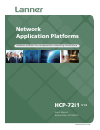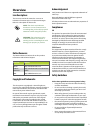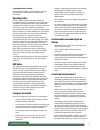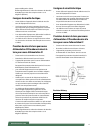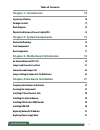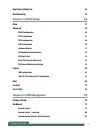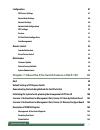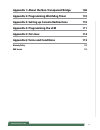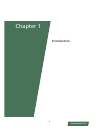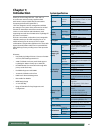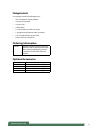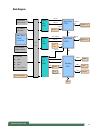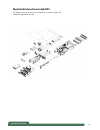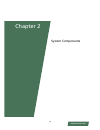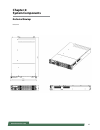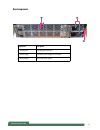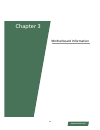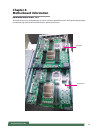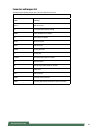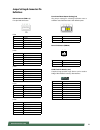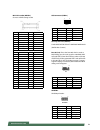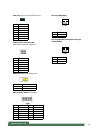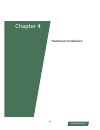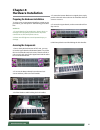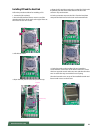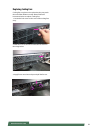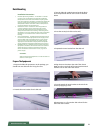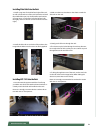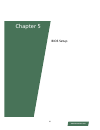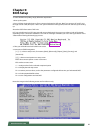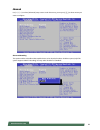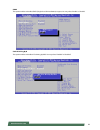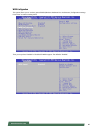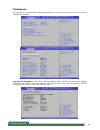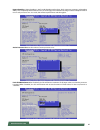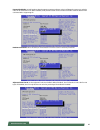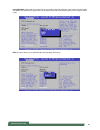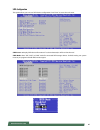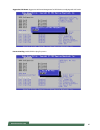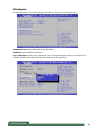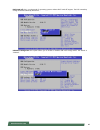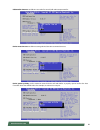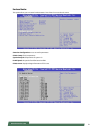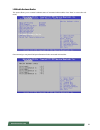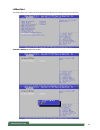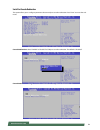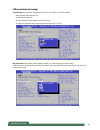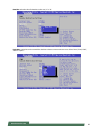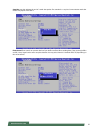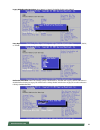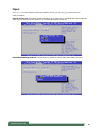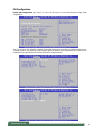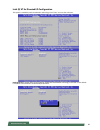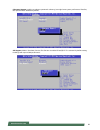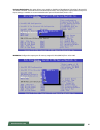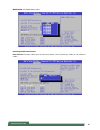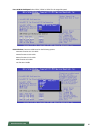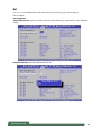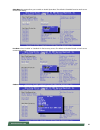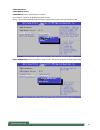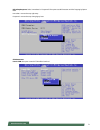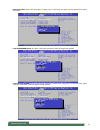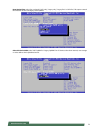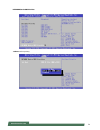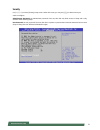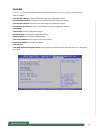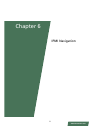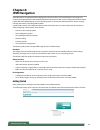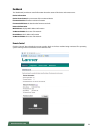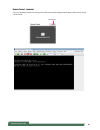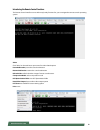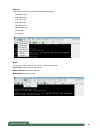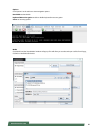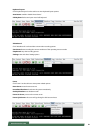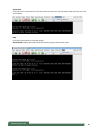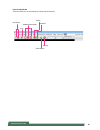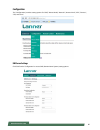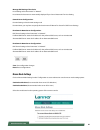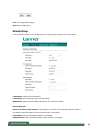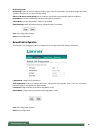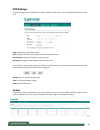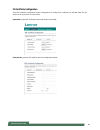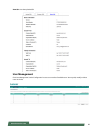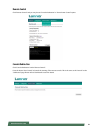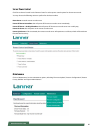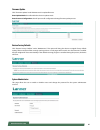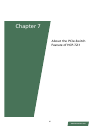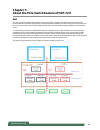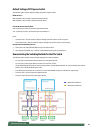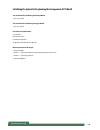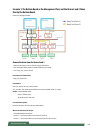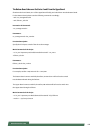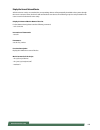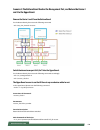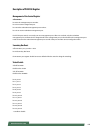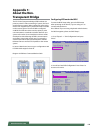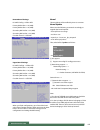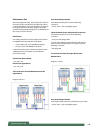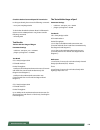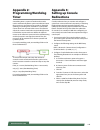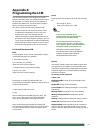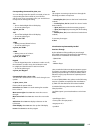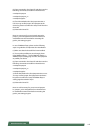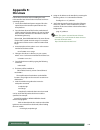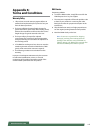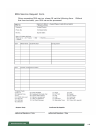- DL manuals
- Lanner
- Network Hardware
- HCP-72i1
- User Manual
Lanner HCP-72i1 User Manual
Summary of HCP-72i1
Page 1
Network application platforms hardware platforms for next generation networking infrastructure hcp-72i1 v1.0 user's manual release date: 2015/06/19 www.Lannerinc.Com.
Page 2: Overview
2 www.Lannerinc.Com overview icon descriptions the icons are used in the manual to serve as an indication of interest topics or important messages. Below is a description of these icons: note: this check mark indicates that there is a note of interest and is something that you should pay special att...
Page 3: Operating Safety
3 www.Lannerinc.Com lithium battery caution: risk of explosion if battery is replaced by an incorrect type. Dispose of used batteries according to the instructions operating safety electrical equipment generates heat. Ambient air temperature may not be adequate to cool equipment to acceptable operat...
Page 4
4 www.Lannerinc.Com consignes de sécurité électrique avant d’allumer l’appareil, reliez le câble de mise à la • terre de l’équipement à la terre. Une bonne mise à la terre (connexion à la terre) est • très importante pour protéger l’équipement contre les effets néfastes du bruit externe et réduire l...
Page 5: Table of Contents
5 www.Lannerinc.Com table of contents chapter 1: introduction 10 system specification 10 package contents 11 block diagram 12 physical architecture of lanner’s hybridtca 13 chapter 2: system components 15 mechanical drawings 15 front components 16 rear components 17 chapter 3: motherboard informatio...
Page 6: Replacing Cooling Fans
6 www.Lannerinc.Com replacing cooling fans 32 rack mounting 33 chapter 5: bios setup 36 main 37 advanced 38 whea configuration 40 cpu configuration 41 sata configuration 46 usb configuration 48 hardware monitor 51 lan module hardware monitor 52 lan boot select 53 serial port console redirection 54 c...
Page 7: Configuration
7 www.Lannerinc.Com configuration 87 dns server settings 87 mouse mode settings 88 network settings 89 network link configuration 90 ntp settings 91 services 91 ssl certificate configuration 92 user management 93 remote control 94 console redirection 94 server power control 95 maintenance 95 firmwar...
Page 8: 106
8 www.Lannerinc.Com appendix 1: about the non-transparent bridge 106 appendix 2: programming watchdog timer 110 appendix 3: setting up console redirections 110 appendix 4: programming the lcm 111 appendix 5: on linux 114 appendix 6: terms and conditions 115 warranty policy 115 rma service 115.
Page 9
9 www.Lannerinc.Com chapter 1 introduction.
Page 10: Chapter 1:
10 www.Lannerinc.Com chapter 1: introduction thank you for choosing hcp-72i1. Hcp-72i1 is a 2u rackmount network security appliance built with lanner’s unique hybrid telecommunications computing architecture (hybridtca™). Hcp-72i1 integrates control, management and data processing in one system and ...
Page 11: Package Contents
11 www.Lannerinc.Com package contents your package contains the following items: hcp-72i1 network security platform • 4 passive cpu heatsink • 2 power cords • 2 sata cables • 1 crossover ethernet cable (1.8 meters) • 1 straight-through ethernet cable (1.8 meters) • 1 rj-45 to db-9 female console cab...
Page 12: Block Diagram
12 www.Lannerinc.Com molex zd conn molex zd conn molex zd conn ddr3 x 8 ddr3 x 8 usb sata msata intel xeon cpu1 intel xeon cpu0 patsburg pch back plane lan module bottom (slot2) lan module top (slot0) intel xeon cpu0 (another mb) lan module middle (slot1) sata hdd/ssd memory bus memory bus qpi dmi u...
Page 13
13 www.Lannerinc.Com physical architecture of lanner’s hybridtca the diagram presents all necessary components of lanner’s hybrid tca architecture applied for hcp-72i1..
Page 14
14 www.Lannerinc.Com chapter 2 system components.
Page 15: Chapter 2:
15 www.Lannerinc.Com chapter 2: system components mechanical drawings unit: mm.
Page 16: Front Components
16 www.Lannerinc.Com front components component description f1 console rj-45 console port for connecting to a computer terminal for local, out-of-band diagnostic or configuration purpose. F2 lcm 128 x 64 graph lcm with 4 key pad • hinge lcm • 1 led for power, 1 led for status and 1 led for hdd • f3 ...
Page 17: Rear Components
17 www.Lannerinc.Com rear components component description r1 cooling fans 5x cooling fans each layer r2 power supply redundent power supply for each layer r3 power switch turn on/off of the system r1 r2 r3.
Page 18
18 www.Lannerinc.Com chapter 3 motherboard information.
Page 19: Chapter 3:
19 www.Lannerinc.Com an internal glance of hcp-72i1 the inside of hcp-72i1 is designed based on lanner’s exclusive hybridtca structure. This hybrid design integrates two identical, high-performance motherboards for optimal system boost. Chapter 3: motherboard information upper board bottom board.
Page 20
20 www.Lannerinc.Com an internal glance of hcp-72i1 hcp-72i1 can be connected with up to 3 lan modules for networking applications. The image below shows the lan module “tcm-ixt801a”. Sfp+ 10g ports power pcie hot-swap pcie.
Page 21
21 www.Lannerinc.Com jumper and connector location the illustration below presents the jumper and connector location of each board..
Page 22: Connectors and Jumpers List
22 www.Lannerinc.Com connectors and jumpers list the tables below list the jumper and connector label of each board. Labels function fan1~5 fan connectors j14 front panel reset button setting conn2 power-on button pin header j12 cpld flash pin header mpcie1 mini pcie socket usba1 usb connector jsdo2...
Page 23: Definitions
23 www.Lannerinc.Com jumper settings & connectors pin definitions fan connectors (fan1~5): five-pin fan connectors fan1 pin description 1 hm_pwmout1 2 fan_tech_in_fan1 3 fan_tech_in_fan2 4 12v 5 gnd fan2 pin description 1 hm_pwmout2 2 fan_tech_in_fan7 3 fan_tech_in_fan8 4 12v 5 gnd fan3 pin descript...
Page 24
24 www.Lannerinc.Com mini-pcie socket (mpcie1): serves as msata storage socket pin description pin description 1 nc 2 3.3v 3 nc 4 gnd 5 nc 6 nc 7 nc 8 nc 9 gnd 10 nc 11 pcie clock_n 12 nc 13 pcie clock_p 14 nc 15 gnd 16 nc mechanical key 17 nc 18 3.3v 19 nc 20 nc 21 gnd 22 pcie reset# 23 sata_rx_n 2...
Page 25
25 www.Lannerinc.Com sata (j23): used to connect sata disk drive pin description 1 gnd 2 tx+ 3 tx- 4 gnd 5 rx- 6 rx+ 7 gnd sata re-driver value flash (j26) sata signal redriver and conditioner pin description 1 pcie_r_sda2 2 3.3v 3 pcie_r_scl2 4 mosi2 5 rest_mcu2# 6 gnd cmos clear (j11): clear cmos ...
Page 26
26 www.Lannerinc.Com chapter 4 hardware installation.
Page 27: Chapter 4:
27 www.Lannerinc.Com chapter 4: hardware installation preparing the hardware installation to access some components and perform certain service procedures, you must perform the following procedures first. Warning: 1. To avoid the risk of personal injury, electric shock, or damage to the equipment, p...
Page 28
28 www.Lannerinc.Com installing cpu and the heat sink follow the procedures below for installing a cpu 1. Locate the cpu socket(s) 2. Press the left load lever down, move it out of the retention tab. Then, do the same to the right. There are two levers for each cpu socket. 3. Lift the load levers. 4...
Page 29: Installing The System Memory
29 www.Lannerinc.Com installing ipmi card on opma socket the motherboard of hcp-72i1 comes with a opma socket for ipmi card installation. 1. Locate the opma socket. 2. Insert your ipmi card. Make sure the notches between the card and the socket are aligned. 3. Your ipmi card may come with a display ...
Page 30: Installing Hdd/ssd
30 www.Lannerinc.Com installing hdd/ssd the system is built to accommodate two 2.5” sata disk drives. Please follow instructions below. 1. The two 2.5” sata disk drives are located behind the hinge lcm. Rotate and loosen the lock-screw. 2. Open the hinge lcm and locate the hdd/ssd bays as the images...
Page 31: Replacing Power Supply Units
31 www.Lannerinc.Com sata connector direction replacing network i/o modules please follow the instructions below to replace network i/o modules. The images of network i/o modules below are based on lanner tcm-ixt801a model. 1. Loosen the lock-screw on two sides of the network i/o module. 2. Hold and...
Page 32: Replacing Cooling Fans
32 www.Lannerinc.Com replacing cooling fans cooling fans may have to be replaced as they may reach the end of their lifetime one day. Please follow the instructions below to replace cooling fans. 1. Loosen the lock-screw on the cover of the cooling fans array. 2. Slide the cover to the arrow of dire...
Page 33: Rack Mounting
33 www.Lannerinc.Com 3. Turn the slide rail upside down and push the black arrow-shaped slide rail lock as the arrow of direction below. 4. Press the security lock of the rail as well. 5. Separate the inner bracket from the slide rail. 6. Align the inner bracket to the side of the chassis. Make sure...
Page 34
34 www.Lannerinc.Com installing slide rails onto the rack 1. Install 2 cage nuts for both left and right of the rack, as well as front and rear of the rack. Remember to leave the middle hole open. You shall install a total number of 8 cage nuts: 4 on the front (2 for the left and 2 for the right), a...
Page 35
35 www.Lannerinc.Com chapter 5 bios setup.
Page 36: Chapter 5:
36 www.Lannerinc.Com chapter 5: bios setup to enter the bios setup utility, simply follow the steps below: 1. Boot up the system. 2. Press during the boot-up if you connect a keyboard to hcp-72i1. But if you connect a pc to hcp-72i1 through console cable, then press . Your system should be running p...
Page 37: Main
37 www.Lannerinc.Com main the [main] is the first setup screen when you enter bios. The [main] displays general system and bios information and you may configure the “system language”, “system date”, and “system time”. Bios information bios vendor: displays bios vendor information core version: disp...
Page 38: Advanced
38 www.Lannerinc.Com advanced use [] to select [advanced] setup screen. Under this screen, you may use [↑] [↓] to select an item you want to configure. Above 4g decoding this option enables or disables 64bit capable devices to be decoded in above 4g address space (only if the system supports 64bit p...
Page 39
39 www.Lannerinc.Com sriov this option enables or disables sriov (single root i/o virtualization) support. You may select “enable” or “disable”. Set pcie driving by b this option enables or disables pcie driving by bios. You may select “enabled” or “disabled”..
Page 40
40 www.Lannerinc.Com whea configuration this option allows you to conduct general whea (windows hardware error architecture) configuration settings. Press “enter” to enter its setting menu. Then you may select “enabled” or “disabled for whea support. The default is “enabled”..
Page 41
41 www.Lannerinc.Com cpu configuration this option allows you to access cpu configuration parameters. To access the sub menu, press “enter” to access the configuration parameters. Socket 0/1 cpu information - press “enter” to display cpu0 information including cpu model name, signature, microcode pa...
Page 42
42 www.Lannerinc.Com hyper-threading: hyper-threading is intel’s multi-threading technology which improves computer multi-tasking ability. This is frequently abbreviated as intel® ht technology. This enhancement design enables multiple threads to run on each processor core. As a result, this will bo...
Page 43
43 www.Lannerinc.Com execute disable bit: an intel hardware-based protection against malicious code. It will detect the memory in which a code can be executed or not. When enabled, it will prevent certain classes of malicious buffer overflow attacks when combined with a supporting os. Hardware prefe...
Page 44
44 www.Lannerinc.Com dcu streamer prefetch: when “enabled”, it will activate the prefetch of next l1 data line based upon multiple loads in same cache line. Dcu ip prefetch: this allows you to enable prefetch of next l1 line based upon sequential load history. Intel virtualization: enables or disabl...
Page 45
45 www.Lannerinc.Com local apic mode: select local apic mode. If “auto”, use x2apic if required; otherwise, xapic mode. The xapic mode will disable cpus with apic ids greater than 254. Please be aware that some operating systems don’t support x2apic mode. Eist: this option allows you to enable/disab...
Page 46
46 www.Lannerinc.Com sata configuration this option allows you to access sata device configuration. Press “enter” to access the sub-menu. Sata port 0 - 5: display sata device information. If no device detected, it will show “not present”. Sata mode: select “ide”, “ahci”, or “raid” mode for connected...
Page 47
47 www.Lannerinc.Com aggressive link power: aggressive link power management for sata devices complying with ahci mode. Port 0-5 hot plug: enable sata hot plug for port 0-5..
Page 48
48 www.Lannerinc.Com usb configuration this option allows you to access usb configuration parameters. Press “enter” to access the sub-menu. Usb module version: displays usb module version information usb devices: displays usb device information legacy usb support: enables legacy usb support. “auto” ...
Page 49
49 www.Lannerinc.Com ehci hand-off: this is a workaround for operating systems without ehci hand-off support. The ehci ownership change should be claimed by ehci driver. Usb mass storage driv: this option allows you to enable or disable usb mass storage driver. The default is “enabled”..
Page 50
50 www.Lannerinc.Com usb transfer time-out: set usb time-out value for control, bulk and interrupt transfers. Device reset time-out: set usb mass storage device start unit command time-out. Device power-up delay: set the maximum time the device will take before it properly reports itself to the host...
Page 51
51 www.Lannerinc.Com hardware monitor this option allows you to monitor hardware status. Press “enter” to access the sub-menu. Smart fan configuration: access smart fan parameters cpu0/1 temp: cpu(s) temperature system temp1/2: temperatures of system 1/2 fanxx speed: the speed of each fan based on r...
Page 52
52 www.Lannerinc.Com lan module hardware monitor this option allows you to monitor hardware status of connected lan modules. Press “enter” to access the sub- menu. Once entered, you may view pcie layer information for the connected lan modules..
Page 53
53 www.Lannerinc.Com lan boot select this option allows you to select one of the onboard lan pxe boot. Press “enter” to access the sub-menu. On board lan boot: the default is “enable”.
Page 54
54 www.Lannerinc.Com serial port console redirection this option allows you to configure parameters about serial port console redirection. Press “enter” to access the sub- menu. Console redirection: select “enabled” or “disable” for com port console redirection. The default is “enabled”. Console red...
Page 55
55 www.Lannerinc.Com com console redirection settings terminal type: the emulation configuration. Select “vt100”, “vt100+”, “vt-utf8” or “ansi”. Ansi: extended ascii character set vt100: ascii character set vt100+: extends vt100 to support color function keys vt-utf8: uses utf8 encoding to map unico...
Page 56
56 www.Lannerinc.Com data bits: select the value for data bits. In this case, “7” or “8”. Parity bits: a parity bit can be sent with the data bits to detect some transmission errors. Select “none”, “even”, “odd”, “mark” or “space”..
Page 57
57 www.Lannerinc.Com stop bits: stop bits indicate the end of a serial data packet. The standard is 1 stop bit. Communication with slow devices may require more than 1. Flow control: flow control can prevent data loss from buffer overflow. When sending data, if the receiving buffers are full, a “sto...
Page 58
58 www.Lannerinc.Com vt-utf8 combo key support: this option enables/disables vt-utf8 combination key support for ansi/vt100 terminals. Recorder mode: on this mode, when “enabled”, only text will be sent. This is to capture terminal data. Resolution 100 x 31: select “enable” or “disable” for extended...
Page 59
59 www.Lannerinc.Com legacy os redirection resolution: select “80x24” or “80x25”. The default for this case is “80x24”. Putty keypad: select function key and key pad on putty. You may select “vt100”, “linux”, “xtermr6”, “sc0”, “escn”, or “v1400”. Redirection after bios post: the settings specify if ...
Page 60: Chipset
60 www.Lannerinc.Com chipset use [] to select [chipset] setup screen. Under this screen, you may use [↑] [↓] to select an item you want to configure. Restore ac power loss: this option specifies what state to go to when power is re-applied after a power failure (g3 state). You may select “power off”...
Page 61
61 www.Lannerinc.Com ioh configuration intel(r) ntb configuration: press “enter” to access the sub-menu for intel non-transparent bridge (ntb) configurations. Then, you may select “tb”, “ntb-ntr” or “ntb-rp” for the ntb configuration. Remember to set different ntb ports for “crosslink control” for t...
Page 62
62 www.Lannerinc.Com intel (r) vt for directed i/o configuration this option is enabled by intel’s virtualization technology. Press “enter” to access the sub-menu. Intel (r) vt-d: this option allows you to enable or disable intel virtualization technology fo directed i/o. The default is “enabled” as...
Page 63
63 www.Lannerinc.Com coherency support: enable it to enhance operational coherency, but might lower system performance. Therefore, this option is left as “disabled” by default. Ats support: address translation services. This function is enabled if “intel(r) vt-d” is activated by default setting. Ena...
Page 64
64 www.Lannerinc.Com intel (r) i/oat:this option is enabled by intel’s virtualization technology. Press “enter” to access the sub-menu. This is the intel i/o acceleration technology option. Enable it to accelerate system performance in virtualization operation. However, for considerations regarding ...
Page 65
65 www.Lannerinc.Com no snoop optimization: this option allows you to enable or disable intel virtualization technology fo directed i/o. The default is “enabled” as this enhances server/firewall performance. This configuration requires that no snoop in pci express settings is enabled. It is recommen...
Page 66
66 www.Lannerinc.Com mmcfg base: select mmcfg base values. Ioh pcie port bifurcation control iou1-pcie port: functions visible based on these two options: “x4x4” (function 0/1 visible) or “x8” (function 1 visible).
Page 67
67 www.Lannerinc.Com port 1a/1b/2a link speed: select “gen1”, “gen2” or “gen3” for the target link speed. Iou2-pcie port: functions visible based on the following options: x4x4x4x4: functions 0/1/2/3 visible x4x4x8: functions 0/2/3 visible x8x4x4: functions 0/1/2 visible x8x8: functions 0/2 visible ...
Page 68: Boot
68 www.Lannerinc.Com boot use [] to select [boot] setup screen. Under this screen, you may use [ ↑] [↓] to select an item you want to configure. Boot configuration setup prompt timeout: number of seconds to wait for setup activation key. “65535 (0xffff)” means indefinite waitings. Bootup numlock sta...
Page 69
69 www.Lannerinc.Com quiet boot: this option allows you to enable or disable “quiet boot”. The default is “disabled” based on intel’s server environment setting. Fast boot: select “enabled” or “disabled” for fast boot-up process. The default is “disabled” based on intel’s server environment setting....
Page 70
70 www.Lannerinc.Com csm16 parameters: csm16 module version gatea20 active: select“upon request” or “always”. Upon request -- ga20 can be disabled using bios services. Always -- do not allow disabling ga20: this option is useful when any rt code is executed above 1mb option rom message: select “forc...
Page 71
71 www.Lannerinc.Com int19 trap response: select “immediate” or “postponed”. This option sets bios reaction on int19 trapping by option rom: immediate - execute the trap right away postponed - execute the trap during legacy boot csm parameters launch csm: this option controls if csm will be launched.
Page 72
72 www.Lannerinc.Com boot option filter: select “uefi and legacy”, “legacy only” or “uefi only”. This option controls what devices system can boot to. Launch pxe oprom policy: this option controls the execution of uefi and legacy pxe oprom launch storage oprom: select “do not launch”, “uefi only”, “...
Page 73
73 www.Lannerinc.Com boot option filter: select “do not launch”, “uefi only”, “legacy only”, “legacy first” or “uefi first”. This option controls the execution of ueft and legacy video oprom. Other pci device rom: select “uefi oprom” or “legacy oprom”. For pci devices other than network, mass storag...
Page 74
74 www.Lannerinc.Com network device bbs priorities 1st boot: set boot priority.
Page 75: Security
75 www.Lannerinc.Com security use [] to select [security] setup screen. Under this screen, you may use [ ↑] [↓] to select an item you want to configure. Administrator password: set administrator password. Once set, then this only limits access to setup and is only asked for when entering setup. User...
Page 76: Save & Exit
76 www.Lannerinc.Com save & exit use [] to select [save & exit] setup screen. Under this screen, you may use [ ↑] [↓] to select an item you want to configure. Save changes and exit: exit system setup after saving the configuration changes discard changes and exit: exit system setup without saving th...
Page 77
77 www.Lannerinc.Com chapter 6 ipmi navigation.
Page 78: Chapter 6:
78 www.Lannerinc.Com chapter 6: ipmi navigation ipmi, abbreviation of intelligent platform management interface, offers system administrators to manage and monitor computing platforms with standardized interface and protocol. Due to its messaging and hardware-based nature, ipmi works independently f...
Page 79: Dashboard
79 www.Lannerinc.Com dashboard the “dashboard” provides an overall information about the stauts of the device and remote server. Device information device power status: the power state of the monitored device firmware revision: firmware revision information firmware build date: the date that the fir...
Page 80
80 www.Lannerinc.Com remote control -- launched once you clicked the “launch” bar, the remote control screen will be enlarged and the status of the remote console can be viewed. Launch bar.
Page 81
81 www.Lannerinc.Com introducing the remote control functions the remote control interface comes with many handy functions for you to navigate the remote console operating system. Video click “video” on the task bar to open menu for video related options pause redirection: pause the console redirect...
Page 82
82 www.Lannerinc.Com keyboard click “keyboard” on the task bar to view keyboard related options: hold right ctrl key hold right alt key hold left ctrl key hold left alt key left windows key right windows key ctrl+alt+del context menu mouse click “mouse” on the task bar to open menu for mouse related...
Page 83
83 www.Lannerinc.Com options click “options” on the task bar to view navigation options: bandwidth: set bandwidth keyboard/mouse encryption: enable or disable keyboard/mouse encryption zoom: set zooming options media click “media” and the “virtual media” window will pop up. This will allow you to se...
Page 84
84 www.Lannerinc.Com keyboard layout click “keyboard layout” on the task bar to view keyboard layout options: auto detect: enable or disable “auto detect” softkeyboard: select and open virtual soft keyboard videorecord click “videorecord” on the task bar to view video recording options start record:...
Page 85
85 www.Lannerinc.Com active users click “active users” on the task bar to view the number of active users. The information will be shown by user name and ip address. Help click “help” on the task bar to view other options about jviewer: displays information about the software program of this remote ...
Page 86
86 www.Lannerinc.Com icons on the task bar there are useful icons on the task bar to activate certain functions. Play/pause stop usb/floppy/cd-rom mouse keyboard video record hot keys.
Page 87: Configuration
87 www.Lannerinc.Com configuration the “configuration” provides setting options for “dns”, “mouse mode”, “network”, “network link”, “ntp”, “services”, “ssl”, and “users”. Dns server settings click “dns” under “configuration” to access dns (domain name system) setting options.
Page 88: Mouse Mode Settings
88 www.Lannerinc.Com manage dns setting of the device host settings: select “automatic” or “manual” host name: the host name is automatically displayed if you choose “automatic” for host setting domain name configurations domain settings: select domain setting mode domain name: you may have to speci...
Page 89: Network Settings
89 www.Lannerinc.Com save: save configuration changes reset: reset configurations network settings click on “network settings” under “configuration” to manage network settings of the remote device. Lan interface: configure the lan interface lan settings: click to enable the support of lan settings m...
Page 90: Network Link Configuration
90 www.Lannerinc.Com ipv6 configuration ipv6 settings: tick to enable ipv6 setting in order to enter values for ipv6 address, subnet prefix length and default gateway. If ipv6 is not in use, simply skip this setting. Obtain an ip address automatically: tick to enable the use of dhcp to automatically...
Page 91: Ntp Settings
91 www.Lannerinc.Com ntp settings click “ntp settings” under “configuration” to either configure the ntp server or view and modify the device’s date and time. Date: configure the device’s date setting time: configure the device’s time setting in hour/minute/second format utc timezone: configure the ...
Page 92
92 www.Lannerinc.Com ssl certificate configuration click “ssl certificate configuration” under “configuration” to configure ssl certificate into the bmc. With ssl, the device can be accessed in a secured mode. Upload ssl: upload ssl certificate and provide key file into the bmc generate ssl: generat...
Page 93: User Management
93 www.Lannerinc.Com view ssl: view the uploaded ssl user management click “user management” under “configuration” to access current list of available users. You may add, modify or delete users on the list..
Page 94: Remote Control
94 www.Lannerinc.Com remote control click “remote control” and you may choose “console redirection” or “server power control” option. Console redirection click “console redirection” under “remote control”. Press the button “java console” to launch the viewing of the remote console. This is the same ...
Page 95: Server Power Control
95 www.Lannerinc.Com server power control click “server power control” under “remote control” to select power control options for the remote console. You may choose the following actions to perform for the host machine. Reset server: reset the remote console server power off server-immediate: this w...
Page 96
96 www.Lannerinc.Com firmware update click “firmware update” under “maintenance” to update firmware. Enter update mode: this will enable the device in update mode enter preserve configuration: this will preserve all configurations during firmware update process restore factory defaults click “restor...
Page 97
97 www.Lannerinc.Com chapter 7 about the pcie-switch feature of hcp-72i1.
Page 98: Chapter 7:
98 www.Lannerinc.Com chapter 7: about the pcie-switch feature of hcp-72i1 brief hcp-72i1 is built with tcm-ixt801a network device card, which is programmed with pcie switch functionality. Unlike traditional redundant system where one identical machine will take over the work from the main server unt...
Page 99
99 www.Lannerinc.Com default settings of pci express switch the following lists out the default settings of the pci express switch. Bios version : mb-7220(hcp-72i1) ver.Aa0 12/30/2014 bottom board mb-7220(hcp-72i1) ver.Aa0 12/30/2014 upper board plx 8748 virtual switch table : vs0 : upstream port 0x...
Page 100
100 www.Lannerinc.Com initializing the system for re-planning the arrangement of pci bus id the command for initializing the bottom board ~# sh ./pci_init.Sh the command for initializing the upper board ~# sh ./pci_init.Sh instructions of commands: parameters: none function description: re-plan the ...
Page 101: Over By The Bottom Board.
101 www.Lannerinc.Com scenario 1: the bottom board as the management port, and the device 2 and 3 taken over by the bottom board. Please see the figure below. Remove the driver from the device 2 and 3 1. Remove the device 2 and 3 from the upper board first. 2. For the upper board, please issue the f...
Page 102
102 www.Lannerinc.Com the bottom board takes over the device 2 and 3 from the upper board shutdown the port id 0x10, 0x11 of the upper board forcibly, and switch them into the bottom board. For the bottom board, please issue the following commands accordingly: ~#sh ./en_management.Sh 0 ~#sh ./failov...
Page 103
103 www.Lannerinc.Com display the current network device after the device 2 and 3 are switched, the corresponding devices will automatically be added to the system through the rescan command. Then, the drivers will activate these new devices. The following script is a tool provided for the users to ...
Page 104: And 3 to The Upper Board.
104 www.Lannerinc.Com scenario 2: the bottom board used as the management port, and return the device 2 and 3 to the upper board. Remove the device 2 and 3 from the bottom board for the bottom board, please issue the following command: ~#sh ./stop_lan_device.Sh 0 rescue switch the downstream port 0x...
Page 105
105 www.Lannerinc.Com description of plx8748 register management of the control register offset 0x354 bit 4:0 is the management port number. Bit 5 is an active management port. Bit 12:8 is the redundant management port number. Bit 13 is an active redundant management port. Each pci express switch ca...
Page 106: Appendix 1:
106 www.Lannerinc.Com appendix 1: about the non- transparent bridge the pci-e non-transparent bridge (ntb) hardware is a point-to-point pci-e bus connecting 2 systems, the local and the remote systems. When configured, writes to the device’s pci mapped memory will be mirrored to a buffer on the remo...
Page 107
107 www.Lannerinc.Com bottom board settings: iio 0 ntb config -> ntb to ntb primary bar 23 size -> 22 (4mb) primary bar 45 size -> 22 (4mb) secondary bar 23 size -> 22 (4mb) secondary bar 45 size -> 22 (4mb) crosslink control -> dsd/usp upper board settings: iio 0 ntb configu -> ntb to ntb primary b...
Page 108
108 www.Lannerinc.Com performance test we use the pktgen and ntb_device built in the kernel to verify the maximum of efficiency that ntb can achieve currently. Regardless of the network mtu limit of 65536 in the general network program, pktgen can directly transmit the designated package size. The f...
Page 109
109 www.Lannerinc.Com check the packet count and speed of transmission in the upper board, please issue the following command: ~# cat /proc/net/pktgen/eth0 to check that whether the bottom board ‘s ntb network device receives 10000 packets or not, please issue the following command: ~# ifconfig eth0...
Page 110: Appendix 2:
110 www.Lannerinc.Com appendix 2: programming watchdog timer a watchdog timer is a piece of hardware that can be used to automatically detect system anomalies and reset the processor in case there are any problems. Generally speaking, a watchdog timer is based on a counter that counts down from an i...
Page 111: Appendix 4:
111 www.Lannerinc.Com appendix 4: programming the lcm the lcd panel module (lcm) is designed to provide real-time operating status and configuration information for the system. For sample lcm code, see lcm foler in the driver and manual cd. The driver and the program library can also be found in the...
Page 112
112 www.Lannerinc.Com corresponding commands for plcm_test you can directly input the specific command to have its corresponding function worked on your lcm. This will be much more convenient once you would like to merely execute the keypad testing. -on — turn on the backlight of the lcm display. — ...
Page 113
113 www.Lannerinc.Com (3) open a terminal in the guest os and then issue the following commands to install linux kernel drivers. # modprobe parport # modprobe parport_pc # modprobe ppdev (4) check that whether the /dev/parport0 exists or not. You may not find proper /dev/parport0 in the device list,...
Page 114: Appendix 5:
114 www.Lannerinc.Com appendix 5: on linux follow these instructions when installing the intel® lan controller base driver for the in red hat® and linux operating system. Insert the motherboard/system support cd to the 1. Optical drive and mount the optional drive in the linux platform. Copy the bas...
Page 115: Appendix 6:
115 www.Lannerinc.Com appendix 6: terms and conditions warranty policy all products are under warranty against defects in 1. Materials and workmanship for a period of one year from the date of purchase. The buyer will bear the return freight charges for 2. Goods returned for repair within the warran...
Page 116
116 www.Lannerinc.Com.