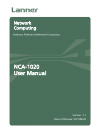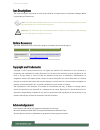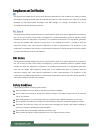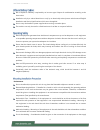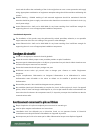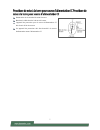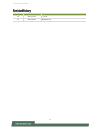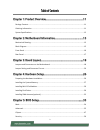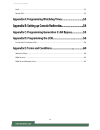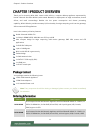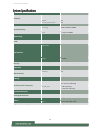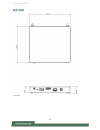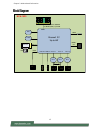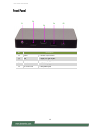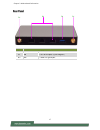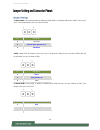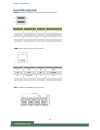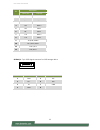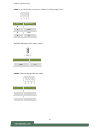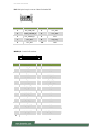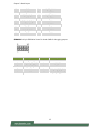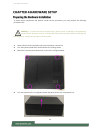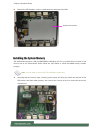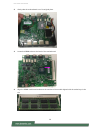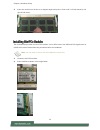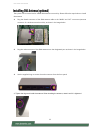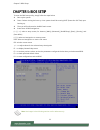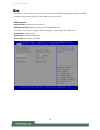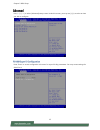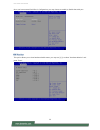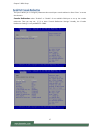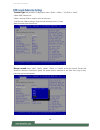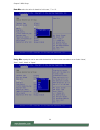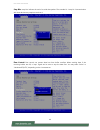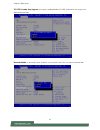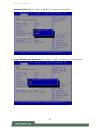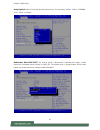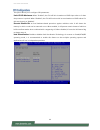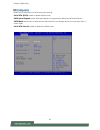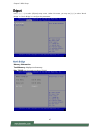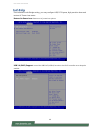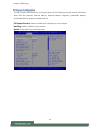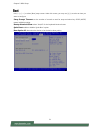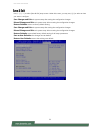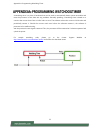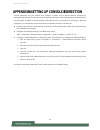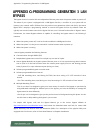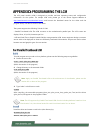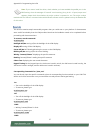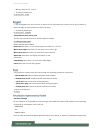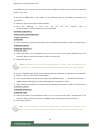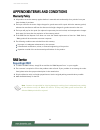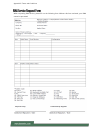- DL manuals
- Lanner
- Desktop
- NCA-1020
- User Manual
Lanner NCA-1020 User Manual
Summary of NCA-1020
Page 1
Nca-1020 user manual version: 1.1 date of release: 2017/09/29 network computing.
Page 2
Nca-1020 user manual 2 the icons are used in the manual to serve as an indication of interest topics or important messages. Below is a description of these icons: note: this check mark indicates that there is a note of interest and is something that you should pay special attention to while using th...
Page 3
3 this product has passed the ce test for environmental specifications. Test conditions for passing included the equipment being operated within an industrial enclosure. In order to protect the product from being damaged by esd (electrostatic discharge) and emi leakage, we strongly recommend the use...
Page 4
Nca-1020 user manual 4 risk of explosion if battery is replaced by an incorrect type. Dispose of used batteries according to the instructions. Installation only by a trained electrician or only by an electrically trained person who knows all english installation and device specifications which are t...
Page 5
5 circuit and the effect that overloading of the circuits might have on over-current protection and supply wiring. Appropriate consideration of equipment nameplate ratings should be used when addressing this concern. Reliable earthing - reliable earthing of rack-mounted equipment should be maintaine...
Page 6
Nca-1020 user manual 6 la machine ne peut être utilisée qu’à un lieu fixe comme en laboratoire, salle d’ordinateurs ou salle de classe. L’équipement électrique génère de la chaleur. La température ambiante peut ne pas être adéquate pour refroidir l’équipement à une température de fonctionnement acce...
Page 7
7 desserrez la vis du terminal de mise à la terre. Branchez le câble de mise à la terre à la terre. L’appareil de protection pour la source d’alimentation cc doit fournir 30 a de courant. Cet appareil de protection doit être branché à la source d’alimentation avant l’alimentation cc..
Page 8
Nca-1020 user manual 8 version date descriptions 1.0 2017/07/18 1 st draft 1.1 2017/09/29 modified toc.
Page 9
9 package content ......................................................................................................................... 11 ordering information ................................................................................................................. 11 system specificatio...
Page 10
Nca-1020 user manual 10 boot ............................................................................................................................................ 51 save & exit ......................................................................................................................
Page 11
Chapter 1: product overview 11 thank you for choosing nca-1020. Lanner’s nca-1020 is a compact desktop appliance empowered by intel® celeron® processor n3010 (code-named braswell) for deployment at edge environment, branch offices, and retail surroundings. Besides the low power consumption and decen...
Page 12
Nca-1020 user manual 12 form factor fanless desktop platform processor options intel® celeron® n3010 (braswell) cpu socket onboard chipset soc security acceleration n/a bios ami spi flash bios system memory technology ddr3l 1600mhz udimm max. Capacity 8 gb socket 1 x 204pin sodimm networking etherne...
Page 13
Chapter 2: motherboard information 13 unit: mm.
Page 14
Nca-1020 user manual 14 unit: mm.
Page 15
Chapter 2: motherboard information 15 braswell 2c up to 4w i211 i211 i211 pcie x1 usb 3.0 pcie x1 pcie x1 pcie x1 usb 2.0 usb 3.0 emmc 5.0 mini pci-e ddr3 ddr3l non-ecc 1600mhz so-dimm (204p) up to 8gb uart spi tpm nca-1020 hdmi sim bypass.
Page 16
Nca-1020 user manual 16 no. Description f1 power 1 x power on/off switch f2 usb 1 x usb 2.0 type-a port f3 hdmi 1 x hdmi display port f4 console 1 x hdmi display port f5 dc power jack 1 x dc power jack f1 f2 f3 f4 f5.
Page 17
Chapter 2: motherboard information 17 no. Description r1 antenna 2 x sma antenna holes r2 lan 3 x rj-45 lan ports (1 pair of bypass) rf3 usb 1 x usb 3.0 type-a port r2 r1 r3 r1.
Page 18
Nca-1020 user manual 18.
Page 19
Chapter 3: board layout 19.
Page 20
Nca-1020 user manual 20 j2 reset mode: set the reset mode as hardware (hw) reset or software (sw) reset. Default “short pins” are 2-3 as software reset (1x3-pin 2.54mm 3p dip). Jbat1: cmos clear. The default “short pins” are 1-2 as “normal”. When pins 2-3 are short, cmos clear will be activated. (1x...
Page 21
Chapter 3: board layout 21 usb1: dual usb 2.0 type-a ports in double-stacked form factor com1: rj-45 console port for serial console lan: 4 x rj45 10/100/1000 lan connectors pin description pin description 1 +p5v_usb0_l 5 +p5v_usb0_l 2 usb0_sb_l_dn 6 usb1_sb_l_dn 3 usb0_sb_l_dp 7 usb1_sb_l_dp 4 gnd ...
Page 22
Nca-1020 user manual 22 sata6g_1: 7-pin sata signal connector for sata storage device pin description fast e-net giga net 1 tx+ md0+ 2 tx- md0- 3 rx+ md1+ 4 t45 md2+ 5 t45 md2- 6 rx- md1- 7 t78 md3+ 8 t78 md3- 9 10-/100-/1000+ 10 10+/100+/1000- 11 link+/act- 12 link-/act+ pin description pin descrip...
Page 23
Chapter 3: board layout 23 ps4p1: 4-pin sata power connector at 2.54mm for sata storage device j3: gen3 lan bypass flash jumper setting jcom1: gen3 lan bypass flash pin header pin description 1 12v 2 gnd 3 gnd 4 5v function description select pin normal 1-2 flash 2-3 pin description 1 p3vsb 2 nxp_rx...
Page 24
Nca-1020 user manual 24 lpc1: 2x10-pin low pin count at 2.0mm pin header dip mpcie1/2: 2 x mini-pcie sockets pin description pin description 1 clk_33m_p80 2 lpc_ad1 3 pltrst_port80_n 4 lpc_ad0 5 lpc_frame_n 6 p3v3 7 lpc_ad3 8 key ping 9 lpc_ad2 10 gnd pin description pin description 1 pme_pe_n 27 gn...
Page 25
Chapter 3: board layout 25 spirom1: 2x10-pin spirom at 2.0mm pin header smd for debugging purpose 18 gnd 44 nc_led_wlan# 19 nc_rsv4 45 nc_rsv9 20 rf_kill_n2_r 46 nc_led_wpan# 21 gnd 47 nc_rsv10 22 pltrst_minipcie_n 48 1.5v 23 mini_pcie_rxn0 49 nc_rsv11 24 p3vsb 50 gnd 25 mini_pcie_rxp0 51 nc_rsv12 2...
Page 26
Nca-1020 user manual 26 to access some components and perform certain service procedures, you must perform the following procedures first. Warning: 1. To reduce the risk of personal injury, electric shock, or damage to the equipment, please remove all power sources. 2. Please wear esd protected glov...
Page 27
Chapter 4: hardware setup 27 5. Remove the ssd bracket in order to install hardware components and ssd. The motherboard supports a 204-pin dimm ddr3l 1600 mhz non-ecc up to 8gb, which is located on the bottom side of the motherboard. Please follow the steps below to install the dimm memory module pr...
Page 28
Nca-1020 user manual 28 2. Gently take the motherboard out of its original place. 3. Locate the dimm socket at the back of the motherboard. 4. Align the dimm module and make sure the notches of the module aligned with the socket keys in the slot..
Page 29
Chapter 4: hardware setup 29 5. I nsert the module into the slot at a diagonal angle and press it down until it’s firmly seated by the clips at both sides. The motherboard provides two mini-pcie sockets: a mini-pcie socket with usb and pcie signals and an msata mini socket. Please follow the procedu...
Page 30
Nca-1020 user manual 30 3. Press the module down and apply screws to secure it. The system supports 1 x 2.5” sata ssd as data storage (ssd is recommended due to heat and vibration concerns). Please follow the steps below for installation. 1. Attach a sata 2.5” ssd onto the ssd bracket. Note: the ssd...
Page 31
Chapter 4: hardware setup 31 2. Make sure the screw holes are aligned and then apply screws to secure the installation between the ssd and the bracket. 3. Place the ssd-installed bracket back onto the motherboard. Make sure the screw holes are aligned. 4. Connect the sata signal and power cables. Re...
Page 32
Nca-1020 user manual 32 the system can be customized to enable sma antenna connectivity. Please follow the steps below to install the antenna. 1. Plug the female connector of the sma antenna cable to the “main” and “alt” connectors (antenna connector of a wireless network module), as shown in the im...
Page 33
Chapter 5: bios setup 33 to enter the bios setup utility, simply follow the steps below: 1. Boot up the system. 2. Press during the boot-up. Your system should be running post (power-on-self-test) upon booting up. 3. Then you will be directed to the bios main screen. 4. Instructions of bios navigati...
Page 34
Nca-1020 user manual 34 the [main] is the first setup screen when you enter bios. The [main] displays general system and bios information and you may configure “system date”, and “system time”. Bios information project version: displays version information build date and time: displays the date and ...
Page 35
Chapter 5: bios setup 35 use [] to select [advanced] setup screen. Under this screen, you may use [↑] [↓] to select an item you wish to configure. Press “enter” to access configuration sub-menu for super io chip parameters. You may access settings for serial port 1..
Page 36
Nca-1020 user manual 36 once you have entered serial port 1 configuration, you may choose to enable or disable the serial port. This option allows you to view hardware health status. You may use [↑] [↓] to select “hardware monitor” and press “enter”..
Page 37
Chapter 5: bios setup 37 this option allows you to configure parameters about serial port console redirection. Press “enter” to access the submenu. Console redirection: select “enabled” or “disable” for an available com port to set up the console redirection. Then you may use [↑] [↓] to enter “conso...
Page 38
Nca-1020 user manual 38 terminal type: the emulation configuration. Select “vt100”, “vt100+”, “vt-utf8” or “ansi”. Vt100: ascii character set vt100+: extends vt100 to support color function keys vt-utf8: uses utf8 encoding to map unicode characters onto 1 or more ansi: extended ascii character set b...
Page 39
Chapter 5: bios setup 39 data bits: select the value for data bits. In this case, “7” or “8”. Parity bits: a parity bit can be sent with the data bits to detect some transmission errors. Select “none”, “even”, “odd”, “mark” or “space”..
Page 40
Nca-1020 user manual 40 stop bits : stop bits indicate the end of a serial data packet. The standard is 1 stop bit. Communication with slow devices may require more than 1. Flow control: flow control can prevent data loss from buffer overflow. When sending data, if the receiving buffers are full, a ...
Page 41
Chapter 5: bios setup 41 vt-utf8 combo key support: this option enables/disables vt-utf8 combination key support for ansi/vt100 terminals. Recorder mode : on this mode, when “enabled”, only text will be sent. This is to capture terminal data..
Page 42
Nca-1020 user manual 42 resolution 100 x 31: select “enable” or “disable” for extended terminal resolution. Legacy os redirection resolution: select “80x24” or “80x25”. The default for this case is “80x24”..
Page 43
Chapter 5: bios setup 43 putty keypad: select function key and key pad on putty. You may select “vt100”, “linux”, “xtermr6”, “sco”, “escn”, or “vt400”. Redirection after bios post: the settings specify if bootloader is selected than legacy console redirection is disabled before booting to legacy os....
Page 44
Nca-1020 user manual 44 this option allows you to configure cpu parameters. Limit cpuid maximum: when “enabled”, the cpu will limit its maximum cpuid input value to 3 when the processor is queried. When “disabled”, the cpu will function with its actual maximum cpuid values. For this case, leave it a...
Page 45
Chapter 5: bios setup 45 press enter to access items for sata devices and settings. Serial-ata (sata): enable or disable sata function sata speed support: select sata speed based on the generations defined by sata specifications. Sata mode: the selection to determine the sata mode for your storage d...
Page 46
Nca-1020 user manual 46 this option allows you to configure usb device settings. Usb module version: displays information about usb module version usb devices: displays usb devices legacy usb support: this function enables or disables legacy usb support. Auto option disables legacy support if no usb...
Page 47
Chapter 5: bios setup 47 use [] to select [chipset] setup screen. Under this screen, you may use [↑] [↓] to select “north bridge” or “south bridge” to configure the parameters. Memory information total memory: displays total memory max tolud: set the maximum value of tolud..
Page 48
Nca-1020 user manual 48 once entered south bridge setting, you may configure usb, pci express, high precision timer and restore ac power loss states. Restore on power loss: restore on ac power loss options. Usb 2.0 (ehci) support: control the usb ehci (usb2.0) functions. One ehci controller must alw...
Page 49
Chapter 5: bios setup 49 you may configure pci express port, hot plug and speed for the pci express and also view the information about extra bus reserved, reserved memory, reserved memory alignment, prefetchable memory, prefetchable memory alignment and reserved i/o. Pci express port 0/1: enable or...
Page 50
Nca-1020 user manual 50 use [] to select [security] setup screen. Under this screen, you may use [↑] [↓] to select an item you want to configure. Administrator password: set an administrator password. Once set, then this only limits access to setup and is only asked for when entering setup. User pas...
Page 51
Chapter 5: bios setup 51 use [] to select [boot] setup screen. Under this screen, you may use [↑] [↓] to select an item you want to configure. Setup prompt timeout: set the number of seconds to wait for setup activation key. 65535 (0xffff) means indefinite waiting. Bootup numlock state: select “on/o...
Page 52
Nca-1020 user manual 52 use [] to select [save & exit] setup screen. Under this screen, you may use [↑] [↓] to select an item you want to configure. Save changes and exit: exit system setup after saving the configuration changes discard changes and exit: exit system setup without saving the configur...
Page 53
Appendix a: programming watchdog timer 53 a watchdog timer is a piece of hardware that can be used to automatically detect system anomalies and reset the processor in case there are any problems. Generally speaking, a watchdog timer is based on a counter that counts down from an initial value to zer...
Page 54
Nca-1020 user manual 54 console redirection lets you monitor and configure a system from a remote terminal computer by redirecting keyboard input and text output through the serial port. These following steps illustrate how to use this feature. The bios of the system allows the redirection of the co...
Page 55
Appendix c: programming generation 3 lan bypass 55 the bypass function is used to link two independent ethernet ports when the system crashes or powers off. This means if your system is equipped with a lan bypass function, a condition in your system will not interrupt your network traffic. Different...
Page 56
Nca-1020 user manual 56 the lcd panel module (lcm) is designed to provide real-time operating status and configuration information for the system. For sample lcm code, please go to the lanner support website at http://www.Lannerinc.Com/download-center/ and browse the download center for the driver a...
Page 57
Appendix d: programming the lcm 57 note: if you cannot install the driver, check whether you have enabled the parallel port in the bios setting. Once the message of “insmod”: error inserting ‘plcm_drv.Ko’: -1 input/output error” appears, please check that whether the major number is repeated or not....
Page 58
Nca-1020 user manual 58 — writing “2013-11-05” in line 2. — to execute, please type: #./plcm_test -lcm2 — get the keypad input: the 1st button is read in as left, the 2nd button is read in as up, the 3rd button is read in as right, and the 4th button is read in as down. — to execute, please type: #....
Page 59
Appendix d: programming the lcm 59 for parallel port pass through. Use the procedures listed below for step-by-step instructions separately based on your case. In the case of qemu/kvm or xen, please use the following steps as a guideline to implement the virtualization: 1. Make sure that the guest o...
Page 60
Nca-1020 user manual 60 1. All products are under warranty against defects in materials and workmanship for a period of one year from the date of purchase. 2. The buyer will bear the return freight charges for goods returned for repair within the warranty period; whereas the manufacturer will bear t...
Page 61
Appendix e: terms and conditions 61 when requesting rma service, please fill out the following form. Without this form enclosed, your rma cannot be processed..