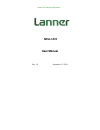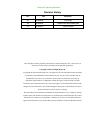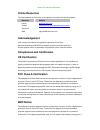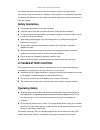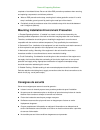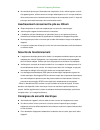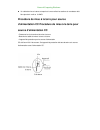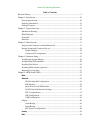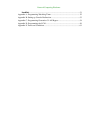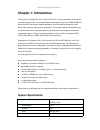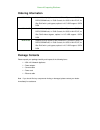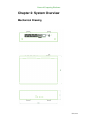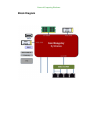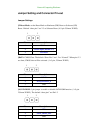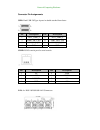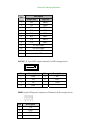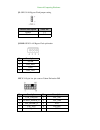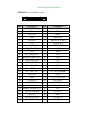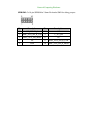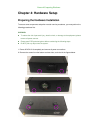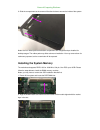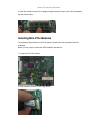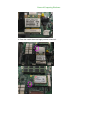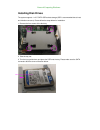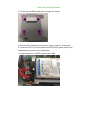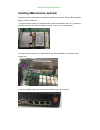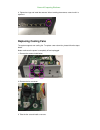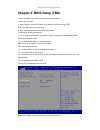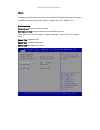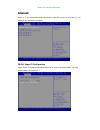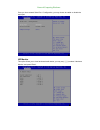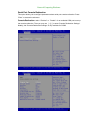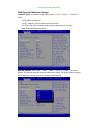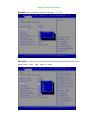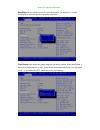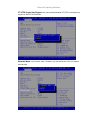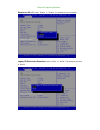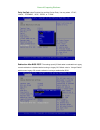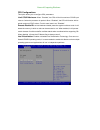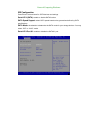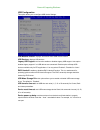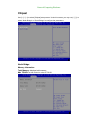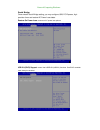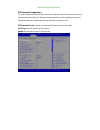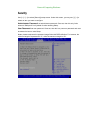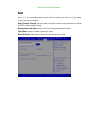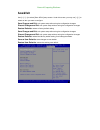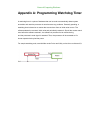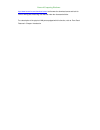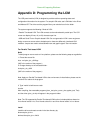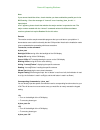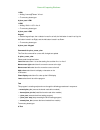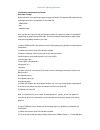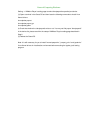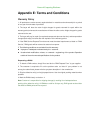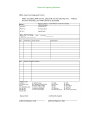- DL manuals
- Lanner
- Firewall
- NCA-1210
- User Manual
Lanner NCA-1210 User Manual
Summary of NCA-1210
Page 1
Network computing platforms nca-1210 user manual rev 1.0 september 12, 2016.
Page 2
Network computing platforms revision history this document contains proprietary information of lanner electronics inc. –and is not to be disclosed or used except in accordance with applicable agreements. Copyright © 2016. All rights reserved. Copyright© 2016 lanner electronics inc. All rights reserv...
Page 3: Online Resources
Network computing platforms online resources the listed websites are links to the on-line product information and technical support. Resource website lanner www.Lannerinc.Com product resources www.Lannerinc.Com/support/download-center rma http://erma.Lannerinc.Com acknowledgement intel, pentium and ...
Page 4: Safety Guidelines
Network computing platforms not installed and used in accordance with the instruction manual, may cause harmful interference to radio communications. Operation of this equipment in a residential area is likely to cause harmful interference in which case users will be required to correct the interfer...
Page 5: Consignes De Sécurité
Network computing platforms complete or intermittent failures. Be sure to follow esd-prevention procedures when removing and replacing components to avoid these problems. Z wear an esd-preventive wrist strap, ensuring that it makes good skin contact. If no wrist strap is available, ground yourself b...
Page 6: Sécurité De Fonctionnement
Network computing platforms z ne considerez jamais que l’alimentation est coupee d’un circuit, verifiez toujours le circuit. Cet appareil genere, utilise et emet une energie radiofrequence et, s’il n’est pas installe et utilise conformement aux instructions des fournisseurs de composants sans fil, i...
Page 7: Source D’Alimentation Cc
Network computing platforms z un cable de mise a la terre est requis et la zone reliant les sections du conducteur doit faire plus de 4 mm2 ou 10 awg. Procédure de mise à la terre pour source d’alimentation cc procédure de mise à la terre pour source d’alimentation cc • desserrez la vis du terminal ...
Page 8
Network computing platforms table of contents revision history ............................................................................................................2 chapter 1: introduction ................................................................................................10 syst...
Page 9
Network computing platforms save & exit ..............................................................................................................51 appendix a: programming watchdog timer ..............................................................52 appendix b: setting up console redirection....
Page 10: Chapter 1: Introduction
Network computing platforms chapter 1: introduction thank you for choosing nca-1210. Lanner’s nca-1210 is a value combination of form factor and computing processor. The compact desktop empowered by intel atom c2358/c2558 cpu proves to be the cost-effective network gateway for small and medium enter...
Page 11
Network computing platforms non-ecc up to 16gb usb 2 x usb 2.0 type-a ports console 1 x rj-45 console port storage 1 x 2.5” sata ssd tray or 1 x satadom (the drive nor dom is not included) lan 4 x rj-45 10/100/1000 mbps lan ports controller intel soc integrated with marvell 88e1543 phy networking by...
Page 12: Ordering Information
Network computing platforms ordering information nca-1210a network security appliance with intel® atom™ processor c2558, 1x ddr3 sodimm slot, 1x rj45 console, 2x usb, 2x mini pci-e, 4x gbe rj45 with 1 pair bypass, optional 1x 2.5” hdd support / sata dom nca-1210b network security appliance with inte...
Page 13: Chapter 2: System Overview
Network computing platforms chapter 2: system overview mechanical drawing unit: mm.
Page 14: Block Diagram
Network computing platforms block diagram.
Page 15: Front I/os
Network computing platforms front i/os f1 power 1 x power on/off switch f2 dc jack 1 x dc input jack with lock f3 reset 1 x reset pin f4 console 1 x rj-45 console port f5 usb 2 x usb 2.0 type-a ports f6 lan 4 x rj-45 gbe lan ports f7 antenna 2 x sma antenna holes (antennas not included) f1 f2 f3 f4 ...
Page 16: Rear I/os
Network computing platforms rear i/os r1 lan led 8 x lan led for speed and link/act, 2 per rj-45 port r2 system led 1 x power/bypass/ssd status led set r3 antenna 2 x sma antenna holes (antennas not included) r1 r2 r3 r3.
Page 17: Chapter 3: Board Layout
Network computing platforms chapter 3: board layout jumpers and connectors on the motherboard lpc1 ps4p1 dimm1 sata6g_1 j2 fan1 spirom1 com1 lan3-6 jbat1 usb1 jcom1 dcin1 minipci2 j4 lpc minipci2 j3.
Page 18
Network computing platforms jumper setting and connector pin-out jumper settings j2 reset mode: set the reset mode as hardware (hw) reset or software (sw) reset.. Default “short pins” are 2-3 as software reset (1x3-pin 2.54mm 3p dip). Jbat1: cmos clear. The default “short pins” are 1-2 as “normal”. ...
Page 19
Network computing platforms connector pin assignments usb1: dual usb 2.0 type-a ports in double-stacked form factor com1: rj-45 console port for serial console lan: 4 x rj45 10/100/1000 lan connectors pin description pin description 1 +p5v_usb0_l 5 +p5v_usb0_l 2 usb0_sb_l_dn 6 usb1_sb_l_dn 3 usb0_sb...
Page 20
Network computing platforms sata6g_1: 7-pin sata signal connector for sata storage device ps4p1: 4-pin sata power connector at 2.54mm for sata storage device description pin fast e-net giga net 1 tx+ md0+ 2 tx- md0- 3 rx+ md1+ 4 t45 md2+ 5 t45 md2- 6 rx- md1- 7 t78 md3+ 8 t78 md3- 9 10-/100-/1000+ 1...
Page 21
Network computing platforms j3: gen3 lan bypass flash jumper setting jcom1: gen3 lan bypass flash pin header lpc1: 2x10-pin low pin count at 2.0mm pin header dip fucttion description select pin normal 1-2 flash 2-3 pin description 1 p3vsb 2 nxp_rxd 3 gnd 4 nxp_txd pin description pin description 1 c...
Page 22
Network computing platforms mpcie1/2: 2 x mini-pcie sockets pin description pin description 1 pme_pe_n 27 gnd 2 vcc3 28 1.5v 3 nc_rsv1 29 gnd 4 gnd 30 smb_clk 5 nc_rsv2 31 mini_pcie_txn0 6 1.5v 32 smb_data 7 mini_clkreq_n1 33 mini_pcie_txp0 8 nc_uim_pwr 34 gnd 9 gnd 35 gnd 10 nc_uim_data 36 nc 11 mi...
Page 23
Network computing platforms spirom1: 2x10-pin spirom at 2.0mm pin header smd for debug purpose pin description pin description 1 spi_hold0_l 2 nc 3 pmu_avn_spi_r_cs0 4 v_3p3_spi 5 pmu_avn_spi_miso 6 nc 7 nc 8 pmu_avn_spi_r_clk 9 gnd 10 pmu_avn_spi_r_mosi.
Page 24: Chapter 4: Hardware Setup
Network computing platforms chapter 4: hardware setup preparing the hardware installation to access some components and perform certain service procedures, you must perform the following procedures first. Warning: z to reduce the risk of personal injury, electric shock, or damage to the equipment, p...
Page 25: Installing The System Memory
Network computing platforms 3. Slide the compartment as the arrows of directions below to access the inside of the system. Notes: the four rubber pads at the bottom compartment are designed and pre-installed for desktop usages. The rubber pads may affect rackmount installation. You may remove them f...
Page 26: Installing Mini-Pcie Modules
Network computing platforms 3. Insert the module into the slot in a diagonal angle and press it down until it’s firmly seated by the clips at both sides. Installing mini-pcie modules the motherboard provides two mini-pcie sockets. Please follow the procedures below for installation. Notes: you may h...
Page 27
Network computing platforms 3. Press the module down and apply screws to secure it..
Page 28: Installing Disk Drives
Network computing platforms installing disk drives the system supports 1 x 2.5” sata ssd as data storage (ssd is recommended due to heat and vibration concerns). Please follow the steps below for installation. 1. Remove the four screws of the disk tray. 2. Take the tray out. 3. Turn the tray upside-...
Page 29
Network computing platforms 4. Turn the tray with ssd upside down and apply four screws. 5. Place the ssd-installed tray back onto the system. Apply four screws back. 6. Connect the sata 7-pin signal cable and the sata 4-pin power cable to their corresponding connectors on the motherboard. 7. Plug t...
Page 30
Network computing platforms installing sma antenna (optional) the system can be customized to enable sma antenna connectivity. Please follow the steps below to install the antenna. 1. Plug the female connector of the sma antenna cable to the ‘‘main’’ and ‘‘alt’’ connectors (antenna connector of a wi...
Page 31: Replacing Cooling Fans
Network computing platforms 4. Tighten the rings and install the antenna. When installing the antenna, rotate it until it is tightened. Replacing cooling fans the system supports one cooling fan. To replace a worn-down fan, please follow the steps below. Notes: make sure the power is completely off ...
Page 32: Chapter 5: Bios Setup (Tbd)
Network computing platforms chapter 5: bios setup (tbd) to enter the bios setup utility, simply follow the steps below: 1. Boot up the system. 2. Press during the boot-up. Your system should be running post (power-on-self-test) upon booting up. 3. Then you will be directed to the bios main screen. 4...
Page 33: Main
Network computing platforms main the [main] is the first setup screen when you enter bios. The [main] displays general system and bios information and you may configure “system date”, and “system time”. Bios information project version: displays version information build date and time: displays the ...
Page 34: Advanced
Network computing platforms advanced use [] to select [advanced] setup screen. Under this screen, you may use [↑] [↓] to select an item you wish to configure. F81801 super io configuration press “enter” to access configuration sub-menu for super io chip parameters. You may access settings for serial...
Page 35
Network computing platforms once you have entered serial port 1 configuration, you may choose to enable or disable the serial port. Hw monitor this option allows you to view hardware health status. You may use [↑] [↓] to select ‘‘hardware monitor’’ and press ‘‘enter’’..
Page 36
Network computing platforms serial port console redirection this option allows you to configure parameters about serial port console redirection. Press “enter” to access the submenu. Console redirection: select “enabled” or “disable” for an available com port to set up the console redirection. Then ...
Page 37
Network computing platforms com console redirection settings terminal type: the emulation configuration. Select “vt100”, “vt100+”, “vt-utf8” or “ansi”. Vt100: ascii character set vt100+: extends vt100 to support color function keys vt-utf8: uses utf8 encoding to map unicode characters onto 1 or more...
Page 38
Network computing platforms data bits: select the value for data bits. In this case, “7” or “8”. Parity bits: a parity bit can be sent with the data bits to detect some transmission errors. Select “none”, “even”, “odd”, “mark” or “space”..
Page 39
Network computing platforms stop bits : stop bits indicate the end of a serial data packet. The standard is 1 stop bit. Communication with slow devices may require more than 1. Flow control: flow control can prevent data loss from buffer overflow. When sending data, if the receiving buffers are full...
Page 40
Network computing platforms vt-utf8 combo key support: this option enables/disables vt-utf8 combination key support for ansi/vt100 terminals. Recorder mode : on this mode, when “enabled”, only text will be sent. This is to capture terminal data..
Page 41
Network computing platforms resolution 100 x 31: select “enable” or “disable” for extended terminal resolution. Legacy os redirection resolution: select “80x24” or “80x25”. The default for this case is “80x24”..
Page 42
Network computing platforms putty keypad: select function key and key pad on putty. You may select “vt100”, “linux”, “xtermr6”, “sco”, “escn”, or “vt400”. Redirection after bios post: the settings specify if bootloader is selected than legacy console redirection is disabled before booting to legacy ...
Page 43
Network computing platforms cpu configurations this option allows you to configure cpu parameters. Limit cpuid maximum: when “enabled”, the cpu will limit its maximum cpuid input value to 3 when the processor is queried. When “disabled”, the cpu will function with its actual maximum cpuid values. Fo...
Page 44
Network computing platforms ide configuration press enter to access items for sata devices and settings. Serial-ata (sata): enable or disable sata function sata speed support: select sata speed based on the generations defined by sata specifications. Sata mode: the selection to determine the sata mo...
Page 45
Network computing platforms usb configuration this option allows you to configure usb device settings. Usb module version: displays information about usb module version usb devices: displays usb devices legacy usb support: this function enables or disables legacy usb support. Auto option disables le...
Page 46: Chipset
Network computing platforms chipset use [] to select [chipset] setup screen. Under this screen, you may use [↑] [↓] to select ‘‘north bridge’’ or ‘‘south bridge’’ to configure the parameters. North bridge memory information total memory: displays total memory max tolud: set the maximum value of tolu...
Page 47
Network computing platforms south bridge once entered south bridge setting, you may configure usb, pci express, high precision timer and restore ac power loss states. Restore on power loss: restore on ac power loss options. Usb 2.0 (ehci) support: control the usb ehci (usb2.0) functions. One ehci co...
Page 48
Network computing platforms pci express configuration you may configured pci express port, hot plug and speed for the pci express and also view the information about extra bus reserved, reserved memory, reserved memory alignment, prefetchable memory, prefetchable memory alignment and reserved i/o. P...
Page 49: Security
Network computing platforms security use [] to select [security] setup screen. Under this screen, you may use [↑] [↓] to select an item you want to configure. Administrator password: set administrator password. Once set, then this only limits access to setup and is only asked for when entering setup...
Page 50: Boot
Network computing platforms boot use [] to select [boot] setup screen. Under this screen, you may use [↑] [↓] to select an item you want to configure. Setup prompt timeout: set the number of seconds to wait for setup activation key. 65535 (0xffff) means indefinite waiting. Bootup numlock state: sele...
Page 51: Save & Exit
Network computing platforms save & exit use [] to select [save & exit] setup screen. Under this screen, you may use [↑] [↓] to select an item you want to configure. Save changes and exit: exit system setup after saving the configuration changes discard changes and exit: exit system setup without sav...
Page 52
Network computing platforms appendix a: programming watchdog timer a watchdog timer is a piece of hardware that can be used to automatically detect system anomalies and reset the processor in case there are any problems. Generally speaking, a watchdog timer is based on a counter that counts down fro...
Page 53: Redirection
Network computing platforms appendix b: setting up console redirection console redirection lets you monitor and configure a system from a remote terminal computer by re-directing keyboard input and text output through the serial port. These following steps illustrate how to use this feature. The bio...
Page 54: Lan Bypass
Network computing platforms appendix c: programming generation 3 lan bypass the bypass function is used to link two independent ethernet ports when the system crashes or powers off. This means if your system is equipped with a lan bypass function, a condition in your system will not interrupt your n...
Page 55
Network computing platforms http://www.Lannerinc.Com/download-center/ and browse the download center and look for lanner lan bypass watchdog user manual under the accessories folder. Fro a description of the physical lan ports equipped with this function, refer to front panel features in chapter1 in...
Page 56
Network computing platforms appendix d: programming the lcm the lcd panel module (lcm) is designed to provide real-time operating status and configuration information for the system. For sample lcm code, see lcm folder in the driver and manual cd. The driver and the program library can also be found...
Page 57
Network computing platforms note: if you cannot install the driver, check whether you have enabled the parallel port in the bios setting . Once the message of “insmod”: error inserting ‘plcm_drv.Ko’: -1 input/output error” appears, please check that whether the major number is repeated or not. The m...
Page 58
Network computing platforms -lcm1 — writing “lanner@taiwan” in line1. — to execute, please type: #./plcm_test -lcm1 -lcm2 — writing “2013-11-05” in line 2. — to execute, please type: #./plcm_test -lcm2 keypad — get the keypad input: the 1st button is read in as left, the 2nd button is read in as up,...
Page 59
Network computing platforms virtualization implemented by parallel port pass through by the utilization of the parallel port pass through, the parallel text-based lcm implements the following three kinds of virtualization in the guest os. - qemu/kvm - xen - vmware player here, we take the fedora 20 ...
Page 60
Network computing platforms setting --> vmware player’s setting page to select /dev/parport0 as parallel port device. (3) open a terminal in the guest os and then issue the following commands to install linux kernel drivers. # modprobe parport # modprobe parport_pc # modprobe ppdev 4) check that whe...
Page 61
Network computing platforms appendix e: terms and conditions warranty policy 1. All products are under warranty against defects in materials and workmanship for a period of one year from the date of purchase. 2. The buyer will bear the return freight charges for goods returned for repair within the ...
Page 62
Network computing platforms.
Page 63
Network computing platforms.