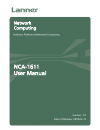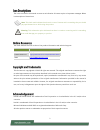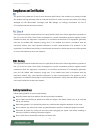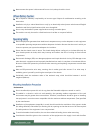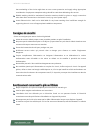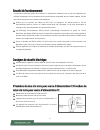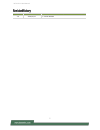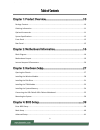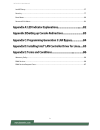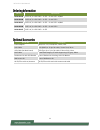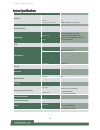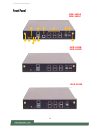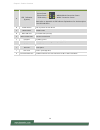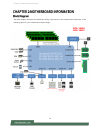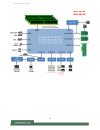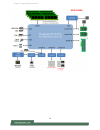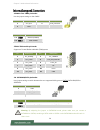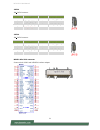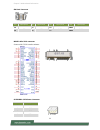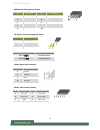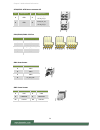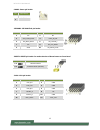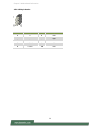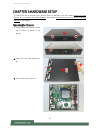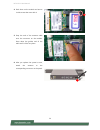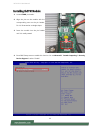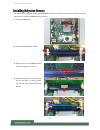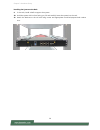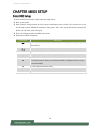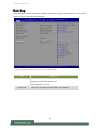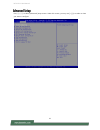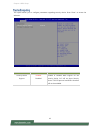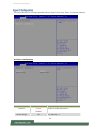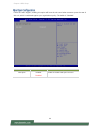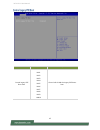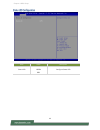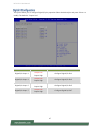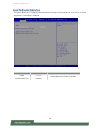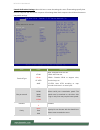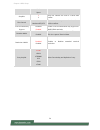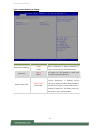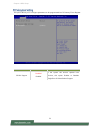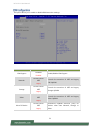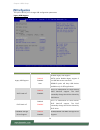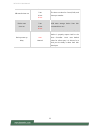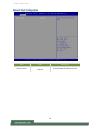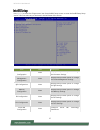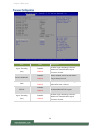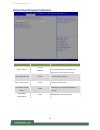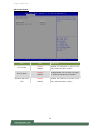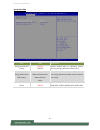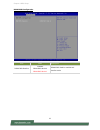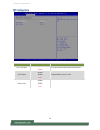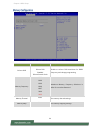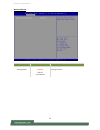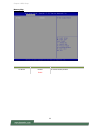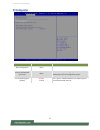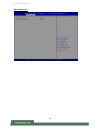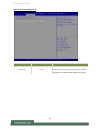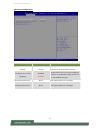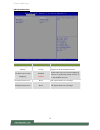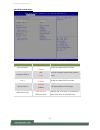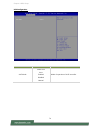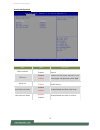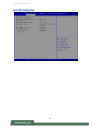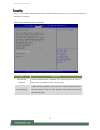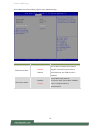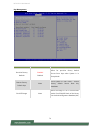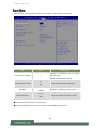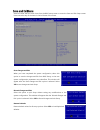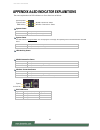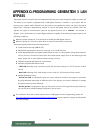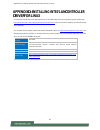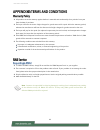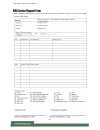- DL manuals
- Lanner
- Network Hardware
- NCA-1611A
- User manual
Lanner NCA-1611A User manual
Summary of NCA-1611A
Page 1
Nca-1611 user manual 1 nca-1611 user manual version: 1.0 date of release: 2018-02-13 network computing.
Page 2
Chapter 1: product overview 2 the icons are used in the manual to serve as an indication of interest topics or important messages. Below is a description of these icons: note: this check mark indicates that there is a note of interest and is something that you should pay special attention to while u...
Page 3
Nca-1611 user manual 3 this product has passed the ce test for environmental specifications. Test conditions for passing included the equipment being operated within an industrial enclosure. In order to protect the product from being damaged by esd (electrostatic discharge) and emi leakage, we stron...
Page 4
Chapter 1: product overview 4 never assume that power is disconnected from a circuit; always check the circuit. Risk of explosion if battery is replaced by an incorrect type. Dispose of used batteries according to the instructions. Installation only by a trained electrician or only by an electricall...
Page 5
Nca-1611 user manual 5 that overloading of the circuits might have on over-current protection and supply wiring. Appropriate consideration of equipment nameplate ratings should be used when addressing this concern. Reliable earthing should be maintained. Particular attention should be given to suppl...
Page 6
Chapter 1: product overview 6 l’équipement électrique génère de la chaleur. La température ambiante peut ne pas être adéquate pour refroidir l’équipement à une température de fonctionnement acceptable sans circulation adaptée. Vérifiez que votre site propose une circulation d’air adéquate. Vérifiez ...
Page 7
Nca-1611 user manual 7 version date descriptions 1.0 2018/02/13 1 st official release.
Page 8
Chapter 1: product overview 8 package content ......................................................................................................................... 10 ordering information ...............................................................................................................
Page 9
Nca-1611 user manual 9 intelrcsetup ............................................................................................................................... 57 security ...............................................................................................................................
Page 10
Chapter 1: product overview 10 the nca-1611 is a nebs-compliant desktop network appliance built with intel® xeon® d-1500 series cpu (codenamed broadwell-de ns). It is virtualization-ready, features 8x lan ports, 2x 10g sfp+, up to 128gb (rdimm) system memory, and is optimized with sr-iov, allowing a...
Page 11
Nca-1611 user manual 11 sku no. Specification nca-1611a d1543 8c, 6 x gbe rj45 + 2x sfp + 2x 10g sfp+ w/bmc nca-1611b d1543 8c, 6 x gbe rj45 + 2x sfp + 2x 10g sfp+ nca-1611c d1533 6c, 6 x gbe rj45 + 2x sfp + 2x 10g sfp+ w/bmc nca-1611d d1513 4c, 6 x gbe rj45 + 2x sfp + 2x 10g sfp+ nca-1611e d1513 4c...
Page 12
Chapter 1: product overview 12 form factor desktop platform processor options intel® xeon® d-1500 (broadwell-de ns) cpu socket onboard chipset soc security acceleration intel® quickassist technology bios ami spi flash bios system memory technology ddr4 2133mhz ecc/non-ecc/rdimm max. Capacity 128gb s...
Page 13
Nca-1611 user manual 13 nca-1611a nca-1611c nca-1611e nca-1611b nca-1611d g i h j e b a d k k c f.
Page 14
Chapter 1: product overview 14 no. Description a led indicators (system) please refer to appendix a: led indicator explanations for the description of the led indicators. B power button push to power on this device. C reset button software reset d mini usb port 1x console port (priority) e rj45 cons...
Page 15
Nca-1611 user manual 15 no. Description l grounding point for safety measures to help prevent people from accidentally coming in contact with electrical hazards m esd protection screw hole for safety measures to help prevent people from accidentally coming in contact with electrical hazards n fan 3x...
Page 16
Chapter 2: motherboard information 16 the block diagram indicates how data flows among components on the motherboard. Please refer to the following figure for your motherboard’s layout design. Nca-1611a nca-1611c.
Page 17
Nca-1611 user manual 17 nca-1611b nca-1611d.
Page 18
Chapter 2: motherboard information 18 nca-1611e.
Page 19
Nca-1611 user manual 19 the motherboard layout shows the connectors and jumpers on the board. Refer to the following picture as a reference of the pin assignments and the internal connectors. Jsata1 jcmos1 jtpm1 j20 mpcie1 jcpld1 sim1 satapwr2 fan1 fan2 fan3 atx3 atx4 j80port1 j16 sw3 jsata2 sw2 con...
Page 20
Chapter 2: motherboard information 20 jcoms1: clear cmos pin header use the jumper setting to clear cmos jtpm1: tpm module pin header supports a trusted platform module (tpm) system j20: satadom/sata pin header user jumper setting to switch between the two supported disk types on jsata1: sata hdd/ss...
Page 21
Nca-1611 user manual 21 jsata1 180° sata connector jsata2 180° sata connector mpcie1: mini-pcie connector supports both 3g/4g and usb/pcie interface adapter pin description pin description 1 gnd 2 sata_ctx_c_drx_p 3 sata_ctx_c_drx_n 4 gnd 5 sata_dtx_crx_n 6 sata_dtx_crx_p 7 pwr_sata_dom pin descript...
Page 22
Chapter 2: motherboard information 22 sim card connector mpcie2: mini-pcie connector supports wi-fi pcie interface adapter satapwr2: sata power connector pin description pin description pin description pin description c1 vcc c2 rst c3 clk pad1 pad1 c5 gnd c6 vpp c7 data pad2 pad2 pin description 1 p...
Page 23
Nca-1611 user manual 23 j80port1:80 debug port pin header j16: bypass flash jump setting pin header jcom3: bypass flash connector jcpld1: cpld flash pin header pin description pin description 1 clk_33m_port80 2 lpc_lad1_r 3 80port_rst# 4 lpc_lad0_r 5 lpc_frame#_p80 6 p3v3 7 lpc_lad3_p80 9 lpc_lad2_p...
Page 24
Chapter 2: motherboard information 24 atx3/atx4: atx power connector 4p fan3/fan2/fan1: cpu fan sw2: reset button sw5: power button pin description pin description 1 gnd 2 v12a_dc_a/ v12a_dc_b 3 gnd 4 v12a_dc_a/ v12a_dc_b pin description 1 cpufanout 2 nc 3 bmc_fan_tach0/1/2 4 p12v 5 gnd pin descript...
Page 25
Nca-1611 user manual 25 conn2: power pin header jspirom1: spi rom flash pin header jreset1: jreset pin header for mode selection of reset button on front panel jvga1: vga pin header pin description 1 gnd 2 pwron# pin description pin description 1 nc 2 nc 3 spi1_cs0#_dual 4 p3v3_sb_spi 5 spi_miso_dua...
Page 26
Chapter 2: motherboard information 26 jgp1: gpio pin header pin description pin description 1 r 2 gnd 3 g 4 gnd 5 b 6 gnd 7 h-sync 8 gnd 9 v-sync 10 gnd.
Page 27
Nca-1611 user manual 27 to reduce the risk of personal injury, electric shock, or damage to the unit, please remove all power connections to completely shut down the device. Also, please wear esd protection gloves when conducting the steps in this chapter. 1. On both sides of the system, loosen the ...
Page 28
Chapter 3: hardware setup 28 the motherboard provides two mini-pcie slots, with one supporting 3g/4g data transmission module and the other one supporting wi-fi module. 1. Locate mpcie1 slot. 2. Align the notch of the dimm module with the socket key in the slot. 3. Insert the module at 30 degrees in...
Page 29
Nca-1611 user manual 29 4. Push down on the module and secure it with screws that come with it. 5. Snap the end of the antenna cable onto the connector on the module. Press down the golden end of the cable until it clicks into place. 6. After you replace the system’s cover, attach the antenna to the...
Page 30
Chapter 3: hardware setup 30 1. Locate mpcie2 slot. 2. Insert the nano-sim card. Make sure the card’s gold contacts face downwards and the angled corner of the card is positioned correctly as shown in the picture. 3. Follow the procedures for installing a wi-fi supported module in the previous secti...
Page 31
Nca-1611 user manual 31 nca-1611 is built with one 2.5” hdd/ssd slot drive bay as well as the support for satadom. The following will discuss disk drive installation procedures based on their designs. 1. Locate the 2.5” disk bay area in the chassis. 2. Loosen the screws that secure the empty hdd tra...
Page 32
Chapter 3: hardware setup 32 5. Insert one end of the sata data cable to the sata contacts on the disk. Do the same to the sata power cable. Make the two cables’ ends go under and pass through the cpu dusk cover 6. Secure the tray on the motherboard with four provided screws. 7. Insert the other end...
Page 33
Nca-1611 user manual 33 1. Locate jtpm1 pin header. 2. Align the pins on the module with the corresponding ones on the pin header; pin 1 is illustrated as a triangle shape. 3. Insert the module into the pin header until it is totally seated. 4. Enter bios setup screen to enable this function. Go to ...
Page 34
Chapter 3: hardware setup 34 the motherboard supports ddr4 registered dimm memory for heavy-duty operations. Please follow the steps below to install the dimm memory modules. 1. Locate the dimm slot. 2. Pull open the dimm slot latches. 3. Align the notch of the dimm module with the socket key in the...
Page 35
Nca-1611 user manual 35 to connect the internal 10-pin header to usb cable or 12-pin header to vga (db15) cable to motherboard, make sure the pins on the cable’s head matches the corresponding ones on the header. Usba2 jvga1 vga cable usb cable.
Page 36
Chapter 3: hardware setup 36 with the rackmount kit, nca-1611 can be fixed onto rack post along with the system’s power adapter(s). Please contact lanner‘s sales representative for purchasing this kit. What’s in the rackmount kit check the kit contents for the following items: 1x pair of ear bracket...
Page 37
Nca-1611 user manual 37 3. Get the power adapter’s connector through the back of the holder. 4. Attach the power adapter’s connector to the power supply slot and fasten the screw lock. 5. Insert the battery into the holder. 6. Secure the adapter with the clamp using two short screws. 7. Arrange the ...
Page 38
Chapter 3: hardware setup 38 installing the system to the rack 9. In the rack, install a shelf to support the system. 10. Hold the system with its front facing you, lift and carefully insert the system into the rack. 11. Attach the brackets to the rail rack using screws and appropriate round-hole/sq...
Page 39
Nca-1611 user manual 39 to enter the bios setup utility, simply follow the steps below: 1. Boot up the system. 2. Press during the boot-up if you connect a keyboard to this unit. But if you connect a pc to this unit through console usb/serial connection, then press . Your system should be running po...
Page 40
Chapter 4: bios setup 40 setup main page displays a description of bios information and project version information. You can also setup the system time and system date here. (the screenshots presented in section are for reference only) item description system date set the date. Use tab to switch bet...
Page 41
Nca-1611 user manual 41 use [←] / [→] to select [advanced] setup screen. Under this screen, you may use [↑] [↓] to select an item you want to configure..
Page 42
Chapter 4: bios setup 42 this option allows you to configure parameters regarding security device. Press “enter“ to access the submenu. Item value description security device support enabled disabled enables or disables bios support for the security device. O.S. Will not show security device. Tcg ef...
Page 43
Nca-1611 user manual 43 this option allows you to configure parameters about super io chip. Press “enter“ to access the submenu. Serial port 1 configuration item value description serial port enabled disabled enable or disable serial port 1. Device settings na io=3f8h; irq = 4.
Page 44
Chapter 4: bios setup 44 if with the case’s support, enabling this option will have the unit sound when someone opens the case of this unit, which is considered against your organization’s policy. The default is “disabled”. Item value description case open enabled disabled enable or disable case ope...
Page 45
Nca-1611 user manual 45 item value description control legacy pxe boot from disabled lan1 lan2 lan3 lan4 lan5 lan6 lan7 lan8 lan9 lan10 control which lan the legacy pxe boots from..
Page 46
Chapter 4: bios setup 46 item value description status led off green red configure status led..
Page 47
Nca-1611 user manual 47 this option allows you to configure digital i/o pin properties. Select the desired pin and press to modify. The default is “output low”. Item value description digital i/o output 1 output low output high configure digital i/o pin1. Digital i/o output 3 output low output high ...
Page 48
Chapter 4: bios setup 48 this option allows you to configure parameters about serial port console redirection. Press “enter “to access the submenu. The default is “enabled”. Item value description com0 console redirection enabled disabled console redirection enable or disable..
Page 49
Nca-1611 user manual 49 console redirection settings: select this item to enter the setting sub-menu. These settings specify how the host computer and the remote computer will exchange data. Both computers should have the same or compatible settings. Item value description terminal type vt100 vt100+...
Page 50
Chapter 4: bios setup 50 mark space stop bits 1 2 stop bits indicate the end of a serial data packet. Flow control none hardware rts/cts flow control can prevent data loss from buffer overflow. Vt-utf8 combo key support disabled enabled enable vt-utf8 combination key support for ansi/vt100 terminals...
Page 51
Nca-1611 user manual 51 legacy console redirection setting item value description redirection com port com0 com1 select a com port to display redirection of legacy os and legacy oprom messages resolution 80x24 80x25 on legacy os, the number of rows and columns supported redirection redirect after po...
Page 52
Chapter 4: bios setup 52 this option allows you to configure parameters to be programmed into pci latency timer register. Item value description sr-iov support disabled enabled if the system has sr-iov capable pcie devices, this option enables or disables single root io virtualization support..
Page 53
Nca-1611 user manual 53 this option allows you to enable or disable rom execution settings. Item value description csm support disabled enabled enable/disable csm support network do not launch uefi legacy controls the execution of uefi and legacy pxe oprom storage do not launch uefi legacy controls ...
Page 54
Chapter 4: bios setup 54 this option allows you to change usb configuration parameters. Legacy usb support: item value description legacy usb support enabled disabled auto enables legacy usb support. Auto option disables legacy support if no usb devices are connected. Disable option will keep usb de...
Page 55
Nca-1611 user manual 55 usb transfer time-out 1 sec 5 sec 10 sec 20 sec the time-out value for control, bulk, and interrupt transfers. Device reset time-out 1 sec 5 sec 10 sec 20 sec usb mass storage device start unit command time-out. Device power-up delay auto manual maximum time the device will t...
Page 56
Chapter 4: bios setup 56 item value description network stack disabled enabled enable/disable uefi network stack.
Page 57
Nca-1611 user manual 57 use [←] / [→] to select the chipset menu item from the bios setup screen to enter the intelrcsetup setup screen. Users can select any of the items in the left frame of the screen. Item value description processor configuration none displays and provides option to change the p...
Page 58
Chapter 4: bios setup 58 item value description hyper-threading [all] disabled enabled enables hyper threading (software method to enable/disable logical processor threads. Execute disable bit disabled enabled when disabled, forces the xd feature flag to always return 0. Vmx disabled enabled enables...
Page 59
Nca-1611 user manual 59 item value description eist (p-states) disabled enabled when enabled, os sets cpu frequency according load. When disabled, cpu frequency is set at max non-turbo. Cpu p state control none controls cpu frequency. Cpu c state control none control cpu idle states cpu advanced pm ...
Page 60
Chapter 4: bios setup 60 cpu c state control item value description cpu c state disabled enabled enables the enhanced cx state of the cpu, takes effect after a reboot. Cpu c6 report disabled enabled enable/disable cpu c6 (acpi c2) report to os recommended to be enabled. Enhanced halt state (c1e) dis...
Page 61
Nca-1611 user manual 61 energy perf bias item value description energy performance tuning disabled enabled selects whether bios or operating system chooses energy performance bias tuning. Energy performance bias setting. Performance balanced performance balanced power power set energy performance bi...
Page 62
Chapter 4: bios setup 62 dram rarl configuration item value description dram rapl baseline disabled dram rapl mode 0 dram rapl mode 1 dram rapl baseline enabled and baseline mode.
Page 63
Nca-1611 user manual 63 item value description link l0s enable disable enable link l0s enable:disable,enable,auto(default) cod enable disable enable auto enable/disable cluster on die. Early snoop disable enable auto.
Page 64
Chapter 4: bios setup 64 item value description enforce por auto enforce por disabled enforce stretch goals enable to enforce por restrictions for ddr3 frequency and voltage programming memory frequency 1333 1400 1600 1800 1867 2000 2133 maximum memory frequency selections in mhz. Do not select rese...
Page 65
Nca-1611 user manual 65 memory thermal item value description memory power savings mode auto disabled apd on user defined configures cke and related memory power savings features.
Page 66
Chapter 4: bios setup 66 memory map item value description a7 mode disable enable a7 mode disable/enable.
Page 67
Nca-1611 user manual 67 item value description iio0 configuration none intel vt for directed i/o (vt-d) none press to bring up the intel vt for directed i/o (vt-d) configuration menu. Pci-e aspm support (global) disable l1 only this option enables/disables the aspm support for all downstream devices...
Page 68
Chapter 4: bios setup 68 iio0 configuration.
Page 69
Nca-1611 user manual 69 intel vt for directed i/o (vt-d) item value description intel vt for directed i/o (vt-d) disable enable enable/disable intel virtualization technology for directed i/o (vt-d) by reporting the i/o device assignment to vmm through dmar acpi tables..
Page 70
Chapter 4: bios setup 70 item value description pci express configuration none pci express configuration settings pch sata configuration none sata devices and settings usb configuration none usb configuration settings security configuration none security configuration restore ac power loss power on ...
Page 71
Nca-1611 user manual 71 pci express configuration item value description pci-e aspm support (global) disable l1 only this option enables/disables the aspm support for all downstream devices. Pcie root port function swapping disabled enabled enable pcie root port function swapping feature to dynamica...
Page 72
Chapter 4: bios setup 72 pci express root port item value description pci-e aspm support (global) disable l1 only this option enables/disables the aspm support for all downstream devices. Pcie root port function swapping disabled enabled enable pcie root port function swapping feature to dynamically...
Page 73
Nca-1611 user manual 73 pch sata configuration item value description sata controller disabled enabled enable or disable sata controller configure sata as ide ahci this will configure sata as ide, raid or ahci. Port 1 disabled enabled enable or disable sata controller spin up device disabled enabled...
Page 74
Chapter 4: bios setup 74 usb configuration item value description xhci mode smart auto auto enabled disabled manual mode of operation of xhci controller..
Page 75
Nca-1611 user manual 75 security configuration item value description gpio lockdown disabled enabled enable/disable the pch gpio lockdown feature. Rtc lock disabled enabled enable will lock bytes 38h-3fh in the lower/upper 128-byte bank of rtc ram bios lock disabled enabled enable/disable the pch bi...
Page 76
Chapter 4: bios setup 76.
Page 77
Nca-1611 user manual 77 use [←] / [→] to select [security] setup screen. Under this screen, you may use [↑] [↓] to select an item you would like to configure. Administrator password & user password: item description administrator password if only the administrator's password is set, then this only l...
Page 78
Chapter 4: bios setup 78 secure boot: entersecure boot page for more related settings. Item value description enable secure boot disabled enabled secure boot activated when platform key(pk) is enrolled, system mode is user/deployed, and csm function is disabled secure boot mode standard custom secur...
Page 79
Nca-1611 user manual 79 key management item value description provision factory defaults disabled enabled allow for provision factory default secure boot keys when system is in setup mode. Restore factory default keys none force system to user mode – restore factory default secure boot key databases...
Page 80
Chapter 4: bios setup 80 select the boot menu item from the bios setup screen to enter the boot setup screen. ■ choose boot priority from boot option group. ■ choose specifies boot device priority sequence from available group device. Item value description setup prompt timeout 5 number of seconds t...
Page 81
Select the save and exit menu item from the bios setup screen to enter the save and exit setup screen. Users can select any of the items in the left frame of the screen. Save changes and exit when you have completed the system configuration, select this option to save the changes and exit from bios ...
Page 82
Nca-1611 user manual 82 the status explanations of led indicators on front panel are as follows: system power solid green the system is powered on off the system is powered off system status this led indicator is programmable. You could program it to display the operating status with the behaviors d...
Page 83
Appendix b: setting up console redirections 83 console redirection lets you monitor and configure a system from a remote terminal computer by re-directing keyboard input and text output through the serial port. The following steps illustrate how to use this feature. The bios of the system allows the...
Page 84
Nca-1611 user manual 84 the bypass function is used to link two independent ethernet ports when the system crashes or powers off. This means if your system is equipped with a lan bypass function, a condition in your system will not interrupt your network traffic. Different from the previous two gene...
Page 85
Appendix d: installing intel® lan controller driver for linux 85 to install the intel® lan controller base driver for the red hat® and linux operating system, please visit http://www.Lannerinc.Com/support/download-center/drivers , enter the product category and download the utility package. For the ...
Page 86
Nca-1611 user manual 86 1. All products are under warranty against defects in materials and workmanship for a period of one year from the date of purchase. 2. The buyer will bear the return freight charges for goods returned for repair within the warranty period; whereas the manufacturer will bear t...
Page 87
Appendix e: terms and conditions 87 when requesting rma service, please fill out the following form. Without this form enclosed, your rma cannot be processed..