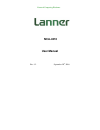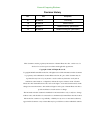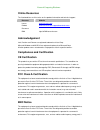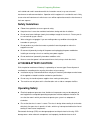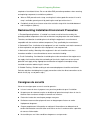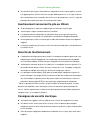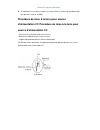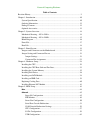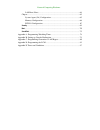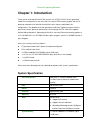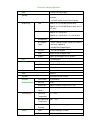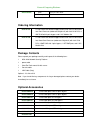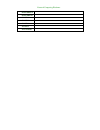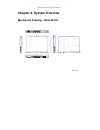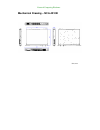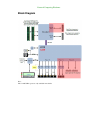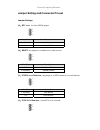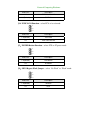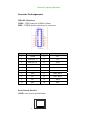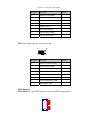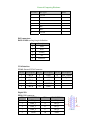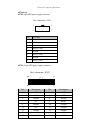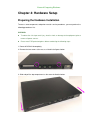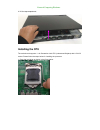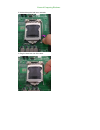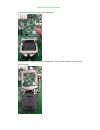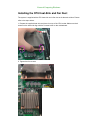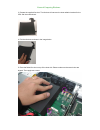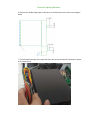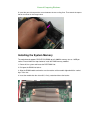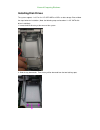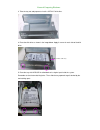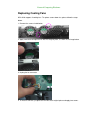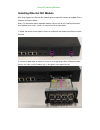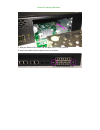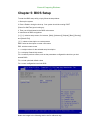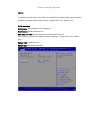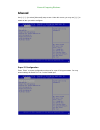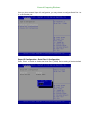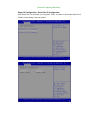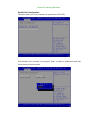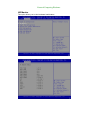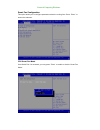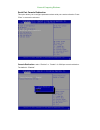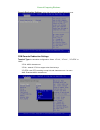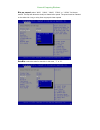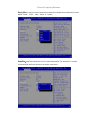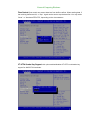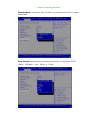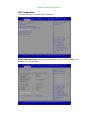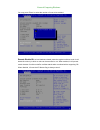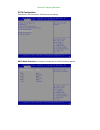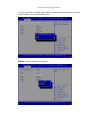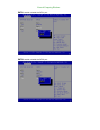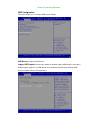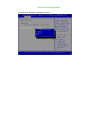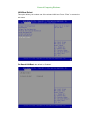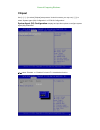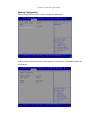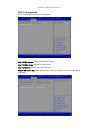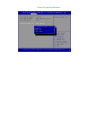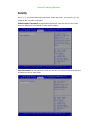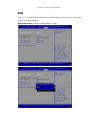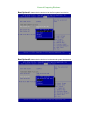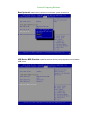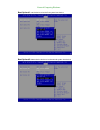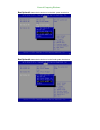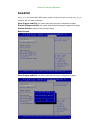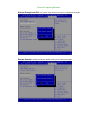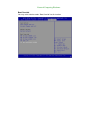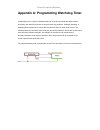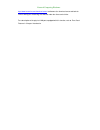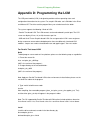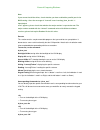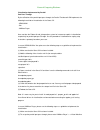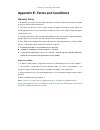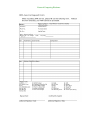- DL manuals
- Lanner
- Firewall
- NCA-4210
- User Manual
Lanner NCA-4210 User Manual
Summary of NCA-4210
Page 1
Network computing platforms nca-4210 user manual rev 1.2 september 26 th , 2016.
Page 2
Network computing platforms revision history this document contains proprietary information of lanner electronics inc. –and is not to be disclosed or used except in accordance with applicable agreements. Copyright © 2016. All rights reserved. Copyright© 2016 lanner electronics inc. All rights reserv...
Page 3: Online Resources
Network computing platforms online resources the listed websites are links to the on-line product information and technical support. Resource website lanner www.Lannerinc.Com product resources www.Lannerinc.Com/support/download-center rma http://erma.Lannerinc.Com acknowledgement intel, pentium and ...
Page 4: Safety Guidelines
Network computing platforms not installed and used in accordance with the instruction manual, may cause harmful interference to radio communications. Operation of this equipment in a residential area is likely to cause harmful interference in which case users will be required to correct the interfer...
Page 5: Consignes De Sécurité
Network computing platforms complete or intermittent failures. Be sure to follow esd-prevention procedures when removing and replacing components to avoid these problems. Z wear an esd-preventive wrist strap, ensuring that it makes good skin contact. If no wrist strap is available, ground yourself b...
Page 6: Sécurité De Fonctionnement
Network computing platforms z ne considerez jamais que l’alimentation est coupee d’un circuit, verifiez toujours le circuit. Cet appareil genere, utilise et emet une energie radiofrequence et, s’il n’est pas installe et utilise conformement aux instructions des fournisseurs de composants sans fil, i...
Page 7: Source D’Alimentation Cc
Network computing platforms z un cable de mise a la terre est requis et la zone reliant les sections du conducteur doit faire plus de 4 mm2 ou 10 awg. Procédure de mise à la terre pour source d’alimentation cc procédure de mise à la terre pour source d’alimentation cc • desserrez la vis du terminal ...
Page 8
Network computing platforms table of contents revision history ............................................................................................................2 chapter 1: introduction ................................................................................................10 syst...
Page 9
Network computing platforms lan boot select..........................................................................................64 chipset .................................................................................................................65 system agent (sa) configuration:...........
Page 10: Chapter 1: Introduction
Network computing platforms chapter 1: introduction thank you for choosing nca-4210. The internal core of nca-4210 is the 6th generation intel® 14nm microprocessor, the new lga 1151 socket, ddr4 memory support and the i/o boosting, comprehensive intel® h110 and c236 series chipset, and flexible lan ...
Page 11
Network computing platforms usb 2 x usb 3.0 type-a ports storage 1 x 3.5” or 2 x 2.5” hdd/ssd (the drive is not included) 1 x msata socket via mini-pcie interface lan model-a: 6 x rj-45 gbe ethernet ports model-b: 6 x rj-45 gbe ethernet ports and 2 x sfp ports controller model-a: 6 x intel i210-at m...
Page 12: Ordering Information
Network computing platforms emc ce/fcc class a/ul green product rohs certifications ordering information nca-4210a 1u x86 rackmount network appliance based on the 6th generation intel core processor (codename skylake-s) with intel h110 pch, 6 gbe rj45 with 2 pairs bypass and 1 nic module slot nca-42...
Page 13
Network computing platforms ncs2-iqm201a ncs2-ixm407a av-ice01 av-ice02 av-ice03 av-ice04 av-cve20000
Page 14: Chapter 2: System Overview
Network computing platforms chapter 2: system overview mechanical drawing – nca-4210a unit: mm.
Page 15
Network computing platforms mechanical drawing – nca-4210b unit: mm.
Page 16: Block Diagram
Network computing platforms block diagram note: the 2 x 10g sfp+ ports are only available in model b..
Page 17: Front I/os
Network computing platforms front i/os f1 led indicators power/status/hdd power: status about power supply status: programmable status led signals for system activities hdd: status about storage devices, such as hdd or ssd f2 lcm lcm with 4 x keypads f3 console 1 x rj-45 console port f4 usb 2 x usb ...
Page 18: Rear I/os
Network computing platforms rear i/os r1 pcie expansion 1 x pcie expansion slot (optional) r2 fans 3 x cooling fans r3 power switch 1 x power on/off switch r4 power jack 1 x power jack for connection with power adapter r1 r2 r3 r4.
Page 19: Chapter 3: Board Layout
Network computing platforms chapter 3: board layout jumpers and connectors on the motherboard notes: sfp ports are in model-b only. Fan1-4 atx1 dio1 pcieslot1 jusb1 msata spirom1 j1 dimm1/2 atx2 vga1 lcm1 j5 opma1 com1 usb1 lan sfp.
Page 20
Network computing platforms jumpers and connectors on the motherboard (cont’d) notes: tpm is optional. J4 sata2/3 con1 jtpm1 j9 j7 80port1 j6 j8 j18.
Page 21
Network computing platforms jumper setting and connector pin-out jumper settings j4:rtc reset - the clear cmos jumper j6:reset - the jumper to set hardware or software reset j1:pcie reversal function - the jumper to set pcie normal or reversal behavior j2:pcie x8 x4 function – select pcie x4 or x8 m...
Page 22
Network computing platforms j3:pcie x8 x4 function – select pcie x4 or x8 mode short pins description 1-2(default) pcie 2x8 2-3 pcie 1x8 1x4 1x4 j5:power button function – select atx or at power mode short pins description 1-2(default) atx mode 2-3 at mode j9:gen3 bypass flash jumper – select “no fl...
Page 23
Network computing platforms connector pin assignments usb3.0/2.0 interfaces jusb1:usb connector 2x10 pins 2.0mm usb1:usb3.0 double-stacked type-a connectors pin no. Description pin no. Description 1 v5usb 11 d2+ 2 usb3_rx1_n 12 d2- 3 usb3_rx1_p 13 gnd 4 gnd 14 usb3_tx2+1 5 usb3_tx1_n 15 usb3_tx2-1 6...
Page 24
Network computing platforms pin number pin signal in/out 1 request to send (rts) 2 data terminal ready (dtr) 3 transmitted data (txd) 4 signal ground 5 signal ground 6 received data (rxd) 7 data set ready (dsr) 8 clear to send (cts) j18: internal pin header for serial connection pin number pin signa...
Page 25
Network computing platforms pin number pin signal in/out 1 ground 2 tx+ 3 tx- 4 ground 5 rx- 6 rx+ 7 ground fan connectors fan1~fan4 cooling fan pin definition pin description 1 gnd 2 p12v 3 fanin 4 nc 5 fanout vga interface vga1: internal vga connector pin no. Description pin no. Description pin no...
Page 26
Network computing platforms atx power atx1: 8-pin atx power supply connector part reference: atx1 pin pin signal 1 ground 2 vcc12 (12v) 3 ground 4 vcc12 (12v) 5 ground 6 vcc12 (12v) 7 ground 8 vcc12 (12v) atx2: 24-pin atx power supply connector part reference: atx2 pin description pin description 1 ...
Page 27
Network computing platforms 19 +12v 20 +5v 21 +12v 22 +5v 23 +3.3v 24 ground.
Page 28: Chapter 4: Hardware Setup
Network computing platforms chapter 4: hardware setup preparing the hardware installation to access some components and perform certain service procedures, you must perform the following procedures first. Warning: z to reduce the risk of personal injury, electric shock, or damage to the equipment, p...
Page 29: Installing The Cpu
Network computing platforms 4. Lift the top compartment. Installing the cpu the motherboard supports 1 x 6 th generation intel cpu (codenamed skylake) with lga1151 socket. Please follow the steps below for installing the processor. 1. Press the load lever as shown in the figure below..
Page 30
Network computing platforms 2. Hold and drag the load lever outwards. 3. Drag the load lever out of the latch..
Page 31
Network computing platforms 4. Move the load lever as shown in the image below. 5. Once the cover is opened, you can install the cpu. Then, reverse the steps to securely lock the cpu socket..
Page 32
Network computing platforms installing the cpu heat-sink and fan duct the system is supplied with a cpu heat sink and a fan duct as its thermal solution. Please refer to the steps below. 1. Prepare the supplied heat sink and place it on top of the cpu socket. Make sure the 4 screws on the heat sink ...
Page 33
Network computing platforms 3. Prepare the supplied fan duct. The fan duct will serve as the heat radiation bracket for the cpu and the motherboard. 4. Fold the fan duct as shown in the image below. 5. Place the folded fan duct on top of the heat sink. Please make sure the screw-holes are aligned. T...
Page 34
Network computing platforms 6. Remove the double-sided tapes on the back, as pointed by the two arrows in the diagram below. 7. Fold and attach the tape of the right side of the fan duct to the aluminum bracket as shown in the image below..
Page 35: Installing The System Memory
Network computing platforms 8. Insert the part with tape at the corner between the two cooling fans. Then attach the tape to the fan as shown in the image below. Installing the system memory the motherboard supports ddr4 ecc/udimm up to 2,400mhz memory at max. 16gb per socket. Please follow the step...
Page 36: Installing Disk Drives
Network computing platforms installing disk drives the system supports 1 x 3.5” or 2 x 2.5” sata hdds or ssds as data storage. Please follow the steps below for installation. (note: the following steps are based on 2 x 2.5” sata disk drives installation). 1. Locate the disk drive tray at the corner ...
Page 37
Network computing platforms 3. Take the tray out and prepare to install a sata 2.5” disk drive. 4. Place the disk drive as shown in the image below. Apply 2 screws for each side of the disk drive. 5. Place the tray with hdd/ssd installed back to its original spot inside the system. Remember to aim t...
Page 38: Installing A Msata Module
Network computing platforms 6. Establish sata cable connection between the disk drive and the motherboard. Please apply 15+7 sata cable to the drive while using sata 7-pin connector and sata 4-pin connector for the motherboard. Installing a msata module the motherboard provides one msata slot. Follo...
Page 39: Installing An Ipmi Card
Network computing platforms installing an ipmi card the motherboard provides one opma socket which is used to install an ipmi card. Please follow the steps below for instructions. 1. Locate the opma socket. 2. Insert an ipmi card into the socket and then press it down. 3. Apply a screw to secure the...
Page 40: Replacing Cooling Fans
Network computing platforms replacing cooling fans nca-4210 supports 2 cooling fans. To replace a worn-down fan, please follow the steps below. 1. Remove the screws circled below. 2. Apply some force and pull the fan out of its original place, as shown in the image below. 3. Unplug the fan connector...
Page 41
Network computing platforms installing ethernet nic module nca-4210 supports one ethernet nic module space to expand its network throughput. Please follow the instructions below. Notes: for information about compatible modules, please refer to the “ordering information” and “optional accessories” se...
Page 42
Network computing platforms 3. Slide your ethernet nic module into the space, until it is firmly attached. 4. Secure the module with two captive screws on the bezel..
Page 43: Chapter 5: Bios Setup
Network computing platforms chapter 5: bios setup to enter the bios setup utility, simply follow the steps below: 1. Boot up the system. 2. Press during the boot-up. Your system should be running post (power-on-self-test) upon booting up. 3. Then you will be directed to the bios main screen. 4. Inst...
Page 44: Main
Network computing platforms main the [main] is the first setup screen when you enter bios. The [main] displays general system and bios information and you may configure “system date”, and “system time”. Bios information bios vendor: displays bios vendor information bios version: displays bios versio...
Page 45: Advanced
Network computing platforms advanced use [] to select [advanced] setup screen. Under this screen, you may use [↑] [↓] to select an item you wish to configure. Super io configuration press “enter” to access configuration sub-menu for super io chip parameters. You may access settings for serial port 1...
Page 46
Network computing platforms once you have entered super i/o configuration, you may choose to configure serial port 1 or 2, or the parallel port. Super io configuration - serial port 1 configuration press “enter” to enable or disable the serial port 1 (com). Device setting is fixed as default..
Page 47
Network computing platforms super io configuration - serial port 2 configuration once serial port 2 is accessed, you may press “enter” to enable or disable the serial port 2 (com). Device setting is fixed as default..
Page 48
Network computing platforms parallel port configuration this option allows you to set parameters for parallel port (lpt/lpte). Once parallel port is accessed, you may press “enter” to enable or disable the parallel port. Device setting is fixed as default..
Page 49
Network computing platforms hw monitor this option allows you to view hardware health status..
Page 50
Network computing platforms smart fan configuration this option allows you to configure parameters about the cooling fans. Press “enter” to access the submenu. Cpu smart fan mode once serial port 2 is accessed, you may press “enter” to enable or disable “smart fan mode”..
Page 51
Network computing platforms serial port console redirection this option allows you to configure parameters about serial port console redirection. Press “enter” to access the submenu. Console redirection: select “enabled” or “disable” for com port console redirection. The default is “enabled”..
Page 52
Network computing platforms console redirection settings: select this item to enter the setting sub-menu. Com console redirection settings terminal type: the emulation configuration. Select “vt100”, “vt100+”, “vt-utf8” or “ansi”. Vt100: ascii character set vt100+: extends vt100 to support color func...
Page 53
Network computing platforms bits per second: select “9600”, “19200”, “38400”, “57600”, or “115200” for bits per second. The bps will determine serial port transmission speed. The speed must be matched on the other side. Long or noisy lines may require lower speeds data bits: select the value for dat...
Page 54
Network computing platforms parity bits: a parity bit can be sent with the data bits to detect some transmission errors. Select “none”, “even”, “odd”, “mark” or “space”. Stop bits : stop bits indicate the end of a serial data packet. The standard is 1 stop bit. Communication with slow devices may re...
Page 55
Network computing platforms flow control: flow control can prevent data loss from buffer overflow. When sending data, if the receiving buffers are full, a “stop” signal can be sent to stop the data flow. You may select “none” or “hardware rts/cts”, depending on the circumstances. Vt-utf8 combo key s...
Page 56
Network computing platforms recorder mode : on this mode, when “enabled”, only text will be sent. This is to capture terminal data. Putty keypad: select function key and key pad on putty. You may select “vt100”, “linux”, “xtermr6”, “sco”, “escn”, or “vt400”..
Page 57
Network computing platforms cpu configuration this option allows you to configure cpu parameters. Active processor cores: number of cores to enable in each processor package. The default is “all” for optimization..
Page 58
Network computing platforms you may press ‘‘enter’’ to select the number of cores to be enabled. Execute disable bit: an intel hardware-based protection against malicious code. It will detect the memory in which a code can be executed or not. When enabled, it will prevent certain classes of maliciou...
Page 59
Network computing platforms sata configuration press enter to access items for sata devices and settings. Sata mode selection: the selection to determine how sata controllers operate..
Page 60
Network computing platforms you may select ‘‘ahci’’ or ‘‘raid’’ mode. Please be noted that there must be two sata disk drives installed in order to enable raid mode. Msata: enable or disable the msata port.
Page 61
Network computing platforms sata1: enable or disable the sata1 port sata2: enable or disable the sata2 port.
Page 62
Network computing platforms usb configuration this option allows you to configure usb device settings. Usb devices: displays usb devices legacy usb support: this function enables or disables legacy usb support. Auto option disables legacy support if no usb devices are connected. Disable option will ...
Page 63
Network computing platforms you may select ‘‘enabled’’, ‘‘disabled’’ or ‘‘auto’’..
Page 64
Network computing platforms lan boot select this option allows you to select one of the onboard lan boot. Press “enter” to access the sub-menu. On board lan boot: the default is “disabled”.
Page 65: Chipset
Network computing platforms chipset use [] to select [chipset] setup screen. Under this screen, you may use [↑] [↓] to select ‘‘system agent (sa) configuration’’ or ‘‘pch-io configuration’’. System agent (sa) configuration: displays and provides options to configure system agent (sa) parameters vt-d...
Page 66
Network computing platforms memory configuration memory configuration provides memory configuration parameters. Once accessed, information about memory frequency, total memory, and dimm#1/2 status will be displayed..
Page 67
Network computing platforms pch-io configuration pch-io configuration provides pch parameters. Intel pch rc version: displays intel pch rc version intel pch sku name: displays pch sku name intel pch rev id: displays intel pch revision id restore on power loss: select “restore on power loss” options:...
Page 68
Network computing platforms.
Page 69: Security
Network computing platforms security use [] to select [security] setup screen. Under this screen, you may use [↑] [↓] to select an item you want to configure. Administrator password: set administrator password. Once set, then this only limits access to setup and is only asked for when entering setup...
Page 70: Boot
Network computing platforms boot use [] to select [boot] setup screen. Under this screen, you may use [↑] [↓] to select an item you want to configure. Boot mode select: select boot mode legacy or uefi..
Page 71
Network computing platforms boot option #1: determine the device to be the first system boot device. Boot option #2: determine the device to be the second system boot device..
Page 72
Network computing platforms boot option #3: determine the device to be the third system boot device. Usb device bbs priorities: specifies the boot device priority sequence from available usb drives..
Page 73
Network computing platforms boot option #1: set the device to be the first system boot device. Boot option #2: determine the device to be the second system boot device..
Page 74
Network computing platforms boot option #3: determine the device to be the third system boot device. Boot option #4: determine the device to be the fourth system boot device..
Page 75: Save & Exit
Network computing platforms save & exit use [] to select [save & exit] setup screen. Under this screen, you may use [↑] [↓] to select an item you want to configure. Save changes and exit: exit system setup after saving the configuration changes discard changes and exit: exit system setup without sav...
Page 76
Network computing platforms discard changes and exit: exit system setup without saving the configuration changes restore defaults: restore/load factory default setting for all setup parameters..
Page 77
Network computing platforms boot override you may select a device under “boot override” for this function..
Page 78
Network computing platforms appendix a: programming watchdog timer a watchdog timer is a piece of hardware that can be used to automatically detect system anomalies and reset the processor in case there are any problems. Generally speaking, a watchdog timer is based on a counter that counts down fro...
Page 79: Redirection
Network computing platforms appendix b: setting up console redirection console redirection lets you monitor and configure a system from a remote terminal computer by re-directing keyboard input and text output through the serial port. These following steps illustrate how to use this feature. The bio...
Page 80: Lan Bypass
Network computing platforms appendix c: programming generation 3 lan bypass the bypass function is used to link two independent ethernet ports when the system crashes or powers off. This means if your system is equipped with a lan bypass function, a condition in your system will not interrupt your n...
Page 81
Network computing platforms http://www.Lannerinc.Com/download-center/ and browse the download center and look for lanner lan bypass watchdog user manual under the accessories folder. Fro a description of the physical lan ports equipped with this function, refer to front panel features in chapter1 in...
Page 82
Network computing platforms appendix d: programming the lcm the lcd panel module (lcm) is designed to provide real-time operating status and configuration information for the system. For sample lcm code, see lcm folder in the driver and manual cd. The driver and the program library can also be found...
Page 83
Network computing platforms note: if you cannot install the driver, check whether you have enabled the parallel port in the bios setting . Once the message of “insmod”: error inserting ‘plcm_drv.Ko’: -1 input/output error” appears, please check that whether the major number is repeated or not. The m...
Page 84
Network computing platforms -lcm1 — writing “lanner@taiwan” in line1. — to execute, please type: #./plcm_test -lcm1 -lcm2 — writing “2013-11-05” in line 2. — to execute, please type: #./plcm_test -lcm2 keypad — get the keypad input: the 1st button is read in as left, the 2nd button is read in as up,...
Page 85
Network computing platforms virtualization implemented by parallel port pass through by the utilization of the parallel port pass through, the parallel text-based lcm implements the following three kinds of virtualization in the guest os. - qemu/kvm - xen - vmware player here, we take the fedora 20 ...
Page 86
Network computing platforms setting --> vmware player’s setting page to select /dev/parport0 as parallel port device. (3) open a terminal in the guest os and then issue the following commands to install linux kernel drivers. # modprobe parport # modprobe parport_pc # modprobe ppdev 4) check that whe...
Page 87
Network computing platforms appendix e: terms and conditions warranty policy 1. All products are under warranty against defects in materials and workmanship for a period of one year from the date of purchase. 2. The buyer will bear the return freight charges for goods returned for repair within the ...
Page 88
Network computing platforms.