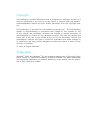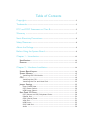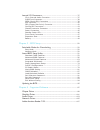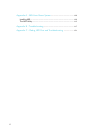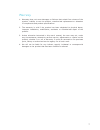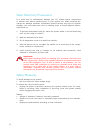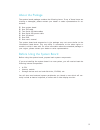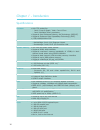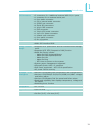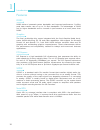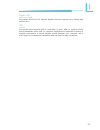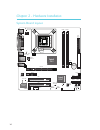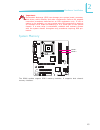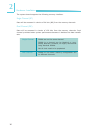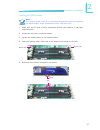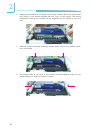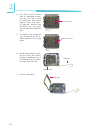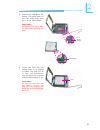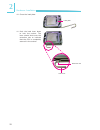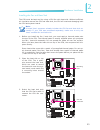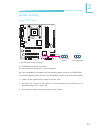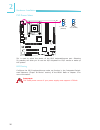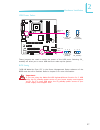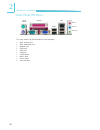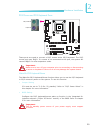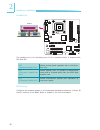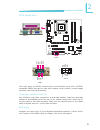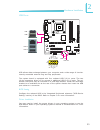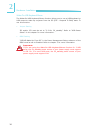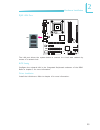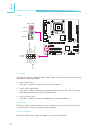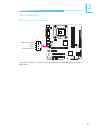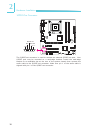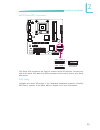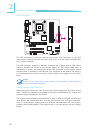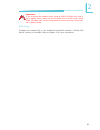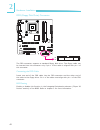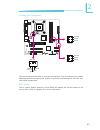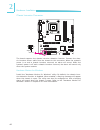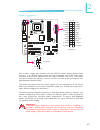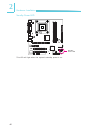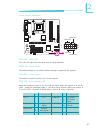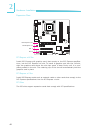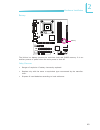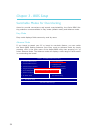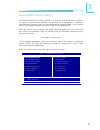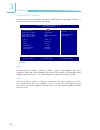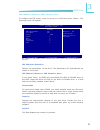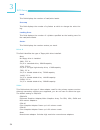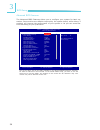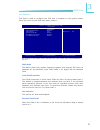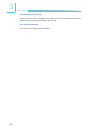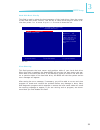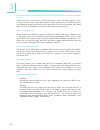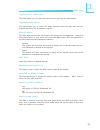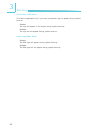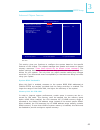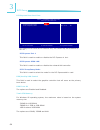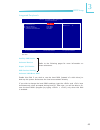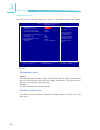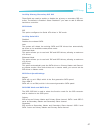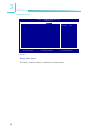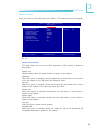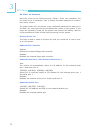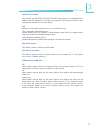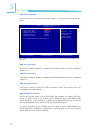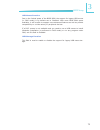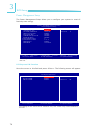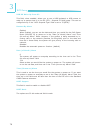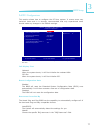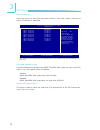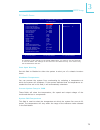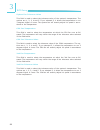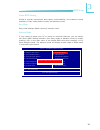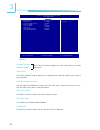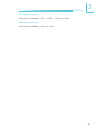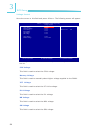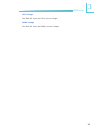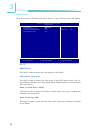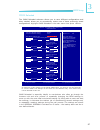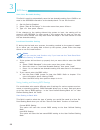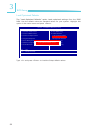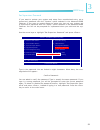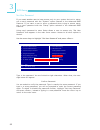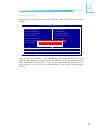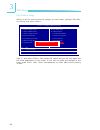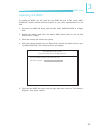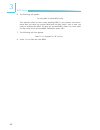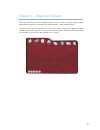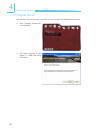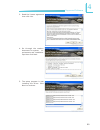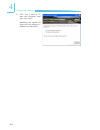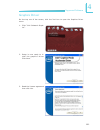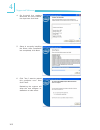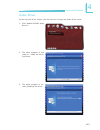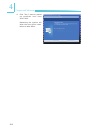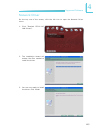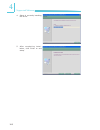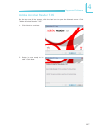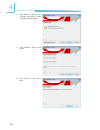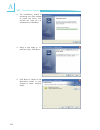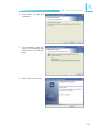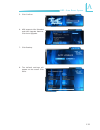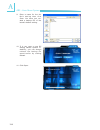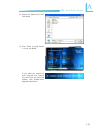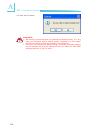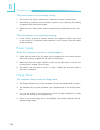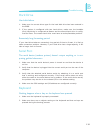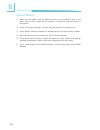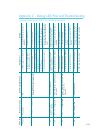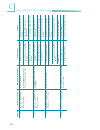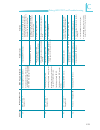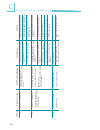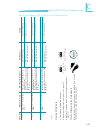- DL manuals
- LanParty
- Motherboard
- Blood-Iron G41-T33
- User Manual
LanParty Blood-Iron G41-T33 User Manual
Summary of Blood-Iron G41-T33
Page 1
System board user’s manual.
Page 2
Copyright this publication contains information that is protected by copyright. No part of it may be reproduced in any form or by any means or used to make any transfor- mation/adaptation without the prior written permission from the copyright hold- ers. This publication is provided for informationa...
Page 3
Fcc and doc statement on class b this equipment has been tested and found to comply with the limits for a class b digital device, pursuant to part 15 of the fcc rules. These limits are designed to provide reasonable protection against harmful interference when the equipment is operated in a resident...
Page 4
Table of contents copyright ........................................................................................... 2 trademarks ........................................................................................ 2 fcc and doc statement on class b ..............................................
Page 5
Internal i/o connectors ................................................................ 37 cd-in internal audio connector ................................................. 37 s/pdif-out connector ............................................................... 38 sata (serial ata) connectors ..........
Page 6
1 6 introduction appendix a - abs: auto boost system ......................................... 109 installing abs .............................................................................. 109 the abs utility ........................................................................... 112 appendi...
Page 7
1 7 introduction warranty 1. Warranty does not cover damages or failures that arised from misuse of the product, inability to use the product, unauthorized replacement or alteration of components and product specifications. 2. The warranty is void if the product has been subjected to physical abuse,...
Page 8
1 8 introduction static electricity precautions it is quite easy to inadvertently damage your pc, system board, components or devices even before installing them in your system unit. Static electrical dis- charge can damage computer components without causing any signs of physical damage. You must t...
Page 9
1 9 introduction about the package the system board package contains the following items. If any of these items are missing or damaged, please contact your dealer or sales representative for as- sistance. one system board one ide cable two serial ata data cables one serial ata power cable ...
Page 10
1 10 introduction chapter 1 - introduction specifications processor chipset system memory expansion slots graphics audio lan serial ata ide rear panel i/o ports •lga775socketfor: - intel ® core tm 2 quad / intel ® core tm 2 duo - intel ® wolfdale45nmprocessors •supportsintelenhancedmemory64technolog...
Page 11
1 11 introduction i/o connectors bios energy efficient design damage free intelligence temperature humidity pcb •2connectorsfor4additionalexternalusb2.0/1.1ports •1connectorforanexternalserialport •1frontaudioconnector •1cd-ininternalaudioconnector •1s/pdif-outconnector •4serialataconnectors •140-pi...
Page 12
1 12 introduction features ddr3 ddr3 delivers increased system bandwidth and improved performance. It offers peak data transfer rate of up to 21 gb/s bandwidth. The advantages of ddr3 are its higher bandwidth and its increase in performance at a lower power than ddr2. Graphics the intel northbridge ...
Page 13
1 13 introduction gigabit lan the realtek rtl8111c pci express gigabit controller supports up to 1gbps data transmission. Usb the system board supports usb 2.0 and usb 1.1 ports. Usb 1.1 supports 12mb/ second bandwidth while usb 2.0 supports 480mb/second bandwidth providing a marked improvement in d...
Page 14
14 2 hardware installation system board layout chapter 2 - hardware installation parallel mouse kb parallel vga com1 usb 0 usb 1 lan usb 2 usb 3 mic-in line-in line-out 1 ps/2 power select (jp1) 1 +12v power sock et 775 usb 0-3 power select (jp3) 1 realtek rtl8111c cd-in 1 pcie x16 pcie x1 realtek a...
Page 15
15 2 hardware installation parallel system memory important: electrostatic discharge (esd) can damage your system board, processor, disk drives, add-in boards, and other components. Perform the upgrade instruction procedures described at an esd workstation only. If such a station is not available, y...
Page 16
16 2 hardware installation dimms are on the same channel. Dimms in a channel can be identical or com- pletely different. However, we highly recommend using identical dimms. Not all slots need to be populated. Dimms of the same memory configuration are on different channels. Single channel dual chann...
Page 17
17 2 hardware installation note: the system board used in the following illustrations may not resemble the actual board. These illustrations are for reference only. Installing the dim module 1. Make sure the pc and all other peripheral devices connected to it has been powered down. 2. Disconnect all...
Page 18
18 2 hardware installation 7. Seat the module vertically, pressing it down firmly until it is completely seat- ed in the socket. 6. Grasping the module by its edges, position the module above the socket with the “notch” in the module aligned with the “key” on the socket. The keying mechanism ensures...
Page 19
19 2 hardware installation parallel cpu the system board is equipped with a surface mount lga 775 socket. This socket is exclusively designed for installing a lga 775 packaged intel cpu. Important: 1. Before you proceed, make sure (1) the lga775 socket comes with a protective cap, (2) the cap is not...
Page 20
20 2 hardware installation 4. The cpu socket comes with a removable protec- tive cap. The cap is used to protect the cpu socket against dust and harm- ful particles. Remove the protective cap only when you are about to install the cpu. Protective cap 5. To remove the protective cap, lift the cap on ...
Page 21
21 2 hardware installation 8. Position the cpu above the socket. The gold mark on the cpu must align with pin 1 of the cpu socket. Important: handle the cpu by its edg- es and avoid touching the pins. Pin 1 of the socket gold mark 9. Insert the cpu into the socket until it is seated in place. The cp...
Page 22
22 2 hardware installation 10. Close the load plate. Load plate 11. Push the load lever down to lock the socket. The lever should hook onto the retention tab to indicate that the cpu is completely secured in the socket. Load lever retention tab.
Page 23
23 2 hardware installation parallel parallel installing the fan and heat sink the cpu must be kept cool by using a cpu fan with heat sink. Without sufficient air circulation across the cpu and heat sink, the cpu will overheat damaging both the cpu and system board. Note: a boxed intel ® processor al...
Page 24
24 2 hardware installation 4. Rotate each push-pin ac- cording to the direction of the arrow shown on top of the pin. Push down two pushpins that are diagonally across the heat sink. Perform the same procedure for the other two push-pins. Fan heat sink push pin 5. Connect the cpu fan’s cable connect...
Page 25
25 2 hardware installation parallel jumper settings clear cmos data if you encounter the following, a) cmos data becomes corrupted. B) you forgot the supervisor or user password. You can reconfigure the system with the default values stored in the rom bios. To load the default values stored in the r...
Page 26
26 2 hardware installation parallel jp1 is used to select the power of the ps/2 keyboard/mouse port. Selecting 5v_standby will allow you to use the ps/2 keyboard or ps/2 mouse to wake up the system. Bios setting configure the ps/2 keyboard/mouse wake up function in the integrated periph- erals subme...
Page 27
27 2 hardware installation parallel these jumpers are used to select the power of the usb ports. Selecting 5v_ standby will allow you to use a usb device to wake up the system. Bios setting “usb kb wake-up from s3” in the power management setup submenu of the bios must be set to enabled. Refer to ch...
Page 28
28 2 hardware installation rear panel i/o ports the rear panel i/o ports consist of the following: • ps/2mouseport • ps/2keyboardport • parallelport • comport • vgaport • lanport • 4usbports • mic-injack • line-injack • line-outjack line-in line-out mic-in usb0 usb2-3 parallel ps/2 mouse ps/2k/b lan...
Page 29
29 2 hardware installation parallel ps/2 mouse and ps/2 keyboard ports these ports are used to connect a ps/2 mouse and a ps/2 keyboard. The ps/2 mouseportusesirq12.Ifamouseisnotconnectedtothisport,thesystemwill reserveirq12forotherexpansioncards. Important: makesuretoturnoffyourcomputerpriortoconne...
Page 30
30 2 hardware installation parallel parallel port parallel the parallel port is for interfacing your pc to a parallel printer. It supports spp, ecpandepp. Allows normal speed operation but in one direc- tiononly. Allows parallel port to operate in bidirectional modeandataspeedfasterthanthespp’sdata ...
Page 31
31 2 hardware installation parallel com (serial) ports com1 com1 dcd- td rd d tr - gnd 1 2 3 4 5 r t s- ri - dsr - ct s- 6 7 8 9 com2 the serial ports are rs232 asynchronous communication ports with 16c550a- compatible uarts that can be used with modems, serial printers, remote display terminals,and...
Page 32
32 2 hardware installation thevgaportisusedforconnectingavgamonitor.Connectthemonitor’s15-pin d-shell cable connector to the vga port . After you plug the monitor’s cable con- nector into the vga port, gently tighten the cable screws to hold the connector inplace. Bios setting configure the onboard ...
Page 33
33 2 hardware installation parallel usb ports usb allows data exchange between your computer and a wide range of simulta- neouslyaccessibleexternalplugandplayperipherals. The system board is equipped with four onboard usb 2.0/1.1 ports. The two 10-pin connectors allow you to connect 4 additional usb...
Page 34
34 2 hardware installation wake-on-usb keyboard/mouse thewake-on-usbkeyboard/mousefunctionallowsyoutouseausbkeyboardor usbmousetowakeupasystemfromthes3(str-suspendtoram)state.To usethisfunction: • jumpersetting jp2 and/or jp3 must be set to “2-3 on: 5v_standby”. Refer to “usb power select”inthischap...
Page 35
35 2 hardware installation rj45 lan port the lan port allows the system board to connect to a local area network by meansofanetworkhub. Bios setting configure the onboard lan in the integrated peripherals submenu of the bios. Refertochapter3formoreinformation. Driver installation installthelandriver...
Page 36
36 2 hardware installation parallel audio line-out line-in mic-in rearaudio front audio rear audio thesystemboardisequippedwith3audiojacks.Ajackisaone-holeconnecting interfaceforinsertingaplug. • mic-injack(pink) thisjackisusedtoconnectanexternalmicrophone. • line-injack(lightblue) this jack is used...
Page 37
37 2 hardware installation parallel i/o connectors cd-in internal audio connector the cd-in connector is used to receive audio from a cd-rom drive, tv tuner or mpegcard. 4 1 leftaudiochannel rightaudiochannel ground ground.
Page 38
38 2 hardware installation parallel s/pdif-out connector the s/pdif-out connector is used to connect an external s/pdif-out port. Your s/pdif port may be mounted on a card-edge bracket. Install the card-edge bracket to an available slot at the rear of the system chassis then connect the audio cable ...
Page 39
39 2 hardware installation parallel the serial ata connectors are used to connect serial ata devices. Connect one endoftheserialatacabletoasataconnectorandtheotherendtoyourserial atadevice. Bios setting configure the serial ata drives in the integrated peripherals submenu (“onchip idedevice”section)...
Page 40
40 2 hardware installation parallel ide connector the ide connector is used to connect hard drives. The connector on the ide cablecanbeinsertedintothisconnectoronlyifpin1ofthecableisalignedwith pin1ofthisconnector. The ide connector supports 2 devices, a master and a slave. Use an ide ribbon cable t...
Page 41
41 2 hardware installation important: ifyouencounteredproblemswhile usinganatapicd-romdrivethatis set in master mode, please set the cd-rom drive to slave mode. Some atapicd-romsmaynotberecognizedandcannotbeusedifincorrectly setinmastermode. Bios setting configure the onboard ide in the integrated p...
Page 42
42 2 hardware installation parallel fdd (floppy disk drive) connector the fdd connector supports a standard floppy disk drive. The floppy cable can be inserted into this connector only if pin 1 of the cable is aligned with pin 1 of thisconnector. Connecting the fdd cable insert one end of the fdd ca...
Page 43
43 2 hardware installation parallel cooling fan connectors thefanconnectorsareusedtoconnectcoolingfans.Thecoolingfanswillprovide adequateairflowthroughoutthechassistopreventoverheatingthecpuandsys- temboardcomponents. Bios setting the pc health status submenu of the bios will display the current spe...
Page 44
44 2 hardware installation parallel chassis instrusion connector the board supports the chassis intrusion detection function. Connect the chas- sis intrusion sensor cable from the chassis to this connector. When the system’s power is on and a chassis intrusion occurred, an alarm will sound. When the...
Page 45
45 2 hardware installation parallel power connectors use a power supply that complies with the atx12v power supply design guide version1.1.Anatx12vpowersupplyunithasastandard24-pinatxmainpower connectorthatmustbeinsertedintothe24-pinconnector.The4-pin+12vpower connector enables the delivery of more ...
Page 46
46 2 hardware installation parallel thisledwilllightwhenthesystem’sstandbypowerison. Standby power led standby powerled.
Page 47
47 2 hardware installation parallel front panel connectors hdd-led - hdd led thisledwilllightwhentheharddriveisbeingaccessed. Reset sw - reset switch thisswitchallowsyoutorebootwithouthavingtopoweroffthesystem. Pwr-btn - power switch thisswitchisusedtopoweronoroffthesystem. Pwr-led - power/standby l...
Page 48
48 2 hardware installation parallel expansion slots pci1 pci express x16 slot install pci express x16 graphics card, that comply to the pci express specifica- tions, into the pci express x16 slot. To install a graphics card into the x16 slot, align the graphics card above the slot then press it down...
Page 49
49 2 hardware installation parallel the lithium ion battery powers the real-time clock and cmos memory. It is an auxiliarysourceofpowerwhenthemainpowerisshutoff. Safety measures • dangerofexplosionifbatteryincorrectlyreplaced. • replace only with the same or equivalent type recommend by the manufac-...
Page 50
50 3 bios setup chapter 3 - bios setup switchable modes for overclocking aimed to provide convenience and superb overclockability, the genie bios set- ting submenu comes available in easy mode (default mode) and advance mode. Easy mode easy mode displays fields commonly used by users. Advance mode i...
Page 51
51 3 bios setup the basic input/output system (bios) is a program that takes care of the ba- sic level of communication between the processor and peripherals. In addition, the bios also contains codes for various advanced features found in this system board. This chapter explains the setup utility f...
Page 52
52 3 bios setup date the date format is , , , . Day displays a day, from sunday to saturday. Month displays the month, from january to december. Date displays the date, from 1 to 31. Year displays the year, from 1999 to 2099. Time the time format is , , . The time is based on the 24- hour military-t...
Page 53
53 3 bios setup ide hdd auto-detection detects the parameters of the drive. The parameters will automatically be shown on the screen. Ide channel 0 master to ide channel 1 slave if you select ”auto”, the bios will auto-detect the hdd & cd-rom drive at the post stage and show the ide for the hdd & cd...
Page 54
54 3 bios setup head this field displays the number of read/write heads. Precomp this field displays the number of cylinders at which to change the write tim- ing. Landing zone this field displays the number of cylinders specified as the landing zone for the read/write heads. Sector this field displ...
Page 55
55 3 bios setup halt on this field determines whether the system will stop if an error is detected during power up. The default setting is all errors. No errors the system boot will not stop for any errors detected. All errors the system boot will stop whenever the bios detects a non-fatal error. Al...
Page 56
56 3 bios setup advanced bios features the advanced bios features allows you to configure your system for basic op- eration. Some entries are defaults required by the system board, while others, if enabled, will improve the performance of your system or let you set some fea- tures according to your ...
Page 57
57 3 bios setup phoenix - awardbios cmos setup utility cpu feature item help menu level ↑↓ : move pu/pd/+/-: change priority f10: save esc: exit f5: previous values f6: fail-safe defaults f7: optimized defaults ppm mode limit cpuid maxval c1e function execute disable bit virtualization technology co...
Page 58
58 3 bios setup virtualization technology when this field is set to enabled, the vmm can utilize the additional hardware capabilities provided by vanderpool technology. Core multi-processing the options are enabled and disabled..
Page 59
59 3 bios setup virus warning this field protects the boot sector and partition table of your hard disk drive. When this field is enabled, the award bios will monitor the boot sector and par- tition table of the hard disk drive. If an attempt is made to write to the boot sec- tor or partition table ...
Page 60
60 3 bios setup first boot device, second boot device, third boot device and boot other device select the drive to boot first, second and third in the “first boot device” “sec- ond boot device” and “third boot device” fields respectively. The bios will boot the operating system according to the sequ...
Page 61
61 3 bios setup typematic rate (chars/sec) this field allows you to select the rate at which the keys are accelerated. Typematic delay (msec) this field allows you to select the delay between when the key was first de- pressed and when the acceleration begins. Security option this field determines w...
Page 62
62 3 bios setup full screen logo show this field is applicable only if you want a particular logo to appear during system boot-up. Enabled the logo will appear in full screen during system boot-up. Disabled the logo will not appear during system boot-up. Small logo(epa) show enabled the epa logo wil...
Page 63
63 3 bios setup advanced chipset features this section gives you functions to configure the system based on the specific features of the chipset. The chipset manages bus speeds and access to system memory resources. These items should not be altered unless necessary. The default settings have been c...
Page 64
64 3 bios setup phoenix - awardbios cmos setup utility pci express root port func pci express port 1 pci express giga lan pci-e compliancy mode item help menu level auto auto v1.0a ↑↓→← : move enter: select f1: general help +/-/pu/pd: value f10: save esc: exit f5: previous values f6: fail-safe defau...
Page 65
65 3 bios setup integrated peripherals phoenix - awardbios cmos setup utility integrated peripherals item help menu level ↑↓→← : move enter: select f1: general help +/-/pu/pd: value f10: save esc: exit f5: previous values f6: fail-safe defaults f7: optimized defaults onchip ide device onboard device...
Page 66
66 3 bios setup onchip ide device move the cursor to this field and press . The following screen will appear. Ide hdd block mode ide dma transfer access on-chip primary pci ide on-chip secondary pci ide *** on-chip serial ata setting *** x sata mode on-chip serial ata x sata port speed settings x pa...
Page 67
67 3 bios setup on-chip primary/secondary pci ide these fields are used to enable or disable the primary or secondary ide con- troller. The default is enabled. Select disabled if you want to add a different hard drive controller. Sata mode ide this option configures the serial ata drives in ide mode...
Page 68
68 3 bios setup onboard device azalia audio select this field is used to enable or disable the onboard audio. F5: previous values f6: fail-safe defaults f7: optimized defaults phoenix - awardbios cmos setup utility onboard device item help menu level ↑↓ : move pu/pd/+/-: change priority f10: save es...
Page 69
69 3 bios setup power on function this field allows you to use the ps/2 keyboard or ps/2 mouse to power-on the system. Button only default setting. Uses the power button to power on the system. Password when this option is selected, set the password you would like to use to pow- er-on the system in ...
Page 70
70 3 bios setup kb power on password move the cursor to this field and press . Enter your password. You can enter up to 5 characters. Type in exactly the same password to confirm, then press . The power button will not function once a keyboard password has been set in this field. You must type the c...
Page 71
71 3 bios setup parallel port mode the options are spp, epp, ecp and ecp+epp. These apply to a standard speci- fication and will depend on the type and speed of your device. Refer to your peripheral’s manual for the best option. Spp allows normal speed operation but in one direction only. “ecp (exte...
Page 72
72 3 bios setup usb device setting move the cursor to this field and press . The following screen will ap- pear. Phoenix - awardbios cmos setup utility usb device setting item help menu level [enable] or [disable] universal host controller interface for universal serial bus. ↑↓→← : move enter: selec...
Page 73
73 3 bios setup usb mouse function due to the limited space of the bios rom, the support for legacy usb mouse (in dos mode) is by default set to disabled. With more bios rom space available, it will be able to support more advanced features as well as provide compatibility to a wide variety of perip...
Page 74
74 3 bios setup power management setup the power management setup allows you to configure your system to most ef- fectively save energy. Phoenix - awardbios cmos setup utility power management setup item help menu level ↑↓→← : move enter: select f1: general help +/-/pu/pd: value f10: save esc: exit ...
Page 75
75 3 bios setup peg port aspm the options are disabled, l0s and l1/l0s. Root port aspm the options are disabled, l0s, l1 and l1/l0s. Dmi port aspm the options are disabled and l0s. Acpi suspend type this field is used to select the type of suspend mode. S1(pos) enables the power on suspend function....
Page 76
76 3 bios setup usb kb wake-up from s3 this field, when enabled, allows you to use a usb keyboard or usb mouse to wake up a system that is in the s3 (str - suspend to ram) state. This can be configured only if the “acpi suspend type” field is set to “s3(str)”. Resume by alarm enabled when enabled, y...
Page 77
77 3 bios setup pnp/pci configurations this section shows how to configure the pci bus system. It covers some very technical items and it is strongly recommended that only experienced users should make any changes to the default settings. Init display first onboard when the system boots, it will fir...
Page 78
78 3 bios setup irq resources move the cursor to this field and press . Set each system interrupt to either pci device or reserved. Pci/vga palette snoop this field determines whether the mpeg isa/vesa vga cards can work with pci/ vga or not. The default value is disabled. Enabled mpeg isa/vesa vga ...
Page 79
79 3 bios setup pc health status phoenix - awardbios cmos setup utility pc health status item help menu level ↑↓→← : move enter: select f1: general help +/-/pu/pd: value f10: save esc: exit f5: previous values f6: fail-safe defaults f7: optimized defaults case open warning shutdown temperature curre...
Page 80
80 3 bios setup system fan tolerance value this field is used to select the tolerance value of the system’s temperature. The options are 1, 2, 3, 4 and 5. If you selected 3, it allows the temperature to run 3 degrees higher or lower. The system fan will smartly adjust it’s speed in accor- dance to t...
Page 81
81 3 bios setup genie bios setting aimed to provide convenience and superb overclockability, this submenu comes available in easy mode (default mode) and advance mode. Easy mode easy mode displays fields commonly used by users. Advance mode if you intend to tweak your pc or boost its overclock featu...
Page 82
82 3 bios setup voltage control dram timing cpu clock this field provides several options for selecting the external system bus clock of the processor. Cpu clock ratio unlock set this field to enabled to unlock the cpu clock ratio. This will allow you to se- lect the cpu clock ratio in the field bel...
Page 83
83 3 bios setup cpu spread spectrum the options are disabled, -0.5%, +-0.25%, -1.0% and +-0.5%. Pcie spread spectrum the options are disabled, -0.5%, and -1.0%..
Page 84
84 3 bios setup cpu voltage this field is used to select the cpu’s voltage. Memory voltage this field is used to manually select higher voltage supplied to the dram. Vtt voltage this field is used to select the ht link’s voltage. Pll voltage this field is used to select the pll voltage. Nb voltage t...
Page 85
85 3 bios setup cpu voltage this field will show the cpu’s current voltage. Ddr3 voltage this field will show the dram’s current voltage..
Page 86
86 3 bios setup dram timing move the cursor to this field and press . The following screen will appear. Dram speed cas latency time (tcl) ras# to cas# delay (trcd) ras# precharge (trp) phoenix - awardbios cmos setup utility dram timing item help menu level ↑↓→← : move enter: select f1: general help ...
Page 87
87 3 bios setup cmos reloaded the cmos reloaded submenu allows you to save different configurations and when needed, allows you to conveniently restore one of these previously saved configurations. Highlight cmos reloaded in the main menu then press . The screen above list all the fields available i...
Page 88
88 3 bios setup auto save bootable setting this field is used to automatically save the last bootable setting from cmos to an area in the seeprom referred to as the backup bank. To use this function: 1. Set this field to enabled. 2. Select “save & exit setup” in the main menu then press . 3. Type th...
Page 89
89 3 bios setup user defined setting bank #1/2/3/4 bank description to name the bios setting, move the cursor to “bank description” then press . You can enter up to 60 characters. Providing a name to the bios setting will allow you to easily remember the settings in the bank. Save to this bank to sa...
Page 90
90 3 bios setup load optimized defaults the “load optimized defaults” option loads optimized se ttings from the bios rom. Use the default values as standard values for your system. Highlight this option in the main menu and press . Type and press to load the setup default values. Genie bios setting ...
Page 91
91 3 bios setup set supervisor password if you want to protect your system and setup from unauthorized entry, set a supervisor’s password with the “system” option selected in the advanced bios features. If you want to protect access to setup only, but not your system, set a supervisor’s password wit...
Page 92
92 3 bios setup set user password if you want another user to ha ve access only to your system but not to setup, set a user’s password with the “system” option selected in the advanced bios features. If you want a user to enter a password when trying to access setup, set a user’s password with the “...
Page 93
93 3 bios setup save & exit setup when all the changes have been made, highlight “save & exit setup” and press . Type “y” and press . The modifications you have made will be written into the cmos memory, and the system will reboot. You will once again see the initial diagnostics on the screen. If yo...
Page 94
94 3 bios setup exit without saving when you do not want to save the changes you have made, highlight “exit with- out saving” and press . Type “y” and press . The system will reboot and you will once again see the initial diagnostics on the screen. If you wish to make any changes to the setup, press...
Page 95
95 3 bios setup to update the bios, you will need the new bios file and a flash utility, awd- flash.Exe. Please contact technical support or your sales representative for the files. 1. Save the new bios file along with the flash utility awdflash.Exe to a floppy disk. 2. Reboot the system and enter t...
Page 96
96 3 bios setup 6. The following will appear. Do you want to save bios (y/n) this question refers to the current existing bios in your system. We recom- mend that you save the current bios and its flash utility; just in case you need to reinstall the bios. To save the current bios, press then enter ...
Page 97
97 4 supported software the dvd that came with the system board contains drivers, utilities and software applications required to enhance the performance of the system board. Insert the dvd into an optical drive. The screen shown below will appear. If after inserting the dvd, “autorun” did not autom...
Page 98
98 4 supported software chipset driver on the top row of the screen, click the 1st icon to open the chipset driver menu. 2. The setup program is now ready to install the utility. Click next. 1. Click “intel(r) chipset de- vice software”..
Page 99
99 4 supported software 4. Go through the readme document for system re- quirements and installation tips then click next. 5. The setup program is now installing the driver. Click next to continue. 3. Read the license agreement then click yes..
Page 100
100 4 supported software 6. Click “yes, i want to re- start this computer now” then click finish. Restarting the system will allow the new software in- stallation to take effect..
Page 101
101 4 supported software graphics driver on the top row of the screen, click the 2nd icon to open the graphics driver menu. 1. Click “g41 onboard graph- ics”. 2. Setup is now ready to in- stall the graphics driver. Click next. 3. Read the license agreement then click yes..
Page 102
102 4 supported software 4. Go through the readme document for more installa- tion tips then click next. 5. Setup is currently installing the driver. After installation has completed, click next. 6. Click “yes, i want to restart this computer now.” then click finish. Restarting the system will allow...
Page 103
103 4 supported software audio driver on the top row of the screen, click the 3rd icon to open the audio driver menu. 1. Click “realtek alc662 audio drivers”. 2. The setup program is now ready to install the driver. Click next. 3. The setup program is cur- rently installing the driver..
Page 104
104 4 supported software 4. Click “yes, i want to restart my computer now” then click finish. Restarting the system will allow the new driver instal- lation to take effect..
Page 105
105 4 supported software network driver on the top row of the screen, click the 4th icon to open the network driver menu. 1. Click “realtek rtl8111c lan drivers”. 2. The installation wizard will extract the files needed to install the driver. 3. You are now ready to install the driver. Click install...
Page 106
106 4 supported software 4. Setup is currently installing the driver. 5. After completing instal- lation, click finish to exit setup..
Page 107
107 4 supported software 1. Click next to continue. 2. Setup is now ready to in- stall. Click next. Adobe acrobat reader 7.05 on the top row of the screen, click the last icon to open the manuals menu. Click “adobe acrobat reader 7.05”..
Page 108
108 4 supported software 5. Click finish to exit instal- laion. 4. Click install to begin instal- lation. 3. Click next to install or click change destination folder to select another folder..
Page 109
A 109 abs - auto boost system the abs (auto boost system) technology provides the convenience of saving and loading several oc settings. It allows you to use the best oc setting to optimize your system’s performance. You can “auto boost” your system by simply pressing the key. Abs provides the follo...
Page 110
A 110 abs - auto boost system 5. Click next to install to the destination folder or click change to select another folder. 4. Setup is now ready to in- stalltheutility.Clicknext. 3. The installation wizard is extracting the files needed to install the utility. The wizard will lead you to complete th...
Page 111
A 111 abs - auto boost system 6. Click install to begin the installation. 7. The installation wizard will copy all the necessary files and optimize the abs fea- tures. 8. Clickfinishtoexitsetup..
Page 112
A 112 abs - auto boost system the abs utility 1. To run the abs utility, power up your system then press f1. The screen will show the cpu upgrade in- formation. Press “any key” to continue. 2. When the system enters the operating system, the abs utility will appear and display the system’s in- forma...
Page 113
A 113 abs - auto boost system 5. Clickconfirm. 7. Click backup. 8. The default settings will appear on the screen. Click save. 6. Abs supports win reloaded and auto upgrade features. Click auto upgrade..
Page 114
A 114 abs - auto boost system 9. Enter a name for the de- fault setting then click save. You have just cre- ated a backup file of the board’s default setting. 10. If in any case a new oc setting causes system in- stability, you can always retrieve the backup file saved earlier by clicking reload. 11...
Page 115
A 115 abs - auto boost system 12.Select the backup file then click open. 13. Click write to load banks 1-4 into the bios. If you want the system to auto upgrade the setting the next time you boot the system, click “enable auto upgradenextboot”..
Page 116
A 116 abs - auto boost system 14. Click yes to reboot. Important: 1. We strongly recommend that you backup the default setting. If in any case your overclock setting causes system instability, you can always retrievethedefaultsettingbyreloadingthebackupfile. 2. Everytimeyouchangethebiossettings,reme...
Page 117
B 117 troubleshooting troubleshooting checklist this chapter of the manual is designed to help you with problems that you may encounter with your personal computer. To efficiently troubleshoot your system, treat each problem individually. This is to ensure an accurate diagnosis of the problem in cas...
Page 118
B 118 troubleshooting the picture seems to be constantly moving. 1. The monitor has lost its vertical sync. Adjust the monitor’s vertical sync. 2. Move away any objects, such as another monitor or fan, that may be creating a magnetic field around the display. 3. Make sure your video card’s output fr...
Page 119
B 119 troubleshooting hard drive hard disk failure. 1. Make sure the correct drive type for the hard disk drive has been entered in the bios. 2. If the system is configured with two hard drives, make sure the bootable (first) hard drive is configured as master and the second hard drive is config- ur...
Page 120
B 120 troubleshooting system board 1. Make sure the add-in card is seated securely in the expansion slot. If the add-in card is loose, power off the system, re-install the card and power up the system. 2. Check the jumper settings to ensure that the jumpers are properly set. 3. Verify that all memor...
Page 121
C 121 debug led post and troubleshooting appendix c - debug led post and troubleshooting post (hex) power on 00 00 a0 b8 c0 debug code action none, blank power on -> stopped at 00 power on -> 00 -> reset -> looping 00 -> c1 -> stopped at a0 00 -> c1 -> stopped at b8 00 -> stopped at c0 bios pr ogram...
Page 122
C 122 debug led post and troubleshooting post (hex) c1 c3/c5 cf e0 debug code action 00 -> c0 -> stopped at c1 (00 -> c0 -> c1 -> reset -> looping) c0 -> c1 -> stopped at c3/c5 (c0 -> c1 -> c3 -> reset -> looping) shutdown -> stopped at cf (shutdown -> cf -> reset) c0 -> c1 -> stopped at e0 bios pr ...
Page 123
C 123 debug led post and troubleshooting post (hex) 25 26 41 50 debug code action 00 -> c1 -> c3 -> stopped at 25 00 -> c1 -> c3 -> stopped at 26 c3 -> 25 -> 26 -> stopped at 41 power on -> stopped at 50 bios pr ogram definition enumerating pci bus number . Assigning memory & i/o resource -searching...
Page 124
C 124 debug led post and troubleshooting post (hex) 75 7f ff debug code action power on -> stopped at 75 power on -> stopped at 7f * checksum error always appear aft er the bios default has been l oaded. Power on -> run to ff * blank screen bios pr ogram definition initializing storage devices. (pro...
Page 125
C 125 debug led post and troubleshooting abnormal debug led post and troubleshooting post (hex) 79 88 ff debug code action power on -> prompt stopped at 79 power on -> prompt stopped at 88 power on -> prompt stopped at ff bios pr ogram definition there is no “79” definition on the award bios code. (...