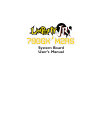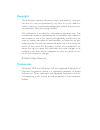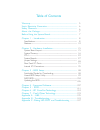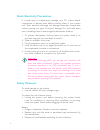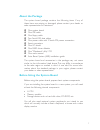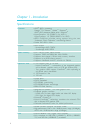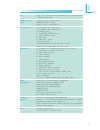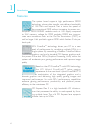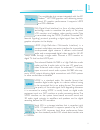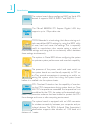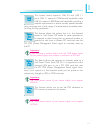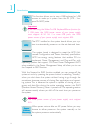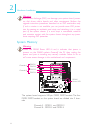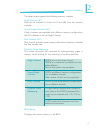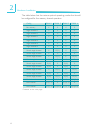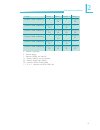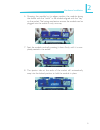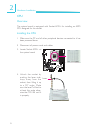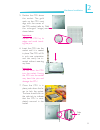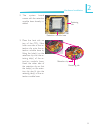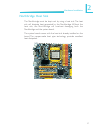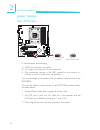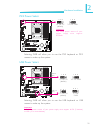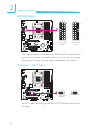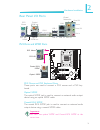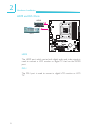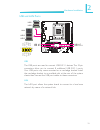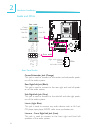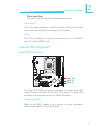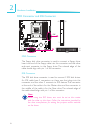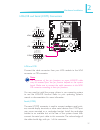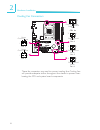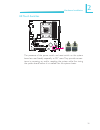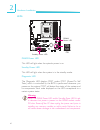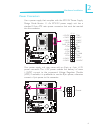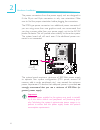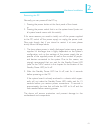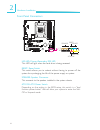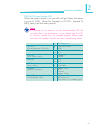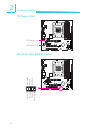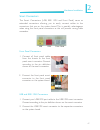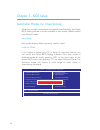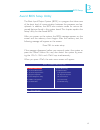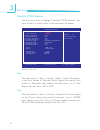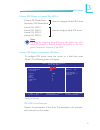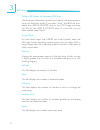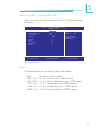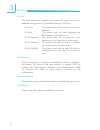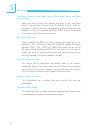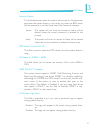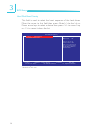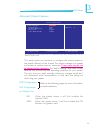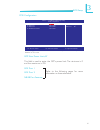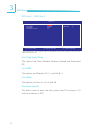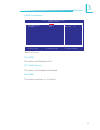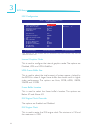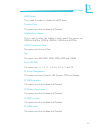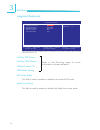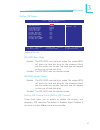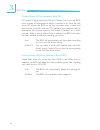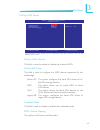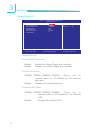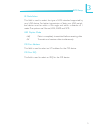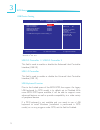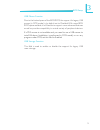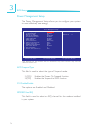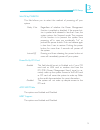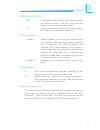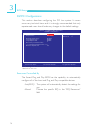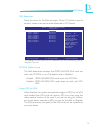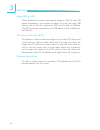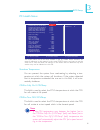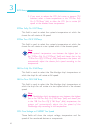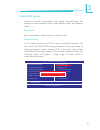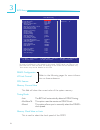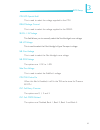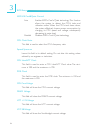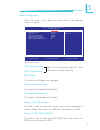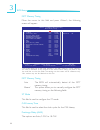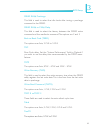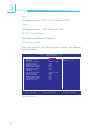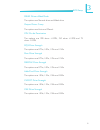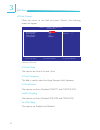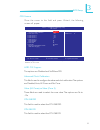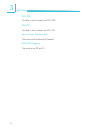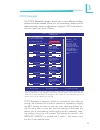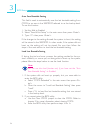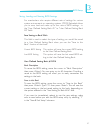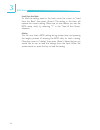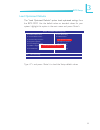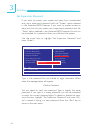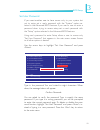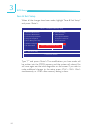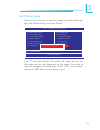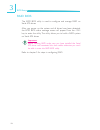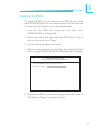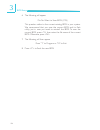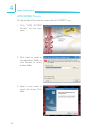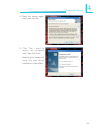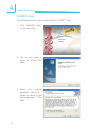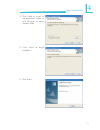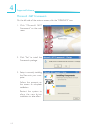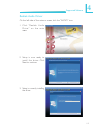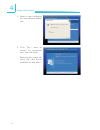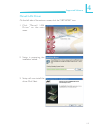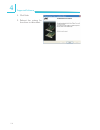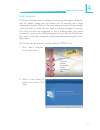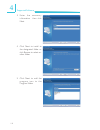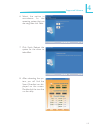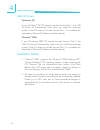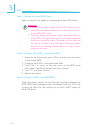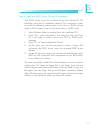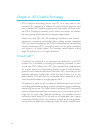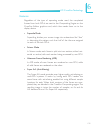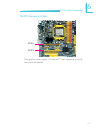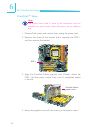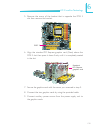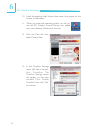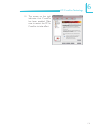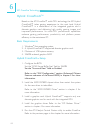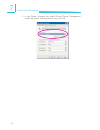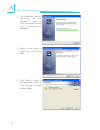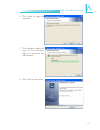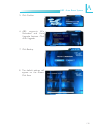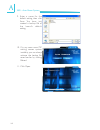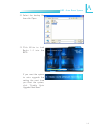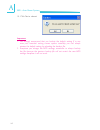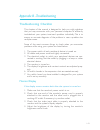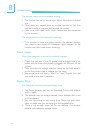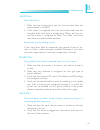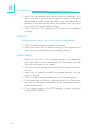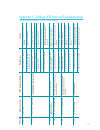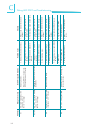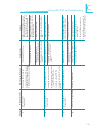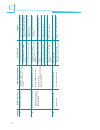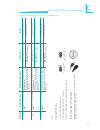- DL manuals
- LanParty
- Motherboard
- JR 790gx m2rs
- User Manual
LanParty JR 790gx m2rs User Manual
Summary of JR 790gx m2rs
Page 1
System board user’s manual.
Page 2: Copyright
Copyright this publication contains information that is protected by copyright. No part of it may be reproduced in any form or by any means or used to make any transformation/adaptation without the prior writ- ten permission from the copyright holders. This publication is provided for informational ...
Page 3
Fcc and doc statement on class b this equipment has been tested and found to comply with the limits for a class b digital device, pursuant to part 15 of the fcc rules. These limits are designed to provide reasonable protection against harmful interference when the equipment is operated in a resident...
Page 4
Table of contents warranty................................................................................................. Static electricity precaution................................................................ Safety measures......................................................................
Page 5: Warranty
Warranty 1. Warranty does not cover damages or failures that arised from misuse of the product, inability to use the product, unauthorized replacement or alteration of components and product specifica- tions. 2. The warranty is void if the product has been subjected to physi- cal abuse, improper ins...
Page 6: Safety Measures
1 6 introduction static electricity precautions it is quite easy to inadvertently damage your pc, system board, components or devices even before installing them in your system unit. Static electrical discharge can damage computer components without causing any signs of physical damage. You must tak...
Page 7: About The Package
1 7 introduction about the package the system board package contains the following items. If any of these items are missing or damaged, please contact your dealer or sales representative for assistance. ; one system board ; one ide cable ; one floppy cable ; two serial ata data cables ; one power ca...
Page 8
1 8 introduction chapter 1 - introduction specifications processor chipset system memory expansion slots bios graphics audio lan • amd ® am2+ processors: phenom tm fx / phenom tm / athlon tm / sempron tm amd ® am2 processors: athlon series / sempron tm • hypertransport 3.0 (5200mt/s for am2+) hypert...
Page 9
1 9 introduction ide serial ata with raid rear panel i/o internal i/o power management hardware monitor pcb • one ide connector allows connecting up to two ultradma 133mbps hard drives • supports up to 6 sata devices • sata speed up to 3gb/s • raid 0, raid 1 and raid 0+1 • 1 mini-din-6 ps/2 mouse po...
Page 10
1 10 introduction features the system board supports high performance ddr2 technology whose data transfer rate delivers bandwidth of 12.8 gb/s and beyond. That is twice the speed of the conventional ddr without increasing its power con- sumption. Ddr2 sdram modules work at 1.8v supply compared to 2....
Page 11
1 11 introduction the northbridge chip comes integrated with the ati radeon tm hd 3300 graphics core delivering excep- tional 3d graphics performance. It supports hdmi and dvi interfaces. Dvi (digital visual interface) is a form of video interface technology made to maximize the quality of flat pane...
Page 12
1 12 introduction c p u c p u c p u c p u c p u o v e r h e a t o v e r h e a t o v e r h e a t o v e r h e a t o v e r h e a t protection protection protection protection protection irda irda irda irda irda the system board allows configuring raid on serial ata devices. It supports raid 0, raid 1 a...
Page 13
1 13 introduction the system board suppor ts usb 2.0 and usb 1.1 ports. Usb 1.1 supports 12mb/second bandwidth while usb 2.0 supports 480mb/second bandwidth providing a marked improvement in device transfer speeds between your computer and a wide range of simultaneously accessible exter- nal plug an...
Page 14
1 14 introduction this function allows you to use a usb keyboard or usb mouse to wake up a system from the s3 (str - sus- pend to ram) state. Important: if you are using the wake-on-usb keyboard/mouse function for 2 usb ports, the 5vsb power source of your power supply must support ≥1.5a. For 3 or m...
Page 15
15 2 hardware installation system board layout chapter 2 - hardware installation fan 3 1 fan 6 1 com standby power led ps/2 power select (j ) p7 1 15 16 a7 a1 b7 b1 15 16 a7 a1 b7 b1 15 16 a7 a1 b7 b1 c a cn5 pcie2 c921 kk mouse kb 1 lan usb 2-3 line-in front r/l mic-in center/ subwoofer side r/l re...
Page 16
16 2 hardware installation system memory warning: when the dram power led lit red, it indicates that power is present on the dimm sockets. Power-off the pc then unplug the power cord prior to installing any memory modules. Failure to do so will cause severe damage to the motherboard and components. ...
Page 17
17 2 hardware installation bios setting configure the system memory in the bios. Dimms are on the same channel. Dimms in a channel can be identical or com- pletely different. Not all slots need to be populated. Dimms of different memory configurations are on different channels. Odd number of slots c...
Page 18
18 2 hardware installation the table below lists the various optimal operating modes that should be configured for the memory channel operation. Config no memory single channel a single channel a single channel a single channel b single channel b single channel b virtual single channel virtual singl...
Page 19
19 2 hardware installation config dynamic mode addressing dynamic mode addressing dynamic mode addressing dynamic mode addressing dynamic mode addressing dynamic mode addressing dimm 1 e p(*)(1,3) ds p(*)(1,3) ds e p(*)(1,3) ss p(*)(1,3) ss dimm 2 p(*)(2,4) ds e p(*)(2,4) ds p(*)(2,4) ss e p(*)(2,4)...
Page 20
20 2 hardware installation installing the dim module note: the system board used in the following illustrations may not resemble the actual board. These illustrations are for reference only. 1. Make sure the pc and all other peripheral devices connected to it has been powered down. 2. Disconnect all...
Page 21
21 2 hardware installation 7. Seat the module vertically, pressing it down firmly until it is com- pletely seated in the socket. 6. Grasping the module by its edges, position the module above the socket with the “notch” in the module aligned with the “key” on the socket. The keying mechanism ensures...
Page 22
22 2 hardware installation 4. Unlock the socket by pushing the lever side- ways, away from the socket, then lifting it up to a 90 o angle. Make sure the lever is lifted to at least this angle other- wise the cpu will not fit in properly. Lever cpu overview the system board is equipped with socket am...
Page 23
23 2 hardware installation gold mark 5. Position the cpu above the socket. The gold mark on the cpu must align with the corner of the cpu socket (refer to the enlarged image) shown below. Important: handle the cpu by its edges and avoid touch- ing the pins. 6. Insert the cpu into the socket until it...
Page 24
24 2 hardware installation installing the fan and heat sink the cpu must be kept cool by using a cpu fan with heat sink. Without sufficient air circulation across the cpu and heat sink, the cpu will over- heat damaging both the cpu and system board. The fan / heat sink assembly must provide airflow ...
Page 25
25 2 hardware installation 3. Place the heat sink on top of the cpu. Now hook one side of the re- tention clip onto the re- tention module base by fitting the hole(s) on the retention clip into the re- taining tab(s) of the re- tention module base. Hook the other side of the retention clip so that t...
Page 26
26 2 hardware installation note: • you will not be able to secure the fan and heat sink assembly in place if it did not fit properly onto the retention module base. • make sure there is sufficient air circulation across the cpu fan and heat sink. 5. Connect the cpu fan’s cable connector to the cpu f...
Page 27
27 2 hardware installation northbridge heat sink the northbridge must be kept cool by using a heat sink. The heat sink will dissipate heat generated by the northbridge. Without the heat sink, the nor thbridge will overheat damaging both the northbridge and the system board. The system board comes wi...
Page 28
28 2 hardware installation jumper settings if you encounter the following, a) cmos data becomes corrupted. B) you forgot the supervisor or user password. C) the overclocked settings in the bios resulted to the system’s in- stability or caused system boot up problems. You can reconfigure the system w...
Page 29
29 2 hardware installation ps/2 power select selecting 5vsb will allow you to use the ps/2 keyboard or ps/2 mouse to wake up the system. X jp7 usb power select x usb 0-3 (jp5) x usb 4-11 (jp6) 2-3 on: 5vsb 1-2 on: 5v (default) 2-3 on: 5vsb 1-2 on: 5v (default) selecting 5vsb will allow you to use th...
Page 30
30 2 hardware installation hdmi/dvi select jp15 x 3 1 2 3 1 2 a h a h a1-a2 to h1-h2 on: hdmi a2-a3 to h2-h3 on: dvi the system board is equipped with hdmi and dvi interfaces but you can only connect one display device at a time. Set this jumper according to the type of display device connected to t...
Page 31
31 2 hardware installation rear panel i/o ports ps/2 k/b optical s/pdif-out usb 0 usb 2-3 coaxial s/pdif-out mic-in side r/l center/ subwoofer rear r/l line-in front r/l lan ps/2 mouse dvi-i ps/2 mouse and ps/2 keyboard ports these ports are used to connect a ps/2 mouse and a ps/2 key- board. Optica...
Page 32
32 2 hardware installation hdmi and dvi-i ports w hdmi the hdmi port which carries both digital audio and video signals is used to connect a lcd monitor or digital tv that has the hdmi port. Dvi-i the dvi-i port is used to connect a digital lcd monitor or lcd tv. Hdmi dvi-i w.
Page 33
33 2 hardware installation 1 vcc -data +data gnd key vcc -data +data gnd n. C . 2 1 0 9 w usb 4-5 usb 6-7 usb 1 w lan usb 0 usb 3 usb 2 usb and lan ports usb the usb ports are used to connect usb 2.0/1.1 devices. The 10-pin connectors allow you to connect 8 additional usb 2.0/1.1 ports. Your usb por...
Page 34
34 2 hardware installation rear panel audio center/subwoofer jack (orange) this jack is used to connect to the center and subwoofer speak- ers of the audio system. Rear right/left jack (black) this jack is used to connect to the rear right and rear left speak- ers of the audio system. Side right/lef...
Page 35
35 2 hardware installation the serial ata (sata) connectors are used to connect serial ata drives. Connect one end of the serial ata cable to a serial ata connector and the other end to your serial ata device. Configuring raid refer to the raid chapter in this manual for more information about creat...
Page 36
36 2 hardware installation x 4 0 3 9 2 1 fdd connector and ide connector fdd connector the floppy disk drive connector is used to connect a floppy drive. Insert one end of the floppy cable into this connector and the other end-most connector to the floppy drive. The colored edge of the cable should ...
Page 37
37 2 hardware installation irda,cir and serial (com) connectors irda and cir connect the cable connector from your irda module to the irda connector or cir connector. Note: the sequence of the pin functions on some irda/cir cable may be reversed from the pin function defined on the system board. Mak...
Page 38
38 2 hardware installation cooling fan connectors these fan connectors are used to connect cooling fans. Cooling fans will provide adequate airflow throughout the chassis to prevent over- heating the cpu and system board components. X x cpu fan fan 6 x fan 5 x fan 2 3 1 ground power sense 1 3 ground...
Page 39
39 2 hardware installation ez touch switches the presence of the power switch and reset switch on the system board are user-friendly especially to diy users. They provide conven- ience in powering on and/or resetting the system while fine tuning the system board before it is installed into the syste...
Page 40
40 2 hardware installation dram power led standby power led leds dram power led this led will light when the system’s power is on. Standby power led this led will light when the system is in the standby mode. Diagnostic led the diagnostic led displays post codes. Post (power-on self tests) which is ...
Page 41
41 2 hardware installation power connectors use a power supply that complies with the atx12v power supply design guide version 1.1. An atx12v power supply unit has a standard 24-pin atx main power connector that must be inserted into this connector. Your power supply unit may come with an 8-pin or 4...
Page 42
42 2 hardware installation the fdd-type power connector is an additional power connector. If you are using more than one graphics cards, we recommend that you plug a power cable from your power supply unit to the 5v/12v power connector. This will provide more stability to the entire system. The syst...
Page 43
43 2 hardware installation restarting the pc normally, you can power-off the pc by: 1. Pressing the power button at the front panel of the chassis. Or 2. Pressing the power switch that is on the system board (note: not all system boards come with this switch). If for some reasons you need to totally...
Page 44
44 2 hardware installation front panel connectors hd-led: primary/secondary ide led this led will light when the hard drive is being accessed. Reset: reset switch this switch allows you to reboot without having to power off the system thus prolonging the life of the power supply or system. Speaker: ...
Page 45
45 2 hardware installation pwr-led: power/standby led when the system’s power is on, this led will light. When the system is in the s1 (pos - power on suspend) or s3 (str - suspend to ram) state, it will blink every second. Note: if a system did not boot-up and the power/standby led did not light af...
Page 46
46 2 hardware installation pci express slots pci express x16 download flash bios connector w 1 ground 2 8 7 spi_vcc3 spi_cs0b spi_mis0 spi_hold# spi_clk spi_mosi pci express x16.
Page 47
47 2 hardware installation smart connectors the smart connectors (usb, ieee 1394 and front panel) serve as extended connectors allowing you to easily connect cables to the connectors that are on the system board. This is specially advantageous when using the front panel connectors as this will preve...
Page 48
4 8 3 bios setup chapter 3 - bios setup switchable modes for overclocking aimed to provide convenience and superb overclockability, the genie bios setting submenu comes available in easy mode (default mode) and advance mode. Easy mode easy mode displays fields commonly used by users. Advance mode if...
Page 49
4 9 3 bios setup award bios setup utility the basic input/output system (bios) is a program that takes care of the basic level of communication between the processor and pe- ripherals. In addition, the bios also contains codes for various ad- vanced features found in this system board. This chapter ...
Page 50
5 0 3 bios setup date the date format is , , , . Day displays a day, from sunday to saturday. Month displays the month, from january to december. Date displays the date, from 1 to 31. Year displays the year, from 1994 to 2079. Time the time format is , , . The time is based on the 24-hour military-t...
Page 51
5 1 3 bios setup primary ide master to secondary ide slave to configure ide drives, move the cursor to a field then press . The following screen will appear. Ide hdd auto-detection detects the parameters of the drive. The parameters will automati- cally be shown on the screen. The settings on the sc...
Page 52
5 2 3 bios setup primary ide master to secondary ide slave the drive type information should be included in the documentation from your hard disk vendor. If you select ”auto”, the bios will auto- detect the hdd & cd-rom drive at the post stage and show the ide for the hdd & cd-rom drive. If a hard d...
Page 53
5 3 3 bios setup internal phy sata 1 to internal phy sata 4 move the cursor to a field then press . The following screen will appear. The settings on the screen are for reference only. Your version may not be identical to this one. Ide auto-detection extended ide drive access mode capacity cylinder ...
Page 54
5 4 3 bios setup halt on this field determines whether the system will stop if an error is detected during power up. The default setting is all errors. No errors the system boot will not stop for any errors detected. All errors the system boot will stop whenever the bios detects a non-fatal error. A...
Page 55
5 5 3 bios setup hard disk boot priority refer to the next subsection for more information on this submenu. Cpu internal cache and external cache these fields speed up the memory access. The default is enabled, which provides better performance by enabling cache. Quick power on self test this field ...
Page 56
5 6 3 bios setup first boot device, second boot device, third boot device and boot other device select the drive to boot first, second and third in the “first boot device” “second boot device” and “third boot device” fields re- spectively. The bios will boot the operating system according to the seq...
Page 57
5 7 3 bios setup security option this field determines when the system will prompt for the password- everytime the system boots or only when you enter the bios setup. Set the password in the set supervisor/user password submenu. System the system will not boot and access to setup will be denied unle...
Page 58
5 8 3 bios setup hard disk boot priority this field is used to select the boot sequence of the hard drives. Move the cursor to this field then press . Use the up or down arrow keys to select a device then press to move it up or to move it down the list. The settings on the screen are for reference o...
Page 59
5 9 3 bios setup this section gives you functions to configure the system based on the specific features of the chipset. The chipset manages bus speeds and access to system memory resources. These items should not be altered unless necessary. The default settings have been chosen because they provid...
Page 60
6 0 3 bios setup nb power management dynamic clock gating for ioc/nt/mcu/cfg. The options are auto, enabled and disabled. Memory hole in order to improve system performance, certain space in memory can be reserved for isa cards. This memory must be mapped into the memory space below 16mb. When enabl...
Page 61
6 1 3 bios setup pcie configuration the settings on the screen are for reference only. Your version may not be identical to this one. Gpp slots power limit, w x gfx port 1 x gfx port 2 x nb-sb port features phoenix - awardbios cmos setup utility pcie configuration item help menu level xx ↑↓→← : move...
Page 62
6 2 3 bios setup gfx port 1 / gfx port 2 the settings on the screen are for reference only. Your version may not be identical to this one. Gen2 high speed mode link aspm link width slot power limit, w phoenix - awardbios cmos setup utility gfx port 1 item help menu level x ↑↓→← : move enter: select ...
Page 63
6 3 3 bios setup nb-sb port features the settings on the screen are for reference only. Your version may not be identical to this one. Link aspm vc1 traffic support link width phoenix - awardbios cmos setup utility nb-sb port features item help menu level x ↑↓→← : move enter: select f1: general help...
Page 64
6 4 3 bios setup igx configuration the settings on the screen are for reference only. Your version may not be identical to this one. Internal graphics mode uma frame buffer size frame buffer location igx engine clock override x igx engine clock hdmi audio surround view sideport clock speed uma-sp in...
Page 65
6 5 3 bios setup hdmi audio this is used to enable or disable the hdmi audio. Surround view the options are auto, enabled and disabled. Sideport clock speed this is used to select the sideport’s clock speed. The options are 200mhz, 266mhz, 333mhz, 400mhz, 533mhz and 667mhz. Uma-sp interleave mode th...
Page 66
6 6 3 bios setup onchip ide device onchip sata device onboard super i/o usb device setting hd audio azalia this field is used to enable or disable the onboard hd audio. Azalia front panel this field is used to enable or disable the azalia front panel audio. Integrated peripherals the settings on the...
Page 67
6 7 3 bios setup ide hdd block mode enabled the ide hdd uses the block mode. The system bios will check the hard disk drive for the maximum block size the system can transfer. The block size will depend on the type of hard disk drive. Disabled the ide hdd uses the standard mode. Ide dma transfer acc...
Page 68
6 8 3 bios setup primary master pio to secondary slave pio pio means programmed input/output. Rather than have the bios issue a series of commands to effect a transfer to or from the disk drive, pio allows the bios to tell the controller what it wants and then let the controller and the cpu perform ...
Page 69
6 9 3 bios setup onchip sata device the settings on the screen are for reference only. Your version may not be identical to this one. Onchip sata channel this field is used to enable or disable the onboard sata. Onchip sata type this field is used to configure the sata devices supported by the south...
Page 70
7 0 3 bios setup onboard super io the settings on the screen are for reference only. Your version may not be identical to this one. Onboard fdc controller enabled enables the onboard floppy disk controller. Disabled disables the onboard floppy disk controller. Onboard serial port 3f8/irq4, 2f8/irq3,...
Page 71
7 1 3 bios setup ir mode select this field is used to select the type of irda standard supported by your irda device. For better transmission of data, your irda periph- eral device must be within a 30o angle and within a distance of 1 meter. The options are normal, irda, askir and scr. Ur2 duplex mo...
Page 72
7 2 3 bios setup usb device setting the settings on the screen are for reference only. Your version may not be identical to this one. Usb 2.0 controller 1 / usb 2.0 controller 2 this field is used to enable or disable the enhanced host controller interface (usb 2.0). Usb 1.0 controller this field is...
Page 73
7 3 3 bios setup usb mouse function due to the limited space of the bios rom, the support for legacy usb mouse (in dos mode) is by default set to disabled. With more bios rom space available, it will be able to support more advanced features as well as provide compatibility to a wide variety of peri...
Page 74
7 4 3 bios setup power management setup the power management setup allows you to configure your system to most effectively save energy. Acpi suspend type this field is used to select the type of suspend mode. S1(pos) enables the power on suspend function. S3(str) enables the suspend to ram function....
Page 75
7 5 3 bios setup soft-off by pwrbtn this field allows you to select the method of powering off your system. Delay 4 sec. Regardless of whether the power management function is enabled or disabled, if the power but- ton is pushed and released in less than 4 sec, the system enters the suspend mode. Th...
Page 76
7 6 3 bios setup power on function this field allows you to use the ps/2 keyboard or ps/2 mouse to power-on the system. Button only default setting. Uses the power button to power on the system. Password when this option is selected, set the password you would like to use to power-on the system in t...
Page 77
7 7 3 bios setup pwron after pwr-fail off when power returns after an ac power failure, the system’s power is off. You must press the power button to power-on the system. On when power returns after an ac power failure, the system will automatically power-on. Rtc alarm resume enabled when enabled, y...
Page 78
7 8 3 bios setup resources controlled by the award plug and play bios has the capability to automatically configure all of the boot and plug and play compatible devices. Auto(escd) the system will automatically detect the settings for you. Manual choose the specific irq in the “irq resources” field....
Page 79
7 9 3 bios setup pci/vga palette snoop this field determines whether the mpeg isa/vesa vga cards can work with pci/vga or not. The default value is disabled. Enabled mpeg isa/vesa vga cards work with pci/vga. Disabled mpeg isa/vesa vga cards does not work with pci/ vga. Assign irq for vga when enabl...
Page 80
8 0 3 bios setup assign irq for usb when enabled, the system automatically assigns an irq for the usb device connected to your system. However, if you are not using usb devices and an isa slot requires an irq, set this field to disabled. The irq previously occupied by the usb device will be availabl...
Page 81
8 1 3 bios setup pc health status shutdown temperature you can prevent the system from overheating by selecting a tem- perature at which the system will shutdown. If the system detected that its temperature exceeded the one set in this field, it will auto- matically shutdown. Cpufan fully on if cput...
Page 82
8 2 3 bios setup 2. If you want to reduce the cpu fan’s noise or prevent cpu overheat, select a lower temperature in the “cpufan fully on if cputemp” field to allow the cpu fan to rotate full speed at the selected lower temperature. Sysfan fully on if systemp this field is used to select the system’...
Page 83
8 3 3 bios setup genie bios setting aimed to provide convenience and superb overclockability, this submenu comes available in easy mode (default mode) and advance mode. Easy mode easy mode displays fields commonly used by users. Advance mode if you intend to tweak your pc or boost its overclock feat...
Page 84
8 4 3 bios setup dram configuration ht link control cpu feature memory current value this field will show the current value of the system memory. Timing mode auto the bios will automatically detect all dram timing. Maxmemclk this option uses the maximum dram clock. Manual this option allows you to m...
Page 85
8 5 3 bios setup cpu vid special add this is used to select the voltage supplied to the cpu. Dram voltage control this is used to select the voltage supplied to the dram. Sb pll 1.2v voltage this field allows you to manually select the southbridge’s core voltage. Nb ht voltage this is used to select...
Page 86
8 6 3 bios setup amd k8 cool&quiet control auto enables amd’s cool‘n’quiet technology. This function allows the system to detect the cpu’s tasks and utilization status. When the cpu’s task slows down, the system effectively lowers power consumption by changing its cpu speed and voltage, subsequently...
Page 87
8 7 3 bios setup dram configuration move the cursor to this field and press , the following screen will appear: the settings on the screen are for reference only. Your version may not be identical to this one. F5: previous values f6: fail-safe defaults f7: optimized defaults phoenix - awardbios cmos...
Page 88
8 8 3 bios setup mct memory timing move the cursor to this field and press , the following screen will appear: f5: previous values f6: fail-safe defaults f7: optimized defaults phoenix - awardbios cmos setup utility mct memory timing item help menu level xx ↑↓ : move pu/pd/+/-: change priority f10: ...
Page 89
8 9 3 bios setup dram ras# precharge this field is used to select the idle clocks after issuing a precharge command to the dram. Dram ras# to cas# delay this field is used to select the latency between the dram active command and the read/write command. The options are 2 and 3. Bank to bank cmd (trr...
Page 90
9 0 3 bios setup odc control mode move the cursor to this field and press , the following screen will appear: f5: previous values f6: fail-safe defaults f7: optimized defaults phoenix - awardbios cmos setup utility odc control mode item help menu level xx ↑↓ : move pu/pd/+/-: change priority f10: sa...
Page 91
9 1 3 bios setup dram drivers weak mode the options are normal drive and weak drive. Output driver comp. The options are auto and manual. Cpu on-die termination the options are 300 ohms +/-20%, 150 ohms +/-20% and 75 ohms +/-20%. Dqs drive strength the options are 0.75x, 1.00x, 1.25x and 1.50x. Data...
Page 92
9 2 3 bios setup ht link control move the cursor to this field and press , the following screen will appear: the settings on the screen are for reference only. Your version may not be identical to this one. F5: previous values f6: fail-safe defaults f7: optimized defaults phoenix - awardbios cmos se...
Page 93
9 3 3 bios setup cpu feature move the cursor to this field and press , the following screen will appear: the settings on the screen are for reference only. Your version may not be identical to this one. F5: previous values f6: fail-safe defaults f7: optimized defaults phoenix - awardbios cmos setup ...
Page 94
9 4 3 bios setup cpu did this field is used to select the cpu did. Cpu fid this field is used to select the cpu fid. Secure virtual machine mode the options are enabled and disabled. Amd cpu stepping the options are p0 and p1..
Page 95
9 5 3 bios setup cmos reloaded the cmos reloaded submenu allows you to save different configu- rations and when needed, allows you to conveniently restore one of these previously saved configurations. Highlight cmos reloaded in the main menu then press . The screen above list all the fields availabl...
Page 96
9 6 3 bios setup auto save bootable setting this field is used to automatically save the last bootable setting from cmos to an area in the seeprom referred to as the backup bank. To use this function: 1. Set this field to enabled. 2. Select “save & exit setup” in the main menu then press . 3. Type t...
Page 97
9 7 3 bios setup saving, loading and naming bios settings for overclockers who require different sets of settings for various system environments or operating systems, cmos reloaded allows you to save, load and name up to four sets of bios settings - in the “user defined setting bank #1” to “user de...
Page 98
9 8 3 bios setup load from this bank to load the setting saved in the bank, move the cursor to “load from this bank” then press . The setting in this bank will replace the current setting. Make sure to save before you exit the bios setup utility by selecting “y” in the “save & exit setup” submenu. H...
Page 99
9 9 3 bios setup load optimized defaults the “load optimized defaults” option loads optimized se ttings from the bios rom. Use the default values as standard values for your system. Highlight this option in the main menu and press . Type and press to load the setup default values. X genie bios setti...
Page 100
1 0 0 3 bios setup set supervisor password if you want to protect your system and setup from unauthorized entry, set a supervisor’s password with the “system” option selected in the advanced bios features. If you want to protect access to setup only, but not your system, set a supervisor’s password ...
Page 101
1 0 1 3 bios setup set user password if you want another user to ha ve access only to your system but not to setup, set a user’s password with the “system” option se- lected in the advanced bios features. If you want a user to enter a password when trying to access setup, set a user’s password with ...
Page 102
1 0 2 3 bios setup save & exit setup when all the changes have been made, highlight “save & exit setup” and press . Type “y” and press . The modifications you have made will be written into the cmos memory, and the system will reboot. You will once again see the initial diagnostics on the screen. If...
Page 103
1 0 3 3 bios setup exit without saving when you do not want to save the changes you have made, high- light “exit without saving” and press . Type “y” and press . The system will reboot and you will once again see the initial diagnostics on the screen. If you wish to make any changes to the setup, pr...
Page 104
1 0 4 3 bios setup raid bios the amd bios utility is used to configure and manage raid on serial ata drives. After you power up the system and all drives have been detected, the amd bios status message screen will appear. Press the key to enter the utility. The utility allows you to build a raid sys...
Page 105
1 0 5 3 bios setup updating the bios to update the bios, you will need the new bios file and a flash utility, awdflash.Exe. You can download them from dfi’s web site or contact technical support or your sales representative. 1. Save the new bios file along with the flash utility awdflash.Exe to a fl...
Page 106
1 0 6 3 bios setup 6. The following will appear. Do you want to save bios (y/n) this question refers to the current existing bios in your system. We recommend that you save the current bios and its flash utility; just in case you need to reinstall the bios. To save the current bios, press then enter...
Page 107
1 0 7 4 supported software drivers, utilities and software applications the cd that came with the system board contains drivers, utilities and software applications required to enhance the performance of the system board. Insert the cd into a cd-rom drive. The autorun screen will appear. If after in...
Page 108
1 0 8 4 supported software amd rs780d drivers on the left side of the autorun screen, click the “chipset” icon. 2. Click install to install to the destination folder or click browse to select another folder. 3. Setup is now ready to install the driver. Click next. 1. Click “amd rs780d drivers” on th...
Page 109
1 0 9 4 supported software 5. Click “yes, i want to restar t my computer now” then click finish. Restarting the system will allow the new driver installation to take effect. 4. Read the license agree- ment then click yes..
Page 110
1 1 0 4 supported software webpam utility on the left side of the autorun screen, click the “chipset” icon. 1. Click “webpam utility” on the main menu. 2. You are now ready to install the driver. Click next. 3. Read the license agreement then click “i accept the terms of the license agreement”. Clic...
Page 111
1 1 1 4 supported software 4. Click next to install to the destination folder or click browse to select another folder. 5. Click next to begin installation. 6. Click finish..
Page 112
1 1 2 4 supported software microsoft .Net framework on the left side of the autorun screen, click the “graphics” icon. 1. Click “microsoft .Net framework” on the main menu. 2. Click “yes” to install the framework package. 3. Setup is currently installing the files onto your com- puter. Follow the pr...
Page 113
1 1 3 4 supported software realtek audio driver on the left side of the autorun screen, click the “audio” icon. 1. Click “realtek audio driver” on the main menu. 2. Setup is now ready to install the driver. Click next to continue. 3. Setup is currently installing the driver..
Page 114
1 1 4 4 supported software 4. Setup is now configuring the new software installa- tion. 5. Click “yes, i want to restar t my computer now” then click finish. Restarting the system will allow the new driver installation to take effect..
Page 115
1 1 5 4 supported software marvell lan driver on the left side of the autorun screen, click the “network” icon. 1. Click “mar vell lan driver” on the main menu. 3. Setup will now install the driver. Click next. 2. Setup is preparing the installation wizard..
Page 116
1 1 6 4 supported software 4. Click finish. 5. Reboot the system for the driver to take effect..
Page 117
1 1 7 4 supported software smart guardian the smart guardian utility is capable of monitoring the system’s tempera- ture, fan speed, voltage, etc. And allows you to manually set a range (highest and lowest limit) to the items being monitored. If the settings/ values are over or under the set range, ...
Page 118
1 1 8 4 supported software 5. Click next to add the program icon to the program folder. 3. Enter the necessar y information then click next. 4. Click next to install to the designated folder or click browse to select an- other folder..
Page 119
1 1 9 4 supported software 7. Click finish. Reboot the system for the driver to take effect. 6. Select the option in accordance to the operating system that you are using then click next. 8.. After rebooting the sys- tem, you will find the smart guardian icon dis- played on the screen. Double-click ...
Page 120
1 2 0 4 supported software usb 2.0 drivers windows ® xp if your windows ® xp cd already includes service pack 1, the usb 2.0 driver will automatically install when you install the operating system. If the cd does not include service pack 1, it is available for download at microsoft’s windows update ...
Page 121
5 1 2 1 raid chapter 5 - raid the amd sb750 chip alows configuring raid on serial ata drives. It supports raid 0, raid 1 and raid 0+1. Raid levels raid 0 (striped disk array without fault tolerance) raid 0 uses two new identical hard disk drives to read and write data in parallel, interleaved stacks...
Page 122
5 1 2 2 raid step 2: configure serial ata in the award bios 1. Power-on the system then press to enter the main menu of the award bios. 2. Configure serial ata in the appropriate fields. 3. Press to return to the main menu of the bios setup utility. Select “save & exit setup” then press . 4. Type an...
Page 123
5 1 2 3 raid step 4: install the raid driver during os installation the raid driver must be installed during the windows ® xp installation using the f6 installation method. This is required in order to install the operating system onto a hard drive or raid volume when in raid mode or onto a hard dri...
Page 124
1 2 4 6 ati crossfire technology ati’s crossfire technology drives your pc to a new peak of per- formance. By connecting a radeon crossfire edition graphics card and a standard pci express graphics card, the power of these multi- ple gpus (graphics processing units) within the system will acceler- a...
Page 125
1 2 5 6 ati crossfire technology features regardless of the type of operating mode used, the completed frames from both gpus are sent to the compositing engine on the crossfire edition graphics card, which then sends them on to the display device. • supertile mode supertiling divides your screen ima...
Page 126
1 2 6 6 ati crossfire technology graphics cards requirements 1. One radeon ® x850 / radeon ® x800 crossfire edition graphics card. 2. One standard pci express radeon ® x850 or radeon ® x800 graphics card. The radeon ® x850 crossfire edition card works with any standard pci express radeon x850 graphi...
Page 127
1 2 7 6 ati crossfire technology the pci express x16 slots two graphics cards support crossfirex tm ; each operating at x8 (8- lane ports) bandwidth. Pcie 1 pcie 3.
Page 128
1 2 8 6 ati crossfire technology crossfirex tm setup note: the system board used in some of the illustrations may not resemble the actual board. These illustrations are for reference only. 1. Power-off the system and monitor then unplug the power cord. 2. Remove the screw of the bracket that is oppo...
Page 129
1 2 9 6 ati crossfire technology 6. Align the standard pci express graphics card (slave) above the pcie 3 slot then press it down firmly until it is completely seated in the slot. 5. Remove the screw of the bracket that is opposite the pcie 3 slot then remove the bracket. Pcie 3 standard pci express...
Page 130
1 3 0 6 ati crossfire technology 13. In the graphics settings menu (left side of screen), click crossfire. The crossfire settings screen will appear on the main window. Click “enable crossfire” then click “yes” to continue. 12. Click the view tab then select custom view. 10. Install the graphics car...
Page 131
1 3 1 6 ati crossfire technology 14. The screen on the right indicates that crossfire has been enabled. Make sure to restart the pc for crossfire to take effect..
Page 132
1 3 2 6 ati crossfire technology hybrid crossfirex tm based on the ati crossfire™ multi-gpu technology, the ati hybrid crossfirex™ takes gaming experience to the next level. Hybrid crossfirex™ is a combination of the integrated graphics and a discrete graphics card delivering high quality gaming ima...
Page 133
1 3 3 7 cool‘n’quiet technology step 1: install the cool‘n’quiet tm driver amd’s website provides free download of the cool‘n’quiet tm driver. Make sure to install the appropriate driver for the cpu that you are using. Cool‘n’quiet technology the amd cool‘n’quiet tm technology allows the system to d...
Page 134
1 3 4 7 cool‘n’quiet technology 3. In the power schemes tab, select minimal power management under the power schemes section then click ok..
Page 135
A 1 3 5 abs - auto boost system the abs (auto boost system) technology provides the convenience of saving and loading several oc settings. It allows you to use the best oc setting to optimize your system’s performance. You can “auto boost” your system by simply pressing the key. Abs provides the fol...
Page 136
A 1 3 6 abs - auto boost system 5. Click next to install to the destination folder or click change to select another folder. 4. Setup is now ready to install the utility. Click next. 3. The installation wizard is extracting the files needed to install the utility. The wizard will lead you to complet...
Page 137
A 1 3 7 abs - auto boost system 6. Click install to begin the installation. 7. The installation wizard will copy all the necessary files and optimize the abs features. 8. Click finish to exit setup..
Page 138
A 1 3 8 abs - auto boost system the abs utility 1. To run the abs utility, power up your system then press f1. The screen will show the cpu upgrade information. Press “any key” to continue. 2. When the system enters the operating system, the abs utility will appear and display the system’s informati...
Page 139
A 1 3 9 abs - auto boost system 5. Click confirm. 7. Click backup. 8. The default settings will appear on the screen. Click save. 6. Abs suppor ts win reloaded and auto upgrade features. Click auto upgrade..
Page 140
A 1 4 0 abs - auto boost system 9. Enter a name for the default setting then click save. You have just created a backup file of the board’s default setting. 10. If in any case a new oc setting causes system instability, you can always retrieve the backup file saved earlier by clicking reload. 11. Cl...
Page 141
A 1 4 1 abs - auto boost system 12. Select the backup file then click open. 13. Click wr ite to load banks 1-4 into the bios. If you want the system to auto upgrade the setting the next time you boot the system, click “enable auto upgrade next boot”..
Page 142
A 1 4 2 abs - auto boost system 14. Click yes to reboot. Important: 1. We strongly recommend that you backup the default setting. If in any case your overclock setting causes system instability, you can always retrieve the default setting by reloading the backup file. 2. Everytime you change the bio...
Page 143
B 1 4 3 troubleshooting troubleshooting checklist this chapter of the manual is designed to help you with problems that you may encounter with your personal computer. To efficiently troubleshoot your system, treat each problem individually. This is to ensure an accurate diagnosis of the problem in c...
Page 144
B 1 4 4 troubleshooting the picture seems to be constantly moving. 1. The monitor has lost its vertical sync. Adjust the monitor’s vertical sync. 2. Move away any objects, such as another monitor or fan, that may be creating a magnetic field around the display. 3. Make sure your video card’s output ...
Page 145
B 1 4 5 troubleshooting hard drive hard disk failure. 1. Make sure the correct drive type for the hard disk drive has been entered in the bios. 2. If the system is configured with two hard drives, make sure the bootable (first) hard drive is configured as master and the sec- ond hard drive is config...
Page 146
B 1 4 6 troubleshooting 3. Verify that the attached serial device works by attaching it to a serial port that is working and configured correctly. If the serial device does not work, either the cable or the serial device has a problem. If the serial device works, the problem may be due to the onboar...
Page 147
C 1 4 7 debug led post and troubleshooting appendix c - debug led post and troubleshooting post (hex) power on 00 00 a0 b8 c0 debug code action none, blank power on -> stopped at 00 power on -> 00 - > reset -> looping 00 -> c1 -> stopped at a0 00 -> c1 -> stopped at b8 00 -> stopped at c0 bios progr...
Page 148
C 1 4 8 debug led post and troubleshooting post (hex) c1 c3/c5 cf e0 debug code action 00 -> c0 -> stopped at c1 (00 -> c0 -> c1 -> reset -> looping) c0 -> c1 -> stopped at c3/c5 (c0 -> c1 -> c3 -> reset -> looping) shutdown -> stopped at cf (shutdown -> cf -> reset) c0 -> c1 -> stopped at e0 bios p...
Page 149
C 1 4 9 debug led post and troubleshooting post (hex) 25 26 41 50 debug code action 00 -> c1 -> c3 -> stopped at 25 00 -> c1 -> c3 -> stopped at 26 c3 -> 25 -> 26 -> stopped at 41 power on -> stopped at 50 bios program definition enumerating pci bus number. Assigning memory & i/o resource - searchin...
Page 150
C 1 5 0 debug led post and troubleshooting post (hex) 75 7f ff debug code action power on -> stopped at 75 power on -> stopped at 7f * checksum error always appear after the bios default has been loaded. Power on -> run to ff * blank screen bios program definition initializing storage devices. (prob...
Page 151
C 1 5 1 debug led post and troubleshooting abnormal debug led post and troubleshooting post (hex) 79 88 ff debug code action power on -> prompt stopped at 79 power on -> prompt stopped at 88 power on -> prompt stopped at ff bios program definition there is no “79” definition on the a ward bios code....