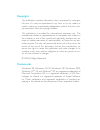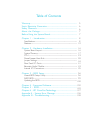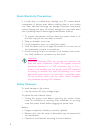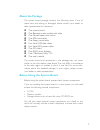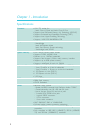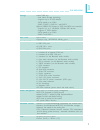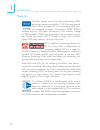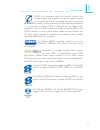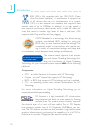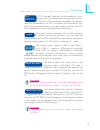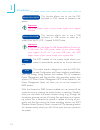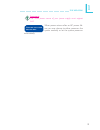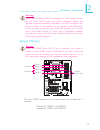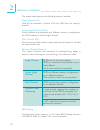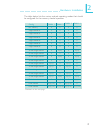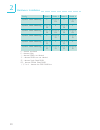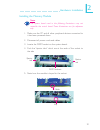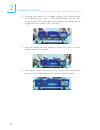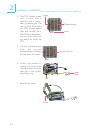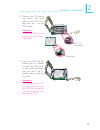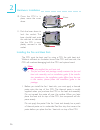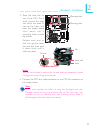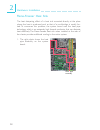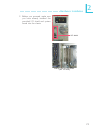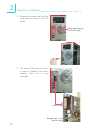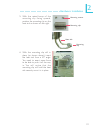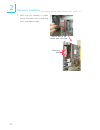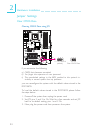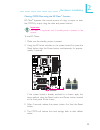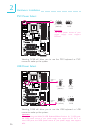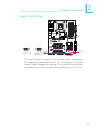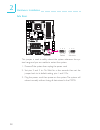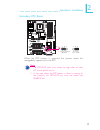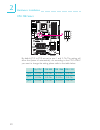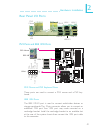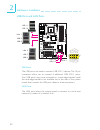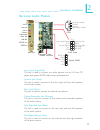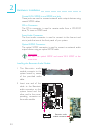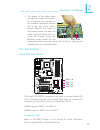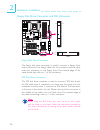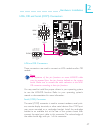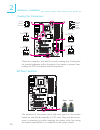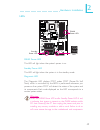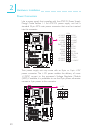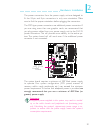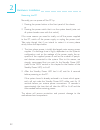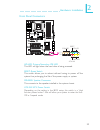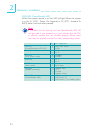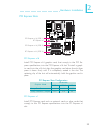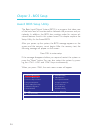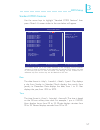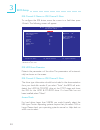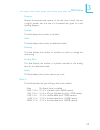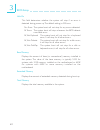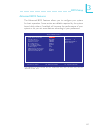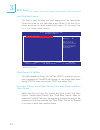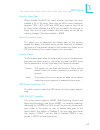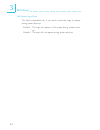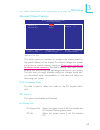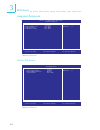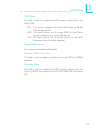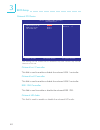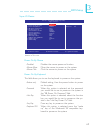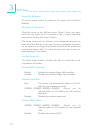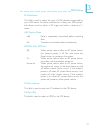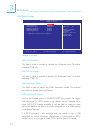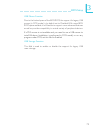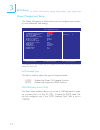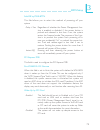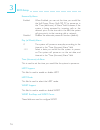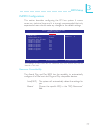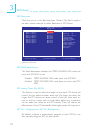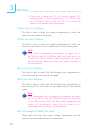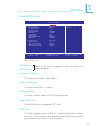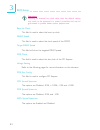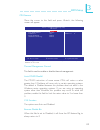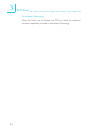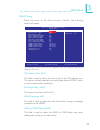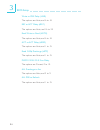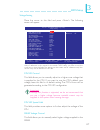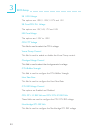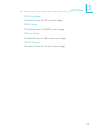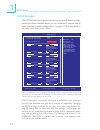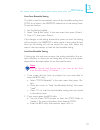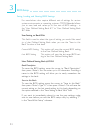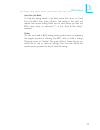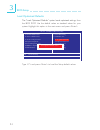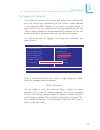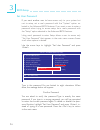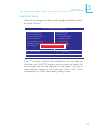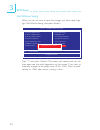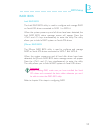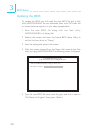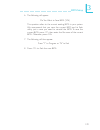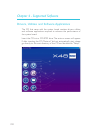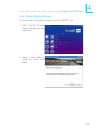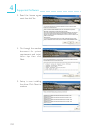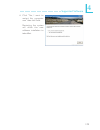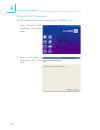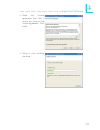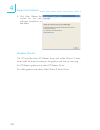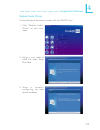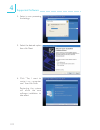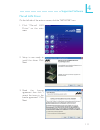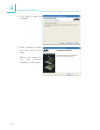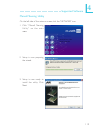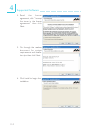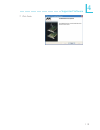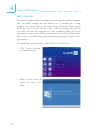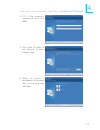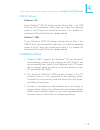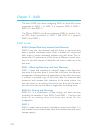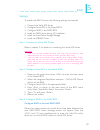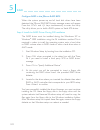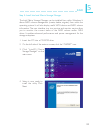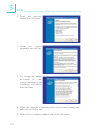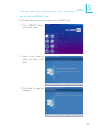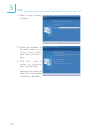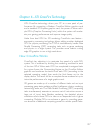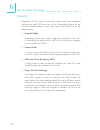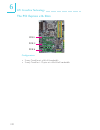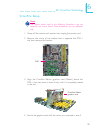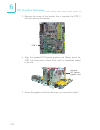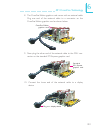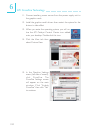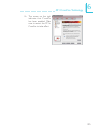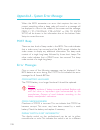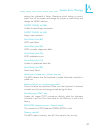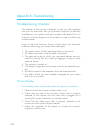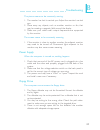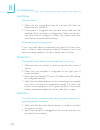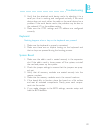- DL manuals
- LanParty
- Motherboard
- X48
- User Manual
LanParty X48 User Manual
Summary of X48
Page 1
System board user’s manual.
Page 2: Copyright
Copyright this publication contains information that is protected by copyright. No part of it may be reproduced in any form or by any means or used to make any transformation/adaptation without the prior writ- ten permission from the copyright holders. This publication is provided for informational ...
Page 3
Fcc and doc statement on class b this equipment has been tested and found to comply with the limits for a class b digital device, pursuant to part 15 of the fcc rules. These limits are designed to provide reasonable protection against harmful interference when the equipment is operated in a resident...
Page 4
Table of contents warranty................................................................................................. Static electricity precaution................................................................ Safety measures......................................................................
Page 5: Warranty
Warranty 1. Warranty does not cover damages or failures that arised from misuse of the product, inability to use the product, unauthorized replacement or alteration of components and product specifica- tions. 2. The warranty is void if the product has been subjected to physi- cal abuse, improper ins...
Page 6: Safety Measures
Introduction 1 6 static electricity precautions it is quite easy to inadvertently damage your pc, system board, components or devices even before installing them in your system unit. Static electrical discharge can damage computer components without causing any signs of physical damage. You must tak...
Page 7: About The Package
1 introduction 7 about the package the system board package contains the following items. If any of these items are missing or damaged, please contact your dealer or sales representative for assistance. ; one system board ; one bernstein audio module with cable ; one flame-freezer heat sink kit ; on...
Page 8
Introduction 1 8 chapter 1 - introduction specifications processor chipset system memory expansion slots bios audio lan • lga 775 socket for: - intel ® core tm 2 quad and intel ® core tm 2 duo • supports intel enhanced memory 64 technology (emt64t) • supports enhanced intel speedstep technology (eis...
Page 9
1 introduction 9 storage ieee 1394 rear panel i/o internal i/o power management hardware monitor pcb • intel ich9r chip - intel matrix storage technology - supports up to 6 sata devices - sata speed up to 3gb/s - raid 0, raid 1, raid 0+1 and raid 5 • jmicron jmb363 pci express to sata and pata host ...
Page 10
Introduction 1 10 features the data transfer rate of the high performance ddr2 technology delivers bandwidth of 12.8 gb/s and beyond. That is twice the speed of the conventional ddr with- out increasing its power consumption. Ddr2 sdram modules work at 1.8v supply compared to 2.6v memory voltage for...
Page 11
1 introduction 11 s/pdif is a standard audio file transfer format that transfers digital audio signals to a device without having to be converted first to an analog format. This prevents the quality of the audio signal from degrading whenever it is converted to analog. S/pdif is usually found oyn di...
Page 12
Introduction 1 12 ieee 1394 is fully compliant with the 1394 ohci (open host controller interface) 1.1 specification. It supports up to 63 devices that can run simultaneously on a system. 1394 is a fast external bus standard that supports data transfer rates of up to 400mbps. In addition to its high...
Page 13
1 introduction 13 cpu overheat protection has the capability of moni- toring the cpu’s temperature during system boot up. Once the cpu’s temperature exceeded the tempera- ture limit pre-defined by the cpu, the system will automatically shut- down. This preventive measure has been added to protect th...
Page 14
Introduction 1 14 this function allows you to use the ps/2 keyboard or ps/2 mouse to power-on the system. Important: the 5vsb power source of your power supply must support ≥720ma. This function allows you to use a usb keyboard or usb mouse to wake up a system from the s3 (str - suspend to ram) stat...
Page 15
1 introduction 15 power failure recovery important: the 5vsb power source of your power supply must support ≥1a. When power returns after an ac power fail- ure, you may choose to either power-on the system manually or let the system power-on automatically..
Page 16: Intel
16 2 hardware installation chapter 2 - hardware installation system board layout c217 sata 5 sata 6 sata 3 sata 4 sata 1 sata 2 sata 7 sata 8 1 front panel 1 1 1 1 1 1 1 1 1st fan system fan bios usb 4-5 1 usb 2-3 usb 0-1 1 1 mouse kb 1 ps/2 power select (jp7) lan 2 usb 7 usb 6 lan 1 usb 9 usb 8 139...
Page 17
17 2 hardware installation warning: electrostatic discharge (esd) can damage your system board, proces- sor, disk drives, add-in boards, and other components. Perform the upgrade instruction procedures described at an esd workstation only. If such a station is not available, you can provide some esd...
Page 18
18 2 hardware installation dimms are on the same channel. Dimms in a channel can be identical or com- pletely different. Not all slots need to be populated. Dimms of different memory configurations are on different channels. Odd number of slots can be populated. Dimms of the same memory configuratio...
Page 19
19 2 hardware installation the table below lists the various optimal operating modes that should be configured for the memory channel operation. Config no memory single channel a single channel a single channel a single channel b single channel b single channel b virtual single channel virtual singl...
Page 20
20 2 hardware installation config dynamic mode addressing dynamic mode addressing dynamic mode addressing dynamic mode addressing dynamic mode addressing dynamic mode addressing dimm 1 e p(*)(1,3) ds p(*)(1,3) ds e p(*)(1,3) ss p(*)(1,3) ss dimm 2 p(*)(2,4) ds e p(*)(2,4) ds p(*)(2,4) ss e p(*)(2,4)...
Page 21
21 2 hardware installation installing the memory module note: the system board used in the following illustrations may not resemble the actual board. These illustrations are for reference only. 1. Make sure the pc and all other peripheral devices connected to it has been powered down. 2. Disconnect ...
Page 22
22 2 hardware installation 7. Seat the module vertically, pressing it down firmly until it is com- pletely seated in the socket. 6. Grasping the module by its edges, position the module above the socket with the “notch” in the module aligned with the “key” on the socket. The keying mechanism ensures...
Page 23
23 2 hardware installation cpu overview the system board is equipped with a surface mount lga 775 socket. This socket is exclusively designed for installing a lga 775 packaged intel cpu. Important: 1. Before you proceed, make sure (1) the lga775 socket 1. Before you proceed, make sure (1) the lga775...
Page 24
24 2 hardware installation 4. The cpu socket comes with a cover that is attached with a remov- able protective cap. The cap is used to protect the cpu socket against dust and harmful parti- cles. Remove the protec- tive cap only when you are about to install the cpu. Protective cap lever cover 5. Li...
Page 25
25 2 hardware installation 8. Position the cpu above the socket. The gold mark on the cpu must align with pin 1 of the cpu socket. Important: handle the cpu by its edges and avoid touch- ing the pins. Pin 1 of the socket gold mark 9. Insert the cpu into the socket until it is seated in place. The cp...
Page 26
26 2 hardware installation 10. Once the cpu is in place, move the cover down. 11. Push the lever down to lock the socket. The lever should hook onto the side tab to indicate that the cpu is com- pletely secured in the socket. Cover lever installing the fan and heat sink the cpu must be kept cool by ...
Page 27
27 2 hardware installation fan heat sink stud groove 2. Place the heat sink on top of the cpu. The 4 studs around the heat sink which are used to secure the heat sink onto the system board must match the 4 mounting holes around the socket. Position each stud so that the groove faces the heat sink th...
Page 28
28 2 hardware installation flame-freezer heat sink the heat dissipating effect of a heat sink mounted directly at the place where the heat is produced, such as that of a northbridge, is usually lim- ited. To overcome this problem, the system board uses the heat pipe technology which is an extremely ...
Page 29
29 2 hardware installation 2. Before you proceed, make sure you have already installed the provided i/o shield and system board into the chassis. I/o shield internal view of the chassis (rear i/o area).
Page 30
30 2 hardware installation 3. Remove the screws that hold the metal-plate-covering of the i/o shield. Metal-plate-covering of the i/o shield 4. The base of the heat sink which is used to stabilize the flame- freezer heat sink is now accessible. Enlarged view of the heat sink base heat sink base x.
Page 31
31 2 hardware installation 5. With the raised bump of the mounting clip facing upward, position the mounting clip on the heat sink as shown on the right. Mounting clip mounting screws mounting clip heat sink 6. With the mounting clip still in place (as shown above), inser t the heat sink from a 45 o...
Page 32
32 2 hardware installation 7. With the clip already in place, secure the heat sink by mounting the 2 provided screws. Mounting holes internal view of the chassis (rear i/o area) x.
Page 33
33 2 hardware installation 8. The photos on the right show the properly installed heat sink. Rear view internal view 9. Replace the metal plate previously removed in step 3. Note: the heat sink on the northbridge is removable allowing you to install a heat sink of your choice. Make sure to use a hea...
Page 34
34 2 hardware installation jumper settings if you encounter the following, a) cmos data becomes corrupted. B) you forgot the supervisor or user password. C) the overclocked settings in the bios resulted to the system’s in- stability or caused system boot up problems. You can reconfigure the system w...
Page 35
35 2 hardware installation clearing cmos data using the ez clear ® function ez clear ® bypasses the manual process of using a jumper to clear the cmos by simply using the reset and power buttons. Important: ez clear ® is supported only if standby power is present in the system. To use ez clear ® : 1...
Page 36
36 2 hardware installation ps/2 power select selecting 5vsb will allow you to use the ps/2 keyboard or ps/2 mouse to wake up the system. X jp7 2-3 on: 5vsb 1-2 on: 5v (default) 3 1 2 3 1 2 usb power select x usb 6-11 (jp5) x usb 0-5 (jp6) 2-3 on: 5vsb 1-2 on: 5v (default) 1 3 2 1 3 2 2-3 on: 5vsb 1-...
Page 37
37 2 hardware installation the system board is equipped with a buzzer which serves as the pc’s speaker. By default the buzzer is “on” allowing you to hear the system’s beep messages and warnings. If you intend to use an exter- nal speaker, turn this function off by setting jp8 pins 1 and 2 to on. Sp...
Page 38
38 2 hardware installation this jumper is used to safely reboot the system whenever the sys- tem hangs and you are unable to restart the system. 1. Power-off the system then unplug the power cord. 2. Set pins 2 and 3 to on. Wait for a few seconds then set the jumper back to its default setting, pins...
Page 39
39 2 hardware installation secondary rtc reset when the rtc batter y is removed, this jumper resets the manageability register bits in the rtc. Note: 1. The srtcrst# input must always be high when all other rtc power planes are on. 2. In the case where the rtc battery is dead or missing on the platf...
Page 40
40 2 hardware installation cpu fsb select x jp15 1 3 2 jp13 jp14 by default, jp13 to jp15 are set to pins 1 and 2 on. This setting will allow the system to automatically run according to the cpu’s fsb. If you want to change the setting, please refer to the table below. Jp14 jp13 jp15 by cpu 1-2 on 1...
Page 41
41 2 hardware installation ps/2 mouse and ps/2 keyboard ports these ports are used to connect a ps/2 mouse and a ps/2 key- board. Ieee 1394 ports the ieee 1394-0 port is used to connect audio/video devices or storage peripherals. The 10-pin connector allows you to connect an additional 1394 por t. Y...
Page 42
42 2 hardware installation lan 1 lan 2 usb ports and lan ports usb ports the usb ports are used to connect usb 2.0/1.1 devices. The 10-pin connectors allow you to connect 6 additional usb 2.0/1.1 ports. Your usb ports may come mounted on a card-edge bracket. Install the card-edge bracket to an avail...
Page 43
43 2 hardware installation bernstein audio module line-in jack (light blue) this jack is used to connect any audio devices such as hi-fi set, cd player, tape player, am/fm radio tuner, synthesizer, etc. Line-out jack (lime) this jack is used to connect to the front right and front left speakers of t...
Page 44
44 2 hardware installation coaxial rca s/pdif-in and spdif-out jacks these jacks are used to connect external audio output devices using coaxial s/pdif cables. Cd-in connector the cd-in connector is used to receive audio from a cd-rom drive, tv tuner or mpeg card. Front audio connector the front aud...
Page 45
45 2 hardware installation 3. The length of the audio cable provides the option and flexibil- ity of installing the module on any available expansion bracket slot at the rear of the system chassis. Remove the screw of the bracket where you want the audio module installed then re- move the bracket. P...
Page 46
46 2 hardware installation 4 0 3 9 2 1 ide x floppy disk drive connector and ide connector floppy disk drive connector the floppy disk drive connector is used to connect a floppy drive. Insert one end of the floppy cable into this connector and the other end-most connector to the floppy drive. The c...
Page 47
47 2 hardware installation irda, cir and serial (com) connectors irda and cir connectors these connectors are used to connect an irda module and/or cir module. Note: the sequence of the pin functions on some irda/cir cable may be reversed from the pin function defined on the system board. Make sure ...
Page 48
48 2 hardware installation cooling fan connectors these fan connectors are used to connect cooling fans. Cooling fans will provide adequate airflow throughout the chassis to prevent over- heating the cpu and system board components. X x cpu fan 2nd fan 1st fan x 3rd fan system fan 1 3 ground power n...
Page 49
49 2 hardware installation leds dram power led this led will light when the system’s power is on. Standby power led this led will light when the system is in the standby mode. Diagnostic led the diagnostic led displays post codes. Post (power-on self tests) which is controlled by the bios is perform...
Page 50
50 2 hardware installation power connectors use a power supply that complies with the atx12v power supply design guide version 1.1. An atx12v power supply unit has a standard 24-pin atx main power connector that must be inserted into this connector. Your power supply unit may come with an 8-pin or 4...
Page 51
51 2 hardware installation the fdd-type power connectors are additional power connector.S if you are using more than one graphics cards, we recommend that you plug power cables from your power supply unit to the 5v/12v power connectors. This will provide more stability to the entire sys- tem. The sy...
Page 52
52 2 hardware installation restarting the pc normally, you can power-off the pc by: 1. Pressing the power button at the front panel of the chassis. Or 2. Pressing the power switch that is on the system board (note: not all system boards come with this switch). If for some reasons you need to totally...
Page 53
53 2 hardware installation front panel connectors hd-led: primary/secondary ide led this led will light when the hard drive is being accessed. Reset: reset switch this switch allows you to reboot without having to power off the system thus prolonging the life of the power supply or system. Speaker: ...
Page 54
54 2 hardware installation pwr-led: power/standby led when the system’s power is on, this led will light. When the system is in the s1 (pos - power on suspend) or s3 (str - suspend to ram) state, it will blink every second. Note: if a system did not boot-up and the power/standby led did not light af...
Page 55
55 2 hardware installation pci express slots pci express x16 install pci express x16 graphics card, that comply to the pci ex- press specifications, into the pci express x16 slot. To install a graph- ics card into the x16 slot, align the graphics card above the slot then press it down firmly until i...
Page 56
5 6 3 bios setup award bios setup utility the basic input/output system (bios) is a program that takes care of the basic level of communication between the processor and pe- ripherals. In addition, the bios also contains codes for various ad- vanced features found in this system board. This chapter ...
Page 57
5 7 3 bios setup date the date format is , , , . Day displays a day, from sunday to saturday. Month displays the month, from january to december. Date displays the date, from 1 to 31. Year displays the year, from 1994 to 2079. Time the time format is , , . The time is based on the 24-hour military-t...
Page 58
5 8 3 bios setup ide hdd auto-detection detects the parameters of the drive. The parameters will automati- cally be shown on the screen. Ide channel 0 master to ide channel 5 slave the drive type information should be included in the documentation from your hard disk vendor. If you select ”auto”, th...
Page 59
5 9 3 bios setup capacity displays the approximate capacity of the disk drive. Usually the size is slightly greater than the size of a formatted disk given by a disk checking program. Cylinder this field displays the number of cylinders. Head this field displays the number of read/write heads. Preco...
Page 60
6 0 3 bios setup halt on this field determines whether the system will stop if an error is detected during power up. The default setting is all errors. No errors the system boot will not stop for any errors detected. All errors the system boot will stop whenever the bios detects a non-fatal error. A...
Page 61
6 1 3 bios setup advanced bios features the advanced bios features allows you to configure your system for basic operation. Some entries are defaults required by the system board, while others, if enabled, will improve the performance of your system or let you set some features according to your pre...
Page 62
6 2 3 bios setup quick power on self test this field speeds up power on self test (post) whenever the sys- tem is powered on. The bios will shorten or skip some check items during post. To attain the shortest post time, select “fast”. First boot device, second boot device, third boot device and boot...
Page 63
6 3 3 bios setup boot up floppy seek when enabled, the bios will check whether the floppy disk drive installed is 40 or 80 tracks. Note that the bios cannot distinguish between 720k, 1.2m, 1.44m and 2.88m drive types as they are all 80 tracks. When disabled, the bios will not search for the type of ...
Page 64
6 4 3 bios setup full screen logo show this field is applicable only if you want a particular logo to appear during system boot-up. Enabled the logo will appear in full screen during system boot- up. Disabled the logo will not appear during system boot-up..
Page 65
6 5 3 bios setup advanced chipset features this section gives you functions to configure the system based on the specific features of the chipset. The chipset manages bus speeds and access to system memory resources. These items should not be altered unless necessary. The default settings have been ...
Page 66
6 6 3 bios setup integrated peripherals the settings on the screen are for reference only. Your version may not be identical to this one. Phoenix - awardbios cmos setup utility integrated peripherals item help menu level x ↑↓→← : move enter: select f1: general help +/-/pu/pd: value f10: save esc: ex...
Page 67
6 7 3 bios setup sata mode this field is used to configure the sata devices supported by the intel ich9r. Ide this option configures the serial ata drives as parallel ata storage devices. Raid this option allows you to create raid or intel matrix storage configuration on serial ata devices. Ahci thi...
Page 68
6 8 3 bios setup onboard pci device the settings on the screen are for reference only. Your version may not be identical to this one. Onboard lan1 controller onboard lan2 controller ieee 1394 controller onboard hd audio phoenix - awardbios cmos setup utility onboard pci device item help menu level x...
Page 69
6 9 3 bios setup power on by mouse disabled disables the mouse power-on function. Mouse move move the mouse to power on the system. Mouse click click the mouse to power on the system. Power on by keyboard this field allows you to use the keyboard to power-on the system. Button only default setting. ...
Page 70
7 0 3 bios setup power on by button to use the power button to power on the system, set this field to enabled. Kb power on password move the cursor to this field and press . Enter your pass- word. You can enter up to 5 characters. Type in exactly the same password to confirm, then press . The power ...
Page 71
7 1 3 bios setup ir mode select this field is used to select the type of irda standard supported by your irda device. For better transmission of data, your irda periph- eral device must be within a 30 o angle and within a distance of 1 meter. Ur2 duplex mode half data is completely transmitted befor...
Page 72
7 2 3 bios setup usb device setting the settings on the screen are for reference only. Your version may not be identical to this one. Usb 1.0 controller this field is used to enable or disable the universal host controller interface (usb 1.0). Usb 2.0 controller this field is used to enable or disab...
Page 73
7 3 3 bios setup usb mouse function due to the limited space of the bios rom, the support for legacy usb mouse (in dos mode) is by default set to disabled. With more bios rom space available, it will be able to support more advanced features as well as provide compatibility to a wide variety of peri...
Page 74
7 4 3 bios setup power management setup the power management setup allows you to configure your system to most effectively save energy. Phoenix - awardbios cmos setup utility power management setup item help menu level x acpi suspend type usb kb wakeup from s3(s4) soft-off by pwr-bttn pci express pm...
Page 75
7 5 3 bios setup soft-off by pwr-bttn this field allows you to select the method of powering off your system. Delay 4 sec. Regardless of whether the power management func- tion is enabled or disabled, if the power button is pushed and released in less than 4 sec, the system enters the suspend mode. ...
Page 76
7 6 3 bios setup resume by alarm enabled when enabled, you can set the time you would like the soft power down (soft-off) pc to power-on in the “time (dd:hh:mm) of alarm” field. However, if the system is being accessed by incoming calls or the network prior to the time set in the field, the system w...
Page 77
7 7 3 bios setup pnp/pci configurations this section describes configuring the pci bus system. It covers some very technical items and it is strongly recommended that only experienced users should make any changes to the default settings. Resources controlled by the award plug and play bios has the ...
Page 78
7 8 3 bios setup the settings on the screen are for reference only. Your version may not be identical to this one. Phoenix - awardbios cmos setup utility irq resources item help menu level xx ↑↓→← : move enter: select f1: general help +/-/pu/pd: value f10: save esc: exit f5: previous values f6: fail...
Page 79
7 9 3 bios setup pc health status shutdown temperature you can prevent the system from overheating by selecting a tem- perature at which the system will shutdown. If the system detected that its temperature exceeded the one set in this field, it will auto- matically shutdown. Cpufan fully on if cput...
Page 80
8 0 3 bios setup 2. If you want to reduce the cpu fan’s noise or prevent cpu overheat, select a lower temperature in the “cpufan fully on if cputemp” field to allow the cpu fan to rotate full speed at the selected lower temperature. Chsfan fully on if chstemp this field is used to select the system’...
Page 81
8 1 3 bios setup cpu feature dram timing exit setup shutdown the options are mode 1 and mode 2. Clock vco divider the options are auto, 2, 3 and 4. Cpu clock ratio this field is used to select the cpu’s frequency ratio. Target cpu clock this field will show the targeted cpu clock. Cpu clock this fie...
Page 82
8 2 3 bios setup important: selecting an external bus clock other than the default setting may result to the processor’s or system’s instability and are not guaranteed to provide better system performance. Boot up clock this field is used to select the boot up clock. Dram speed this field is used to...
Page 83
8 3 3 bios setup cpu feature move the cursor to this field and press , the following screen will appear: the settings on the screen are for reference only. Your version may not be identical to this one. F5: previous values f6: fail-safe defaults f7: optimized defaults phoenix - awardbios cmos setup ...
Page 84
8 4 3 bios setup virtualization technology when this field is set to enabled, the vmm can utilize the additional hardware capabilities provided by vanderpool technology..
Page 85
8 5 3 bios setup dram timing move the cursor to this field and press . The following screen will appear. Cas latency time (tcl) this field is used to select the clock cycle of the cas latency time. The option selected specifies the timing delay before sdram starts a read command after receiving it. ...
Page 86
8 6 3 bios setup write to pre delay (twr) the options are auto, and 6 to 18. Ref to act delay (trfc) the options are auto, and 16 to 33. Rank write to read (twtr) the options are auto, and 6 to 18. Act to act delay (trrd) the options are auto, and 1 to 15. Read cas# precharge (trtp) the options are ...
Page 87
8 7 3 bios setup cpu vid control this field allows you to manually adjust to a higher core voltage that is supplied to the cpu. If you want to use the cpu’s default core voltage, leave this field in its default setting. The cpu’s vcore will be generated according to the cpu vid configuration. Import...
Page 88
8 8 3 bios setup sb 1.05v voltage the options are 1.05v, 1.133v, 1.217v and 1.3v. Sb core/cpu pll voltage the options are 1.5v, 1.6v, 1.7v and 1.8v. Nb core voltage the options are 1.25v to 1.55v. Cpu vtt voltage this field is used to select the cpu’s voltage. Vcore droop control this field is used ...
Page 89
8 9 3 bios setup cpu core voltage this field will show the cpu’s current voltage. Dram voltage this field will show the dram’s current voltage. Nb core voltage this field will show the nb’s current core voltage. Cpu vtt voltage this field will show the ht link’s current voltage..
Page 90
9 0 3 bios setup cmos reloaded the cmos reloaded submenu allows you to save different configu- rations and when needed, allows you to conveniently restore one of these previously saved configurations. Highlight cmos reloaded in the main menu then press . The screen above list all the fields availabl...
Page 91
9 1 3 bios setup auto save bootable setting this field is used to automatically save the last bootable setting from cmos to an area in the seeprom referred to as the backup bank. To use this function: 1. Set this field to enabled. 2. Select “save & exit setup” in the main menu then press . 3. Type t...
Page 92
9 2 3 bios setup saving, loading and naming bios settings for overclockers who require different sets of settings for various system environments or operating systems, cmos reloaded allows you to save, load and name up to four sets of bios settings - in the “user defined setting bank #1” to “user de...
Page 93
9 3 3 bios setup load from this bank to load the setting saved in the bank, move the cursor to “load from this bank” then press . The setting in this bank will replace the current setting. Make sure to save before you exit the bios setup utility by selecting “y” in the “save & exit setup” submenu. H...
Page 94
9 4 3 bios setup load optimized defaults the “load optimized defaults” option loads optimized se ttings from the bios rom. Use the default values as standard values for your system. Highlight this option in the main menu and press . Type and press to load the setup default values. X genie bios setti...
Page 95
9 5 3 bios setup set supervisor password if you want to protect your system and setup from unauthorized entry, set a supervisor’s password with the “system” option selected in the advanced bios features. If you want to protect access to setup only, but not your system, set a supervisor’s password wi...
Page 96
9 6 3 bios setup phoenix - awardbios cmos setup utility x standard cmos features x advanced bios features x advanced chipset features x integrated peripherals x power management setup x pnp/pci configurations x pc health status type in the password. You are limited to eight characters. When done, th...
Page 97
9 7 3 bios setup save & exit setup when all the changes have been made, highlight “save & exit setup” and press . Phoenix - awardbios cmos setup utility esc : quit f10 : save & exit setup ↑ ↓ → ← : select item load fail-safe defaults x standard cmos features x advanced bios features x advanced chips...
Page 98
9 8 3 bios setup exit without saving when you do not want to save the changes you have made, high- light “exit without saving” and press . Type “y” and press . The system will reboot and you will once again see the initial diagnostics on the screen. If you wish to make any changes to the setup, pres...
Page 99
9 9 3 bios setup raid bios intel raid bios the intel raid bios utility is used to configure and manage raid on serial ata drives connected to sata 1 to sata 6. When the system powers-up and all drives have been detected, the intel raid bios status message screen will appear. Press the and keys simul...
Page 100
100 3 bios setup updating the bios to update the bios, you will need the new bios file and a flash utility, awdflash.Exe. You can download them from dfi’s web site or contact technical support or your sales representative. 1. Save the new bios file along with the flash utility awdflash.Exe to a flop...
Page 101
101 3 bios setup 6. The following will appear. Do you want to save bios (y/n) this question refers to the current existing bios in your system. We recommend that you save the current bios and its flash utility; just in case you need to reinstall the bios. To save the current bios, press then enter t...
Page 102
102 4 supported software drivers, utilities and software applications the cd that came with the system board contains drivers, utilities and software applications required to enhance the performance of the system board. Insert the cd into a cd-rom drive. The autorun screen will appear. If after inse...
Page 103
103 4 supported software intel chipset device software on the left side of the autorun screen, click the “chipset” icon. 2. Setup is now ready to install the utility. Click next. 1. Click “intel(r) chipset device software” on the main menu..
Page 104
104 4 supported software 4. Go through the readme document for system requirements and instal- lation tips then click next. 5. Setup is now installing the driver. Click next to continue. 3. Read the license agree- ment then click yes..
Page 105
105 4 supported software 6. Click “yes, i want to restar t this computer now” then click finish. Restar ting the system will allow the new software installation to take effect..
Page 106
106 4 supported software microsoft .Net framework on the left side of the autorun screen, click the “graphics” icon. 1. Click “microsoft .Net framework” on the main menu. 2. Setup is now ready to install the utility. Click next..
Page 107
107 4 supported software 4. Setup is now installing the driver. 3. Read the license agreement then click “i accept the terms of the license agreement.”. Click install..
Page 108
108 4 supported software 5. Click finish. Reboot the system for the new software installation to take effect. Graphics drivers the cd provides both ati radeon driver and nvidia gforce 8 series driver. Install the driver according to the graphics card that you are using. For ati radeon graphics card,...
Page 109
109 4 supported software realtek audio driver on the left side of the autorun screen, click the “audio” icon. 2. Setup is now ready to install the audio driver. Click next. 1. Click “realtek audio driver” on the main menu. 3. Setup is currently configuring the new driver’s installation..
Page 110
110 4 supported software 4. Setup is now processing the settings. 5. Select the desired option then click next. 6. Click “yes, i want to restar t my computer now” then click finish. Restar ting the system will allow the new software installation to take effect..
Page 111
111 4 supported software marvell lan driver on the left side of the autorun screen, click the “network” icon. 1. Click “mar vell lan driver” on the main menu. 2. Setup is now ready to install the driver. Click next. 3. Read the license agreement then click “i accept the terms in the license agreemen...
Page 112
112 4 supported software 4. Click install to begin the installation. 5. After completing installa- tion, click finish to exit setup. Reboot your system for the new software installation to take effect..
Page 113
113 4 supported software marvell teaming utility on the left side of the autorun screen, click the “network” icon. 1. Click “mar vell teaming utility” on the main menu. 2. Setup is now preparing the wizard. 3. Setup is now ready to install the utility. Click next..
Page 114
114 4 supported software 4. Read the license agreement, click “i accept the terms in the license agreement.” then click next. 5. Go through the readme document for system requirements and installa- tion tips then click next. 6. Click install to begin the installation..
Page 115
115 4 supported software 7. Click finish..
Page 116
116 4 supported software smart guardian the smart guardian utility is capable of monitoring the system’s tempera- ture, fan speed, voltage, etc. And allows you to manually set a range (highest and lowest limit) to the items being monitored. If the settings/ values are over or under the set range, a ...
Page 117
117 4 supported software 4. Click next to install or click browse to select another folder. 3. Fill in the necessar y information then click next.. 5. Select an option in accordance to the system that you are using then click next..
Page 118
118 4 supported software 6. After completing installa- tion, click finish to exit setup. Restarting the system will allow the utility to take effect..
Page 119
119 4 supported software usb 2.0 drivers windows ® xp if your windows ® xp cd already includes service pack 1, the usb 2.0 driver will automatically install when you install the operating system. If the cd does not include service pack 1, it is available for download at microsoft’s windows update we...
Page 120
120 5 raid the intel ich9r chip alows configuring raid on serial ata drives connected to sata 1 to sata 6. It supports raid 0, raid 1, raid 0+1 and raid 5. The jmicron jmb363 chip allows configuring raid on another 2 se- rial ata drives connected to sata 7 and sata 8. It supports raid 0 and raid 1. ...
Page 121
121 5 raid settings to enable the raid function, the following settings are required. 1. Connect the serial ata drives. 2. Configure serial ata in the award bios. 3. Configure raid in the raid bios. 4. Install the raid driver during os installation. 5. Install the intel matrix storage manager 6. Ins...
Page 122
122 5 raid configure raid in the jmicron raid bios when the system powers-up and all hard disk drives have been detected, the jmicron raid bios status message screen will appear. Press the and keys simultaneously to enter the utility. The utility allows you to build a raid system on serial ata drive...
Page 123
123 5 raid step 5: install the intel matrix storage manager the intel matrix storage manager can be installed from within windows. It allows raid volume management (create, delete, migrate) from within the operating system. It will also display useful sata device and raid volume information. The use...
Page 124
124 5 raid 6. Read the license agreement then click yes. 7. Go through the readme document to view system requirements and installation information then click next. 5. Read the warning carefully then click next. 8. Follow the remainder of the steps shown on the screen; clicking “next” each time you ...
Page 125
125 5 raid 1. Click “jmb36x driver” on the main menu. 2. Setup is now ready to install the driver. Click next. 3. Click install to begin the installation. Step 6: install the jmb36x driver on the left side of the autorun screen, click the “raid” icon..
Page 126
126 5 raid 4. Setup is now installing the driver. 5. Follow the remainder of the steps listed on the screen; clicking “next” each time you finish a step. 6. Click “yes, i want to restar t my computer now” then click finish. Restarting the system will allow the new software installation to take effec...
Page 127
127 6 ati crossfire technology ati’s crossfire technology drives your pc to a new peak of per- formance. By connecting a radeon crossfire edition graphics card and a standard pci express graphics card, the power of these multi- ple gpus (graphics processing units) within the system will acceler- ate...
Page 128
128 6 ati crossfire technology features regardless of the type of operating mode used, the completed frames from both gpus are sent to the compositing engine on the crossfire edition graphics card, which then sends them on to the display device. • supertile mode supertiling divides your screen image...
Page 129
129 6 ati crossfire technology graphics cards requirements 1. One radeon ® x850 / radeon ® x800 crossfire edition graphics card. 2. One standard pci express radeon ® x850 or radeon ® x800 graphics card. The radeon ® x850 crossfire edition card works with any standard pci express radeon x850 graphics...
Page 130
130 6 ati crossfire technology the pci express x16 slots configurations • 2-way crossfire at x16/x16 bandwidth • 2-way crossfire + physics at x16/x16/x4 bandwidth pcie 1 pcie 3 pcie 4.
Page 131
131 6 ati crossfire technology crossfire setup note: the system board used in the following illustrations may not resemble the actual board. These illustrations are for reference only. Pcie 1 3. Align the crossfire edition graphics card (master) above the pcie 1 slot then press it down firmly until ...
Page 132
132 6 ati crossfire technology 6. Align the standard pci express graphics card (slave) above the pcie 3 slot then press it down firmly until it is completely seated in the slot. 7. Secure the graphics card with the screw you removed in step 5. 5. Remove the screw of the bracket that is opposite the ...
Page 133
133 6 ati crossfire technology crossfire edition graphics card 8. The crossfire edition graphics card comes with an external cable. Plug one end of the external cable to a connector on the crossfire edition graphics card as shown below. 9. Now plug the other end of the external cable to the dvi-i co...
Page 134
134 6 ati crossfire technology 15. In the graphics settings menu (left side of screen), click crossfire . The crossfire settings screen will appear on the main window. Click “enable crossfire” then click “yes” to continue. 14. Click the view tab then select custom view. 11. Connect auxiliary power s...
Page 135
135 6 ati crossfire technology 16. The screen on the right indicates that crossfire has been enabled. Make sure to restart the pc for crossfire to take effect..
Page 136
A 136 system error message when the bios encounters an error that requires the user to correct something, either a beep code will sound or a message will be displayed in a box in the middle of the screen and the message, press f1 to continue, ctrl-alt-esc or del to enter setup, will be shown in the ...
Page 137
A system error message 137 setting than indicated in setup. Determine which setting is correct, either turn off the system and change the jumper or enter setup and change the video selection. Floppy disk(s) fail (80) unable to reset floppy subsystem. Floppy disk(s) fail (40) floppy type mismatch. Ha...
Page 138
B 138 troubleshooting troubleshooting checklist this chapter of the manual is designed to help you with problems that you may encounter with your personal computer. To efficiently troubleshoot your system, treat each problem individually. This is to ensure an accurate diagnosis of the problem in cas...
Page 139
B troubleshooting 139 the picture seems to be constantly moving. 1. The monitor has lost its vertical sync. Adjust the monitor’s vertical sync. 2. Move away any objects, such as another monitor or fan, that may be creating a magnetic field around the display. 3. Make sure your video card’s output fr...
Page 140
B 140 troubleshooting hard drive hard disk failure. 1. Make sure the correct drive type for the hard disk drive has been entered in the bios. 2. If the system is configured with two hard drives, make sure the bootable (first) hard drive is configured as master and the sec- ond hard drive is configur...
Page 141
B troubleshooting 141 3. Verify that the attached serial device works by attaching it to a serial port that is working and configured correctly. If the serial device does not work, either the cable or the serial device has a problem. If the serial device works, the problem may be due to the onboard ...