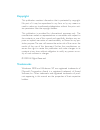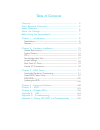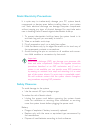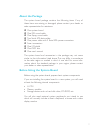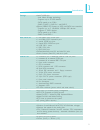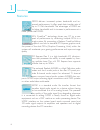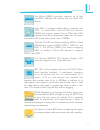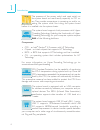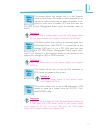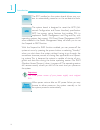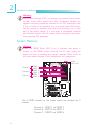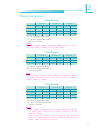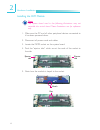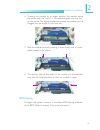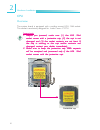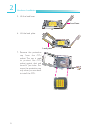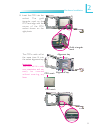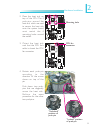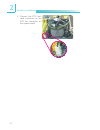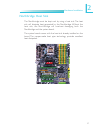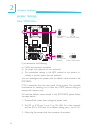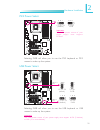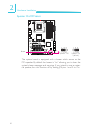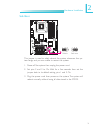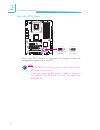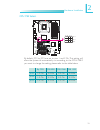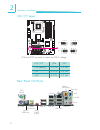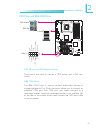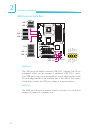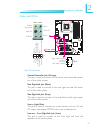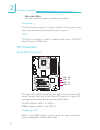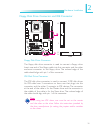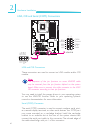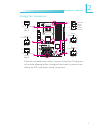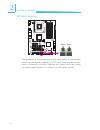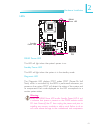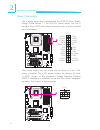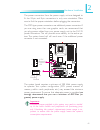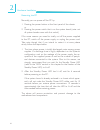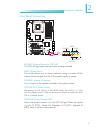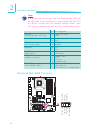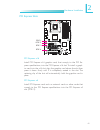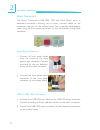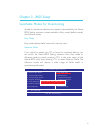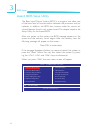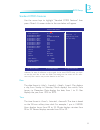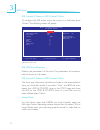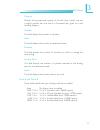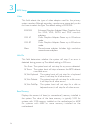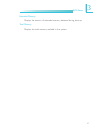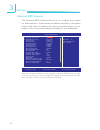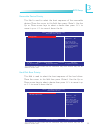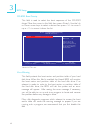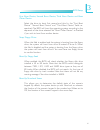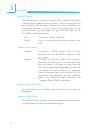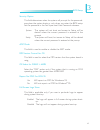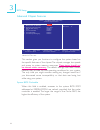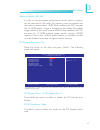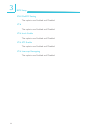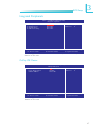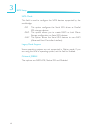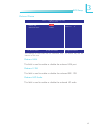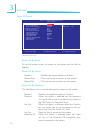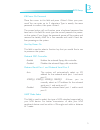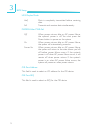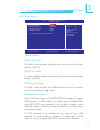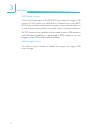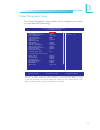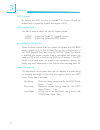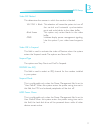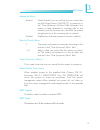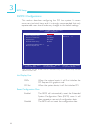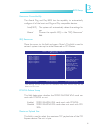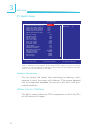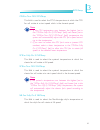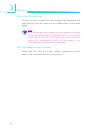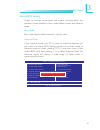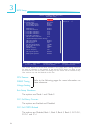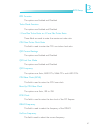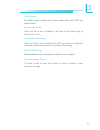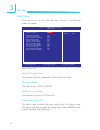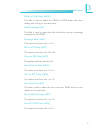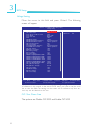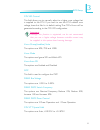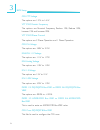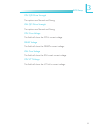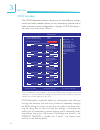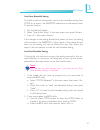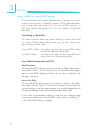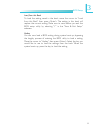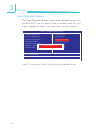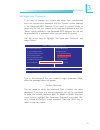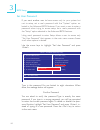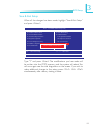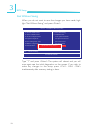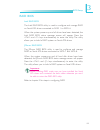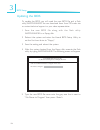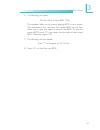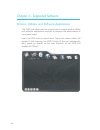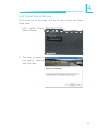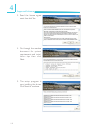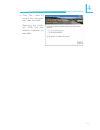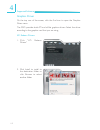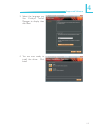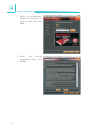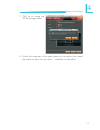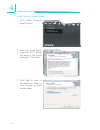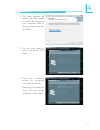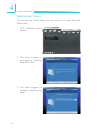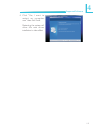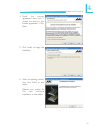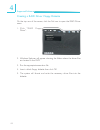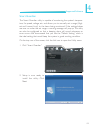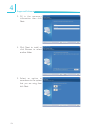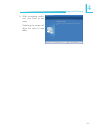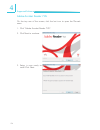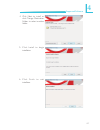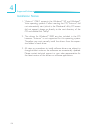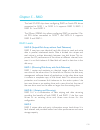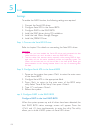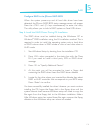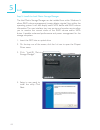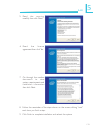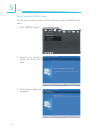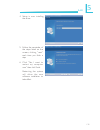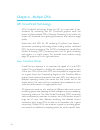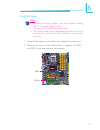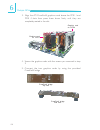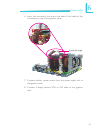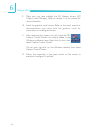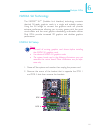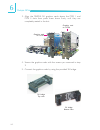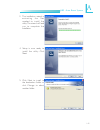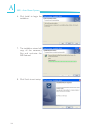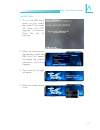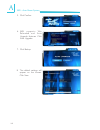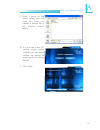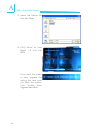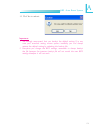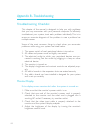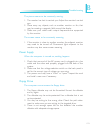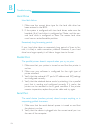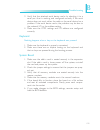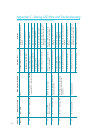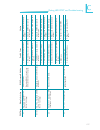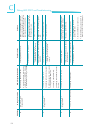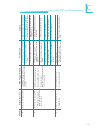- DL manuals
- LanParty
- Motherboard
- X58-T3EH6
- User Manual
LanParty X58-T3EH6 User Manual
Summary of X58-T3EH6
Page 1
System board user’s manual.
Page 2: Copyright
Copyright this publication contains information that is protected by copyright. No part of it may be reproduced in any form or by any means or used to make any transformation/adaptation without the prior writ- ten permission from the copyright holders. This publication is provided for informational ...
Page 3
Fcc and doc statement on class b this equipment has been tested and found to comply with the limits for a class b digital device, pursuant to part 15 of the fcc rules. These limits are designed to provide reasonable protection against harmful interference when the equipment is operated in a resident...
Page 4
Table of contents warranty................................................................................................. Static electricity precaution................................................................ Safety measures......................................................................
Page 5: Warranty
Warranty 1. Warranty does not cover damages or failures that arised from misuse of the product, inability to use the product, unauthorized replacement or alteration of components and product specifica- tions. 2. The warranty is void if the product has been subjected to physi- cal abuse, improper ins...
Page 6: Safety Measures
1 6 introduction static electricity precautions it is quite easy to inadvertently damage your pc, system board, components or devices even before installing them in your system unit. Static electrical discharge can damage computer components without causing any signs of physical damage. You must tak...
Page 7: About The Package
1 7 introduction about the package the system board package contains the following items. If any of these items are missing or damaged, please contact your dealer or sales representative for assistance. ; one system board ; one ide round cable ; one floppy round cable ; two serial ata data cables ; ...
Page 8
1 8 introduction chapter 1 - introduction specifications processor chipset qpi system memory expansion slots bios graphics processing unit (gpu) audio lan ieee 1394 • lga 1366 socket for intel ® core tm i7 processors • intel ® quickpath interconnect (qpi) technology - point-to-point interface that c...
Page 9
1 9 introduction storage rear panel i/o internal i/o power management hardware monitor pcb • intel ich10r chip - intel matrix storage technology - supports up to 6 sata devices - sata speed up to 3gb/s - raid 0, raid 1, raid 0+1 and raid 5 • jmicron jmb363 pci express to sata and pata host controlle...
Page 10
1 10 introduction features ddr3 delivers increased system bandwidth and im- proved performance. It offers peak data transfer rate of up to 21 gb/s bandwidth. The advantages of ddr3 are its higher bandwidth and its increase in performance at a lower power than ddr2. Ati’s crossfire tm technology driv...
Page 11
1 11 introduction the jmicron jmb363 controller supports up to two ultradma 100mbps ide devices and two serial ata devices. Serial ata is a storage interface that is compliant with sata 1.0 specification. Intel ich10r and jmicron jmb363 both support speed of up to 3gb/s. Serial ata improves hard dri...
Page 12
1 12 introduction the presence of the power switch and reset switch on the system board are user-friendly especially to diy us- ers. They provide convenience in powering on and/or re- setting the system while fine tuning the system board before it is installed into the system chassis. The system boa...
Page 13
1 13 introduction this feature allows the system that is in the suspend mode or soft power off mode to wake-up/power-on to respond to calls coming from an external modem or re- spond to calls from a modem pci card that uses the pci pme (power management event) signal to remotely wake up the pc. Impo...
Page 14
1 14 introduction the rtc installed on the system board allows your sys- tem to automatically power-on on the set date and time. The system board is designed to meet the acpi (ad- vanced configuration and power interface) specification. Acpi has energy saving features that enables pcs to implement p...
Page 15: Intel
15 2 hardware installation chapter 2 - hardware installation system board layout front panel 1 reset power sata 5 sata 6 sata 3 sata 4 sata 1 sata 2 sata 7 sata 8 1 1 irda cir 1 1394-1 1 system fan 1 1 1 1 1 1 fan 2 1 fan 1 pcie 2 nb fan 5v/12v 1 power pci 2 1 1 1 cpu fan 1 jp15 j 13 p jp14 1 12v po...
Page 16
16 2 hardware installation 1 warning: electrostatic discharge (esd) can damage your system board, proces- sor, disk drives, add-in boards, and other components. Perform the upgrade instruction procedures described at an esd workstation only. If such a station is not available, you can provide some e...
Page 17
17 2 hardware installation memory configuration 1 module 1 module 1 module dimm2 - - - single channel dimm1 ds/ss - - dimm4 - - - dimm3 - ds/ss - dimm6 - - - dimm5 - - ds/ss “ss” denotes single-sided dimm “ds” denotes double-sided dimm “-” denotes no dimm note: do not populate dimm2, dimm4 and dimm6...
Page 18
18 2 hardware installation installing the dim module note: the system board used in the following illustrations may not resemble the actual board. These illustrations are for reference only. 1. Make sure the pc and all other peripheral devices connected to it has been powered down. 2. Disconnect all...
Page 19
19 2 hardware installation bios setting configure the system memory in the genie bios setting submenu of the bios. Refer to chapter 3 for more information. 7. Seat the module vertically, pressing it down firmly until it is com- pletely seated in the socket. 6. Grasping the module by its edges, posit...
Page 20
20 2 hardware installation cpu overview the system board is equipped with a surface mount lga 1366 socket. This socket is exclusively designed for intel ® core tm i7 cpu. Important: 1. Before you proceed, make sure (1) the lga 1366 1. Before you proceed, make sure (1) the lga 1366 1. Before you proc...
Page 21
21 2 hardware installation 1 4. Unlock the socket by pushing the load lever down, moving it sideways until it is released from the retention tab. Installing the cpu 1. Make sure the pc and all other peripheral devices connected to it has been powered down. 2. Disconnect all power cords and cables. 3...
Page 22
22 2 hardware installation 5. Lift the load lever. 6. Lift the load plate. Load lever load plate 7. Remove the protective cap from the cpu socket. The cap is used to protect the cpu socket against dust and harmful par ticles. Re- move the protective cap only when you are about to install the cpu..
Page 23
23 2 hardware installation 8. Insert the cpu into the socket. The gold triangular mark on the cpu must align with the corner of the cpu socket shown on the right photo. Gold triangular mark the cpu’s notch will at the same time fit into the socket alignment key. Important: the cpu will fit in only o...
Page 24
24 2 hardware installation 9. Close the load plate. 10. Push the load lever down to lock the socket. The lever should hook onto the retention tab to indicate that the cpu is completely secured in the socket. Installing the fan and heat sink the cpu must be kept cool by using a cpu fan with heat sink...
Page 25
25 2 hardware installation 1 2. Place the heat sink on top of the cpu. The 4 push-pins around the heat sink, which are used to secure the heat sink onto the system board, must match the 4 mounting holes around the socket. Mounting hole 4. Rotate each push-pin according to the direction of the arrow ...
Page 26
26 2 hardware installation 5. Connect the cpu fan’s cable connector to the cpu fan connector on the system board..
Page 27
27 2 hardware installation northbridge heat sink the northbridge must be kept cool by using a heat sink. The heat sink will dissipate heat generated by the northbridge. Without the heat sink, the nor thbridge will overheat damaging both the northbridge and the system board. The system board comes wi...
Page 28
28 2 hardware installation 1 jumper settings clear cmos data 2-3 on: clear cmos data 1-2 on: normal (default) x jp2 3 1 2 3 1 2 jp10 x 2-3 on: clear cmos data 1-2 on: normal (default) 1 3 2 1 3 2 if you encounter the following, a) cmos data becomes corrupted. B) you forgot the supervisor or user pas...
Page 29
29 2 hardware installation 1 1 ps/2 power select selecting 5vsb will allow you to use the ps/2 keyboard or ps/2 mouse to wake up the system. X jp7 2-3 on: 5vsb 1-2 on: 5v (default) 3 1 2 3 1 2 usb power select x usb 6-11 (jp5) x usb 0-5 (jp6) 2-3 on: 5vsb 1-2 on: 5v (default) 1 3 2 1 3 2 2-3 on: 5vs...
Page 30
30 2 hardware installation 1 the system board is equipped with a buzzer which serves as the pc’s speaker. By default the buzzer is “on” allowing you to hear the system’s beep messages and warnings. If you intend to use an exter- nal speaker, turn this function off by setting jp8 pins 1 and 2 to on. ...
Page 31
31 2 hardware installation 1 this jumper is used to safely reboot the system whenever the sys- tem hangs and you are unable to restart the system. 1. Power-off the system then unplug the power cord. 2. Set pins 2 and 3 to on. Wait for a few seconds then set the jumper back to its default setting, pi...
Page 32
32 2 hardware installation 1 secondary rtc reset when the rtc batter y is removed, this jumper resets the manageability register bits in the rtc. Note: 1. The srtcrst# input must always be high when all other rtc power planes are on. 2. In the case where the rtc battery is dead or missing on the pla...
Page 33
33 2 hardware installation 4 1 cpu fsb select x by default, jp13 to jp15 are set to pins 1 and 2 on. This setting will allow the system to automatically run according to the cpu’s fsb. If you want to change the setting, please refer to the table below. Jp15 jp14 jp13 by cpu 1-2 on 1-2 on 1-2 on fsb ...
Page 34
34 2 hardware installation rear panel i/o ports 1 cpu_vtt select x 3 1 2 3 1 2 3 1 2 3 1 2 1-2 on 2-3 on 1-2 on 2-3 on jp26 jp27 cpu_vtt 1.2v (default) 1.4v 1.6v jp26 1-2 on 2-3 on 2-3 on jp27 1-2 on 2-3 on 1-2 on jp26 and jp27 are used to select the cpu’s voltage. Ps/2 k/b optical s/pdif-out usb 8-...
Page 35
35 2 hardware installation 1 ps/2 mouse and ps/2 keyboard ports these ports are used to connect a ps/2 mouse and a ps/2 key- board. Ieee 1394 ports the ieee 1394-0 port is used to connect audio/video devices or storage peripherals. The 10-pin connector allows you to connect an additional 1394 port. ...
Page 36
36 2 hardware installation 1 lan usb ports and lan port usb ports the usb ports are used to connect usb 2.0/1.1 devices. The 10-pin connectors allow you to connect 6 additional usb 2.0/1.1 ports. Your usb ports may come mounted on a card-edge bracket. Install the card-edge bracket to an available sl...
Page 37
37 2 hardware installation 1 rear panel audio center/subwoofer jack (orange) this jack is used to connect to the center and subwoofer speak- ers of the audio system. Rear right/left jack (black) this jack is used to connect to the rear right and rear left speak- ers of the audio system. Side right/l...
Page 38
38 2 hardware installation 1 serial ata connectors the serial ata (sata) connectors are used to connect serial ata drives. Connect one end of the serial ata cable to a serial ata connector and the other end to your serial ata device. Ich10r supports sata 1 to sata 6. Jmb363 supports sata 7 and sata ...
Page 39
39 2 hardware installation 1 4 0 3 9 2 1 ide x floppy disk drive connector and ide connector floppy disk drive connector the floppy disk drive connector is used to connect a floppy drive. Insert one end of the floppy cable into this connector and the other end-most connector to the floppy drive. The...
Page 40
40 2 hardware installation 1 irda, cir and serial (com) connectors irda and cir connectors these connectors are used to connect an irda module and/or cir module. Note: the sequence of the pin functions on some irda/cir cable may be reversed from the pin function defined on the system board. Make sur...
Page 41
41 2 hardware installation 1 cooling fan connectors these fan connectors are used to connect cooling fans. Cooling fans will provide adequate airflow throughout the chassis to prevent over- heating the cpu and system board components. X x cpu fan fan 2 system fan x nb fan fan 1 1 3 ground power n. C...
Page 42
42 2 hardware installation 1 ez touch switches the presence of the power switch and reset switch on the system board are user-friendly especially to diy users. They provide conven- ience in powering on and/or resetting the system while fine tuning the system board before it is installed into the sys...
Page 43
43 2 hardware installation 1 leds dram power led this led will light when the system’s power is on. Standby power led this led will light when the system is in the standby mode. Diagnostic led the diagnostic led displays post codes. Post (power-on self tests) which is controlled by the bios is perfo...
Page 44
44 2 hardware installation 1 1 power connectors use a power supply that complies with the atx12v power supply design guide version 1.1. An atx12v power supply unit has a standard 24-pin atx main power connector that must be inserted into this connector. Your power supply unit may come with an 8-pin ...
Page 45
45 2 hardware installation 1 the fdd-type power connectors are additional power connector.S if you are using more than one graphics cards, we recommend that you plug power cables from your power supply unit to the 5v/12v power connectors. This will provide more stability to the entire sys- tem. The ...
Page 46
46 2 hardware installation restarting the pc normally, you can power-off the pc by: 1. Pressing the power button at the front panel of the chassis. Or 2. Pressing the power switch that is on the system board (note: not all system boards come with this switch). If for some reasons you need to totally...
Page 47
47 2 hardware installation 1 front panel connectors hd-led: primary/secondary ide led this led will light when the hard drive is being accessed. Reset: reset switch this switch allows you to reboot without having to power off the system thus prolonging the life of the power supply or system. Speaker...
Page 48
48 2 hardware installation 1 pin 3 5 1 4 1 6 8 1 0 1 8 2 0 7 9 1 3 1 5 1 7 1 9 2 4 6 hd-led (primary/secondary ide led) reserved atx-sw (atx power switch) reserved reset (reset switch) speaker (speaker connector) pwr-led (power/standby led) pin assignment hdd led power hdd n. C. N. C. Pwrbt+ pwrbt- ...
Page 49
49 2 hardware installation 1 pci express slots pci express x16 install pci express x16 graphics card, that comply to the pci ex- press specifications, into the pci express x16 slot. To install a graph- ics card into the x16 slot, align the graphics card above the slot then press it down firmly until...
Page 50
50 2 hardware installation smart connectors the smart connectors (usb, ieee 1394 and front panel) serve as extended connectors allowing you to easily connect cables to the connectors that are on the system board. This is specially advantageous when using the front panel connectors as this will preve...
Page 51
5 1 3 bios setup chapter 3 - bios setup switchable modes for overclocking aimed to provide convenience and superb overclockability, the genie bios setting submenu comes available in easy mode (default mode) and advance mode. Easy mode easy mode displays fields commonly used by users. Advance mode if...
Page 52
5 2 3 bios setup award bios setup utility the basic input/output system (bios) is a program that takes care of the basic level of communication between the processor and pe- ripherals. In addition, the bios also contains codes for various ad- vanced features found in this system board. This chapter ...
Page 53
5 3 3 bios setup date the date format is , , , . Day displays a day, from sunday to saturday. Month displays the month, from january to december. Date displays the date, from 1 to 31. Year displays the year, from 1994 to 2079. Time the time format is , , . The time is based on the 24-hour military-t...
Page 54
5 4 3 bios setup ide hdd auto-detection detects the parameters of the drive. The parameters will automati- cally be shown on the screen. Ide channel 0 master to ide channel 5 slave the drive type information should be included in the documentation from your hard disk vendor. If you select ”auto”, th...
Page 55
5 5 3 bios setup capacity displays the approximate capacity of the disk drive. Usually the size is slightly greater than the size of a formatted disk given by a disk checking program. Cylinder this field displays the number of cylinders. Head this field displays the number of read/write heads. Preco...
Page 56
5 6 3 bios setup video this field selects the type of video adapter used for the primary system monitor. Although secondary monitors are supported, you do not have to select the type. The default setting is ega/vga. Ega/vga enhanced graphics adapter/video graphics array. For ega, vga, svga and pga m...
Page 57
5 7 3 bios setup extended memory displays the amount of extended memory detected during boot-up. Total memory displays the total memory available in the system..
Page 58
5 8 3 bios setup advanced bios features the advanced bios features allows you to configure your system for basic operation. Some entries are defaults required by the system board, while others, if enabled, will improve the performance of your system or let you set some features according to your pre...
Page 59
5 9 3 bios setup removable device priority this field is used to select the boot sequence of the removable devices. Move the cursor to this field then press . Use the up or down arrow keys to select a device then press to move it up or to move it down the list. The settings on the screen are for ref...
Page 60
6 0 3 bios setup virus warning this field protects the boot sector and partition table of your hard disk drive. When this field is enabled, the award bios will monitor the boot sector and partition table of the hard disk drive. If an attempt is made to write to the boot sector or partition table of ...
Page 61
6 1 3 bios setup first boot device, second boot device, third boot device and boot other device select the drive to boot first, second and third in the “first boot device” “second boot device” and “third boot device” fields re- spectively. The bios will boot the operating system according to the seq...
Page 62
6 2 3 bios setup gate a20 option this field allows you to select how gate a20 is handled. Gate a20 is a device used to address memory above 1 mbyte. Initially, gate a20 was handled via the keyboard controller. Today, while keyboards still provide this suppor t, it is more common, and much faster, fo...
Page 63
6 3 3 bios setup security option this field determines when the system will prompt for the password- everytime the system boots or only when you enter the bios setup. Set the password in the set supervisor/user password submenu. System the system will not boot and access to setup will be denied unle...
Page 64
6 4 3 bios setup advanced chipset features this section gives you functions to configure the system based on the specific features of the chipset. The chipset manages bus speeds and access to system memory resources. These items should not be altered unless necessary. The default settings have been ...
Page 65
6 5 3 bios setup memory hole at 15m-16m in order to improve system performance, certain space in memory can be reserved for isa cards. This memory must be mapped into the memory space below 16mb. When enabled, the cpu assumes the 15-16mb memory range is allocated to the hidden isa address range inst...
Page 66
6 6 3 bios setup ioh ioxapic setting the optioins are enabled and disabled. Vt-d the optioins are enabled and disabled. Vt-d isoch enable the optioins are enabled and disabled. Vt-d ats enable the optioins are enabled and disabled. Vt-d interrupt remapping the optioins are enabled and disabled..
Page 67
6 7 3 bios setup integrated peripherals the settings on the screen are for reference only. Your version may not be identical to this one. Phoenix - awardbios cmos setup utility integrated peripherals item help menu level x ↑↓→← : move enter: select f1: general help +/-/pu/pd: value f10: save esc: ex...
Page 68
6 8 3 bios setup sata mode this field is used to configure the sata devices supported by the southbridge. Ide this option configures the serial ata drives as parallel ata storage devices. Raid this option allows you to create raid or intel matrix storage configuration on serial ata devices. Ahci thi...
Page 69
6 9 3 bios setup onboard device onboard lan this field is used to enable or disable the onboard lan port. Onboard 1394 this field is used to enable or disable the onboard ieee 1394. Onboard hd audio this field is used to enable or disable the onboard hd audio. The settings on the screen are for refe...
Page 70
7 0 3 bios setup power on by button to use the power button to power on the system, set this field to enabled. Power on by mouse disabled disables the mouse power-on function. Mouse move move the mouse to power on the system. Mouse click click the mouse to power on the system. Power on by keyboard t...
Page 71
7 1 3 bios setup kb power on password move the cursor to this field and press . Enter your pass- word. You can enter up to 5 characters. Type in exactly the same password to confirm, then press . The power button will not function once a keyboard password has been set in this field. You must type th...
Page 72
7 2 3 bios setup ur2 duplex mode half data is completely transmitted before receiving data. Full transmits and receives data simultaneously. Pwron after pwr-fail off when power returns after an ac power failure, the system’s power is off. You must press the power button to power-on the system. On wh...
Page 73
7 3 3 bios setup usb device setting the settings on the screen are for reference only. Your version may not be identical to this one. Usb 1.0 controller this field is used to enable or disable the universal host controller interface (usb 1.0). Usb 2.0 controller this field is used to enable or disab...
Page 74
7 4 3 bios setup usb mouse function due to the limited space of the bios rom, the support for legacy usb mouse (in dos mode) is by default set to disabled. With more bios rom space available, it will be able to support more advanced features as well as provide compatibility to a wide variety of peri...
Page 75
7 5 3 bios setup power management setup the power management setup allows you to configure your system to most effectively save energy. Phoenix - awardbios cmos setup utility power management setup item help menu level x acpi function acpi suspend type run vgabios if s3 resume power management video...
Page 76
7 6 3 bios setup acpi function by default, the acpi function is enabled. This function should be enabled only in operating systems that support acpi. Acpi suspend type this field is used to select the type of suspend mode. S1(pos) enables the power on suspend function. S3(str) enables the suspend to...
Page 77
7 7 3 bios setup video off method this determines the manner in which the monitor is blanked. V/h sync + blank this selection will cause the system to turn off the vertical and horizontal synchronization ports and write blanks to the video buffer. Blank screen this option only writes blanks to the v...
Page 78
7 8 3 bios setup soft-off by pwr-bttn this field allows you to select the method of powering off your system. Delay 4 sec. Regardless of whether the power management func- tion is enabled or disabled, if the power button is pushed and released in less than 4 sec, the system enters the suspend mode. ...
Page 79
7 9 3 bios setup resume by alarm enabled when enabled, you can set the time you would like the soft power down (soft-off) pc to power-on in the “time (dd:hh:mm) of alarm” field. However, if the system is being accessed by incoming calls or the network prior to the time set in the field, the system w...
Page 80
8 0 3 bios setup pnp/pci configurations this section describes configuring the pci bus system. It covers some very technical items and it is strongly recommended that only experienced users should make any changes to the default settings. Init display first pciex when the system boots, it will first...
Page 81
8 1 3 bios setup the settings on the screen are for reference only. Your version may not be identical to this one. Phoenix - awardbios cmos setup utility irq resources item help menu level xx ↑↓→← : move enter: select f1: general help +/-/pu/pd: value f10: save esc: exit f5: previous values f6: fail...
Page 82
8 2 3 bios setup pc health status shutdown temperature you can prevent the system from overheating by selecting a tem- perature at which the system will shutdown. If the system detected that its temperature exceeded the one set in this field, it will auto- matically shutdown. Cpufan fully on if cput...
Page 83
8 3 3 bios setup cpufan turn off if cputemp this field is used to select the cpu’s temperature at which the cpu fan will rotate at a start speed which is the slowest speed. Note: 1. If the cpu temperature runs between the highest (set in the “cpufan fully on if cputemp” field) and lowest (set in the...
Page 84
8 4 3 bios setup nb fan turn off if nb temp this field is used to select the northbridge chip’s temperature at which the chip’s fan will rotate at a start speed which is the slowest speed. Note: if the northbridge chip’s temperature runs between the highest (set in the “nb fan fully on if nb temp” f...
Page 85
8 5 3 bios setup genie bios setting aimed to provide convenience and superb overclockability, this submenu comes available in easy mode (default mode) and advance mode. Easy mode easy mode displays fields commonly used by users. Advance mode if you intend to tweak your pc or boost its overclock feat...
Page 86
8 6 3 bios setup x cpu feature x dram timing x voltage setting exit setup shut down o.C fail retry counter o.C fail cmos reload ppm function turbo mode function x 1 core max turbo ratio x 2 core max turbo ratio x 3 core max turbo ratio x 4 core max turbo ratio cpu non-turbo clock ratio * bclk/uclk/q...
Page 87
8 7 3 bios setup ppm function the options are enabled and disabled. Turbo mode function the options are enabled and disabled. 1 core max turbo ratio to 4 core max turbo ratio these fields are used to enter the maximum turbo ratio. Cpu non-turbo clock ratio this field is used to enter the cpu non-tur...
Page 88
8 8 3 bios setup cpu feature move the cursor to this field and press , the following screen will appear: the settings on the screen are for reference only. Your version may not be identical to this one. Set vr current limit max the options are enabled and disabled. Thermal management control this fi...
Page 89
8 9 3 bios setup cxe function this field is used to select the c state supported by the cpu and system board. Execute disable bit when this field is set to disabled, it will force the xd feature flag to always return to 0. Virtualization technology when this field is set to enabled, the vmm can util...
Page 90
9 0 3 bios setup dram timing move the cursor to this field and press . The following screen will appear. Memory control setting memory lowgap dram command rate cas latency time (tcl) ras# to cas# delay (trcd) ras# precharge (trp) precharge delay (tras) ref to act delay (trfc) write to pre delay(twr)...
Page 91
9 1 3 bios setup ras# to cas# delay (trcd) this field is used to select the ras# to cas# delay time when reading and writing to the same bank. Ras# precharge (trp) this field is used to select the idle clocks after issuing a precharge command to the dram. Precharge delay (tras) the options are auto,...
Page 92
9 2 3 bios setup o.C. Shut down free the options are disable o.C.S.D.F. And enable o.C.S.D.F. Voltage setting move the cursor to this field and press . The following screen will appear. O.C. Shut down free cpu vid control vcore droop (loadline) scale vcore mode vcore auto psi ocp dram bus voltage dr...
Page 93
9 3 3 bios setup cpu vid control this field allows you to manually adjust to a higher core voltage that is supplied to the cpu. If you want to use the cpu’s default core voltage, leave this field in its default setting. The cpu’s vcore will be generated according to the cpu vid configuration. Import...
Page 94
9 4 3 bios setup cpu vtt voltage the options are 1.21v to 1.61v . Vtt pwm switch frequency the options are nominal frequency, reduce 15%, reduce 30%, increase 15% and increase 30%. Vtt pwm phase control the options are 2 phase operation and 1 phase operation. Cpu pll voltage the options are 1.80v to...
Page 95
9 5 3 bios setup cpu qpi drive strength the options are normal and strong. Ioh qpi drive strength the options are normal and strong. Cpu core voltage this field will show the cpu’s current voltage. Dram voltage this field will show the dram’s current voltage. Ioh core voltage this field will show th...
Page 96
9 6 3 bios setup cmos reloaded the cmos reloaded submenu allows you to save different configu- rations and when needed, allows you to conveniently restore one of these previously saved configurations. Highlight cmos reloaded in the main menu then press . The screen above list all the fields availabl...
Page 97
9 7 3 bios setup auto save bootable setting this field is used to automatically save the last bootable setting from cmos to an area in the seeprom referred to as the backup bank. To use this function: 1. Set this field to enabled. 2. Select “save & exit setup” in the main menu then press . 3. Type t...
Page 98
9 8 3 bios setup saving, loading and naming bios settings for overclockers who require different sets of settings for various system environments or operating systems, cmos reloaded allows you to save, load and name up to four sets of bios settings - in the “user defined setting bank #1” to “user de...
Page 99
9 9 3 bios setup load from this bank to load the setting saved in the bank, move the cursor to “load from this bank” then press . The setting in this bank will replace the current setting. Make sure to save before you exit the bios setup utility by selecting “y” in the “save & exit setup” submenu. H...
Page 100
1 0 0 3 bios setup load optimized defaults the “load optimized defaults” option loads optimized se ttings from the bios rom. Use the default values as standard values for your system. Highlight this option in the main menu and press . Type and press to load the setup default values. X genie bios set...
Page 101
1 0 1 3 bios setup set supervisor password if you want to protect your system and setup from unauthorized entry, set a supervisor’s password with the “system” option selected in the advanced bios features. If you want to protect access to setup only, but not your system, set a supervisor’s password ...
Page 102
1 0 2 3 bios setup phoenix - awardbios cmos setup utility x standard cmos features x advanced bios features x advanced chipset features x integrated peripherals x power management setup x pnp/pci configurations x pc health status type in the password. You are limited to eight characters. When done, ...
Page 103
1 0 3 3 bios setup save & exit setup when all the changes have been made, highlight “save & exit setup” and press . Phoenix - awardbios cmos setup utility esc : quit f10 : save & exit setup ↑ ↓ → ← : select item load fail-safe defaults x standard cmos features x advanced bios features x advanced chi...
Page 104
1 0 4 3 bios setup exit without saving when you do not want to save the changes you have made, high- light “exit without saving” and press . Type “y” and press . The system will reboot and you will once again see the initial diagnostics on the screen. If you wish to make any changes to the setup, pr...
Page 105
1 0 5 3 bios setup raid bios intel raid bios the intel raid bios utility is used to configure and manage raid on serial ata drives connected to sata 1 to sata 6. When the system powers-up and all drives have been detected, the intel raid bios status message screen will appear. Press the and keys sim...
Page 106
1 0 6 3 bios setup updating the bios to update the bios, you will need the new bios file and a flash utility, awdflash.Exe. You can download them from dfi’s web site or contact technical support or your sales representative. 1. Save the new bios file along with the flash utility awdflash.Exe to a fl...
Page 107
1 0 7 3 bios setup 6. The following will appear. Do you want to save bios (y/n) this question refers to the current existing bios in your system. We recommend that you save the current bios and its flash utility; just in case you need to reinstall the bios. To save the current bios, press then enter...
Page 108
1 0 8 4 supported software drivers, utilities and software applications the dvd that came with the system board contains drivers, utilities and software applications required to enhance the performance of the system board. Insert the dvd into an optical drive. The screen shown below will appear. If ...
Page 109
1 0 9 4 supported software intel chipset device software on the top row of the screen, click the 1st icon to open the chipset driver menu. 2. The setup program is now ready to install the utility. Click next. 1. Click “intel(r) chipset device software”..
Page 110
1 1 0 4 supported software 4. Go through the readme document for system requirements and instal- lation tips then click next. 5. The setup program is now installing the driver. Click next to continue. 3. Read the license agree- ment then click yes..
Page 111
1 1 1 4 supported software 6. Click “yes, i want to restar t this computer now” then click finish. Restar ting the system will allow the new software installation to take effect..
Page 112
1 1 2 4 supported software graphics driver on the top row of the screen, click the 2nd icon to open the graphics driver menu. The dvd provides both ati and nvidia graphics drivers. Select the driver according to the graphics card that you are using. Ati radeon drivers 1. Click “ati radeon drivers”. ...
Page 113
1 1 3 4 supported software 3. Select the language you like catalyst install manager to display then click next. 4. You are now ready to install the driver. Click install..
Page 114
1 1 4 4 supported software 5. Select the component (express or custom) you want to install then click next. 6. Read the license agreement then click accept..
Page 115
1 1 5 4 supported software 7. Click yes to create the ati technologies folder. 8. Follow the remainder of the steps shown on the screen then restart the system to allow the new driver installation to take effect..
Page 116
1 1 6 4 supported software nvidia gforce 8 series drivers 2. Read the license agree- ment then click “i accept the terms in the license agreement”. Click next. 3. Click next to install to the destination folder or click change to select another folder. 1. Click “nvidia gforce 8 series drivers”..
Page 117
1 1 7 4 supported software 4. The setup program will extract the files needed to install the driver on your computer. After all files have been extracted, click next. 5. You are now ready to install the driver. Click next. 6. Click “yes, i want to restar t my computer now” then click finish. Restart...
Page 118
1 1 8 4 supported software realtek audio drivers on the top row of the screen, click the 3rd icon to open the audio driver menu. 1. Click “realtek audio drivers”. 2. The setup program is now ready to install the driver. Click next. 3. The setup program is currently installing the driver..
Page 119
1 1 9 4 supported software 4. Click “yes, i want to restar t my computer now” then click finish. Restarting the system will allow the new driver installation to take effect..
Page 120
1 2 0 4 supported software marvell lan drivers on the top row of the screen, click the 4th icon to open the network driver menu. 1. Click “mar vell lan drivers”. 2. The setup program is currently preparing the installation wizard to install the driver. 3. Setup is now ready to in- stall the driver. ...
Page 121
1 2 1 4 supported software 4. Read the license agreement then click “i accept the terms in the license agreement”. Click next. 5. Click install to begin the installation. 6. After completing installa- tion, click finish to exit setup. Reboot your system for the new software installation to take effe...
Page 122
1 2 2 4 supported software creating a raid driver floppy diskette on the top row of the screen, click the 5th icon to open the raid driver menu. 1. Click “raid floppy driver”. 2. Windows explorer will appear showing the folder where the driver files are located in the dvd. 3. Run the appropriate exe...
Page 123
1 2 3 4 supported software smart guardian the smart guardian utility is capable of monitoring the system’s tempera- ture, fan speed, voltage, etc. And allows you to manually set a range (high- est and lowest limit) to the items being monitored. If the settings/values are over or under the set range,...
Page 124
1 2 4 4 supported software 4. Click next to install or click browse to select another folder. 3. Fill in the necessar y information then click next.. 5. Select an option in accordance to the system that you are using then click next..
Page 125
1 2 5 4 supported software 6. After completing installa- tion, click finish to exit setup. Restarting the system will allow the utility to take effect..
Page 126
1 2 6 4 supported software 2. Click next to continue. 3. Setup is now ready to install. Click next. Adobe acrobat reader 7.05 on the top row of the screen, click the last icon to open the manuals menu. 1. Click “adobe acrobat reader 7.05”..
Page 127
1 2 7 4 supported software 6. Click finish to exit installaion. 5. Click install to begin installation. 4. Click next to install or click change destination folder to select another folder..
Page 128
1 2 8 4 supported software installation notes 1. "autorun" only supports the windows ® xp and windows ® vista operating systems. If after inserting the cd, "autorun" did not automatically start (which is, the mainboard utility cd screen did not appear), please go directly to the root directory of th...
Page 129
5 1 2 9 raid the intel ich10r chip alows configuring raid on serial ata drives connected to sata 1 to sata 6. It supports raid 0, raid 1, raid 0+1 and raid 5. The jmicron jmb363 chip allows configuring raid on another 2 se- rial ata drives connected to sata 7 and sata 8. It supports raid 0 and raid ...
Page 130
5 1 3 0 raid settings to enable the raid function, the following settings are required. 1. Connect the serial ata drives. 2. Configure serial ata in the award bios. 3. Configure raid in the raid bios. 4. Install the raid driver during os installation. 5. Install the intel matrix storage manager 6. I...
Page 131
5 1 3 1 raid configure raid in the jmicron raid bios when the system powers-up and all hard disk drives have been detected, the jmicron raid bios status message screen will appear. Press the and keys simultaneously to enter the utility. The utility allows you to build a raid system on serial ata dri...
Page 132
5 1 3 2 raid step 5: install the intel matrix storage manager the intel matrix storage manager can be installed from within windows. It allows raid volume management (create, delete, migrate) from within the operating system. It will also display useful sata device and raid volume information. The u...
Page 133
5 1 3 3 raid 6. Read the license agreement then click yes. 7. Go through the readme document to view system requirements and installation information then click next. 5. Read the warning carefully then click next. 8. Follow the remainder of the steps shown on the screen; clicking “next” each time yo...
Page 134
5 1 3 4 raid 1. Click “jmb36x drivers”. 2. Setup is now ready to install the driver. Click next. 3. Click install to begin the installation. Step 6: install the jmb36x driver on the top row of the screen, click the 5th icon to open the raid driver menu..
Page 135
5 1 3 5 raid 4. Setup is now installing the driver. 5. Follow the remainder of the steps listed on the screen; clicking “next” each time you finish a step. 6. Click “yes, i want to restar t my computer now” then click finish. Restar ting the system will allow the new software installation to take ef...
Page 136
1 3 6 6 multiple gpus ati crossfirex technology ati’s crossfirex technology drives your pc to a new peak of per- formance. By connecting two ati crossfirex graphics cards, the power of these multiple gpus (graphics processing units) within the system will accelerate your gaming performance and impro...
Page 137
1 3 7 6 multiple gpus crossfire setup 1. Power-off the system and monitor then unplug the power cord. 2. Remove the screw of the bracket that is opposite the pcie 1 and pcie 4 slots then remove the brackets. Note: • uninstall all existing graphics card drivers before installing the ati crossfirex gr...
Page 138
1 3 8 6 multiple gpus 4. Secure the graphics cards with the screws you removed in step 2. 5. Connect the two graphics cards by using the provided crossfirex bridge. 3. Align the ati crossfirex graphics cards above the pcie 1 and pcie 4 slots then press them down firmly until they are completely seat...
Page 139
1 3 9 6 multiple gpus 6. Insert the connectors that are at the ends of the cable to the connectors on top of the graphics cards. Crossfirex bridge 7. Connect auxiliary power source from the power supply unit to the graphics cards. 8. Connect a display device’s vga or dvi cable to the graphics card..
Page 140
1 4 0 6 multiple gpus 9. Make sure you have installed the ati radeon drivers (ati catalyst install manager). Refer to chapter 4 of this manual for more information. 10. Install the graphics cards’ drivers. Refer to the user’s manual or documentation that came with the graphics cards for instructions...
Page 141
1 4 1 6 multiple gpus nvidia sli technology the nvidia ® sli tm (scalable link interface) technology connects identical sli-ready graphics cards in a single and scalable system. Using the sli bridge to connect the graphics cards will provide extreme performance allowing you to enjoy games with the m...
Page 142
1 4 2 6 multiple gpus 4. Secure the graphics cards with the screws you removed in step 2. 5. Connect the graphics cards by using the provided sli bridge. Sli bridge top view sli bridge bottom view 3. Align the nvidia sli graphics cards above the pcie 1 and pcie 4 slots then press them down firmly un...
Page 143
1 4 3 6 multiple gpus 6. Align the sli bridge above the sli connector of the graphics cards then insert the bridge until it is properly seated in place. Sli bridge 7. Connect auxiliary power source from the power supply unit to the graphics cards. 8. Connect a display device’s vga or dvi cable to th...
Page 144
A 1 4 4 abs - auto boost system the abs (auto boost system) technology provides the convenience of saving and loading several oc settings. It allows you to use the best oc setting to optimize your system’s performance. You can “auto boost” your system by simply pressing the key. Abs provides the fol...
Page 145
A 1 4 5 abs - auto boost system 5. Click next to install to the destination folder or click change to select another folder. 4. Setup is now ready to install the utility. Click next. 3. The installation wizard is extracting the files needed to install the utility. The wizard will lead you to complet...
Page 146
A 1 4 6 abs - auto boost system 6. Click install to begin the installation. 7. The installation wizard will copy all the necessary files and optimize the abs features. 8. Click finish to exit setup..
Page 147
A 1 4 7 abs - auto boost system the abs utility 1. To run the abs utility, power up your system then press f1. The screen will show the cpu upgrade information. Press “any key” to continue. 2. When the system enters the operating system, the abs utility will appear and display the system’s informati...
Page 148
A 1 4 8 abs - auto boost system 5. Click confirm. 7. Click backup. 8. The default settings will appear on the screen. Click save. 6. Abs suppor ts win reloaded and auto upgrade features. Click auto upgrade..
Page 149
A 1 4 9 abs - auto boost system 9. Enter a name for the default setting then click save . You have just created a backup file of the board’s default setting. 10. If in any case a new oc setting causes system instability, you can always retrieve the backup file saved earlier by clicking reload. 11. C...
Page 150
A 1 5 0 abs - auto boost system 12. Select the backup file then click open. 13. Click write to load banks 1-4 into the bios. If you want the system to auto upgrade the setting the next time you boot the system, click “enable auto upgrade next boot”..
Page 151
A 1 5 1 abs - auto boost system 14. Click yes to reboot. Important: 1. We strongly recommend that you backup the default setting. If in any case your overclock setting causes system instability, you can always retrieve the default setting by reloading the backup file. 2. Everytime you change the bio...
Page 152
B 1 5 2 troubleshooting troubleshooting checklist this chapter of the manual is designed to help you with problems that you may encounter with your personal computer. To efficiently troubleshoot your system, treat each problem individually. This is to ensure an accurate diagnosis of the problem in c...
Page 153
B 1 5 3 troubleshooting the picture seems to be constantly moving. 1. The monitor has lost its vertical sync. Adjust the monitor’s vertical sync. 2. Move away any objects, such as another monitor or fan, that may be creating a magnetic field around the display. 3. Make sure your video card’s output ...
Page 154
B 1 5 4 troubleshooting hard drive hard disk failure. 1. Make sure the correct drive type for the hard disk drive has been entered in the bios. 2. If the system is configured with two hard drives, make sure the bootable (first) hard drive is configured as master and the sec- ond hard drive is config...
Page 155
B 1 5 5 troubleshooting 3. Verify that the attached serial device works by attaching it to a serial port that is working and configured correctly. If the serial device does not work, either the cable or the serial device has a problem. If the serial device works, the problem may be due to the onboar...
Page 156
C 1 5 6 debug led post and troubleshooting appendix c - debug led post and troubleshooting post (hex) power on 00 00 a0 b8 c0 debug code action none, blank power on -> stopped at 00 power on -> 00 - > reset -> looping 00 -> c1 -> stopped at a0 00 -> c1 -> stopped at b8 00 -> stopped at c0 bios progr...
Page 157
C 1 5 7 debug led post and troubleshooting post (hex) c1 c3/c5 cf e0 debug code action 00 -> c0 -> stopped at c1 (00 -> c0 -> c1 -> reset -> looping) c0 -> c1 -> stopped at c3/c5 (c0 -> c1 -> c3 -> reset -> looping) shutdown -> stopped at cf (shutdown -> cf -> reset) c0 -> c1 -> stopped at e0 bios p...
Page 158
C 1 5 8 debug led post and troubleshooting post (hex) 25 26 41 50 debug code action 00 -> c1 -> c3 -> stopped at 25 00 -> c1 -> c3 -> stopped at 26 c3 -> 25 -> 26 -> stopped at 41 power on -> stopped at 50 bios program definition enumerating pci bus number. Assigning memory & i/o resource - searchin...
Page 159
C 1 5 9 debug led post and troubleshooting post (hex) 75 7f ff debug code action power on -> stopped at 75 power on -> stopped at 7f * checksum error always appear after the bios default has been loaded. Power on -> run to ff * blank screen bios program definition initializing storage devices. (prob...
Page 160
C 1 6 0 debug led post and troubleshooting abnormal debug led post and troubleshooting post (hex) 79 88 ff debug code action power on -> prompt stopped at 79 power on -> prompt stopped at 88 power on -> prompt stopped at ff bios program definition there is no “79” definition on the a ward bios code....