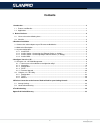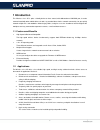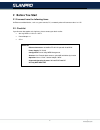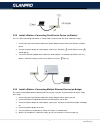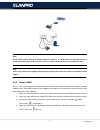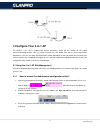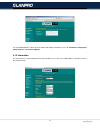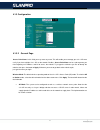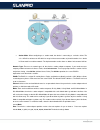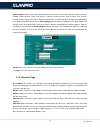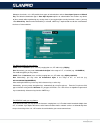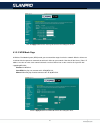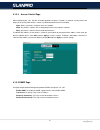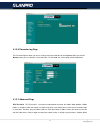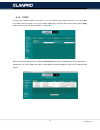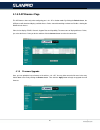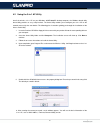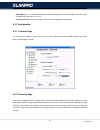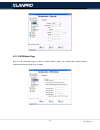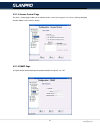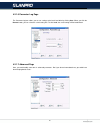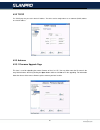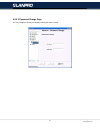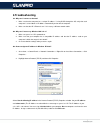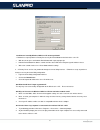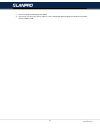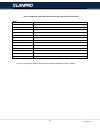- DL manuals
- Lanpro
- Network Router
- LP-1518
- User Manual
Lanpro LP-1518 User Manual
Summary of LP-1518
Page 1
Lp1518_um_enb01w lp-1518 wireless access point user’s manual.
Page 2: Contents
2 contents 1 introduction ......................................................................................................................................................... 3 1.1 features and benefits ...............................................................................................
Page 3: 1 Introduction
3 1 introduction this wireless 3-in-1 ap is quite a friendly device to have around, with dedicated one lan/wan port, it can be communicated with other mobile devices for 802.11g standard-base wireless network connectivity. Let you quickly network multiple pcs and notebooks without laying cables, and...
Page 4: 2 Before You Start
4 2 before you start 2.1 you must have the following items an ethernet-enabled device, such as a game console, pc, or network printer will connect to the 3-in-1 ap. 2.2 checklist if you discover damaged or missing items, please contact your local reseller. • 802.11g wireless lan 3-in-1 ap x 1 • powe...
Page 5: 3 Hardware Installation
5 3 hardware installation 3.1 connect the station adapter to your ethernet-enabled device 1. Combine the antenna with the 3-in-1 ap to wirelessly connect to the 802.11g networks. 2. Connect one end of an ethernet cable to the 3-in-1 ap and connect the other end to the ethernet lan port located on th...
Page 6
6 power socket using the power adapter supplied with the 3-in-1 apwill prevent damage to the station adapter and personal injury. Note: we cannot assume the responsibility for the damage from using with the other power adapter supplier. Lan ports connect the 3-in-1 ap to a hub or a pc with ethernet ...
Page 7
7 3.3.2 install a station---connecting one ethernet-device (as station) the 3-in-1 ap can be configured to work as a client mode. To connect with one client, follow these steps: 1. Connect one end of the ethernet cable to the station adapter and the other to the ethernet –enabled device. 2. Connect ...
Page 8
8 note: a hub could connect with up to 8 ethernet-devices. However, it would reduce the transmission rate if connected with too many units. (the more units to connect with will produce less transmission rate.) note: if all of your clients do not support tcp/ip protocol, only the first client can con...
Page 9
9 4 configure your 3-in-1 ap the wireless 3-in-1 ap is shipped with default parameters, which will be suitable for the typical infrastructure/ad-hoc wireless lan. Just simply install the 3-in-1 ap, power it on, and it is now ready to work. Nevertheless, you can still switch the configuration setting...
Page 10
10 the main window provides 5 items for you to monitor and configure the wireless 3-in-1 ap: information, configuration, tcp/ip, statistics and firmware upgrade. 4.1.2 information this item shows the current information on the 802.11g wireless 3-in-1 ap such as mac address, firmware version as well ...
Page 11
11 4.1.3 configuration 4.1.3.2 general page access point name: in this field, you may enter any name. This will enable you to manage your 3-in-1 ap more easily if you have multiple 3-in-1 aps on the network. Besides, access point name can be used to prevent you from forgetting an ip address and fail...
Page 12
12 • station mode: w hen configuring as a station mode, the device is now acting as a wireless client. The 3-in-1 ap will associate to an ap within its range in infrastructure mode, or join with another 3-in-1 device in client mode in an ad-hoc network. The implementation can be shown as below: infr...
Page 13
13 country/region: allows you to select country domain in case there is any chances that you would use wireless network in other countries. There are a total of 11 countries for you to select. They are africa, asia, australia, canada, europe, france, israel, japan, mexico, south america, and usa. No...
Page 14
14 moreover, the wireless 3-in-1 ap provides three types of authentication services: auto, open system and shared key. The default authentication type is auto. Open system requires no authentication since it allows any device to join a network without performing any security check. If you require hi...
Page 15
15 click the apply button on the security tab to make the setting take effect 4.1.3.3 wds mode page in wireless distribution system (w ds) mode, you can extend the range of a wireless network. Wireless clients can associate with the repeater to communicate with each client on your network. Note that...
Page 16
16 4.1.3.4 access control page when configuring the 3-in-1 ap with ap mode operation, the access control is a powerful security feature that allows you to specify which wireless stations are allowed or denied in the list including: open: allows any wireless station to access the network. Allow: any ...
Page 17
17 4.1.3.6 parameter log page the parameter log item allows you to save settings to the local hard drive by clicking save. When you click the browse button, you can select the saved setting files. To click load, the saved settings will be loaded back. 4.1.3.7 advanced page rts threshold: rts thresho...
Page 18
18 these two stations send data at the same time, they might collide when arriving simultaneously at the public access point. The collision will most certainly result in a loss of messages for both stations. Thus, the rts threshold mechanism will provide the solution to prevent data collisions. When...
Page 19
19 4.1.4 tcp/ip you may assign a proper ip address to your wireless 3-in-1 ap manually. If you would like the wireless 3-in-1 ap to obtain the ip address from the dhcp server on your network automatically, enable the dhcp client function. Click the apply button to make it effect. The default ip addr...
Page 20
20 4.1.5.2 ap browser page this ap browser shows only when configuring your 3-in-1 ap as station mode. By clicking the refresh button, the ap browser will reload and display available access points around the working environment. Besides showing the bssid of each access. Point, it also displays essi...
Page 21
21 4.2 using the 3-in-1 ap utility install the wireless 3-in-1 ap on your windows 98/me/2000/xp desktop computer, the windows-based utility smart utility provides an easy-setup interface. The smart utility enables you to configure your 3-in-1 ap on the network more easily than ever before. The follo...
Page 22
22 mac address: it is a hardware identification number that distinguishes the unit from others. You will see this number on the sticker of the 3-in-1 ap. Firmware version: displays the firmware version that is equipped with your hardware. 4.2.1 configuration 4.2.1.1 general page you may make the set...
Page 23
23 4.2.1.3 wds mode page here, you can extend the range of a wireless network. Wireless clients can associate with the wds mode to communicate with each client on your network..
Page 24
24 4.2.1.4 access control page the access control page enables you to authorize wireless units accessing your 3-in-1 access point by identifying the mac address of the wireless devices. 4.2.1.5 snmp page using the simple network management protocol (snmp) manage the 3-in-1 ap..
Page 25
25 4.2.1.6 parameter log page the parameter log item allows you to save settings to the local hard drive by clicking save. When you click the browse button, you can select the saved setting files. To click load, the saved settings will be loaded back. 4.2.1.7 advanced page here, you could modify som...
Page 26
26 4.2.2 tcp/ip the tcp/ip page lets you set this device ip address. The device can be configured to use an automatic (dhcp) address or a fixed ip address. 4.2.3 advance 4.2.3.1 firmware upgrade page this item is used for uploading the newest firmware of the 3-in-1 ap. You may either enter the file ...
Page 27
27 4.2.3.2 password change page you may change the default password by entering the new password..
Page 28: Your Gaming Console
28 5 wireless connection to the internet /head-to-head for your gaming console would you like to wirelessly enjoy playing games? The 3-in-1 ap can be act as a wireless gaming adapter for you to game online through the internet or to play with your friend (head to head gaming) in the same house. Sele...
Page 29
29 1. Both gaming adapters must be configured for your wireless network on your pc before connecting them to your gaming consoles. 2. Login to the web user interface and set both gaming adapters as ad-hoc mode, be sure that the same essid, channel and mode are configured on both gaming adapters and ...
Page 30: 6 Troubleshooting
30 6 troubleshooting q1: why can’t i connect to internet? 1. Make sure that the computer has a unique ip address. If using dhcp through the ap, verify that each computer is set to obtain an ip address automatically and restart the computer. 2. Make sure that the ap’s ethernet is on. If it is not, tr...
Page 31
31 q4: how can i reset my wireless lan 3-in-1 ap to factory default? 1. Follow these steps to perform a factory reset using the default button on the back of the 3-in-1 ap. • with the unit on, press and hold the default button with a pen or paper clip. • hold the default button for about 3 seconds u...
Page 32
32 3. Execute the ping command: ping 192.168.0.2. 4. Check if you can access the wireless lan 3-in-1 ap’s configuration page by typing 192.168.0.2 in the location (for ie) or address field.
Page 33
33 appendix a limited warranty this w arranty constitutes the sole and exclusive remedy of any buyer or reseller’s equipment and the sole and exclusive liability of the supplier in connection with the products and is in lieu of all other warranties, express, implied or statutory, including, but not ...
Page 34
34 please complete the information below and include it along with your products. Name: title: company: telephone: fax: email: city/state/zip code: country: product name: serial number: mac address: invoice date: product description: if you have any further questions, please contact your local autho...