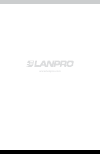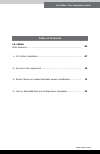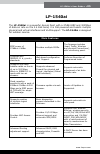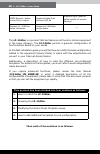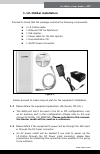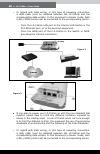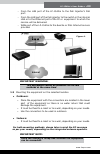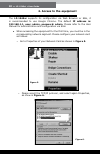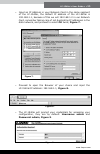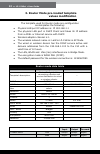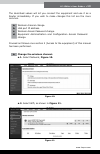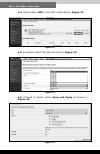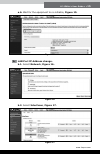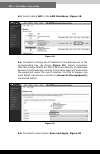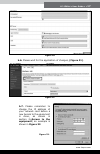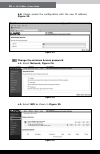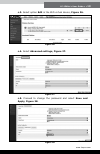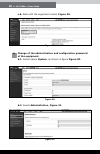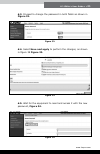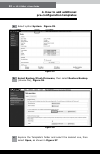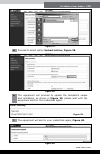Summary of LP-1540ai
Page 1
Lp-1540ai user guide. Initial configuration www.Lanpro.Com lp1540ai_ug_enb01w.
Page 2: Www.Lanpro.Com
Www.Lanpro.Com.
Page 3
Lp-1540ai ● fast installation guide www.Lanpro.Com table of contents lp-1540ai . Main features........................................................................... 05 1.- lp-1540ai installation .......................................................... 07 2.- access to the equipment .............
Page 4: Www.Lanpro.Com
Www.Lanpro.Com.
Page 5: Lp-1540Ai
Lp-1540ai ● user guide ● ● 05 www.Lanpro.Com lp-1540ai the lp-1540ai is a powerful access point with a 27dbi eirp and 300mbps of data air rate on the 2.4 ghz band, it is poe powered and boasts multiple physical and virtual interfaces and vlan support. The lp-1540ai is designed for outdoor service. M...
Page 6
06 ● ● lp-1540ai ● user guide the lp-1540ai , is a product that has features not found in similar equipment in the same category. The lp-1540ai permits a granular configuration of functionalities based on your needs. In this fast installation guide you will find how to modify the base configuration ...
Page 7: 1. Lp-1540Ai Installation
Lp-1540ai ● user guide ● ● 07 www.Lanpro.Com proceed to check that the package contains the following components: please proceed to make a layout plan for the equipment installation. Figure 1. ► 1 lp-1540ai radio. ► 1 ethernet cat 5e patchcord ► 1 poe injector. ► 1 power cable for the poe injector. ...
Page 8
08 ● ● lp-1540ai ● user guide ▪ in regard with data wiring, in this type of powering connection, a data cable must be installed between the lp-1540ai and the corresponding data outlets. In this document in router mode, both (lan y wan) ports must be connected to the corresponding points: ▪ in regard...
Page 9
Lp-1540ai ● user guide ● ● 09 www.Lanpro.Com ▫ from the lan port of the lp-1540ai to the poe injector’s poe port. ▫ from the lan port of the poe injector to the switch in the internal lan or to the ethernet port of the pc or equipment to which the service will be delivered. ▫ wan port of the lp-1540...
Page 10: 2. Access to The Equipment
10 ● ● lp-1540ai ● user guide 2. Access to the equipment the lp-1540ai supports its configuration via web browser or ssh, it is recommended to use google chrome. The default ip address is: 192.168.1.1, user: admin, password: admin . Please refer to the user manual for administration and configuratio...
Page 11
Lp-1540ai ● user guide ● ● 11 www.Lanpro.Com ▪ input an ip address in your network card in the same segment of the lp-1540ai, the default ip address of the lp-1540ai is 192.168.1.1, because of this we will 192.168.1.2 in our network card, remember taking care of not duplicating ip addresses in the d...
Page 12: Values Modification
12 ● ● lp-1540ai ● user guide 3. Router mode pre-loaded template values modification the template used for router mode pre-configuration contemplates the following: ● physical lan port ip address is: ip 192.168.1.1 ● the physical lan port is dhcp client and takes its ip address from a adsl or intern...
Page 13
Lp-1540ai ● user guide ● ● 13 www.Lanpro.Com the described values will let you connect the equipment and use it as a router immediately. If you wish to make changes this list are the more common. Proceed as follows once section 2 (access to the equipment) of this manual has been performed. A. Wirele...
Page 14
14 ● ● lp-1540ai ● user guide a.3. Select option edit in the wifi virtual device, figure 12. A.4. Proceed to select the desired channel, figure 13. A.5. Proceed to select option save and apply as shown in figure 14. Figure 12. Figure 13. Figure 14..
Page 15
Lp-1540ai ● user guide ● ● 15 www.Lanpro.Com a.6. Wait for the equipment to re-initialize, figure 15. B.2. Select interfaces , figure 17. Figure 15. Figure 16. Figure 17. B. Lan port ip address change. B.1. Select network , figure 16..
Page 16
16 ● ● lp-1540ai ● user guide b.3. Select option edit in the lan interfaces , figure 18. B.4. Proceed to change the ip address to the desired one in the corresponding box (as shown figure 19 ), please remember that this change affects the dhcp service’s delivery of addresses because it automatically...
Page 17
Lp-1540ai ● user guide ● ● 17 www.Lanpro.Com b.6. Please wait for the application of changes, (figure 21) . B.7. Please remember to change the ip address of your network card before a new access to the equipment is done, as shown in section 2,( access to the equipment ) an example is shown in figure...
Page 18
18 ● ● lp-1540ai ● user guide b.8. Please access the configuration with the new ip address, figure 23. C.2. Select wifi as shown in figure 25. Figure 23. Figure 24. Figure 25. C. Change the wireless access password c.1. Select network , figure 24..
Page 19
Lp-1540ai ● user guide ● ● 19 www.Lanpro.Com c.3. Select option edit in the wifi virtual device, figure 26. C.4. Select advanced settings, figure 27. C.5. Proceed to change the password and select save and apply , figure 28. Figure 26. Figure 27. Figure 28..
Page 20
20 ● ● lp-1540ai ● user guide c.6. Wait until the equipment resets, figure 29. D.2. Select administration , figure 31. Figure 29. Figure 31. Figure 30. D. Change of the administration and configuration password of the equipment. D.1. Select option system , as shown in figure figure 30..
Page 21
Lp-1540ai ● user guide ● ● 21 www.Lanpro.Com d.3. Proceed to change the password in both fields as shown in figure 32. D.4. Select save and apply to perform the changes, as shown in figure 38 figure 33. D.5. Wait for the equipment to reset and access it with the new password, figure 34. Figure 32. F...
Page 22: 4. How to Add Additional
22 ● ● lp-1540ai ● user guide figure 35. Figure 36. A. Select option system . Figure 35 . B. Select backup/flash firmware , then select restore backup (choose file), figure 36 . C. Explore the template’s folder and select the desired one, then select open , as shown in figure 37 . 4. How to add addi...
Page 23
Lp-1540ai ● user guide ● ● 23 www.Lanpro.Com figure 37. Figure 38. Figure 40. Figure 39. D. Proceed to select option upload archive , figure 38 . E. The equipment will proceed to upload the template’s values and reinitialize, as shown in figure 39 , please wait until the equipment asks for the crede...
Page 24: Www.Lanpro.Com
Www.Lanpro.Com lp1540ai_ug_enb01w.