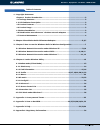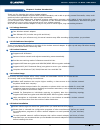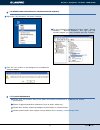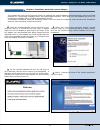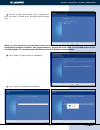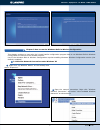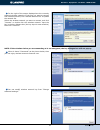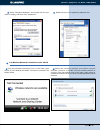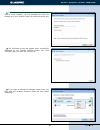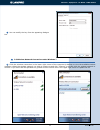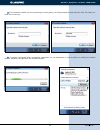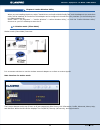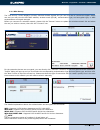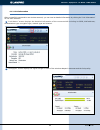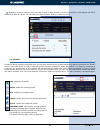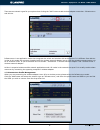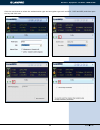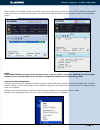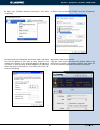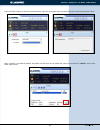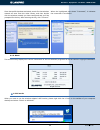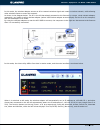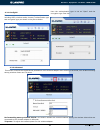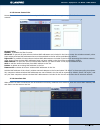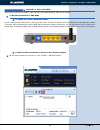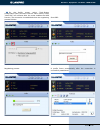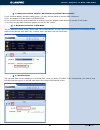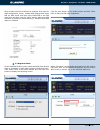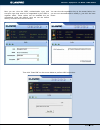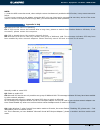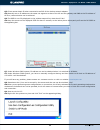- DL manuals
- Lanpro
- PCI Card
- LP-N24P
- User Manual
Lanpro LP-N24P User Manual
Wireless - Equipment
www.lanpro.com
LPN24P_UG_ENB01W
LP-N24P
b/g/n Wireless 150 Mbps PCI adapter. USER GUIDE.
LP-N24P
b/g/n Wireless 150 Mbps PCI
adapter. USER GUIDE.
is the registered trademark of LanPro Inc. All the
products and product names mentioned herein are the trademarks or registered
trademarks of their respective holders. Copyright of the whole product as
integration, including its accessories and software, belongs to LanPro Inc.
Without the permission of LanPro Inc., any individual or party is not allowed to
copy, plagiarize, reproduce, or translate it into other languages.
All the photos and product specifications mentioned in this guide are for
references only. Upgrades of software and hardware may occur, and if there are
changes, LanPro Inc. is not responsible for notifying in advance. If you would
like to know more about our product information, please visit our website at
www.lanpro.com.
Summary of LP-N24P
Page 1
Wireless - equipment www.Lanpro.Com lpn24p_ug_enb01w lp-n24p b/g/n wireless 150 mbps pci adapter. User guide. Lp-n24p b/g/n wireless 150 mbps pci adapter. User guide. Is the registered trademark of lanpro inc. All the products and product names mentioned herein are the trademarks or registered trade...
Page 2
Www.Lanpro.Com wireless - equipment - lp-n24p - user guide table of contents 2 1.- copyright statement chapter 1 product introduction ................................................................................3 1.1 package contents ..................................................................
Page 3
Www.Lanpro.Com wireless - equipment - lp-n24p - user guide chapter 1 product introduction 1 1.1 package contents 1.2 led indicator description 1.3 product features 1.4 product usage 1.5 before installation thank you for choosing this lanpro wireless adapter. The lanpro wireless adapter supports ieee...
Page 4
Www.Lanpro.Com wireless - equipment - lp-n24p - user guide 1 3 2 right click “my computer” and select “manage”. Click the “yes” button on the dialogue box to disable the network adapter. On the computer management screen, select: “device manager” - “network adapters”, and right click the network ada...
Page 5
Www.Lanpro.Com wireless - equipment - lp-n24p - user guide 5 insert the wireless adapter into the pci slot of your computer when it is turned off and then start it (please make sure the pci adapter’s “gold fingers” are clean. If the pci adapter can’t be identified after being inserted into the mainb...
Page 6
Www.Lanpro.Com wireless - equipment - lp-n24p - user guide two set up types are provided: one is “install driver only”, the other is “install driver and lanpro wlan config tool”. Click “install” to begin the driver installation. Note: you may select the second method when you are accustomed to use t...
Page 7
Www.Lanpro.Com wireless - equipment - lp-n24p - user guide right click “my network places” on the desktop and select “properties”. Open the network connection. Right click “wireless network connection” and select “view available wireless networks” as shown below. 7 chapter 3 how to use the windows b...
Page 8
Www.Lanpro.Com wireless - equipment - lp-n24p - user guide 8 on the right of the screen displayed are the currently scanned wireless networks. If the one you want to connect has not been scanned, click “refresh network list” to update the network list. Select the wireless network you want to connect...
Page 9
Www.Lanpro.Com wireless - equipment - lp-n24p - user guide 9 select “wireless networks” and choose the one you want to modify, and then click “properties”. Click the wireless connection icon in the lower right corner of your desktop and select “connect to a network” as shown below. Select the wirele...
Page 10
Www.Lanpro.Com wireless - equipment - lp-n24p - user guide 10 if the wireless network that you are connecting has security mode enabled, you’ll be prompted to enter the network key. Click “connect” after you enter the correct key. The following screen will appear after successfully connected to the ...
Page 11
Www.Lanpro.Com wireless - equipment - lp-n24p - user guide 11 you can modify the key from the appearing dialogue box. 3.3 wireless network connection under windows 7 click the wireless connection in the lower right corner of the computer’s desktop to view the available wireless networks. Select the ...
Page 12
Www.Lanpro.Com wireless - equipment - lp-n24p - user guide 12 f if the wireless network you are connecting to is encrypted, you’ll be prompted to enter the key. Click “ok” after you enter the correct key. It shows “connected” after successfully connected. You can disconnect it, view its status or mo...
Page 13
Www.Lanpro.Com wireless - equipment - lp-n24p - user guide station mode (client mode) overview. It is a common solution to use the wireless network adapter as a client to receive signals. The function buttons on the top (from l to r) are respectively site survey, link information, profile, advanced,...
Page 14
Www.Lanprod.Com wireless - equipment - lp-n24p - user guide 14 the “site survey” screen displays currently scanned wireless signals and you can click one to connect the signal. Select one and you may view the ap’s mac address, wireless mode (b/g/n), authentication type, and encryption type, or wps a...
Page 15
Www.Lanpro.Com wireless - equipment - lp-n24p - user guide 15 after successfully connected to one wireless network, you can view its detailed information by clicking the “link information” on the main interface. “link status” screen displays the detailed information of the connected ap including its...
Page 16
Www.Lanpro.Com wireless - equipment - lp-n24p - user guide 16 ”statistics” screen is used to count the total rx and tx data packets, including transmitted, retransmitted and fail to receive ack after all retries. You can click the “reset counter” button to clear the count. Except the above common co...
Page 17
Www.Lanpro.Com wireless - equipment - lp-n24p - user guide 17 there are two network types for your option when clicking the “add” button to add wireless adapter connection: infrastructure and ad-hoc. 1. Infrastructure profile management when you are connecting the wireless adapter to an ap or a wire...
Page 18
Www.Lanpro.Com wireless - equipment - lp-n24p - user guide 18 click the next button to select the authentication type and encryption type such as wpa - psk2 and aes, and then input the key and click next..
Page 19
Www.Lanpro.Com wireless - equipment - lp-n24p - user guide 19 after a profile is successfully added, the profile name can be seen on the profile list, you can edit, import or export the profile, click “active” to finish the connection, now you can also view the detailed connection status on the “lin...
Page 20
Www.Lanpro.Com wireless - equipment - lp-n24p - user guide 20 b. Right click “wireless network connection”, and select “properties” c. Select “internet protocol (tcp/ip)” and click “properties”. D. Please enter the ip address and subnet mask, and make sure this ip address is not used by other device...
Page 21
Www.Lanpro.Com wireless - equipment - lp-n24p - user guide 21 click the “next” button to select the authentication type and encryption type and then input the correct key and click “next”. After a profile is successfully added, the profile can be seen on the profile list, select it and click the “ac...
Page 22
Www.Lanpro.Com wireless - equipment - lp-n24p - user guide 22 once that profile has been activated, search for that wireless network as seen from the other clients, and then double click the wireless network you have configured and you’ll be prompted for the key. After entering the key, click “conne...
Page 23
Www.Lanpro.Com wireless - equipment - lp-n24p - user guide 23 in this mode, the wireless adapter acts as an ap to transmit wireless signal and create a wireless network, while allowing other wireless clients to access this network. As shown in the diagram below: the pc in the left has already access...
Page 24
Www.Lanpro.Com wireless - equipment - lp-n24p - user guide 24 this screen is used to set the ap’s general parameters including ssid, wireless mode, channel, authentication type and encryption type, as shown in the picture below. This screen is used to set the advanced parameters of the wireless adap...
Page 25
Www.Lanpro.Com wireless - equipment - lp-n24p - user guide 25 access control is based on the wireless adapter’ mac addresses to allow or reject a specified client’s access to this wireless network. When there is a client connected to this ap and has successfully obtained the ip address, then the cli...
Page 26
Www.Lanpro.Com wireless - equipment - lp-n24p - user guide 26 under windows 7, wireless adapters are allowed to work in both sta and ap modes. Here, the wireless adapter acts not only as a client, but also an ap to send wireless signal, which equals to an amplifier. Right click the ui icon on the lo...
Page 27
Www.Lanpro.Com wireless - equipment - lp-n24p - user guide 27 if your router provides wps button, just press and hold it for about 1 second, then the wps led will be flashing for about 2 minutes, which indicates the router’s wps feature has been enabled. Otherwise, you can also log on to the router’...
Page 28
Www.Lanpro.Com wireless - equipment - lp-n24p - user guide 28 on the profile screen, select “push-button configuration”(pbc) and then click the “next” button, select “start pbc” two minutes after the router enables the wps function. The connection is established when the negotiating process finishes...
Page 29
Www.Lanpro.Com wireless - equipment - lp-n24p - user guide 29 if your wireless adapter provides a wps button, you may use the button to perform pbc connection. A) run the adapter’s ui and switch to station mode b) two minutes after the router’s wps-pbc is enabled, press the adapter’s wps button to c...
Page 30
Www.Lanpro.Com wireless - equipment - lp-n24p - user guide 30 here we take lanpro’s lp-n24 as an example. First enter its wps configuration screen, enable wps settings and select pin for wps mode and then input 60103338 in the pin code field, and then click the “save” button. When the wps indicator ...
Page 31
Www.Lanpro.Com wireless - equipment - lp-n24p - user guide 31 now you can view the ssid, authentication type, and encrytion type that need to be negotiated by the wps in registrar mode. These values can be modified but we recommend using the default. Here we use the defaut setting and then click the...
Page 32
Www.Lanpro.Com wireless - equipment - lp-n24p - user guide 32 manually enable or cancel ics. Q3: failed to enable ics. A3: microsoft ics service can only combine one group of wan and lan. This message indicates ics may have been enabled by other network adapters. 1. Please manually cancel or restart...
Page 33
Www.Lanpro.Com wireless - equipment - lp-n24p - user guide 33 q5: client cannot obtain ip when connected to soft ap of the wireless network adapter. A5: manually set an ip address at the same net segment as that of the ap and the gateway and dns at the ip address of ap.Thus, communication can be ach...
Page 34
Www.Lanpro.Com wireless - equipment - lp-n24p - user guide 34 q10: now that the lanpro lp-n24p wireless adapter’s driver can be installed without the software cd, why it still provide the cd? A10: some functions are missing for the drive integrated in the lp-n24p adapter, and also the drive does not...