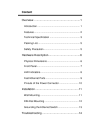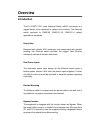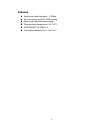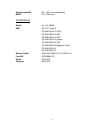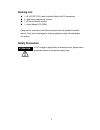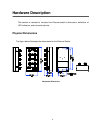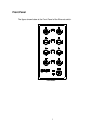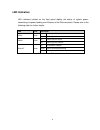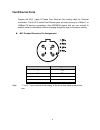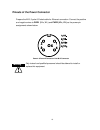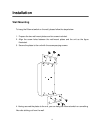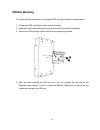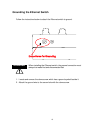- DL manuals
- Lantech
- Switch
- IES-0008-M12
- User Manual
Lantech IES-0008-M12 User Manual
Summary of IES-0008-M12
Page 1
Lantech ies-0008-m12 8 10/100tx ip41 rated industrial switch w/m12 connectors user manual.
Page 2: Content
Content overview ............................................................ 1 introduction .............................................................. 1 features ................................................................... 2 technical specification ..........................................
Page 3: Overview
1 overview introduction the 8 10/100tx ip41 rated industrial switch w/m12 connectors is a rugged device to be deployed in various environments. The ethernet switch conforms to en50155, en50121-3-2, en50121-4 railway applications standards. Heavy duty designed with circular m12 connectors and constru...
Page 4: Features
2 features back-plane (switching fabric) : 1.6gbps m12 connectors and ip41 metal housing wide range redundant power design wide operating temperature (-40~75ºc) en50155/50121-3-2/50121-4 auto bypass between port 1 and port 2.
Page 5: Technical Specification
3 technical specification communications standard ieee 802.3 10base-t ieee 802.3u 100base-tx ieee 802.3x flow control and back pressure lan 10/100base-tx transmission speed up to 100 mbps switch architecture back-plane: 1.6gbps packet buffer 448kbits mac address table 2k-entry interface connectors 8...
Page 6
4 storage humidity 5% ~ 95% (non-condensing) mtbf 391, 306 hours certifications safety ul, cul 60950 emc ce, fcc class a ce en61000-4-2 (esd) ce en61000-4-3 (rs) ce en61000-4-4 (eft) ce en61000-4-5 (surge) ce en61000-4-6 (cs) ce en61000-4-8 (magnetic field) ce en61000-6-2 ce en61000-6-4 railway traf...
Page 7: Packing List
5 packing list 1 x 8 10/100tx ip41 rated industrial switch w/m12 connectors 2 x wall-mount plates with screws 1 x din-rail clip with screws 1 x user manual (cd-rom) compare the contents of the ethernet switch with the standard checklist above. If any item is damaged or missing, please contac...
Page 8: Hardware Description
6 hardware description this section is intended to introduce the ethernet switch ’s dimensions, definitions of led indicators, and connector pinouts. Physical dimensions the figure below illustrates the dimensions for the ethernet switch. Mechanical dimensions.
Page 9: Front Panel
7 front panel the figure shown below is the front panel of the ethernet switch. Front panel.
Page 10: Led Indicators
8 led indicators led indicators located on the front panel display the status of system power, networking and power feeding over ethernet of the ethernet switch. Please refer to the following table for further details. Led color description pwr1 green on power input 1 is active off power input 1 is ...
Page 11: Fast Ethernet Ports
9 fast ethernet ports prepare the m12, 4-pole d-coded fast ethernet port mating cable for ethernet connection. The m-12 d-coded fast ethernet ports are auto-sensing for 10base-t or 100base-tx devices connections. Auto mdi/mdix means that you can connect to another switch or workstation without chang...
Page 12
10 pinouts of the power connector prepare the m12, 5-pole a-coded cable for ethernet connection. Connect the positive and negative wires to pwr1 (v1+, v1-) and pwr2 (v2+, v2-) as the power pin assignments shown below. Power1 & power2 contacts of the m12 connector only trained and qualified personnel...
Page 13: Installation
11 installation wall mounting to hang the ethernet switch on the wall, please follow the steps below. 1. Prepare the two wall-mount plates and six screws included. 2. Align the screw holes between the wall-mount plates and the unit as the figure illustrated. 3. Secure the plates to the unit with the...
Page 14: Din-Rail Mounting
12 din-rail mounting to mount the ethernet switch to a standards din rail, please follow the steps below. 1. Prepare the din-rail clip and three screws included. 2. Align the screw holes between the clip and the unit as the figure illustrated. 3. Secure the din-rail clip to the unit with the accompa...
Page 15
13 grounding the ethernet switch follow the instructions below to attach the ethernet switch to ground. When installing the ethernet switch, the ground connection must always be made first and disconnected last. 1. Locate and remove the dome screw which has a ground symbol beside it. 2. Attach the g...
Page 16: Troubleshooting
14 troubleshooting verify that you are using the correct power cord/adapter. D on’t use the power adapter with dc output higher than the rated voltage of the equipment. Or the equipment will be damaged. select proper cables to construct your network. Please check that you are using the right cab...