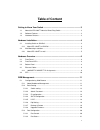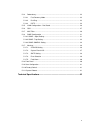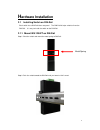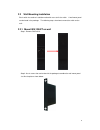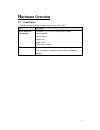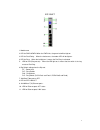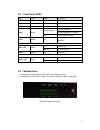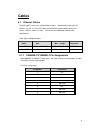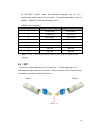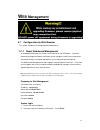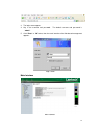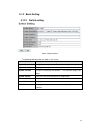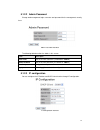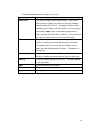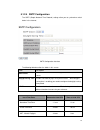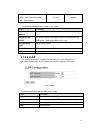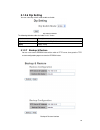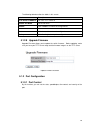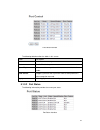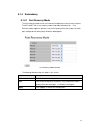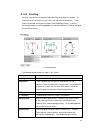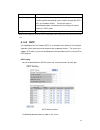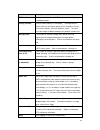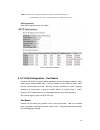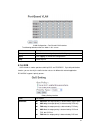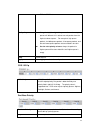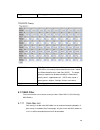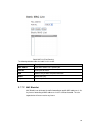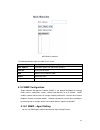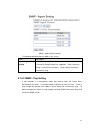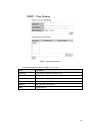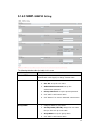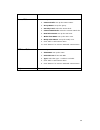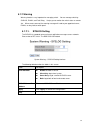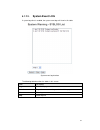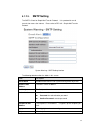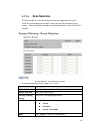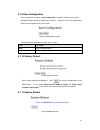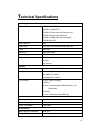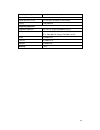- DL manuals
- Lantech
- Network Router
- IES-1204FT
- User manual
Lantech IES-1204FT User manual
Summary of IES-1204FT
Page 1
Lantech ies-1204ft 4 10/100tx + 2 100sfp smart industrial ethernet switch w/pro-ring user’s manual.
Page 2: Table Of Content
1 table of content getting to know your switch ........................................................................ 3 1.1 about the ies-1204ft industrial smart-ring switch ............................................... 3 1.2 software features .......................................................
Page 3
2 5.1.4 redundancy ....................................................................................................... 22 5.1.4.1 fast recovery mode ................................................................................. 22 5.1.4.2 pro-ring ................................................
Page 4: Etting To Know Your Switch
3 g etting to know your switch 1.1 about the ies-1204ft industrial smart-ring switch the ies-1204ft switch are cost-effect and powerful industrial switch with many features. These switches can work under wide temperature and dusty environment and humid condition. 1.2 software features world’s fastes...
Page 5: Ardware Installation
4 h ardware installation 2.1 installing switch on din-rail each switch has a din-rail kit on rear panel. The din-rail kit helps switch to fix on the din-rail. It is easy to install the switch on the din-rail: 2.1.1 mount ies-1204ft on din-rail step 1: slant the switch and mount the metal spring to d...
Page 6
5 2.2 wall mounting installation each switch has another installation method for users to fix the switch. A wall mount panel can be found in the package. The following steps show how to mount the switch on the wall: 2.2.1 mount ies-1204ft on wall step 1: remove din-rail kit. Step 2: use 8 screws tha...
Page 7: Ardware Overview
6 h ardware overview 3.1 front panel the following table describes the labels that stick on the ies-1204ft port description 10/100 rj-45 fast ethernet ports 10/100base-t(x) rj-45 fast ethernet ports support auto-negotiation. Default setting : speed: auto duplex: auto flow control : disable reset pus...
Page 8
7 ies-1204ft 1. Model name 2. Led for pwr1&pwr2 when the pwr links, the green led will be light on 3. Led for fault relay. When the fault occurs, the amber led will be light on. 4. Led for ring. When the led light on, it means the pro-ring is activated. 5. Led for r.M (ring master). When the led lig...
Page 9
8 3.2 front panel leds led color status description pwr1 green on dc power module 1 activated. Pwr2 green on dc power module 2 activated. R.M green on pro-ring master. Ring green slowly blinking pro-ring enabled. Pro-ring topology has problem on pro-ring work normally. Fault amber on fault relay. Po...
Page 10: Cables
9 cables 4.1 ethernet cables the ies-1204ft switch have standard ethernet ports. According to the link type, the switches use cat 3, 4, 5,5e utp cables to connect to any other network device (pcs, servers, switches, routers, or hubs). Please refer to the following table for cable specifications. Cab...
Page 11
10 the ies-1204ft switches support auto mdi/mdi-x operation. You can use a straight-through cable to connect pc and switch. The following table below shows the 10base-t/ 100base-tx mdi and mdi-x port pin outs. Mdi/mdi-x pins assignment pin number mdi port mdi-x port 1 td+(transmit) rd+(receive) 2 td...
Page 12: Eb Management
11 w eb management 5.1 configuration by web browser this section introduces the configuration by web browser. 5.1.1 about web-based management an embedded html web site resides in flash memory on the cpu board. It contains advanced management features and allows you to manage the switch from anywher...
Page 13
12 3. The login screen appears. 4. Key in the username and password. The default username and password is “admin”. 5. Click “enter” or “ok” button, then the main interface of the web-based management appears. Login screen main interface main interface.
Page 14
13 5.1.2 basic setting 5.1.2.1 switch setting switch setting interface the following table describes the labels in this screen. Label description system name assign the name of switch. The maximum length is 64 bytes system description display the description of switch. System location assign the swi...
Page 15
14 5.1.2.2 admin password change web management login username and password for the management security issue admin password interface the following table describes the labels in this screen. Label description user name key in the new username (the d efault is “admin”) new password key in the new pa...
Page 16
15 the following table describes the labels in this screen. Label description dhcp client to enable or disable the dhcp client function. When dhcp client function is enabling, the switch will assign the ip address from the network dhcp server. The default ip address will be replaced by the ip addres...
Page 17
16 5.1.2.4 sntp configuration the sntp (simple network time protocol) settings allow you to synchronize switch clocks in the internet. Sntp configuration interface the following table describes the labels in this screen. Label description sntp client enable or disable sntp function to get the time f...
Page 18
17 ast - atlantic standard edt - eastern daylight -4 hours 8 am est - eastern standard cdt - central daylight -5 hours 7 am cst - central standard mdt - mountain daylight -6 hours 6 am mst - mountain standard pdt - pacific daylight -7 hours 5 am pst - pacific standard adt - alaskan daylight -8 hours...
Page 19: 5.1.2.5 Lldp
18 idle - international date line nzst - new zealand standard nzt - new zealand +12 hours midnight the following table describes the labels in this screen. Label description sntp sever ip address set the sntp server ip address. Daylight saving period set up the daylight saving beginning time and day...
Page 20: 5.1.2.6 Dip Setting
19 5.1.2.6 dip setting you can select dip switch mode enable or disable dip setting interface the following table describes the labels in this screen label description dip switch mode enable or disable dip switch control apply apply setting 5.1.2.7 backup & restore you can save current eeprom value ...
Page 21
20 the following table describes the labels in this screen. Label description tftp server ip address fill in the tftp server ip restore file name fill the file name. Restore click “restore” to restore the configurations. Restore file name fill the file name. Restore click “restore” to restore the co...
Page 22
21 port control interface the following table describes the labels in this screen. Label description port no. Port number for setting. State enable/disable the port. Speed/duplex you can set auto-negotiation, 100 full,100 half,10 full,10 half mode. Flow control support symmetric and asymmetric mode ...
Page 23
22 5.1.4 redundancy 5.1.4.1 fast recovery mode the fast recovery mode can be set to connect multiple ports to one or more switches. The ies-1204ft with its fast recovery mode will provide redundant links. Fast recovery mode supports 6 priorities, only the first priority will be the act port, the oth...
Page 24
23 5.1.4.2 pro-ring pro-ring is one of the most powerful redundant ring technology in the world. The recovery time of pro-ring is less than 10 ms over 250 units of connections. It can reduce unexpected malfunction caused by network topology change. Pro-ring technology supports three ring topologies ...
Page 25
24 switches will be run at active/backup mode. Dual homing mark to enable dual homing. By selecting dual homing mode, pro-ring will be connected to normal switches through two rstp links (ex: backbone switch). The two links work as active/backup mode, and connect each pro-ring to the normal switches...
Page 26
25 label description rstp mode you must enable or disable rstp function before configuring the related parameters. Priority (0-61440) a value used to identify the root bridge. The bridge with the lowest value has the highest priority and is selected as the root. If the value changes, you must reboot...
Page 27
26 note: follow the rule to configure the max age, hello time, and forward delay time: 2 x (forward delay time value –1) ≥ max age value ≥ 2 x (hello time value +1) rstp information show rstp algorithm result at this table. Rstp information interface 5.1.5 vlan configuration – port based a virtual l...
Page 28
27 vlan configuration – port based vlan interface the following table describes the labels in this screen. Label description group mark the blank to assign the port into vlan group. Apply click “apply” to activate the configurations. Help show help file. 5.1.6 qos qos includes 3 modes: port base, 80...
Page 29
28 tos, but tos first. Qos policy using the 8,4,2,1 weight fair queue scheme: the output queues will follow 8:4:2:1 ratio to transmit packets from the highest to lowest queue. For example: 8 high queue packets, 4 middle queue packets, 2 low queue packets, and the one lowest queue packets are transmi...
Page 30
29 apply click “apply” to set the configurations. Tos/dscp priority tos/dscp tos (type of service) is a field in ip header of a packet. This tos field is also used by differentiated services and is called the differentiated services code point (dscp). The output priority of a packet can be determine...
Page 31
30 static mac list (port security) the following table describes the labels in this screen. Label description mac address input mac address to a specific port. Port no. Select port of switch. Add add an entry of mac and port information. Delete delete the entry. Help show help file. 5.1.7.2 mac blac...
Page 32
31 mac blacklist interface the following table describes the labels in this screen. Label description mac address input mac address to add to mac blacklist. Port no. Select port of switch. Add add an entry to blacklist table. Delete delete the entry. Help show help file. 5.1.8 snmp configuration sim...
Page 33
32 snmp – agent setting interface the following table describes the labels in this screen. Label description snmp – agent setting snmp community should be set for snmp. Four sets of "community string/privilege" are supported. Each community string is maximum 32 characters. Keep empty to remove this ...
Page 34
33 snmp –trap setting interface the following table describes the labels in this screen. Label description server ip the server ip address to receive trap community community for authentication trap version trap version supports v1 and v2c. Add add trap server profile. Remove remove trap server prof...
Page 35: 5.1.6.3 Snmp
34 5.1.6.3 snmp –snmpv3 setting the following table describes the labels in this screen label description context table configure snmp v3 context table. Assign the context name of context table. Click "apply" to change context name user table 1. Configure snmp v3 user table. 2. User id: set up the u...
Page 36
35 5. Click "remove" to remove unwanted context name. Access table 1. Configure snmp v3 access table. 2. Context prefix: set up the context name. 3. Group name: set up the group. 4. Security level: select the access level. 5. Context match rule: select the context match rule. 6. Read view name: set ...
Page 37
36 5.1.7. Warning warning function is very important for managing switch. You can manage switch by syslog, e-mail, and fault relay. It helps you to monitor the switch status on remote site. When events occurred, the warning message will send to your appointed server, e-mail, or relay fault to switch...
Page 38: System Event Log
37 5.1.7.2. System event log if system log client is enabled, the system event logs will show in this table. System event log interface the following table describes the labels in this screen. Label description page select log page. Reload to get the newest event logs and refresh this page. Clear cl...
Page 39: Smtp Setting
38 5.1.7.3. Smtp setting the smtp is short for simple mail transfer protocol. It is a protocol for e-mail transmission across the internet. Please refer to rfc 821 - simple mail transfer protocol. System warning – smtp setting interface the following table describes the labels in this screen. Label ...
Page 40: Even Selection
39 5.1.7.4. Even selection syslog and smtp are the two warning methods that supported by the system. Check the corresponding box to enable system event warning method you wish to choose. Please note that the checkbox can not be checked when syslog or smtp is disabled. System warning – event selectio...
Page 41
40 help show help file. 5.1.7.5. Fault alarm when any selected fault event is happened, the fault led in switch panel will light up and the electric relay will signal at the same time. Fault alarm interface 5.1.8 front panel show ies-1204ft panel. Click “close” to close panel on web. Front panel int...
Page 42
41 5.1.9 save configuration if any configuration changed, “save configuration” should be clicked to save current configuration data into the permanent flash memory. Otherwise, the current configuration will be lost when power off or system reset. System configuration interface the following table de...
Page 43: Echnical Specifications
42 t echnical specifications technology ethernet standards ieee802.3 10base-t ieee802.3u 100base-tx ieee802.3x flow control and back pressure ieee802.1d spanning tree protocol ieee802.1w rapid spanning tree protocol ieee802.1ab lldp mac addresses 2048 flow control ieee 802.3x flow control and back-p...
Page 44
43 operating humidity 5% to 95%, non-condensing mechanical dimensions(w x d x h) 26.1 mm (w) x 95 mm(d) x 144.3 mm(h) casing ip-30 protection regulatory approvals regulatory approvals fcc part 15, cisper (en55022) class a ems en61000-4-2 (esd), en61000-4-3 (rs), en61000-4-4 (eft), en61000-4-5 (surge...