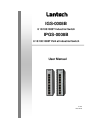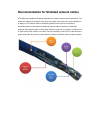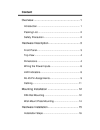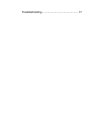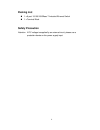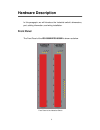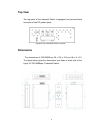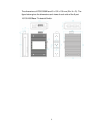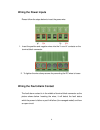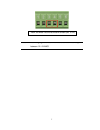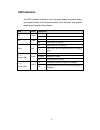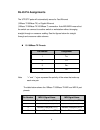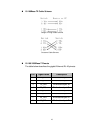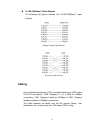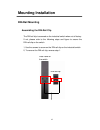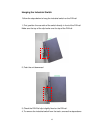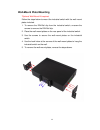- DL manuals
- Lantech
- Network Router
- IGS-0008B
- User Manual
Lantech IGS-0008B User Manual
Summary of IGS-0008B
Page 1
Lantech igs-0008b 8 10/100/1000t industrial switch ipgs-0008b 8 10/100/1000t poe at industrial switch user manual v1.00 dec-2016.
Page 2
Recommendation for shielded network cables stp cables have additional shielding material that is used to reduce external interference. The shield also reduces the emission at any point in the path of the cable. Our recommendation is to deploy an stp network cable in demanding electrical environments...
Page 3: Content
Content overview ............................................................. 1 introduction .............................................................. 1 packing list .............................................................. 2 safety precaution ................................................
Page 4
Troubleshooting ................................................ 17.
Page 5: Overview
1 overview introduction the unmanaged industrial switch is a cost-effective solution and meets the high reliability requirements demanded by industrial applications. High-speed transmissions the industrial switch includes a switch controller that can automatically sense transmission speeds (10/100/1...
Page 6: Packing List
2 packing list 1 x 8-port 10/100/1000base-t industrial ethernet switch 1 x terminal block safety precaution attention if dc voltage is supplied by an external circuit, please use a protection device on the power supply input..
Page 7: Hardware Description
3 hardware description in this paragraph, we will introduce the industrial switch ’s dimensions, port, cabling information, and wiring installation. Front panel the front panel of the igs-0008b/ipgs-0008b is shown as below. Front panel of the industrial switch.
Page 8: Top View
4 top view the top panel of the industrial switch is equipped one terminal block connector of two dc power inputs. Top panel of the industrial switch converter dimensions . The dimensions of igs-0008b are 35 x 152 x 105 mm (w x h x d). The figure below gives the dimensions and views of each side of ...
Page 9
5 the dimensions of ipgs-0008b are 43 x 152 x 105 mm (w x h x d). The figure below gives the dimensions and views of each side of the 8-port 10/100/1000base-t industrial switch..
Page 10: Wiring The Power Inputs
6 wiring the power inputs please follow the steps below to insert the power wire. 1. Insert the positive and negative wires into the v+ and v- contacts on the terminal block connector. 2. To tighten the wire-clamp screws for preventing the dc wires to loose. Wiring the fault alarm contact the fault ...
Page 11
7 note the wire gauge for the terminal block should be in the range between 12~ 24 awg. Insert the wires into the fault alarm contact (no. 3 & 4).
Page 12: Led Indicators
8 led indicators the led indicators located on the front panel display the power status and network status of the industrial switch; each has their own specific meaning as the table shown below. Led color description p1 green on power input 1 is active off power input 1 is inactive p2 green on power...
Page 13: Rj-45 Pin Assignments
9 rj-45 pin assignments the utp/stp ports will automatically sense for fast ethernet (10base-t/100base-tx) or gigabit ethernet (10base-t/100base-tx/1000base-t) connection. Auto mdi/mdix means that the switch can connect to another switch or workstation without changing straight through or crossover ...
Page 14
10 10/100base-tx cable schema straight through cable schema crossover cable schema 10/100/1000base-t pinouts the table below describes the gigabit ethernet rj-45 pinouts. Pin signal name description 1 bi_da+ bi-directional pair a+ 2 bi_da- bi-directional pair a- 3 bi_db+ bi-directional pair b+ 4...
Page 15: Cabling
11 10/100/1000base-t cable schema the following two figures illustrate the 10/100/1000base-t cable schema. Straight through cable schema crossover cable schema cabling use unshielded twisted-pair (utp) or shielded twisted-pair (stp) cable for rj-45 connections: 100 Ω category 3, 4 or 5 cable for 1...
Page 16: Mounting Installation
12 mounting installation din-rail mounting assembling the din-rail clip the din-rail clip is screwed on the industrial switch when out of factory. If not, please refer to the following steps and figure to secure the din-rail clip on the switch. 1, use the screws to screw on the din-rail clip on the ...
Page 17
13 hanging the industrial switch follow the steps below to hang the industrial switch on the din rail. 1, first, position the rear side of the switch directly in front of the din rail. Make sure the top of the clip hooks over the top of the din rail. 2, push the unit downward. 3, check the din-rail ...
Page 18: Wall-Mount Plate Mounting
14 wall-mount plate mounting *optional wall mount kit required follow the steps below to mount the industrial switch with the wall mount plates included. 1. To remove the din-rail clip from the industrial switch, unscrew the screws to remove the din-rail clip. 2. Place the wall-mount plates on the r...
Page 19: Hardware Installation
15 hardware installation in this paragraph, we will describe how to install the 8-port 10/100/1000base-tx industrial switch and the installation points for the attention..
Page 20: Installation Steps
16 installation steps 1. Unpacked the industrial switch. 2. Check the din-rail is screwed on the industrial switch. If the din-rail is not screwed on the industrial switch. Please refer to din-rail mounting section for din-rail installation. If you want to wall mount the industrial switch, then plea...
Page 21: Troubleshooting
17 troubleshooting verify that you are using the included or appropriate power cord/adapter. D on’t use the power adapter with dc output higher than the power rating of the device. Otherwise, the device will burn down. select the proper utp/stp cable to construct your network. Please check that ...
Page 22
18.