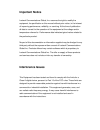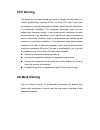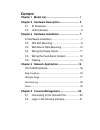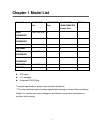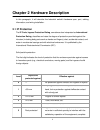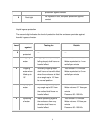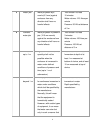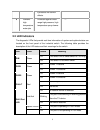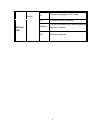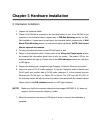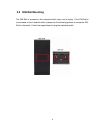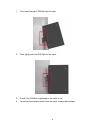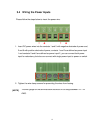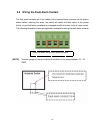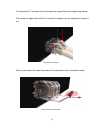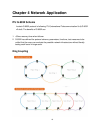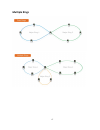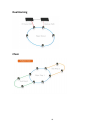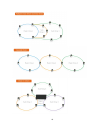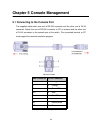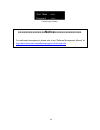- DL manuals
- Lantech
- Switch
- IGS-3008
- User manual
Lantech IGS-3008 User manual
Summary of IGS-3008
Page 1
I(p)gs-3208mgsfp i(p)gs-3208c i(p)gs-3204mgsfp i(p)gs-3008 ip30-rated series ip30-rated l2 + industrial managed switch w/enhanced g.8032 ring user manual (hardware) mar. 2017.
Page 2
Recommendation for shielded network cables stp cables have additional shielding material that is used to reduce external interference. The shield also reduces the emission at any point in the path of the cable. Our recommendation is to deploy an stp network cable in demanding electrical environments...
Page 3: Important Notice
Important notice lantech communications global, inc. Reserves the right to modify the equipment, its specification or this manual without prior notice, in the interest of improving performance, reliability, or servicing. At the time of publication all data is correct for the operation of the equipme...
Page 4: Fcc Warning
Fcc warning this equipment has been tested and found to comply with the limits for a class-a digital device, pursuant to part 15 of the fcc rules. These limits are designed to provide reasonable protection against harmful interference in a residential installation. This equipment generates, uses, an...
Page 5: Content
Content chapter 1 model list ................................................ 1 chapter 2 hardware description ............................ 2 2.1 ip protection ................................................... 2 2.2 led indicators................................................ 5 chapter 3 hardwar...
Page 6: Chapter 1 Model List
1 chapter 1 model list model name 10/100/1000t port 1g/2.5g sfp port 10/100/1000t/ 100m/1000m sfp combo port usb port ipgs- 3208mgsfp 8 with poe at/af 2 1 igs- 3208mgsfp 8 2 1 ipgs-3208c 8 with poe at/af 2 1 igs-3208c 8 2 1 ipgs- 3204mgsfp 4 with poe at/af 2 1 igs- 3204mgsfp 4 2 1 ipgs-3008 8 with p...
Page 7: 2.1 Ip Protection
2 chapter 2 hardware description in this paragraph, it will describe the industrial switch’s hardware spec, port, cabling information, and wiring installation. 2.1 ip protection the ip code, ingress protection rating, sometimes also interpreted as international protection rating, classifies and rate...
Page 8
3 protection against contact 6 dust tight no ingress of dust; complete protection against contact liquid ingress protection the second digit indicates the level of protection that the enclosure provides against harmful ingress of water. Level protected against testing for details 0 not protected — —...
Page 9
4 5 water jets water projected by a nozzle (6.3 mm) against enclosure from any direction shall have no harmful effects. Test duration: at least 15 minutes water volume: 12.5 litres per minute pressure: 30 kpa at distance of 3 m 6 powerful water jets water projected in powerful jets (12.5 mm nozzle) ...
Page 10: 2.2 Led Indicators
5 it produces no harmful effects. 9 powerful high temperature water jets protected against close- range high pressure, high temperature spray downs. — 2.2 led indicators the diagnostic leds that provide real-time information of system and optional status are located on the front panel of the industr...
Page 11
6 (for poe model) on the port is operating in poe mode. Sfp port led on a network device is detected. Blinking the port is transmitting or receiving packets from the tx device. Off no device attached..
Page 12
7 chapter 3 hardware installation 3.1hardware installation 1. Unpack the industrial switch 2. Check if the din-rail is screwed on the industrial switch or not. If the din-rail is not screwed on the industrial switch, please refer to din-rail mounting section for din- rail installation. If users want...
Page 13: 3.2 Din-Rail Mounting
8 3.2 din-rail mounting the din-rail is screwed on the industrial switch when out of factory. If the din-rail is not screwed on the industrial switch, please see the following pictures to screw the din- rail on the switch. Follow the steps below to hang the industrial switch..
Page 14
9 1. First, insert the top of din-rail into the track. 2. Then, lightly push the din-rail into the track. 3. Check if the din-rail is tightened on the track or not. 4. To remove the industrial switch from the track, reverse above steps..
Page 15
10 3.3 wall mount plate mounting follow the steps below to mount the industrial switch with wall mount plate. 1. Remove the din-rail from the industrial switch; loose the screws to remove the din- rail. 2. Place the wall mount plate on the rear panel of the industrial switch. 3. Use the screws to sc...
Page 16: - +
11 3.4 wiring the power inputs please follow the steps below to insert the power wire. 1. Insert dc power wires into the contacts 1 and 5 with negative electrode of power and, 2 and 6 with positive electrode of power, contacts 1 and 2 are defined as power input 1 and contacts 5 and 6 are defined as ...
Page 17
12 3.5 wiring the fault alarm contact the fault alarm contacts are in the middle of the terminal block connector as the picture shows below. Inserting the wires, the switch will detect the fault status of the power failure, or port link failure (available for managed model) and then forms an open ci...
Page 18: 3.6 Cabling
13 3.6 cabling use four twisted-pair, category 5e or above cabling for rj-45 port connection. The cable between the switch and the link partner (switch, hub, workstation, etc.) must be less than 100 meters (328 ft.) long. fiber segment using single-mode connector type must use9/125 µm single-mod...
Page 19
14 transceiver inserted second, insert the fiber cable of lc connector into the transceiver. Lc connector to the transceiver.
Page 20
15 to remove the lc connector from the transceiver, please follow the steps shown below: first, press the upper side of the lc connector to release from the transceiver and pull it out. Remove lc connector second, push down the metal loop and pull the transceiver out by the plastic handle. Pull out ...
Page 21: Itu G.8032 Scheme
16 chapter 4 network application itu g.8032 scheme lantech g.8032 protocol is following itu (international telecommunication unit) g.8032 v2 draft. The benefits of g.8032 are: 1. 2. G.8032 has defined the protocol scheme, parameters, functions, test measures to be unified that the users can evaluate...
Page 22: Multiple Rings
17 multiple rings.
Page 23: Dual Homing
18 dual homing chain.
Page 24
19.
Page 25
20 chapter 5 console management 5.1 connecting to the console port the supplied cable which one end is rs-232 connector and the other end is rj-45 connector. Attach the end of rs-232 connector to pc or terminal and the other end of rj-45 connector to the console port of the switch. The connected ter...
Page 26
21 5.2 login in the console interface when the connection between switch and pc is ready, turn on the pc and run a terminal emulation programor hyper terminal and configure its communication parameters to match the following default characteristics of the console port: baud rate:115200 bps data bits...
Page 27
22 console login interface ===============notice=============== for web-based management, please refer to our “software management manual” at http://www.Lantechcom.Tw/global/eng/support-downloads.Html.