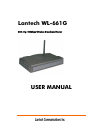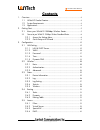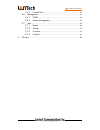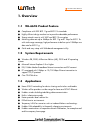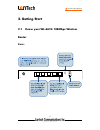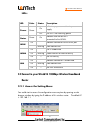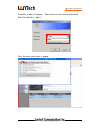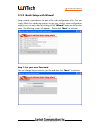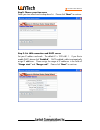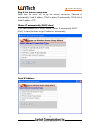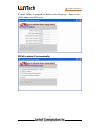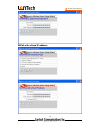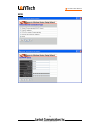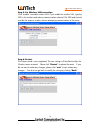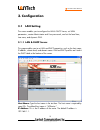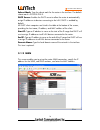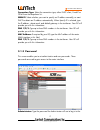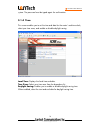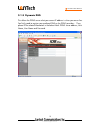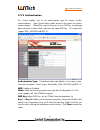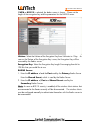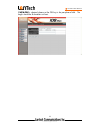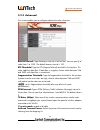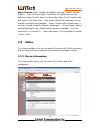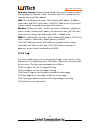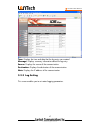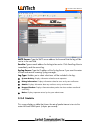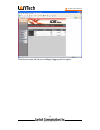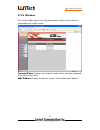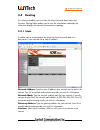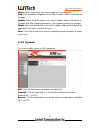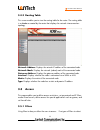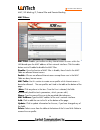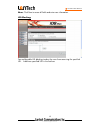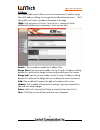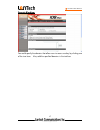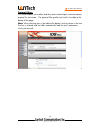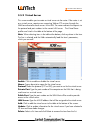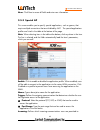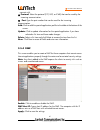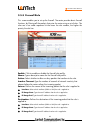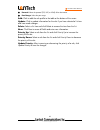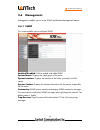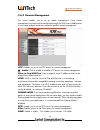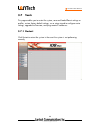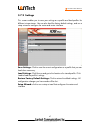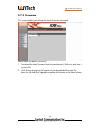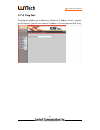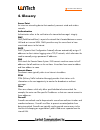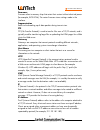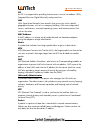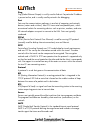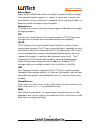- DL manuals
- Lantech
- Wireless Router
- WL-661G
- User Manual
Lantech WL-661G User Manual
Summary of WL-661G
Page 1
Lantech wl-661g 802.11g 108mbps wireless broadband router user manual.
Page 2: Contents
● wl-661g user manual contents 1. Overview...............................................................................................................4 1.1 wl-661g product feature ......................................................................4 1.2 system requirements ........................
Page 3
● wl-661g user manual 3.5.5 firewall rule................................................................................42 3.6 management...........................................................................................44 3.6.1 snmp ............................................................
Page 4: 1. Overview
● wl-661g user manual 1. Overview 1.1 wl-661g product feature ● compliance with ieee 802.11g and 802.11b standards ● highly efficient design mechanism to provide unbeatable performance ● strong network security with wep and 802.1x encryption ● achieving data rate up to 54mbps for 802.11g and 11mps f...
Page 5: 2. Getting Start
● wl-661g user manual 2. Getting start 2.1 know your wl-661g 108mbps wireless router ports: 5 © 2004 all rights reserved..
Page 6: Router
● wl-661g user manual leds: led color status description on indicates proper connection to power supply. Power green off the unit is not receiving power status green on indicates that the device is connected to the wlan. On indicates connection to the wan port wan blinking data transmission. On link...
Page 7
● wl-661g user manual the below window will popup. Please enter the user name and password. Both of the default is “admin”. Now, the main menu screen is popup. 7 © 2004 all rights reserved..
Page 8
● wl-661g user manual 2.2.2 quick setup with wizard setup wizard is provided as the part of the web configuration utility. You can simply follow the step-by-step process to get your wireless router configuration ready to run in 6 easy steps by clicking on the “wizard” button on the function menu. Th...
Page 9
● wl-661g user manual step2: choose your time zone select your time zone from the drop down list. Please click “next” to continue. Step 3: set lan connection and dhcp server set your ip address and mask. The default ip is 192.168.1.1. If you like to enable dhcp, please click “enabled”. Dhcp enabled ...
Page 10
● wl-661g user manual step 4: set internet connection select how the router will set up the internet connection: obtained ip automatically; fixed ip address; pppoe to obtain ip automatically; pppoe with a fixed ip address; pptp. Obtain ip automatically (dhcp client): if you have enabled dhcp server,...
Page 11
● wl-661g user manual if fixed ip address is assigned, the below screen will pop up. Please set the wan address and dns server. Pppoe to obtain ip automatically: 11 © 2004 all rights reserved..
Page 12
● wl-661g user manual pppoe with a fixed ip address: 12 © 2004 all rights reserved..
Page 13
● wl-661g user manual pptp: 13 © 2004 all rights reserved..
Page 14
● wl-661g user manual step 5: set wireless lan connection click “enable” to enable wireless lan. If you enable the wireless lan, type the ssid in the text box and select a communications channel. The ssid and channel must be the same as wireless devices attempting communication to the router. Step 6...
Page 15: 3. Configuration
● wl-661g user manual 3. Configuration 3.1 lan setting the screen enables you to configure the lan & dhcp server, set wan parameters, create administrator and user passwords, and set the local time, time zone, and dynamic dns. 3.1.1 lan & dhcp server this page enables you to set lan and dhcp propert...
Page 16
● wl-661g user manual subnet mask: type the subnet mask for the router in the text box. The default subnet mask is 255.255.255.0. Dhcp server: enables the dhcp server to allow the router to automatically assign ip addresses to devices connecting to the lan. Dhcp is enabled by default. All dhcp clien...
Page 17
● wl-661g user manual connection type: select the connection type, either dhcp client, fixed ip or pppoe from the drop-down list. Wan ip: select whether you want to specify an ip address manually, or want dhcp to obtain an ip address automatically. When specify ip is selected, type the ip address, s...
Page 18
● wl-661g user manual system. The password must be typed again for confirmation. 3.1.4 time this screen enables you to set the time and date for the router's real-time clock, select your time zone, and enable or disable daylight saving. Local time: displays the local time and date. Time zone: select...
Page 19
● wl-661g user manual 3.1.5 dynamic dns this allows the ddns server what your current ip address is when you are on-line. You firstly need to register your preferred dns on the ddns providers. Then, please fill the related information in the below fields: ddns server address, host name, user name an...
Page 20: 3.2 Wireless
● wl-661g user manual 3.2 wireless this section enables you to set wireless communications parameters for the router's wireless lan feature. 3.2.1 basic this page allow you to enable and disable the wireless lan function, create a ssid, and select the channel for wireless communications. Enable/disa...
Page 21
● wl-661g user manual 3.2.2 authentication this screen enables you to set authentication type for secure wireless communications. Open system allows public access to the router via wireless communications. Shared key requires the user to set a wep key to exchange data with other wireless clients tha...
Page 22
● wl-661g user manual if wpa or 802.1x is selected, the below screen is shown. Please set the length of the encryption key and the parameters for the radius server. Lifetime: select the lifetime of the encryption key from 5 minutes to 1 day. As soon as the lifetime of the encryption key is over, the...
Page 23
● wl-661g user manual if wpa-psk is selected, please set the psk key in the passphrase field. The length should be 8 characters at least. 23 © 2004 all rights reserved..
Page 24
● wl-661g user manual 3.2.3 advanced this screen enables you to configure advanced wireless functions. Beacon interval: type the beacon interval in the text box. You can specify a value from 1 to 1000. The default beacon interval is 100. Rts threshold: type the rts (request-to-send) threshold in the...
Page 25: 3.3 Status
● wl-661g user manual super g mode: super g mode is disabled by selecting “disable” from the drop list. If you like to use super g to enhance the speed, there are three options on super g mode: super g without turbo; super g with dynamic turbo and super g with static turbo. Turbo mode indicates the ...
Page 26
● wl-661g user manual firmware version: displays the latest build of the router firmware interface. After updating the firmware in tools - firmware, check this to ensure that your firmware was successfully updated. Lan: this field displays the router's lan interface mac address, ip address, subnet m...
Page 27
● wl-661g user manual time: displays the time and date that the log entry was created. Message: displays summary information about the log entry. Source: displays the source of the communication. Destination: displays the destination of the communication. Note: displays the ip address of the communi...
Page 28
● wl-661g user manual smtp server: type the smtp server address for the email that the log will be sent to in the next field. Send to: type an email address for the log to be sent to. Click email log now to immediately send the current log. Syslog server: type the ip address of the syslog server if ...
Page 29
● wl-661g user manual click reset to erase all statistics and begin logging statistics again. 29 © 2004 all rights reserved..
Page 30
● wl-661g user manual 3.3.5 wireless this screen enables you to view information about wireless devices that are connected to the wireless router. Connected time: displays how long the wireless device has been connected to the lan via the router. Mac address: displays the devices wireless lan interf...
Page 31: 3.4 Routing
● wl-661g user manual 3.4 routing this selection enables you to set how the router forwards data: static and dynamic. Routing table enables you to view the information created by the router that displays the network interconnection topology. 3.4.1 static it enables you to set parameters by which the...
Page 32
● wl-661g user manual metric: select which metric you want to apply to this configuration. Add: click to add the configuration to the static ip address table at the bottom of the page. Update: select one of the entries in the static ip address table at the bottom of the page and, after changing para...
Page 33: 3.5 Access
● wl-661g user manual 3.4.3 routing table this screen enables you to view the routing table for the router. The routing table is a database created by the router that displays the network interconnection topology. Network address: displays the network ip address of the connected node. Network mask: ...
Page 34
● wl-661g user manual mac, url blocking, ip, protocol filter and domain blocking. Mac filters: mac filter: enables you to allow or deny internet access to users within the lan based upon the mac address of their network interface. Click the radio button next to disabled to disable the mac filter. Di...
Page 35
● wl-661g user manual new: click new to erase all fields and enter new information. Url blocking: you could enable url blocking to deny the users from accessing the specified url. Add those specified url in the text box. 35 © 2004 all rights reserved..
Page 36
● wl-661g user manual ip filters: this screen enables you to define a minimum and maximum ip address range filter; all ip addresses falling in the range are not allowed internet access. The ip filter profiles are listed in the table at the bottom of the page. (note: click anywhere in the item. Once ...
Page 37
● wl-661g user manual domain blocking: you could specify the domains that allow users to access or deny by clicking one of the two items. Also, add the specified domains in the text box. 37 © 2004 all rights reserved..
Page 38
● wl-661g user manual protocol filters: this screen enables you to allow and deny access based upon a communications protocol list you create. The protocol filter profiles are listed in the table at the bottom of the page. Note: when selecting items in the table at the bottom, click anywhere in the ...
Page 39
● wl-661g user manual 3.5.2 virtual server this screen enables you to create a virtual server via the router. If the router is set as a virtual server, remote users requesting web or ftp services through the wan are directed to local servers in the lan. The router redirects the request via the proto...
Page 40
● wl-661g user manual new: click new to erase all fields and enter new information. 3.5.3 special ap this screen enables you to specify special applications, such as games, that require multiple connections that are inhibited by nat. The special applications profiles are listed in the table at the b...
Page 41
● wl-661g user manual connect with. ● protocol: select the protocol (tcp, udp, or icmp) that can be used by the incoming communication. ● port: type the port number that can be used for the incoming communication. Add: click to add the special application profile to the table at the bottom of the sc...
Page 42
● wl-661g user manual 3.5.5 firewall rule this screen enables you to set up the firewall. The router provides basic firewall functions, by filtering all the packets that enter the router using a set of rules. The rules are in an order sequence list--the lower the rule number, the higher the priority...
Page 43
● wl-661g user manual ● protocol: select the protocol (tcp, udp, or icmp) of the destination. ● port range: select the port range. Add: click to add the rule profile to the table at the bottom of the screen. Update: click to update information for the rule if you have selected a list item and have m...
Page 44: 3.6 Management
● wl-661g user manual 3.6 management management enables you to set up snmp and remote management feature. 3.6.1 snmp this screen enables you to configure snmp. Enabled/disabled: click to enable or disable snmp. System name: displays the name given to the router. System location: displays the locatio...
Page 45
● wl-661g user manual 3.6.2 remote management this screen enables you to set up remote management. Using remote management, the router can be configured through the wan via a web browser. A user name and password are required to perform remote management. Http: enables you to set up http access for ...
Page 46: 3.7 Tools
● wl-661g user manual 3.7 tools this page enables you to restart the system, save and load different settings as profiles, restore factory default settings, run a setup wizard to configure router settings, upgrade the firmware, and ping remote ip addresses. 3.7.1 restart click restart to restart the...
Page 47
● wl-661g user manual 3.7.2 settings this screen enables you to save your settings as a profile and load profiles for different circumstances. You can also load the factory default settings, and run a setup wizard to configure the router and router interface. Save settings: click to save the current...
Page 48
● wl-661g user manual 3.7.3 firmware this screen enables you to keep the router firmware up to date. Please follow the below instructions: 1. Download the latest firmware from the manufacturer's web site, and save it to your disk. 2. Click browse and go to the location of the downloaded firmware fil...
Page 49
● wl-661g user manual 3.7.4 ping test the ping test enables you to determine whether an ip address or host is present on the internet. Type the host name or ip address in the text box and click ping. 49 © 2004 all rights reserved..
Page 50: 4. Glossary
● wl-661g user manual 4. Glossary access point an interview networking device that seamlessly connects wired and wireless networks authentication authentication refers to the verification of a transmitted message’s integrity. Dmz dmz (demilitarized zone) is a part of a network that is located betwee...
Page 51
● wl-661g user manual firmware firmware refers to memory chips that retain their content without electrical power (for example, bios rom). The router firmware stores settings made in the interface. Fragmentation refers to the breaking up of data packets during transmission. Ftp ftp (file transfer pr...
Page 52
● wl-661g user manual isp an isp is an organization providing internet access service via modems, isdn (integrated services digital network), and private lines. Lan lans (local area networks) are networks that serve users within specific geographical areas, such as in a company building. Lans are co...
Page 53
● wl-661g user manual ping ping (packet internet groper) is a utility used to find out if a particular ip address is present online, and is usually used by networks for debugging. Port ports are the communications pathways in and out of computers and network devices (routers and switches). Most pcs ...
Page 54
● wl-661g user manual subnet mask subnet masks (subnetwork masks) are used by ip protocol to direct messages into a specified network segment (i.E., subnet). A subnet mask is stored in the client machine, server or router and is compared with an incoming ip address to determine whether to accept or ...