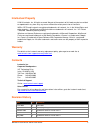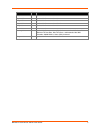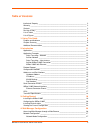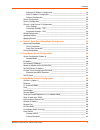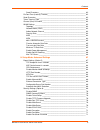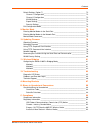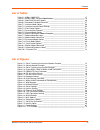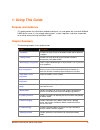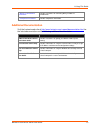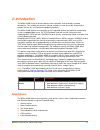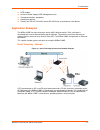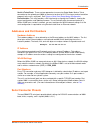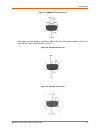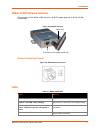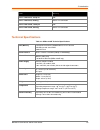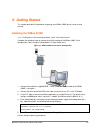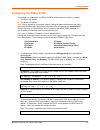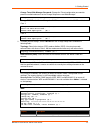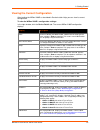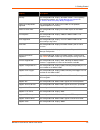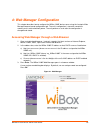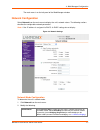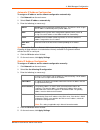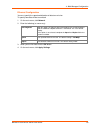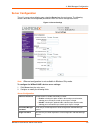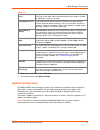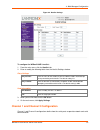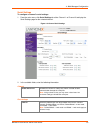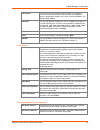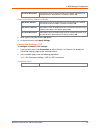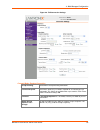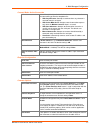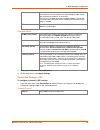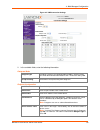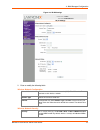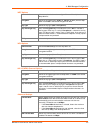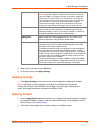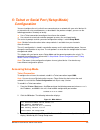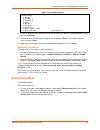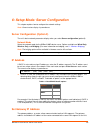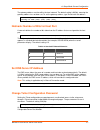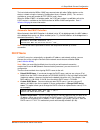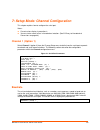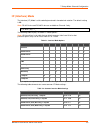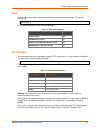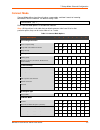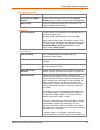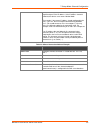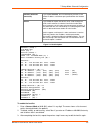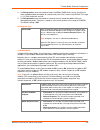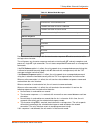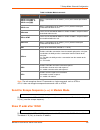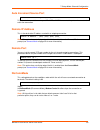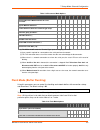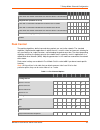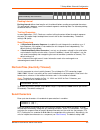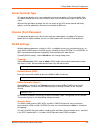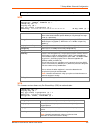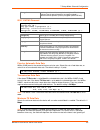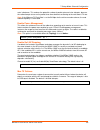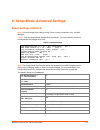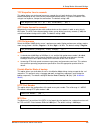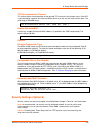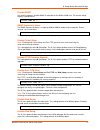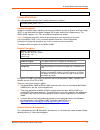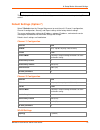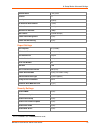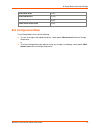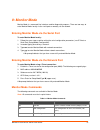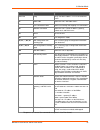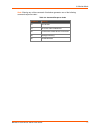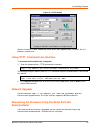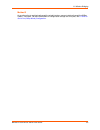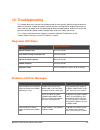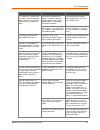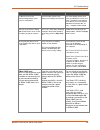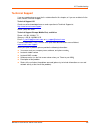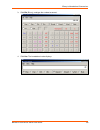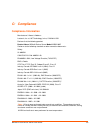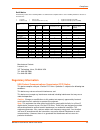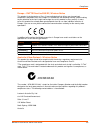- DL manuals
- Lantronix
- Server
- 2100E
- User Manual
Lantronix 2100E User Manual
Summary of 2100E
Page 1
Part number 900-351 revision m august 2013 wibox 2100e device server user guide.
Page 2: Intellectual Property
Wibox® 2100e device server user guide 2 intellectual property © 2013 lantronix, inc. All rights reserved. No part of the contents of this book may be transmitted or reproduced in any form or by any means without the written permission of lantronix. Wibox, dstni and lantronix are registered trademark...
Page 3
Wibox® 2100e device server user guide 3 date rev. Comments july 2006 f updated for firmware version 6.1.0.2 april 2007 g updated for firmware version 6.4 may 2007 h updated for firmware version 6.5 july 2007 i updated for firmware version 6.5.0.5 may 2008 j updated for firmware version 6.6 june 2008...
Page 4: Table Of Contents
Wibox® 2100e device server user guide 4 table of contents intellectual property _____________________________________________________ 2 warranty ______________________________________________________________ 2 contacts ______________________________________________________________ 2 revision history...
Page 5
Contents wibox® 2100e device server user guide 5 automatic ip address configuration ____________________________________ 28 static ip address configuration ________________________________________ 28 ethernet configuration _______________________________________________ 29 server configuration _____...
Page 6
Contents wibox® 2100e device server user guide 6 send characters ____________________________________________________ 62 disconntime (inactivity timeout) __________________________________________ 62 send characters _______________________________________________________ 62 telnet terminal type ____...
Page 7
Contents wibox® 2100e device server user guide 7 default settings (option 7) _______________________________________________ 72 channel 1 configuration ______________________________________________ 72 channel 2 configuration ______________________________________________ 72 wlan settings __________...
Page 8: List Of Tables
Contents wibox® 2100e device server user guide 8 list of tables table 2-1. Wibox 2100e leds _________________________________________________ 17 table 2-2. Wibox 2100e technical specifications __________________________________ 18 table 6-1. Bootp/dhcp/autoip options ________________________________...
Page 9: 1: Using This Guide
Wibox® 2100e device server user guide 9 1: using this guide purpose and audience this guide provides the information needed to configure, use, and update the lantronix® wibox® 2100e device server. It is for network administrators, system integrators, and those responsible for installing and maintain...
Page 10: Additional Documentation
1: using this guide wibox® 2100e device server user guide 10 b: binary to hexadecimal conversions provides instructions for converting binary numbers to hexadecimals. C: compliance information provides compliance information. Additional documentation visit the lantronix web site at http://www.Lantro...
Page 11: 2: Introduction
Wibox® 2100e device server user guide 11 2: introduction the wibox 2100e family of wireless device servers provides serial-to-wireless network connectivity. They enable you to access, control, monitor, or share on an 802.11b/g wireless network virtually any serial device or equipment remotely. The w...
Page 12: Application Examples
2: introduction wibox® 2100e device server user guide 12 rfid readers universal power supply (ups) management units telecommunications equipment data display devices virtually any rs-232, rs-422 4-wire or rs-485 2-wire asynchronous serial device application examples the wibox 2100e has two serial po...
Page 13
2: introduction wibox® 2100e device server user guide 13 ad hoc network figure 2-2. Ad hoc network example in the example above, the ap is not present. The pc makes a direct wireless connection with the wibox 2100e to manage serial devices. Without an ap, it is a peer-to-peer relationship. Serial tu...
Page 14: Protocol Support
2: introduction wibox® 2100e device server user guide 14 ad hoc wibox 2100e connection figure 2-4. Direct wibox 2100e-to-wibox 2100e connection in the example above, the two wibox 2100e devices have established an ad hoc peer-to-peer relationship. They communicate directly to each other’s serial dev...
Page 15: Addresses And Port Numbers
2: introduction wibox® 2100e device server user guide 15 serial & telnet ports: there are two approaches to accessing setup mode. Make a telnet connection to the network port (9999) or connect a terminal (or a pc running a terminal emulation program) to the unit’s serial port. See telnet or serial p...
Page 16
2: introduction wibox® 2100e device server user guide 16 figure 2-5. Db9m dte serial connector alternatively, you can configure the wibox 2100e for rs-422 4-wire communications ( figure 2-6 ) or for rs-485 2-wire communications ( figure 2-7 ). Figure 2-6. Rs-422 4-wire pinouts figure 2-7. Rs-485 2-w...
Page 17: Leds
2: introduction wibox® 2100e device server user guide 17 wibox 2100e network interface the back panel of the wibox 2100e contains a 9-30vdc power plug and an rj45 (10/100) ethernet port. Figure 2-8. Network interface ethernet connector pinouts figure 2-9. Rj45 ethernet connector leds table 2-1. Wibo...
Page 18: Technical Specifications
2: introduction wibox® 2100e device server user guide 18 leds meaning port 1 led: green, steady on idle port 1 led: green, blinking active tcp connection port 2 led: yellow, steady on idle port 2 led: yellow, blinking active tcp connection technical specifications table 2-2. Wibox 2100e technical sp...
Page 19: 3: Getting Started
Wibox® 2100e device server user guide 19 3: getting started this chapter describes the procedure for getting your wibox 2100e device server up and running. Installing the wibox 2100e note: for diagrams of the mounting brackets, see a: mounting brackets . Complete the following steps to connect and i...
Page 20: Configuring The Wibox 2100E
3: getting started wibox® 2100e device server user guide 20 configuring the wibox 2100e two settings are required for the wibox 2100e to communicate on a wireless network: the server (0) settings the wlan (4) settings note: due to regulations, the country-specific setting has been removed from the s...
Page 21
3: getting started wibox® 2100e device server user guide 21 change telnet/web manager password: change the telnet configuration password to prevent unauthorized access to the change setup menu and web manager. Change telnet/web manager password (n) ? _ change dhcp device name: change the dhcp name i...
Page 22
3: getting started wibox® 2100e device server user guide 22 property description communication partner before passing through messages or not (2 = open/none). Encryption length of the encryption key and the security strength. Wep64 uses a 40 bits/5 bytes key (option 1). Wep128 uses a 104 bits/13 byt...
Page 23: Installing Deviceinstaller
3: getting started wibox® 2100e device server user guide 23 802.11i/wpa2-personal : security suite: 0=none, 1=wep, 2=wpa, 3=wpa2/802.11i (0) ? 3 change key (n) ? Y display key (n) ? Key type 0=hex, 1=passphrase (1) ? Enter key: *********************** encryption: 0=ccmp, 1=ccmp+tkip, 2=ccmp+wep, 3=t...
Page 24
3: getting started wibox® 2100e device server user guide 24 viewing the current configuration after locating the wibox 2100e as described in deviceinstaller help, you can view its current configuration. To view the wibox 2100e’s configuration settings: in the right window, click the device details t...
Page 25
3: getting started wibox® 2100e device server user guide 25 property description gateway non-configurable field. Displays the wibox 2100e’s current gateway. To change the gateway, see 4: web manager configuration or 5: telnet or serial port (setup mode) configuration . Number of cob partitions suppo...
Page 26
Wibox® 2100e device server user guide 26 4: web manager configuration this chapter describes how to configure the wibox 2100e device server using the lantronix web manager browser-based configuration tool. The unit’s configuration is stored in nonvolatile memory and is retained without power. The un...
Page 27: Network Configuration
4: web manager configuration wibox® 2100e device server user guide 27 the main menu is on the left panel of the web manager window. Network configuration select network from the main menu to display the unit's network values. The following sections describe the configurable network parameters. Note:...
Page 28
4: web manager configuration wibox® 2100e device server user guide 28 automatic ip address configuration to assign an ip address and its network configuration automatically: 1. Click network from the main menu. 2. Select obtain ip address automatically. 3. Enter the following (as necessary): bootp e...
Page 29
4: web manager configuration wibox® 2100e device server user guide 29 ethernet configuration you must specify the speed and direction of data transmission. To specify how data will be transmitted: 1. On the main menu, click network. 2. Enter the following (as necessary): auto negotiate with this opt...
Page 30: Server Configuration
4: web manager configuration wibox® 2100e device server user guide 30 server configuration the unit’s server values display upon selecting server from the main menu. The following sections describe the configurable parameters within the server configuration menu. Figure 4-3. Server settings note: et...
Page 31: Hostlist Configuration
4: web manager configuration wibox® 2100e device server user guide 31 advanced arp cache timeout (secs) when the unit communicates with another device on the network, it adds an entry into its arp table. Arp cache timeout defines the number of seconds (1-600) before it refreshes this table. Tcp keep...
Page 32
4: web manager configuration wibox® 2100e device server user guide 32 figure 4-4. Hostlist settings to configure the wibox 2100e’s hostlist: 1. From the main menu, click the hostlist tab. 2. Enter or modify the following fields from the hostlist settings window: retry settings retry counter enter th...
Page 33
4: web manager configuration wibox® 2100e device server user guide 33 serial settings to configure a channel’s serial settings: 1. From the main menu, click serial settings for either channel 1 or channel 2 to display the serial settings page for the selected channel. Figure 4-5. Channel serial sett...
Page 34
4: web manager configuration wibox® 2100e device server user guide 34 flow control flow control manages data flow between devices in a network to ensure it is processed efficiently. Too much data arriving before a device is prepared to manage it causes lost or retransmitted data. The default setting...
Page 35
4: web manager configuration wibox® 2100e device server user guide 35 at time of disconnect select yes to clear the input buffer when the network connection to or from the device is disconnected. The default setting is no. Flush output buffer (network to serial) with active connect select yes to cle...
Page 36
4: web manager configuration wibox® 2100e device server user guide 36 figure 4-6. Tcp connection settings connect mode: passive connection accept incoming select yes to accept incoming connections. Password required determines whether a password is required for an incoming passive connection. This f...
Page 37
4: web manager configuration wibox® 2100e device server user guide 37 connect mode: active connection active connect select none (default)to disable active connect. Otherwise, indicate the connection type from the drop-down list: with any character: attempts to connect when any character is received...
Page 38
4: web manager configuration wibox® 2100e device server user guide 38 connects, the unit stops trying to connect to any others. If this connection fails, the unit continues to scroll through the table until it is able to connect to another ip in the host list. The host list is disabled for manual an...
Page 39
4: web manager configuration wibox® 2100e device server user guide 39 figure 4-7. Udp connection settings 2. In the available fields, enter the following information: datagram mode datagram type configures remote ip or network broadcast address and the remote port. Enter 01 for directed or broadcast...
Page 40: Wlan Configuration
4: web manager configuration wibox® 2100e device server user guide 40 3. When you are finished, click the ok button. 4. On the main menu, click apply settings. Wlan configuration without adequate protection, a wireless lan is susceptible to access by unauthorized users. The wibox 2100e wlan settings...
Page 41
4: web manager configuration wibox® 2100e device server user guide 41 figure 4-8. Wlan settings 2. Enter or modify the following fields: wireless network configuration network name enter the name of the wireless network (ssid). The wibox 2100e connects to this wireless network. Network type select i...
Page 42
4: web manager configuration wibox® 2100e device server user guide 42 wep options authentication select an authentication scheme (open/none or shared) from the drop-down list. Encryption select the encryption type (64 bits or 128 bits for wep) from the drop- down list. 64 bits is the default encrypt...
Page 43: Updating Settings
4: web manager configuration wibox® 2100e device server user guide 43 note: if auto rate fallback is enabled and a minimum tx data rate other than 1mbps is configured, the radio will operate in single rate drop mode. This means that if a rate drop becomes necessary, the radio will drop from the maxi...
Page 44: Configuration
Wibox® 2100e device server user guide 44 5: telnet or serial port (setup mode) configuration you must configure the unit so that it can communicate on a network with your serial device. As an alternative to using a web browser, as described in the previous chapter, you can use the following procedur...
Page 45: Exiting Setup Mode
5: telnet or serial port (setup mode) configuration wibox® 2100e device server user guide 45 figure 5-2. Setup menu options change setup: 0 server 1 channel 1 2 channel 2 4 wlan 5 expert 6 security 7 defaults 8 exit without save 9 save and exit your choice ? 4. Select an option on the menu by enteri...
Page 46: Ip Address
Wibox® 2100e device server user guide 46 6: setup mode: server configuration this chapter explains how to configure the network settings. Note: current values display in parentheses. Server configuration (option 0) the unit’s basic network parameters display when you select server configuration (opt...
Page 47: Set Dns Server Ip Address
6: setup mode: server configuration wibox® 2100e device server user guide 47 the gateway address must be within the local network. The default setting is n (no), meaning the gateway address has not been set. To set the gateway address, type y and enter the address. Set gateway ip address (n) ? Y gat...
Page 48: Dhcp Name
6: setup mode: server configuration wibox® 2100e device server user guide 48 the host attached to the wibox 2100e may communicate with other cobos devices on the wireless network using the lantronix configuration access protocol (lcap). This service is available on server port number 0x77fe (30718) ...
Page 49: Channel 1 (Option 1)
Wibox® 2100e device server user guide 49 7: setup mode: channel configuration this chapter explains how to configure the serial port. Notes: current values display in parenthesis. You must enter some values in hexadecimal notation. (see b: binary to hexadecimal conversions on page 88.) channel 1 (op...
Page 50: I/f (Interface) Mode
7: setup mode: channel configuration wibox® 2100e device server user guide 50 i/f (interface) mode the interface (i/f) mode is a bit-coded byte entered in hexadecimal notation. The default setting is 4c. Note: rs-422 4-wire and rs-485 2-wire are available on channel 2 only. I/f mode (4c) ? _ the fol...
Page 51: Flow
7: setup mode: channel configuration wibox® 2100e device server user guide 51 flow flow control sets the local handshaking method for stopping serial input/output. The default setting is 00. Flow (00) ? _ use the following table to select flow control options: table 7-3. Flow control options flow co...
Page 52: Connect Mode
7: setup mode: channel configuration wibox® 2100e device server user guide 52 connect mode connect mode defines how the unit makes a connection, and how it reacts to incoming connections over the network. The default setting is c0. Connectmode (c0) ? _ enter connect mode options in hexadecimal notat...
Page 53
7: setup mode: channel configuration wibox® 2100e device server user guide 53 a) incoming connection never accept incoming rejects all external connection attempts. Accept with active modem control in accepts external connection requests only when modem control in input is asserted. Cannot be used w...
Page 54
7: setup mode: channel configuration wibox® 2100e device server user guide 54 uses the internally stored remote ip address to provide the most significant bytes of the ip address. If the ip address entered is 0.0.0.0/0, the device server enters monitor mode. For example, if the remote ip address alr...
Page 55
7: setup mode: channel configuration wibox® 2100e device server user guide 55 autostart (automatic connection) if you enable autostart, the unit automatically connects to the remote ip address and remote port specified when the firmware starts. Hostlist if you enable this option, the device server s...
Page 56
7: setup mode: channel configuration wibox® 2100e device server user guide 56 4. For retrycounter, enter the number of times the wibox 2100e device server should try to make a good network connection to a hostlist entry that it has successfully arped. The range is 1-15, with the default set to 3. 5....
Page 57
7: setup mode: channel configuration wibox® 2100e device server user guide 57 table 7-7. Modem mode messages message meaning full verbose ok command was executed without error. Connect a network connection has been established. No carrier a network connection has been closed. Ring n.N.N.N. A remote ...
Page 58
7: setup mode: channel configuration wibox® 2100e device server user guide 58 table 7-8. Modem mode commands modem mode command function atdtx.X.X.X,pppp or atdtx.X.X.X/pppp or atdtx.X.X.X:pppp makes a connection to an ip address (x.X.X.X) and a remote port number (pppp). Atdtx.X.X.X makes a connect...
Page 59: Auto Increment Source Port
7: setup mode: channel configuration wibox® 2100e device server user guide 59 auto increment source port auto increment source port (n) ? _ y (yes) auto increment the source port. The wibox 2100e increments the port number used with each new connection. Remote ip address this is the destination ip a...
Page 60
7: setup mode: channel configuration wibox® 2100e device server user guide 60 table 7-9. Disconnect mode options disconnect mode option 7 6 5 4 3 2 1 0 disconnect when modem control in is not asserted (6) 1 ignore modem control in 0 telnet com port cntrl and terminal type setup (1) 1 channel (port) ...
Page 61: Pack Control
7: setup mode: channel configuration wibox® 2100e device server user guide 61 function 7 6 5 4 3 2 1 0 clear when the network connection to or from the device is disconnected 1 output buffer (network to serial) clear with a connection initiated from the device to the network 1 clear with a connectio...
Page 62: Send Characters
7: setup mode: channel configuration wibox® 2100e device server user guide 62 option 7 6 5 4 3 2 1 0 send immediately after send chars 1 packing interval packing interval defines how long the unit should wait before sending accumulated characters. This wait period is between successive network segme...
Page 63: Telnet Terminal Type
7: setup mode: channel configuration wibox® 2100e device server user guide 63 telnet terminal type this parameter displays only if you enabled the terminal type option in disconnect mode. With this option enabled, you can use the terminal name for the telnet terminal type. Enter only one name. With ...
Page 64
7: setup mode: channel configuration wibox® 2100e device server user guide 64 security suite 0=none, 1=wep, 2=wpa, 3=wpa2/802.11i (0) ? _ wep authentication: 0=open/none, 1=shared (1) ? Encryption: 1=wep64, 2=wep128 (2) ? Change key (n) ? Y display key (n) ? Key type 0=hex, 1=passphrase (0) ? Enter ...
Page 65
7: setup mode: channel configuration wibox® 2100e device server user guide 65 encryption set the type to the minimum required security level. The “+” sign indicates that the group (broadcast) encryption method is different from the pairwise (unicast) encryption (wep and tkip). 802.11i/wpa2-personal ...
Page 66
7: setup mode: channel configuration wibox® 2100e device server user guide 66 rates in between. This reduces the potential number of packet retransmission attempts, because the radio attempts to transmit a packet three times before transitioning to the next lowest tx rate. Note: if the minimum tx da...
Page 67: Expert Settings (Option 5)
Wibox® 2100e device server user guide 67 8: setup mode: advanced settings expert settings (option 5) note: you can change these settings using telnet or serial connections only, not web manager. Caution: only an expert should change these parameters. You must definitely know the consequences the cha...
Page 68
8: setup mode: advanced settings wibox® 2100e device server user guide 68 tcp keepalive time in seconds this option allows you to change how many seconds the unit waits during a silent connection before attempting to see if the currently connected network device is still on the network. If the unit ...
Page 69
8: setup mode: advanced settings wibox® 2100e device server user guide 69 tcp re-transmission timeout this feature allows the configuration of the desired tcp re-transmission timeout value. If the ack is not received for a packet sent from the wibox device, then the unit will retransmit the data. Th...
Page 70
8: setup mode: advanced settings wibox® 2100e device server user guide 70 disable snmp for security purposes, disable snmp (if required) on the wibox 2100e unit. The current setting displays in parentheses. Disable snmp (n) ? _ snmp community name the snmp community name is a required field for nms ...
Page 71
8: setup mode: advanced settings wibox® 2100e device server user guide 71 disable web setup (n) ? _ disable echo ports this setting controls whether port 7 echoes characters it receives. Disable echo ports (y) ? _ enable encryption rijndael is the block cipher algorithm chosen by the national instit...
Page 72
8: setup mode: advanced settings wibox® 2100e device server user guide 72 enable enhanced password (y) ? _ the y (yes) option allows an extended security password of 16-characters for protecting telnet access. Default settings (option 7) select 7 defaults from the change setup menu to reset the unit...
Page 73
8: setup mode: advanced settings wibox® 2100e device server user guide 73 network name ltrx_ibss channel 11 security 0 (none) tx data rate auto fallback 1 1 (auto) tx data rate 1 54 mbps minimum tx data rate 1 1 mbps max failures 1 6 (failed attempts) enable power management n (no) enable soft ap ro...
Page 74: Exit Configuration Mode
8: setup mode: advanced settings wibox® 2100e device server user guide 74 disable web setup n (no) disable echo ports y (yes) enable encryption n (no) enable enhanced password n (no) exit configuration mode to exit setup mode, do one of the following: to save all changes and reboot the device, selec...
Page 75: 9: Monitor Mode
Wibox® 2100e device server user guide 75 9: monitor mode monitor mode is a command-line interface used for diagnostic purposes. There are two ways to enter monitor mode: locally via the serial port or remotely via the network. Entering monitor mode via the serial port to enter monitor mode locally: ...
Page 76
9: monitor mode wibox® 2100e device server user guide 76 command command name function pi x.X.X.X ping pings unit with ip address x.X.X.X to check device status. At arp table shows the unit’s arp table entries. Tt tcp connection table shows all incoming and outgoing tcp connections. Nc network conne...
Page 77
9: monitor mode wibox® 2100e device server user guide 77 note: entering any of the commands listed above generates one of the following command response codes: table 9-2. Command response codes response meaning 0> ok; no error 1> no answer from remote device 2> cannot reach remote device or no answe...
Page 78: 10: Updating Firmware
Wibox® 2100e device server user guide 78 10: updating firmware this chapter explains how to obtain and update the unit’s firmware. Obtaining firmware obtain the most up-to-date firmware and release notes for the unit from the lantronix web site ( www.Lantronix.Com ) or by using anonymous ftp ( ftp.L...
Page 79: Network Upgrade
10: updating firmware wibox® 2100e device server user guide 79 figure 10-1. Tftp window after the firmware has been loaded and stored, which takes approximately 8 seconds, the unit performs a power reset. Using tftp: command line interface to download new firmware from a computer: 1. Enter the follo...
Page 80: Wlan Country Setting
10: updating firmware wibox® 2100e device server user guide 80 to recover firmware: 1. Connect the com interface of your pc to serial port 1 of the wibox 2100e device server. 2. Start deviceinstaller. If your pc has more than one network adapter, a message displays. Select an adapter and click the o...
Page 81: 11: Wireless Bridging
Wibox® 2100e device server user guide 81 11: wireless bridging note: the wibox 2100e device server with firmware version 6.2 and later will support bridging. Bridging allows a host, connected on the wibox 2100e’s wired ethernet interface, to be accessible over the wireless network (via the wibox 210...
Page 82
11: wireless bridging wibox® 2100e device server user guide 82 method 3 as an alternative to configuring through the wired interface, connect a device through the wibox 2100e’s serial port. For more information on configuration through the serial port, see 5:telnet or serial port (setup mode) config...
Page 83: 12: Troubleshooting
Wibox® 2100e device server user guide 83 12: troubleshooting this chapter discusses how you can diagnose and fix errors quickly without having to contact a dealer or lantronix. It helps to connect a terminal to the serial port while diagnosing an error to view summary messages that may be displayed....
Page 84
12: troubleshooting wibox® 2100e device server user guide 84 problem/message reason solution note: with 6.X.X.X firmware and later, there is only one setting for network name; it is the same for both infrastructure and ad hoc modes. Infrastructure network name (ssid) is set blank or different from t...
Page 85
12: troubleshooting wibox® 2100e device server user guide 85 problem/message reason solution the device server is not communicating with the serial device it is attached to. The most likely reason is the wrong serial settings were chosen. The serial settings for the serial device and the device serv...
Page 86: Technical Support
12: troubleshooting wibox® 2100e device server user guide 86 technical support if you are experiencing an error that is not described in this chapter, or if you are unable to fix the error, contact technical support. Technical support us check our online knowledge base or send a question to technica...
Page 87: A: Mounting Brackets
Wibox® 2100e device server user guide 87 a: mounting brackets the following drawings provide dimensions of the brackets for mounting the wibox 2100e device server..
Page 88
Wibox® 2100e device server user guide 88 b: binary to hexadecimal conversions many of the unit’s configuration procedures require assembling a series of options (represented as bits) into a complete command (represented as a byte). Convert the resulting binary value to a hexadecimal representation. ...
Page 89
Binary to hexadecimal conversions wibox® 2100e device server user guide 89 3. Click bin (binary), and type the number to convert. 4. Click hex. The hexadecimal value displays..
Page 90: C: Compliance
Wibox® 2100e device server user guide 90 c: compliance compliance information manufacturer’s name & address: lantronix, inc. At 167 technology, irvine, ca 92618 usa declares that the following product: product name: wibox® device server model: wbx2100e conforms to the following standards or other no...
Page 91: Regulatory Information
Compliance wibox® 2100e device server user guide 91 rohs notice all lantronix products in the following families are china rohs-compliant and free of the following hazardous substances and elements: • lead (pb) • mercury (hg) • polybrominated biphenyls (pbb) • cadmium (cd) • hexavalent chromium (cr ...
Page 92
Compliance wibox® 2100e device server user guide 92 if this equipment does cause harmful interference to radio or television reception, which can be determined by turning the equipment off and on, the user is encouraged to try to correct the interference by one or more of the following measures: reo...
Page 93
Compliance wibox® 2100e device server user guide 93 europe – r&tte directive 99/5/ec, wireless notice this product is designated as a class 2 type radio device that utilizes non-harmonized frequencies and power levels for europe. It is marked with the following warning symbol to bring to your attent...