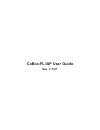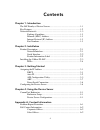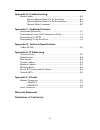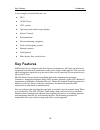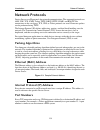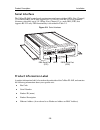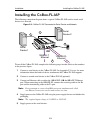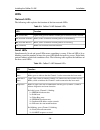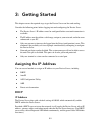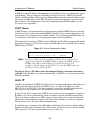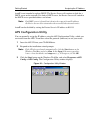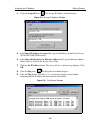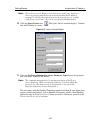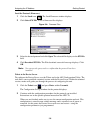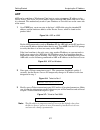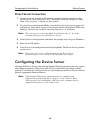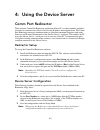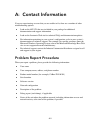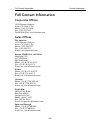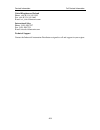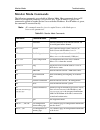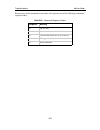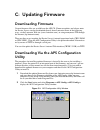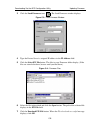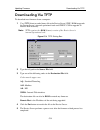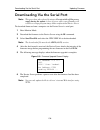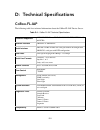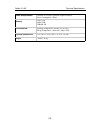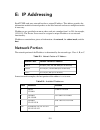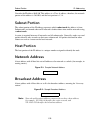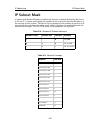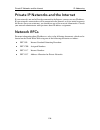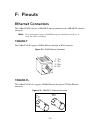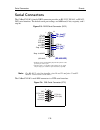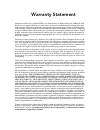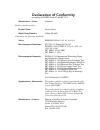Summary of C 7/01
Page 1
Cobox-fl-iap user guide rev. C 7/01.
Page 2
-i contents chapter 1: introduction the iap family of device servers........................................................ 1-1 key features .......................................................................................... 1-2 network protocols ................................................
Page 3
-ii appendix b: troubleshooting monitor mode........................................................................................B-1 entering monitor mode via the serial port .............................B-1 entering monitor mode via the network port.........................B-1 monitor mode comma...
Page 4
1-1 1: introduction the iap family of device servers the lantronix industrial automation platform (iap) family of device servers allows a single network and protocol to connect multiple serial devices from many vendors. Iap provides the automation industry with a network-enabling solution using tcp/...
Page 5
Key features introduction 1-2 a few examples of attached devices are: u plcs u ac/dc drives u cnc systems u operator panels and message displays u process controls u instrumentation u power monitoring equipment u scales and weighing systems u barcode scanners u label printers u most factory floor se...
Page 6
Introduction network protocols 1-3 network protocols device servers use ip protocols for network communications. The supported protocols are arp, udp, tcp, icmp, telnet, tftp, dhcp, http, snmp, and bootp. For connections to the serial port, tcp, udp, or telnet protocols are used. Firmware updates ca...
Page 7
2-1 2: installation this chapter describes the cobox-fl-iap and shows how to install it on a basic network. Product description network interface the cobox-fl-iap’s network panel contains a 9-30vdc or 9-25vac power plug, four leds, an st-fiber (10base-fl) ethernet port, and an rj45 (10base-t) ethern...
Page 8
Product description installation 2-2 serial interface the cobox-fl-iap’s serial panel contains two serial ports and three leds. Port (channel) 1 is a female db25 (dce) that supports rs-232, rs-485, and rs-422 serial standards (firmware selectable) up to 115.2 kbps. Port (channel) 2 is a male db9 (dt...
Page 9
Installation installing the cobox-fl-iap 2-3 installing the cobox-fl-iap the following connection diagram shows a typical cobox-fl-iap used to attach serial devices to a network. Figure 2-3: cobox-fl-iap connected to serial device and network to install the cobox-fl-iap, complete the following steps...
Page 10
Installing the cobox-fl-iap installation 2-4 leds network leds the following table explains the function of the four network leds: serial leds simultaneously lit red and green leds means something is wrong. If the red led is lit or blinking, count the number of times the green led blinks between its...
Page 11
3-1 3: getting started this chapter covers the required steps to get the device server on-line and working. Consider the following points before logging into and configuring the device server: u the device server’s ip address must be configured before a network connection is available. U the ip addr...
Page 12
Assigning the ip address getting started 3-2 a dhcp-assigned ip address does not appear in the device server’s configuration screen (setup menu). You can, however, determine your device server’s dhcp-assigned ip address in monitor mode. When you enter monitor mode from the serial port with network c...
Page 13
Getting started assigning the ip address 3-3 autoip is not intended to replace dhcp. The device server will continue to look for a dhcp server on the network. If it finds a dhcp server, the device server will switch to the dhcp server-provided address and reboot. Note: if a dhcp server is found, but...
Page 14
Assigning the ip address getting started 3-4 4 click the assign ip icon. The assign ip address window displays. Figure 3-2: assign ip address window. 5 in the enter ip address to assign field, type the ip address of the device server (xxx.Xxx.Xxx.Xxx format). 6 in the enter the hardware or ethernet ...
Page 15
Getting started assigning the ip address 3-5 note: if you do not receive reply received messages, make sure the device server is properly attached to the network and that the ip address assigned is valid for the particular network segment you are working with. If you are not sure, check with your ne...
Page 16
Assigning the ip address getting started 3-6 load the protocol (firmware) 1 click the load icon. The load firmware window displays. 2 click select fw file. A list of firmware files displays figure 3-4: firmware files. 3 select the desired protocol and click open. The selected file displays in the fw...
Page 17
Getting started assigning the ip address 3-7 arp arp can be used from a windows or unix host to assign a temporary ip address to the device server. The server sets its ip address from a directed arp packet and uses it until it is rebooted. This method only works if your windows or unix host are on t...
Page 18
Configuring the device server getting started 3-8 direct serial connection 1 connect a console terminal or pc running a terminal emulation program to the device server’s first serial port (ch 1). The default serial port settings are 9600 baud, 8 bits, no parity, 1 stop bit, no flow control. 2 to ent...
Page 19
4-1 4: using the device server comm port redirector the lantronix comm port redirector application allows pcs to share modems and other serial devices connected to a device server using windows-based applications. The comm port redirector intercepts communications to specified communication ports an...
Page 20
A-1 a: contact information if you are experiencing an error that you are unable to fix, there are a number of other troubleshooting options: u look on the aps cd that was included in your package for additional documentation and support information u look on the lantronix web site for technical faqs...
Page 21
Full contact information contact information a-2 full contact information corporate offices 15353 barranca parkway irvine, ca 92618, usa phone: (949) 453-3990 fax: (949) 453-3995 world wide web: www.Lantronix.Com sales offices the americas 15353 barranca parkway irvine, ca 92618, usa phone: (949) 45...
Page 22
Contact information full contact information a-3 united kingdom and ireland phone: +44 (0) 118 945 1555 fax: +44 (0) 118 945 1663 e-mail: eu_sales@lantronix.Com international sales phone: (949) 450-7227 fax: (949) 450-7231 e-mail: intsales@lantronix.Com technical support contact the industrial autom...
Page 23
B-1 b: troubleshooting monitor mode monitor mode is a command-line interface used for diagnostic purposes. There are two ways to enter monitor mode: locally via the serial port or remotely via the network. Entering monitor mode via the serial port to enter monitor mode locally: 1 connect a console t...
Page 24
Monitor mode troubleshooting b-2 monitor mode commands the following commands are available in monitor mode. Many commands have an ip address as an optional parameter (xxx.Xxx.Xxx.Xxx). If the ip address is given, the command is applied to another device server with that ip address. If no ip address...
Page 25
Troubleshooting monitor mode b-3 entering any of the commands listed above will generate one of the following command response codes: table b-2: command response codes response meaning 0> ok; no error 1> no answer from remote device 2> cannot reach remote device or no answer 8> wrong parameter(s) 9>...
Page 26
C-1 c: updating firmware downloading firmware current firmware files are available on the aps cd. Firmware updates and release notes for device servers can be downloaded directly from lantronix in one of the following ways: via the lantronix web site (www.Lantronix.Com), or using anonymous ftp throu...
Page 27
Downloading via the aps configuration utility updating firmware c-2 3 click the load firmware icon . The load firmware window displays. Figure c-2: load firmware window 4 type the device server’s assigned ip address in the ip address field. 5 click the select fw file button. The files in your firmwa...
Page 28
Updating firmware downloading via tftp c-3 downloading via tftp to download new firmware from a computer: 1 use a tftp client to send a binary file to the device server (cbx*.Rom to upgrade the device server’s internal operational code and cbxw*.Cob to upgrade its internal web interface). Note: tftp...
Page 29
Downloading via the serial port updating firmware c-4 downloading via the serial port note: this procedure takes about 10 minutes. Do not switch off the power supply during the update. A loss of power while reprogramming will result in a corrupt program image and a nonfunctional device server. To do...
Page 30
D-1 d: technical specifications cobox-fl-iap the following table lists technical information about the cobox-fl-iap device server. Table d-1: cobox-fl-iap technical specifications protocols supported arp, udp, tcp, telnet, icmp, snmp, dhcp, tftp, http, bootp, and echo network interface 10base-t or 1...
Page 31
Cobox-fl-iap technical specifications d-2 power requirements 9-30vdc or 9-25vac (external adapter included) power consumption: 3 watts memory flash: 512k ram: 128k nvram: 2k environmental operating temperature: 5to 50c (41 to 122f) storage temperature: -40 to 66c (-40 to 151f) physical dimensions 6....
Page 32
E-1 e: ip addressing each tcp/ip node on a network host has a unique ip address. This address provides the information needed to forward packets on the local network and across multiple networks if necessary. Ip addresses are specified as x.X.X.X, where each x is a number from 1 to 254, for example,...
Page 33
Subnet portion ip addressing e-2 consider the ip address 36.1.3.4. This address is a class a address; therefore, the network portion of the address is 36.0.0.0, and the host portion is 1.3.4. Subnet portion the subnet portion of the ip address represents which subnetwork the address is from. Subnetw...
Page 34
Ip addressing ip subnet mask e-3 ip subnet mask a subnet mask divides ip addresses differently from the standards defined by the classes a, b, and c. A subnet mask defines the number of bits to be taken from the ip address as the network or host sections. The device server prompts for the number of ...
Page 35
Private ip networks and the internet ip addressing e-4 private ip networks and the internet if your network is not and will not be connected to the internet, you may use any ip address. If your network is connected or will be connected to the internet, or if you intend to operate the device server o...
Page 36
F-1 f: pinouts ethernet connectors the cobox-fl-iap contains a 10base-t ethernet connector and a 10base-fl ethernet connector. Note: do not attempt to connect both ethernet ports simultaneously.If one is used, the other is disabled. 10base-t the cobox-fl-iap supports 10 mbit ethernet through an rj45...
Page 37
Serial connectors pinouts f-2 serial connectors the cobox-fl-iap’s female db25 connector provides an rs-232c, rs-485, or rs-422 dce serial interface. The default serial port settings are 9600 baud, 8 bits, no parity, and 1 stop bit. Figure f-3: db25 serial connector (dce) note: for rs-485 2-wire fun...
Page 38
Warranty statement lantronix warrants for a period of five years from the date of shipment that each cobox-fl-iap device server supplied shall be free from defects in material and workmanship. During this period, if the customer experiences difficulties with a product and is unable to resolve the pr...
Page 39
Declaration of conformity (according to iso/iec guide 22 and bs 7514) manufacturer’s name: lantronix declares that the product: product name: device server model name/number: cobox-fl-iap conforms to the following standards: safety: en60950:1992+a1, a2, a3, a4, a11 electromagnetic emissions: fcc par...
Page 40
The information in this guide may change without notice. The manufacturer assumes no responsibility for any errors which may appear in this guide. Ethernet is a trademark of xerox corporation. Unix is a registered trademark of the open group. Windows 95, windows 98, windows 2000, and windows nt are ...