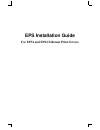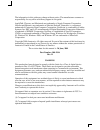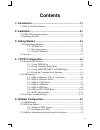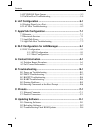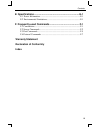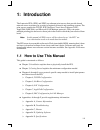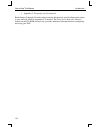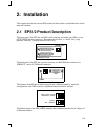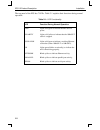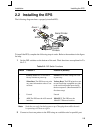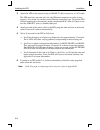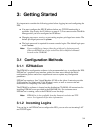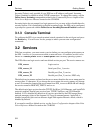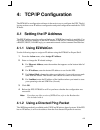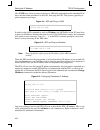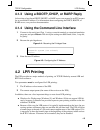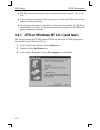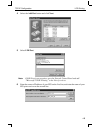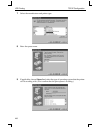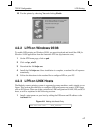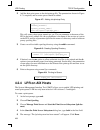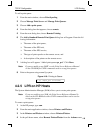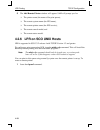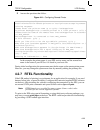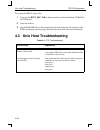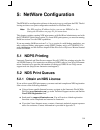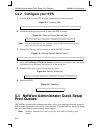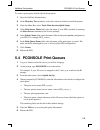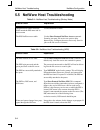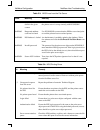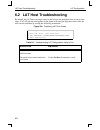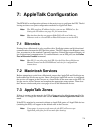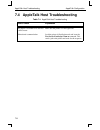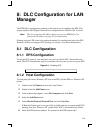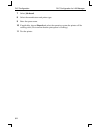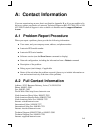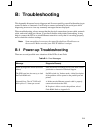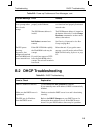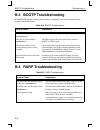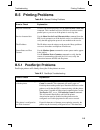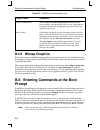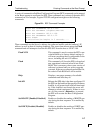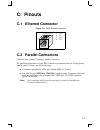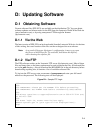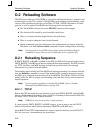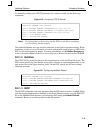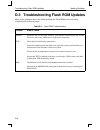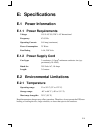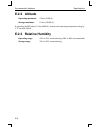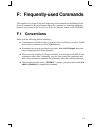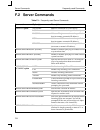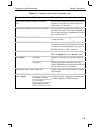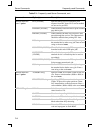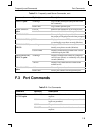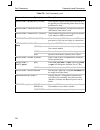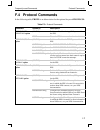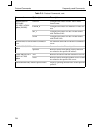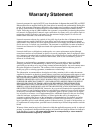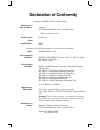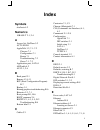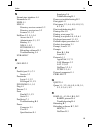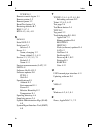- DL manuals
- Lantronix
- Printer
- EPS1
- Installation Manual
Lantronix EPS1 Installation Manual
Summary of EPS1
Page 1
Eps installation guide for eps1 and eps2 ethernet print servers.
Page 3
The information in this guide may change without notice. The manufacturer assumes no responsibility for any errors which may appear in this guide. Appletalk, chooser, and macintosh are trademarks of apple computer corporation. Laserjet and bitronics are trademarks of hewlett packard. Centronics is a...
Page 5: Contents
I contents 1: introduction.......................................................................... 1-1 1.1 how to use this manual................................................................. 1-1 2: installation............................................................................ 2-1 2.1...
Page 6
Contents ii 5.4 pconsole print queues ............................................................... 5-3 5.5 netware host troubleshooting ....................................................... 5-4 6: lat configuration ............................................................... 6-1 6.1 printing...
Page 7: Warranty Statement
Contents iii e: specifications ......................................................................E-1 e.1 power information .......................................................................... E-1 e.2 environmental limitations.............................................................. E-...
Page 9: 1: Introduction
1-1 1: introduction the lantronix epss (eps1 and eps2) are ethernet print servers that provide shared network access to printers for a variety of network protocols and operating systems. The print servers support the tcp/ip, ipx (netware), local area transport (lat), appletalk (ethertalk), and micro...
Page 10
How to use this manual introduction 1-2 ❍ appendix f, frequently-used commands read chapters 2 through 4 in order, then proceed to the protocol-specific chapter that relates to your network. Refer to appendix f as needed. The print server reference manual, located on the cd-rom and web site, provide...
Page 11: 2: Installation
2-1 2: installation this chapter describes the various eps models and shows how to install them into a basic network situation. 2.1 eps1/2 product description the front panel of the eps has an rj45 serial connector and either one (eps1) or two (eps2) db25 parallel connectors. The port names are port...
Page 12
Eps1/2 product description installation 2-2 the top panel of the eps has 7 leds. Table 2-1 explains their functions during normal operation. Table 2-1: led functionality led function during normal operation pwr lights solid green to indicate that the unit has power. Polarity lights solid yellow to i...
Page 13: 2.2 Installing The Eps
Installation installing the eps 2-3 2.2 installing the eps the following diagram shows a properly-installed eps: to install the eps, complete the following steps in order. Refer to the numbers in the figure for help. 1 set the dip switches on the bottom of the unit. Their functions are explained in ...
Page 14
Installing the eps installation 2-4 3 attach the eps to the network using a 10base-t cable, transceiver, or aui cable. The eps must have one and only one valid ethernet connection in order to boot properly. Use switch 4 to set the correct ethernet connection type. To boot the eps without attaching i...
Page 15: 3: Getting Started
3-1 3: getting started it is important to consider the following points before logging into and configuring the eps: ◆ you must configure the eps ip address before any tcp/ip functionality is available. (see setting the ip address on page 4-1) you cannot use the thinweb manager until you have config...
Page 16: 3.1.3 Console Terminal
Services getting started 3-2 incoming telnet is only possible if your eps has an ip address configured. Incoming telnet is enabled by default to allow tcp/ip connections. To change this setting, use the define server incoming command described in the command reference chapter of the print server ref...
Page 17: 4: Tcp/ip Configuration
4-1 4: tcp/ip configuration the ezwebcon configuration software is the easiest way to configure the eps. The fol- lowing sections cover ip address configuration and print configuration methods for tcp/ ip hosts. 4.1 setting the ip address the eps ip address must be configured before any tcp/ip funct...
Page 18
Setting the ip address tcp/ip configuration 4-2 on a unix host, create an entry in the host’s arp table and substitute the intended ip ad- dress and the hardware address of the eps, then ping the eps. This process typically re- quires superuser privileges. Figure 4-1: arp and ping on unix in order f...
Page 19: 4.2 Lpr Printing
Tcp/ip configuration lpr printing 4-3 4.1.3 using a bootp, dhcp, or rarp reply at boot time a host-based dhcp, bootp, or rarp server can respond to an eps request for an available ip address. For information about configuring the dhcp, bootp, or rarp server, see your host documentation. 4.1.4 using ...
Page 20
Lpr printing tcp/ip configuration 4-4 ◆ the eps cannot print multiple copies of the print job when using the “-#n” lpr op- tion. ◆ if two print queues on the host refer to two services on the same eps, they must use separate spooling directories. ◆ no special purpose input or output filters can be u...
Page 21
Tcp/ip configuration lpr printing 4-5 4 select the add port button and click next. 5 select lpr port. Note: if lpr port is not an option, open the network control panel and add “microsoft tcp/ip printing” to the list of services. 6 enter the name or ip address of your eps on the first line, and ente...
Page 22
Lpr printing tcp/ip configuration 4-6 7 select the manufacturer and printer type. 8 enter the queue name. 9 if applicable, choose shared and select the type of operating system that the printer will be working with. (first confirm that the print queue is working.).
Page 23: 4.2.3 Lpr On Unix Hosts
Tcp/ip configuration lpr printing 4-7 10 test the printer by choosing yes and clicking finish. 4.2.2 lpr on windows 95/98 to enable lpr printing on windows 95/98, you must download and install the lpr for windows 95/98 application from the lantronix ftp site (ftp.Lantronix.Com). 1 on the ftp home pa...
Page 24: 4.2.4 Lpr On Aix Hosts
Lpr printing tcp/ip configuration 4-8 2 add the host print queue to the /etc/printcap file. The punctuation shown in figure 4-7 is required, and no extra spaces should be added. Figure 4-7: adding /etc/printcap entry this will create a host queue named eps_prt. The rm parameter is the name of the ep...
Page 25: 4.2.5 Lpr On Hp Hosts
Tcp/ip configuration lpr printing 4-9 to add a print queue: 1 from the main window, choose print spooling. 2 choose manage print server and manage print queues. 3 choose add a print queue. 4 from the dialog box that appears, choose remote. 5 from the next dialog box, choose remote printing. 6 the ad...
Page 26
Lpr printing tcp/ip configuration 4-10 5 the add remote printer window will appear. Sam will prompt you for: ❍ the printer name (the name of the print queue), ❍ the remote system name (the eps name), ❍ the remote printer name (the eps service), ❍ the remote cancel model, and ❍ the remote status mode...
Page 27: 4.2.7 Rtel Functionality
Tcp/ip configuration lpr printing 4-11 2 answer the questions that follow. Figure 4-11: configuring remote printer in the example, the printer name is your eps service name, and the remote host name is the name of your eps as it is listed in your hosts file. During initial configuration, the queue n...
Page 28
Unix host troubleshooting tcp/ip configuration 4-12 to recreate the rtel source files: 1 copy the file rtel_src.Tar in binary mode from the distribution cd-rom to the unix host. 2 untar the archive. 3 see the readme files in the created directories that describe the contents of the rtel distribution...
Page 29: 5: Netware Configuration
5-1 5: netware configuration the ezwebcon configuration software is the easiest way to configure the eps. The fol- lowing sections cover print configuration methods for netware hosts. Note: the eps needs an ip address before you can use ezwebcon. See setting the ip address on page 4-1 for instructio...
Page 30: Print Queues
Netware administrator quick setup print queues netware configuration 5-2 5.2.2 configure your eps 1 license nds on your eps using the string obtained from lantronix. Figure 5-1: licensing nds 2 define the directory service tree in which the eps is located. Figure 5-2: defining directory service tree...
Page 31
Netware configuration pconsole print queues 5-3 to create a print queue with the quick setup option: 1 start the netware administrator. 2 in the directory tree windows, select the context in which to install the printer. 3 from the menu bar, select tools: print services quick setup. 4 in the print s...
Page 32
Netware host troubleshooting netware configuration 5-4 5.5 netware host troubleshooting table 5-1: netware host troubleshooting (bindery mode) area to check explanation the print server names in pcon- sole match the eps name and its service name use pconsole to check. The eps netware access table us...
Page 33
Netware configuration netware host troubleshooting 5-5 table 5-3: nds errors from the file server code meaning remedy 0xfffffda7 object could not be found in the given context check the eps server name, dscontext, and dstree to ensure the printer server is set up correctly with pconsole. 0xfffffda5 ...
Page 35: 6: Lat Configuration
6-1 6: lat configuration the ezwebcon configuration software is the easiest way to configure the eps. The fol- lowing sections cover print configuration methods for lat hosts. Note: the eps needs an ip address before you can use ezwebcon. See setting the ip address on page 4-1 for instructions. Lat ...
Page 36
Lat host troubleshooting lat configuration 6-2 6.2 lat host troubleshooting by default, the lat error message codes on the host are not translated into text error mes- sages. If a lat job fails and appears in the queue with an eight-digit hex result code, the code can be translated by issuing the fo...
Page 37: 7: Appletalk Configuration
7-1 7: appletalk configuration the ezwebcon configuration software is the easiest way to configure the eps. The fol- lowing sections cover print configuration methods for appletalk hosts. Note: the eps needs an ip address before you can use ezwebcon. See setting the ip address on page 4-1 for instru...
Page 38
Appletalk host troubleshooting appletalk configuration 7-2 7.4 appletalk host troubleshooting table 7-1: appletalk host troubleshooting area to check explanation the printer is available to be selected in the chooser make sure the printer is in the right zone. Bidirectional communication lock the pr...
Page 39: Manager
8-1 8: dlc configuration for lan manager the ezwebcon configuration software is the easiest way to configure the eps. This chapter explains dlc/digital network port configuration for windows nt 4.X hosts. Note: the server needs an ip address before you can use ezwebcon. See setting the ip address on...
Page 40
Dlc configuration dlc configuration for lan manager 8-2 7 select job-based. 8 select the manufacturer and printer type. 9 enter the queue name. 10 if applicable, choose shared and select the operating system the printer will be working with. (first confirm that the print queue is working.) 11 test t...
Page 41: A: Contact Information
A-1 a: contact information if you are experiencing an error that is not listed in appendix b: or if you are unable to fix the error, contact your dealer or lantronix technical support at 800-422-7044 (us) or 949- 453-3990. Technical support is also available via internet email at support@lantron- ix...
Page 43: B: Troubleshooting
B-1 b: troubleshooting this appendix discusses how to diagnose and fix errors quickly yourself without having to contact a dealer or lantronix. It will help to connect a terminal to the serial port while diagnosing an error to view any summary messages that are displayed. When troubleshooting, alway...
Page 44
Power-up troubleshooting troubleshooting b-2 problem situations and error messages are listed in table b-2. If you cannot find an explanation for your problem, try to match it to one of the other errors. If you cannot remedy the problem, contact your dealer or lantronix technical support. Table b-2:...
Page 45
Troubleshooting dhcp troubleshooting b-3 b.2 dhcp troubleshooting the terminal shows a boot> prompt rather than a local> prompt. The eps is not connected properly to the ethernet. Ensure that the eps is firmly connected to a functional and properly-terminated network node. The eps ethernet address i...
Page 46
Bootp troubleshooting troubleshooting b-4 b.3 bootp troubleshooting if the bootp request is failing and you have configured your host to respond to the request, check these areas: b.4 rarp troubleshooting table b-4: bootp troubleshooting area to check explanation bootp is in your system’s /etc/servi...
Page 47: B.5 Printing Problems
Troubleshooting printing problems b-5 b.5 printing problems b.5.1 postscript problems postscript printers will silently abort jobs if they detect an error. Table b-6: general printing problems area to check explanation physical connections to test a non-postscript printer, use the test port eps coun...
Page 48: B.5.2 Bitmap Graphics
Entering commands at the boot prompt troubleshooting b-6 b.5.2 bitmap graphics if files that contain embedded bitmap graphics do not print correctly, it is probably because the bitmaps are being sent as actual binary data and binary data cannot be printed via serial or parallel interfaces. Most majo...
Page 49
Troubleshooting entering commands at the boot prompt b-7 a series of commands called boot configuration program (bcp) commands can be entered at the boot> prompt to configure the eps. These commands are a subset of the entire eps command set. For example, a typical tcp/ip configuration might use the...
Page 50
Entering commands at the boot prompt troubleshooting b-8 set hardware xx-xx-xx specifies the last three numbers of the server’s ethernet address. The first three numbers will be supplied automatically. The ethernet address should have been set at the factory. Setting an incorrect address could cause...
Page 51: C: Pinouts
C-1 c: pinouts c.1 ethernet connector figure c-1: rj45 ethernet connector c.2 parallel connectors lantronix uses standard centronics parallel connectors. For optimum performance of your eps, lantronix recommends the use of high quality parallel cables. Choose one of the following: ◆ a lantronix para...
Page 53: D: Updating Software
D-1 d: updating software d.1 obtaining software current software files (eps.Sys) are available on the distribution cd. You can obtain software updates and release notes for the eps from the lantronix world wide web site (www.Lantronix.Com), or by using anonymous ftp through the internet (ftp.Lantron...
Page 54: D.2 Reloading Software
Reloading software updating software d-2 d.2 reloading software the eps stores software in flash rom to control the initialization process, operation, and command processing. The contents of flash rom can be updated by downloading a new version of the operational software via netware, tcp/ip, or mop...
Page 55: D.2.1.2 Netware
Updating software reloading software d-3 to manually configure the eps ip parameters for software reload, use the following commands. Figure d-2: configuring tcp/ip reload note: for instructions on how to log into the eps to enter these commands, see the getting started chapter. The path and filenam...
Page 56
Troubleshooting flash rom updates updating software d-4 d.3 troubleshooting flash rom updates many of the problems that occur when updating the flash rom can be solved by completing the following steps: table d-1: flash rom troubleshooting protocol area to check netware ensure the file is in the log...
Page 57: E: Specifications
E-1 e: specifications e.1 power information e.1.1 power requirements voltage: 110 v ac us, 220 v ac international frequency: 47-63 hz operating current: 0.8 amp (maximum) power consumption: 25 watts fuse rating 1.6a, 250 volts e.1.2 power supply cord cord type: 3 conductors, 1.0 mm 2 minimum conduct...
Page 58: E.2.2 Altitude
Environmental limitations specifications e-2 e.2.2 altitude operating maximum: 2.4 km (8,000 ft) storage maximum: 9.1 km (30,000 ft) if operating the eps above 2.4 km (8000 ft.), decrease the operating temperature rating by 1° f for each 1000 ft. E.2.3 relative humidity operating range: 10% to 90%, ...
Page 59: F.1 Conventions
F-1 f: frequently-used commands this appendix lists some of the most frequently-used commands of the ethernet print server command set. More information about the command set, including additional options, can be found in the print server reference manual located on the cd-rom. F.1 conventions pleas...
Page 60: F.2 Server Commands
Server commands frequently-used commands f-2 f.2 server commands table f-1: frequently-used server commands command option(s) description connect option servicename makes a connection to a lat service. Local num makes a connection to the specified local port. Rlogin host makes an rlogin connection t...
Page 61
Frequently-used commands server commands f-3 define server netware loadhost server specifies the netware host from which the eps requests its run-time code. Enter a file server name of up to 11 characters. Define server privileged password sets a new password that will be required for privileged use...
Page 62
Server commands frequently-used commands f-4 define service “name” option dlc {en/dis} specifies which service will handle print requests from dlc hosts. Dlc can be enabled on one service per eps. Banner {en/dis} when enabled, causes the eps to print a banner page before jobs. Binary {en/dis} when e...
Page 63: F.3 Port Commands
Frequently-used commands port commands f-5 f.3 port commands logout option logs out the current port (the port that issued the command). Port num logs out the specified port. Purge service option local removes the definitions of all local services. “service” removes the definition of the specified s...
Page 64
Port commands frequently-used commands f-6 define port n bitronics {en/dis} when enabled, ensures bidirectional functioning of the parallel port. The attached printer must also sup- port bitronics mode. Define port n character size toggles the port between 7-bit and 8-bit characters (the default). E...
Page 65: F.4 Protocol Commands
Frequently-used commands protocol commands f-7 f.4 protocol commands in the following table, proto is an abbreviation for the optional keyword protocol. Table f-3: protocol commands command option(s) description define proto appletalk option {en/dis} enables or disables the appletalk protocol for th...
Page 66
Protocol commands frequently-used commands f-8 define proto netware encapsulation option {en/dis} native configures the eps to use the “native mode” frame format. Ether_ii configures the eps to use ethernet v2 frame for- mat. 802_2 configures the eps to use 802.2 frame format with netware saps. Snap...
Page 67: Warranty Statement
Warranty statement lantronix warrants for a period of five years from the date of shipment that each eps1 and eps2 ethernet print server supplied shall be free from defects in material and workmanship. During this period, if the customer experiences difficulties with a product and is unable to resol...
Page 69: Declaration of Conformity
Declaration of conformity (according to iso/iec guide 22 and en 45014) manufacturer’s name & address: lantronix 15353 barranca parkway, irvine, ca 92618 usa declares that the product: product name: print server model name/number: eps1 eps2 conforms to the following standards or other normative docum...
Page 71: Index
I index symbols /etc/hosts 4-2 numerics 10base-t 2-1, 2-4 a access list, netware 5-2 act led b-1 appletalk 3-2, 7-1–7-2 chooser 7-1 configuration 7-1 router 7-1 troubleshooting 7-2 zones 7-1, 7-2 application port, lat 6-1 arp table 4-2 aui 2-1, 2-4 b back panel 2-1 banner 4-3, 4-11 bcp (boot configu...
Page 72
F index ii 1 f factory defaults b-7 filters, input/output 4-4 flash b-1, d-2 troubleshooting d-4 updates b-2, d-2 flash rom b-3 reloading b-7 flush nvr b-7 front panel 2-1 ftp 3-1, d-1 h hardware address 4-2, b-4, b-8 i incoming logins 3-1 installation 2-3 introduction 1-1 ip address 3-1, 4-1, 4-7, ...
Page 73
Index n iii n named pipe interface 4-4 nameserver 4-2 ndps 5-1 nds 5-1 directory service context 5-2 directory service tree 5-2 license 5-1, 5-2 netware 3-2, 5-1–5-4 access list 5-2 administrator 5-1, 5-2 bindery 5-1 nds 5-1, 5-2 pconsole 5-3 reloading software d-3 troubleshooting 5-4 nvram b-7 o ok...
Page 74
S index iv tcp/ip d-2 remote console logins 3-1 remote printer 3-2 remote queue 3-2 reset/test button 2-4 restoring defaults b-7 rj45 2-1, c-1 rtel 4-3, 4-4, 4-11 s sam 4-9 serial led 2-2 serial port 2-1 service 3-2 server 3-1 name, changing 3-2 name, default 2-1, 4-11 service 3-1, 3-2, 5-3, 7-1 def...