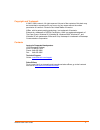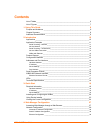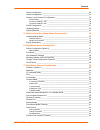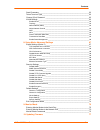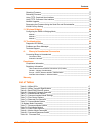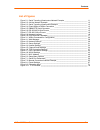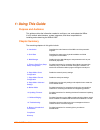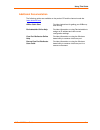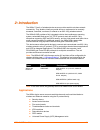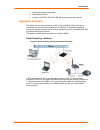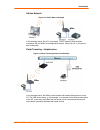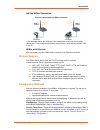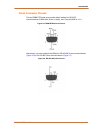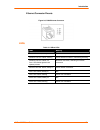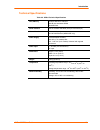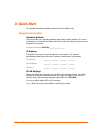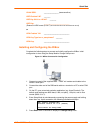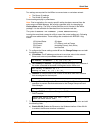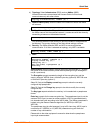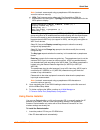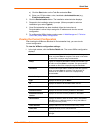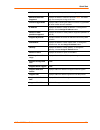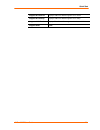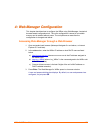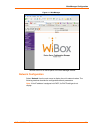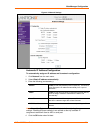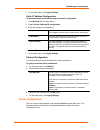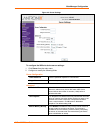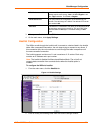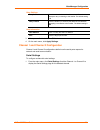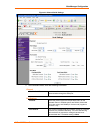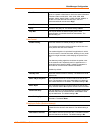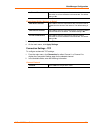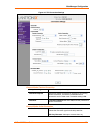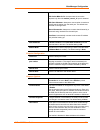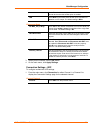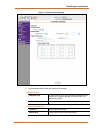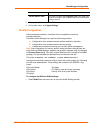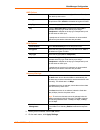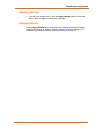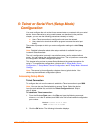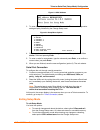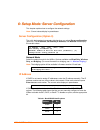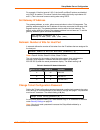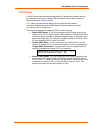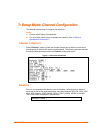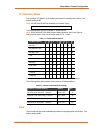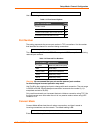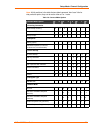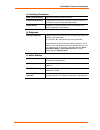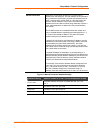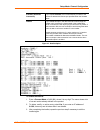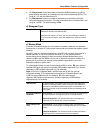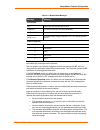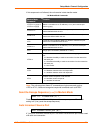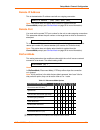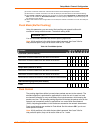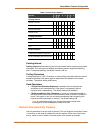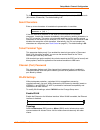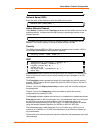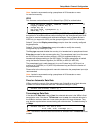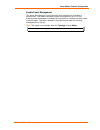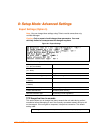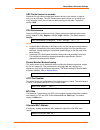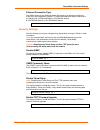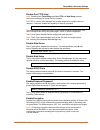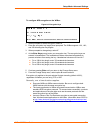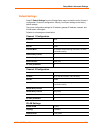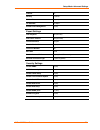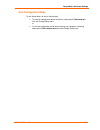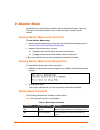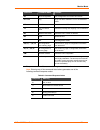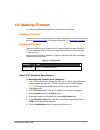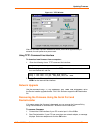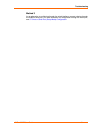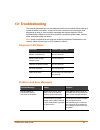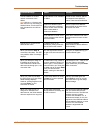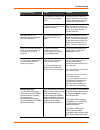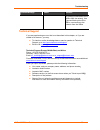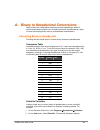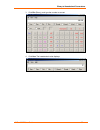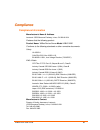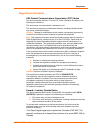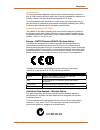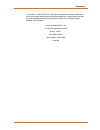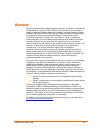- DL manuals
- Lantronix
- Network Card
- Ethernet
- User Manual
Lantronix Ethernet User Manual
Summary of Ethernet
Page 1
Wibox2100e user guide part number 900-351 revision f june 2006.
Page 2
Wibox2100e user guide 2 copyright and trademark © 2005, 2006 lantronix. All rights reserved. No part of the contents of this book may be transmitted or reproduced in any form or by any means without the written permission of lantronix. Printed in the united states of america. Wibox, with its patent-...
Page 3: Contents
Wibox2100e user guide 3 contents list of tables ___________________________________________________________6 list of figures __________________________________________________________7 1: using this guide 8 purpose and audience ___________________________________________________8 chapter summary ___...
Page 4
Contents wibox2100e user guide 4 server configuration ____________________________________________________30 hostlist configuration ___________________________________________________32 channel 1 and channel 2 configuration _____________________________________33 serial settings ____________________...
Page 5
Contents wibox2100e user guide 5 send characters _______________________________________________________63 telnet terminal type____________________________________________________63 channel (port) password ________________________________________________63 wlan settings _____________________________...
Page 6
Contents wibox2100e user guide 6 obtaining firmware _____________________________________________________77 reloading firmware ____________________________________________________77 using tftp: graphical user interface ______________________________________77 using tftp: command line interface _____...
Page 7
Contents wibox2100e user guide 7 list of figures figure 2-1. Serial tunneling infrastructure network example _________________________ 11 figure 2-2. Ad hoc network example ___________________________________________ 12 figure 2-3. Serial tunneling infrastructure example ____________________________...
Page 8
Wibox2100e user guide 8 1 1 : : u u s s i i n n g g t t h h i i s s g g u u i i d d e e purpose and audience this guide provides the information needed to configure, use, and update the wibox. It is for network administrators, system integrators, and those responsible for installing and maintaining ...
Page 9
Using this guide wibox2100e user guide 9 additional documentation the following guides are available on the product cd and the lantronix web site ( www.Lantronix.Com ) wibox quick start provides instructions for getting your wibox up and running. Deviceinstaller online help provides information on u...
Page 10
Wibox2100e user guide 10 2 2 : : i i n n t t r r o o d d u u c c t t i i o o n n the wibox™ family of wireless device servers provides serial-to-wireless network connectivity. They enable virtually any serial device or equipment to be remotely accessed, controlled, monitored, or shared on an 802.11b...
Page 11
Introduction wibox2100e user guide 11 telecommunications equipment data display devices virtually any rs-232, rs-422 or rs-485 asynchronous serial device application examples the wibox has two serial ports and an 802.11b/g transceiver. Each serial port is connected to the serial communication port o...
Page 12
Introduction wibox2100e user guide 12 ad hoc network figure 2-2. Ad hoc network example in the example above, the ap is not present. The pc makes a direct wireless connection with the wibox to manage serial devices. Without an ap, it is a peer-to- peer relationship. Serial tunneling – infrastructure...
Page 13
Introduction wibox2100e user guide 13 ad hoc wibox connection figure 2-4. Direct wibox to wibox connection in the example above, two wiboxes have established an ad hoc peer-to-peer relationship. They communicate directly to each other’s serial devices without a pc or an ap. Wibox with ethernet with ...
Page 14
Introduction wibox2100e user guide 14 deviceinstaller: this utility provides a gui interface for assigning the ip address, viewing the current configuration, and updating firmware. To use deviceinstaller for communication to a wibox over a wireless network, the wlan network settings must be configur...
Page 15
Introduction wibox2100e user guide 15 serial connector pinouts the two db9m dte serial ports provide default settings for rs-232c communications of 9600 baud, 8 bits, no parity, and 1 stop bit (9600, 8, n, 1). Figure 2-5. Db9m dte serial connector alternatively, you can configure the wibox for rs-42...
Page 16
Introduction wibox2100e user guide 16 figure 2-7. Rs-485 2-wire pinouts wbx2100e network interface the back panel of the wbx2100e contains a 9-30vdc power plug and an rj45 (10/100) ethernet port. Figure 2-8. Network interface power plug rj45 ethernet port (wbx2100e only).
Page 17
Introduction wibox2100e user guide 17 ethernet connector pinouts figure 2-9 . Rj45 ethernet connector leds table 2-1. Wibox leds leds meaning power led: green, steady on power is on wireless link led: yellow, blinking active wireless connection, transmitting/receiving wireless link led: yellow, off ...
Page 18
Introduction wibox2100e user guide 18 technical specifications table 2-2. Wibox technical specifications cpu, memory lantronix dstni-ex 186 cpu 256 kb zero wait state sram 2048 kb flash serial interface rate is software selectable (300 bps to 921600 bps) network interface wireless 802.11b/g 10/100 r...
Page 19
Wibox2100e user guide 19 3 3 : : q q u u i i c c k k s s t t a a r r t t this chapter describes installation procedures for the wibox units. Required information hardware address take note of the unit’s hardware address (also known as mac address). It is on the product label, in the format: 00-20-4a...
Page 20
Quick start wibox2100e user guide 20 wlan ssid: ________________ (case-sensitive) wep enabled y/n? _______ wep key 64 bit or 128 bit? _______ wep key: ____________________________ (entered in hex format (0-9 a-f)xx-xx-xx-xx-xx-xx-xx-xx-xx-xx-xx-xx-xx) or wpa enabled y/n: ____________________________...
Page 21
Quick start wibox2100e user guide 21 two settings are required for the wibox to communicate on a wireless network: the server (0) settings the wlan (4) settings current settings display in parentheses. Note: due to regulations, the country-specific setting has been removed from the setup menu and we...
Page 22
Quick start wibox2100e user guide 22 b) topology: select infrastructure (ess)mode or adhoc (ibss). Infrastructure mode communicates with access points. Ad hoc mode communicates only with other clients. Topology 0=infrastructure, 1=adhoc (0) ? C) network name (ssid): enter the name of the network to ...
Page 23
Quick start wibox2100e user guide 23 note: lantronix recommends using a passphrase of 20 characters or more for maximum security. G) wpa: this firmware version allows only pre-shared keys (psk) for authentication and encryption. Topology must be set to infrastructure for the wpa option to display. G...
Page 24
Quick start wibox2100e user guide 24 a) click the start button on the task bar and select run. B) enter your cd drive letter, colon, backslash, deviceinstaller.Exe (e.G., e:\deviceinstaller.Exe ). 2. Click the deviceinstaller button. The installation wizard window displays. 3. Respond to the install...
Page 25
Quick start wibox2100e user guide 25 webport displays the wibox’s port for web-manager configuration. Maximum baud rate supported displays the wibox’s maximum baud rate. Note: the wibox may not currently be running at this rate. Firmware upgradeable displays true, indicating the wibox’s firmware is ...
Page 26
Quick start wibox2100e user guide 26 supports http server displays true if the wibox supports http server. Supports http setup displays true if the wibox supports http setup. Supports 230k baudrate displays true if the wibox supports a baud rate of 230k. Supports gpio false.
Page 27
Wibox2100e user guide 27 4 4 : : w w e e b b - - m m a a n n a a g g e e r r c c o o n n f f i i g g u u r r a a t t i i o o n n this chapter describes how to configure the wibox using web-manager, lantronix’s browser-based configuration tool. The unit’s configuration is stored in nonvolatile memory...
Page 28
Web-manager configuration wibox2100e user guide 28 figure 4-1. Web-manager the main menu is on the left panel of the web-manager window. Network configuration select network from the main menu to display the unit's network values. The following sections describe the configurable network parameters. ...
Page 29
Web-manager configuration wibox2100e user guide 29 figure 4-2. Network settings automatic ip address configuration to automatically assign an ip address and its network configuration: 1. Click network from the main menu. 2. Select obtain ip address automatically . 3. Enter the following (as necessar...
Page 30
Web-manager configuration wibox2100e user guide 30 5. On the main menu, click apply settings. Static ip address configuration to manually assign an ip address and its network configuration: 1. Click network from the main menu. 2. Select use the following ip configuration . 3. Enter the following (as...
Page 31
Web-manager configuration wibox2100e user guide 31 figure 4-3. Server settings to configure the wibox’s device server settings: 1. Click server from the main menu. 2. Configure or modify the following fields: server configuration telnet password enter the password required for telnet access. Retype ...
Page 32
Web-manager configuration wibox2100e user guide 32 cpu performance mode select the wiport’s performance mode. Higher performance settings require more energy. Low is 26 mhz. Regular is 48 mhz; high is 88 mhz. The default is regular. Http server port this option allows the configuration of the web se...
Page 33
Web-manager configuration wibox2100e user guide 33 retry settings retry counter enter the value for the number of times the wibox should attempt to retry connecting to the hostlist. The default setting is 3. Retry timeout enter the duration (in seconds) the wibox should abandon attempting a connecti...
Page 34
Web-manager configuration wibox2100e user guide 34 figure 4-5. Channel serial settings 2. In the available fields, enter the following information: channel disable serial port available on channel 2 settings only. When selected, disables communication through the serial port. Port settings protocol ...
Page 35
Web-manager configuration wibox2100e user guide 35 baud rate the unit and attached serial device, such as a modem, must agree on a speed or baud rate to use for the serial connection. Valid baud rates are 300, 600, 1200, 2400, 4800, 9600 (default), 19200, 38400, 57600, 115200, 230400, 460800, or 921...
Page 36
Web-manager configuration wibox2100e user guide 36 at time of disconnect select yes to clear the input buffer when the network connection to or from the device is disconnected. The default setting is no. Flush output buffer (network to serial) with active connect select yes to clear the output buffe...
Page 37
Web-manager configuration wibox2100e user guide 37 figure 4-6. Tcp connection settings connect mode: passive connection accept incoming select yes to accept incoming connections. Password required determines whether a password is required for an incoming passive connection. This field is not availab...
Page 38
Web-manager configuration wibox2100e user guide 38 character is received from the serial port. With active mdm ctrl in: accepts external connection requests only when the modem_control_in input is asserted. With start character: attempts to connect when it receives a specific start character from th...
Page 39
Web-manager configuration wibox2100e user guide 39 mode. The unit will not accept a data connection from a remote device when the hostlist option is enabled. Led select blink for the status leds to blink upon connection or none for no led output. The default setting is blink. Disconnect mode on mdm_...
Page 40
Web-manager configuration wibox2100e user guide 40 figure 4-7. Udp connection settings 2. In the available fields, enter the following information: datagram mode datagram type configures remote ip or network broadcast address and the remote port. Enter 01 for directed or broadcast udp. The default s...
Page 41
Web-manager configuration wibox2100e user guide 41 remote host enter the ip address of the remote device. Device address table this table is enabled when datagram type is set to fd. Enter values in the range 1-255 to identify units on the local network of device servers. 3. When you are finished, cl...
Page 42
Web-manager configuration wibox2100e user guide 42 figure 4-8. Wlan settings 2. Enter or modify the following fields: network interface use the pull-down menu to select a wlan interface. Wireless network configuration network name enter the name of the wireless network (ssid). The wibox connects to ...
Page 43
Web-manager configuration wibox2100e user guide 43 wep options authentication select an authentication scheme (open/none or shared) from the drop down menu. Encryption select the encryption type (64 bits or 128 bits for wep) from the pull-down menu. 64 bits is the default encryption for wep. Key typ...
Page 44
Web-manager configuration wibox2100e user guide 44 updating settings 1. If you have not already done so, click the apply settings button from the main menu to save and apply the configuration changes. Applying defaults click the apply defaults button to reset the unit’s settings to the factory defau...
Page 45
Wibox2100e user guide 45 5 5 : : t t e e l l n n e e t t o o r r s s e e r r i i a a l l p p o o r r t t ( ( s s e e t t u u p p m m o o d d e e ) ) c c o o n n f f i i g g u u r r a a t t i i o o n n you must configure the unit so that it can communicate on a network with your serial device. As an ...
Page 46
Telnet or serial port (setup mode) configuration wibox2100e user guide 46 figure 5-1. Mac address 3. To enter setup mode, press enter within 5 seconds. The current configuration settings display, followed by the change setup menu. Figure 5-2. Setup menu options change setup: 0 server 1 channel 1 2 c...
Page 47
Wibox2100e user guide 47 6 6 : : s s e e t t u u p p m m o o d d e e : : s s e e r r v v e e r r c c o o n n f f i i g g u u r r a a t t i i o o n n this chapter explains how to configure the network settings. Note: current values display in parentheses. Server configuration (option 0) the unit’s ba...
Page 48
Setup mode: server configuration wibox2100e user guide 48 for example, if the third octet is 0.0.5.0, the autoip and bootp options are disabled; only dhcp is enabled. (the value 5 results from adding the binary equivalents of 0 and 2.) this is the most common setting when using dhcp. Set gateway ip ...
Page 49
Setup mode: server configuration wibox2100e user guide 49 dhcp name if a dhcp server has automatically assigned the ip address and network settings, you can discover the unit by using the deviceinstaller network search feature or monitor mode (see 9: monitor mode ) . Note: when you enter monitor mod...
Page 50
Wibox2100e user guide 50 7 7 : : s s e e t t u u p p m m o o d d e e : : c c h h a a n n n n e e l l c c o o n n f f i i g g u u r r a a t t i i o o n n this chapter explains how to configure the serial port. Notes: current values display in parenthesis. You must enter some values in hexadecimal not...
Page 51
Setup mode: channel configuration wibox2100e user guide 51 i/f (interface) mode the interface (i/f) mode is a bit-coded byte entered in hexadecimal notation. The default setting is 4c. Note: rs-422 and rs-485 are available on channel 2 only. I/f mode (4c) ? _ the following table displays available i...
Page 52
Setup mode: channel configuration wibox2100e user guide 52 flow (00) ? _ use the following table to select flow control options: table 7-3. Flow control options flow control option hex no flow control 00 xon/xoff flow control 01 hardware handshake with rts/cts lines 02 xon/xoff pass characters to ho...
Page 53
Setup mode: channel configuration wibox2100e user guide 53 note: all bit positions in the table that are blank represent “don’t care” bits for that particular option; they can be set to either a 0 or 1 value. Table 7-5. Connect mode options connect mode option 7 6 5 4 3 2 1 0 a) incoming connection ...
Page 54
Setup mode: channel configuration wibox2100e user guide 54 a) incoming connection never accept incoming rejects all external connection attempts. Accept with dtr active accepts external connection requests only when the dtr input is asserted. Cannot be used with modem mode. Always accept accepts any...
Page 55
Setup mode: channel configuration wibox2100e user guide 55 manual connection attempts to connect when directed by a command string received from the serial port. The first character of the command string must be a c (ascii 0x43), and the last character must be either a carriage return (ascii 0x0d) o...
Page 56
Setup mode: channel configuration wibox2100e user guide 56 autostart (automatic connection) if you enable autostart, the unit automatically connects to the remote ip address and remote port specified when the firmware starts. Hostlist if you enable this option, the device server scrolls through the ...
Page 57
Setup mode: channel configuration wibox2100e user guide 57 4. For retrycounter , enter the number of times the wibox should try to make a good network connection to a hostlist entry that it has successfully arped. The range is 1-15, with the default set to 3. 5. For retrytimeout , enter the number o...
Page 58
Setup mode: channel configuration wibox2100e user guide 58 table 4-11. Modem mode messages message meaning full verbose ok command was executed without error. Connect a network connection has been established. No carrier a network connection has been closed. Ring n.N.N.N. A remote device, having ip ...
Page 59
Setup mode: channel configuration wibox2100e user guide 59 if this sequence is not followed, the unit remains in data transfer mode. 7-6. Modem mode commands modem mode command function atdtx.X.X.X,pppp or atdtx.X.X.X/pppp makes a connection to an ip address (x.X.X.X) and a remote port number (pppp)...
Page 60
Setup mode: channel configuration wibox2100e user guide 60 remote ip address this is the destination ip address used with an outgoing connection. Remote ip address : (000) (000) (000) (000)_ note: this option does not display when hostlist is enabled from the connectmode prompt (see connect mode on ...
Page 61
Setup mode: channel configuration wibox2100e user guide 61 (3) the tcp connection closes even if the remote site does not acknowledge the disconnection. (4) when there is a network connection to or from the serial port, the state led turns off instead of blinking. (5) when ctrl+d or hex 04 is detect...
Page 62
Setup mode: channel configuration wibox2100e user guide 62 table 7-9. Pack control options option 7 6 5 4 3 2 1 0 packing interval interval: 12 msec 0 0 interval: 52 msec 0 1 interval: 250 msec 1 0 interval: 5 sec 1 1 trailing characters none 0 0 one 0 1 two 1 0 send characters 2-byte send character...
Page 63
Setup mode: channel configuration wibox2100e user guide 63 disconntime (00:00) ?: to disable the inactivity timeout, enter 00:00. Range is 0 (disabled) to 5999 seconds (99 minutes, 59 seconds). The default setting is 0. Send characters enter up to two characters in hexadecimal representation in send...
Page 64
Setup mode: channel configuration wibox2100e user guide 64 topology 0=infrastructure, 1=adhoc (0) ? _ network name (ssid) enter the name of the network to which the wibox will connect. Network name (ltrx_ibss) ? _ adhoc network channel when adhoc is selected in the topology parameter and the wibox c...
Page 65
Setup mode: channel configuration wibox2100e user guide 65 note: lantronix recommends using a passphrase of 20 characters or more for maximum security. Wpa this firmware version allows only pre-shared keys (psk) for authentication. Group encryption 1=wep64, 2=wep128, 3=tkip (1) ? Display current key...
Page 66
Setup mode: channel configuration wibox2100e user guide 66 enable power management this allows the software to turn off the radio when expecting not to receive or transmit soon. This feature reduces the power consumption by up to 170 ma. Enabling power management increases the response time, because...
Page 67
Wibox2100e user guide 67 8 8 : : s s e e t t u u p p m m o o d d e e : : a a d d v v a a n n c c e e d d s s e e t t t t i i n n g g s s expert settings (option 5) note: you can change these settings using telnet or serial connections only, not web-manager. Caution: only an expert should change thes...
Page 68
Setup mode: advanced settings wibox2100e user guide 68 arp cache timeout in seconds whenever the unit communicates with another device on the network, it adds an entry into its arp table. The arp cache timeout option allows you to define how many seconds (1-600) the unit will wait before timing out ...
Page 69
Setup mode: advanced settings wibox2100e user guide 69 ethernet connection type the wibox allows for the ethernet speed and duplex to be manually configured. Enter 0 for auto-negotiation (default). To select the speed and duplex, enter one of the following: 2 (10 mbit/half duplex), 3 (10 mbit/full d...
Page 70
Setup mode: advanced settings wibox2100e user guide 70 disable port 77fe (hex) note: disabling both telnet setup and port 77fe and web setup prevents users from accessing the setup from the network. Port 77fe is used by web-manager and custom programs to configure the unit remotely. If required, dis...
Page 71
Setup mode: advanced settings wibox2100e user guide 71 to configure aes encryption on the wibox: figure 8-2. Encryption keys 1. When prompted to enable encryption, select y. 2. Enter the encryption key length when prompted. The wibox supports 128-, 192-, and 256-bit encryption key lengths. 3. When p...
Page 72
Setup mode: advanced settings wibox2100e user guide 72 default settings select 7 default settings from the change setup menu to reset the unit’s channel 1 configuration, channel 2 configuration, security, and expert settings to the factory default settings. The server configuration settings for ip a...
Page 73
Setup mode: advanced settings wibox2100e user guide 73 channel 11 security 0 (none) tx data rate 1 (auto) tx data rate 11 mbps enable power management n (no) expert settings tcp keepalive 45 (seconds) arp cache timeout 600 (seconds) cpu performance regular disable monitor mode n (no) http port numbe...
Page 74
Setup mode: advanced settings wibox2100e user guide 74 exit configuration mode to exit setup mode, do one of the following: to save all changes and reboot the device, select option 9 save and exit from the change setup menu. Or to exit the configuration mode without saving any changes or rebooting, ...
Page 75
Wibox2100e user guide 75 9 9 : : m m o o n n i i t t o o r r m m o o d d e e monitor mode is a command-line interface used for diagnostic purposes. There are two ways to enter monitor mode: locally via the serial port or remotely via the network. Entering monitor mode via the serial port to enter mo...
Page 76
Monitor mode wibox2100e user guide 76 command command name function sc send configuration sets configuration of unit from hex records. Pi x.X.X.X ping pings unit with ip address x.X.X.X to check device status. At arp table shows the unit’s arp table entries. Tt tcp connection table shows all incomin...
Page 77
Wibox2100e user guide 77 1 1 0 0 : : u u p p d d a a t t i i n n g g f f i i r r m m w w a a r r e e this chapter explains how to obtain and update the unit’s firmware. Obtaining firmware obtain the most up-to-date firmware and release notes for the unit from the lantronix web site ( www.Lantronix.C...
Page 78
Updating firmware wibox2100e user guide 78 figure 10-1. Tftp window after the firmware has been loaded and stored, which takes approximately 8 seconds, the unit performs a power reset. Using tftp: command line interface to download new firmware from a computer: 1. Enter the following from a tftp com...
Page 79
Updating firmware wibox2100e user guide 79 3. From the tools menu, select advanced/recover firmware. The serial port firmware upgrade window displays. 4. For port on pc , enter the com port on the pc that is connected to the serial port of the lantronix unit. 5. For device model , be sure the approp...
Page 80
Wibox2100e user guide 80 1 1 1 1 : : w w i i r r e e l l e e s s s s b b r r i i d d g g i i n n g g note: the wibox2100e with firmware version 6.2 and later will support bridging. Bridging allows a host, connected on the wibox’s wired ethernet interface, to be accessible over the wireless network (...
Page 81
Troubleshooting wibox2100e user guide 81 method 3 as an alternative to configuring through the wired interface, connect a device through the wibox’s serial port. For more information on configuration through the serial port, see 5: telnet or serial port (setup mode) configuration ..
Page 82
Wibox2100e user guide 82 1 1 2 2 : : t t r r o o u u b b l l e e s s h h o o o o t t i i n n g g this chapter discusses how you can diagnose and fix errors quickly without having to contact a dealer or lantronix. It helps to connect a terminal to the serial port while diagnosing an error to view sum...
Page 83
Troubleshooting wibox2100e user guide 83 problem/message reason solution ad hoc network is not enabled in the wibox. Enable ad hoc network. Set ad hoc network name (ibss) to match. These are case-sensitive. Infrastructure network name (ssid) is set blank or different from the ad hoc name and the wib...
Page 84
Troubleshooting wibox2100e user guide 84 problem/message reason solution the ip address you are trying to assign is not on your logical subnet. Confirm that your pc has an ip address and that it is in the same logical subnet that you are trying to assign to the device server. The device server may n...
Page 85
Troubleshooting wibox2100e user guide 85 problem/message reason solution for making a connection to the wibox from the network. Use connect mode option c1 or c5 for a connection to the network from the wibox technical support if you are experiencing an error that is not described in this chapter, or...
Page 86
Wibox2100e user guide 86 a a : : b b i i n n a a r r y y t t o o h h e e x x a a d d e e c c i i m m a a l l c c o o n n v v e e r r s s i i o o n n s s many of the unit’s configuration procedures require assembling a series of options (represented as bits) into a complete command (represented as a ...
Page 87
Binary to hexadecimal conversions wibox2100e user guide 87 3. Click bin (binary), and type the number to convert. 4. Click hex . The hexadecimal value displays..
Page 88
Wibox2100e user guide 88 c c o o m m p p l l i i a a n n c c e e compliance information manufacturer’s name & address : lantronix 15353 barranca parkway, irvine, ca 92618 usa declares that the following product: product name: wibox device server model: wbx2100e conforms to the following standards or...
Page 89
Compliance wibox2100e user guide 89 regulatory information usa federal communications commission (fcc) notice this device complies with part 15 of the fcc rules. Operation is subject to the following two conditions: this device may not cause harmful interference, and this device must accept any inte...
Page 90
Compliance wibox2100e user guide 90 antenna notice: this device has been designed to operate with an antenna having a maximum gain of 3 dbi. Antenna having a higher gain is strictly prohibited per regulations of industry canada. The required antenna impedance is 50 ohms. To reduce potential radio in...
Page 91
Compliance wibox2100e user guide 91 the number “ acn 095 223 484 “ stands for australian company number and the 9 digit number designates the local representative in australia who can take inquiries regarding this product’s compliance status. The following contact address is found below: lantronix a...
Page 92
Wibox2100e user guide 92 w w a a r r r r a a n n t t y y lantronix warrants each lantronix product to be free from defects in material and workmanship for a period of two years. During this period, if a customer is unable to resolve a product problem with lantronix technical support, a return materi...